Tutorials: missio™: Campaign Management
Required Access: Voxtelesys Portal
Table of Contents:
- Navigate to the Voxtelesys Portal
- Create Campaign
- Campaign Information
- Prepare Your CSV File
- List Upload
- List Mapping and Validation
- Schedule and Test- Test Your Campaign
- Schedule and Test- Schedule Your Campaign
- Review & Submit
- Campaign Management Table
- Viewing Campaign Details in the Campaign Management Table
Disclaimer: To create a Campaign, you need to have Flows created beforehand. Please refer to our Canvas Tutorials to learn more about the Flow creation process.
Last Updated: 10/27/2025
Log in to the Voxtelesys Portal
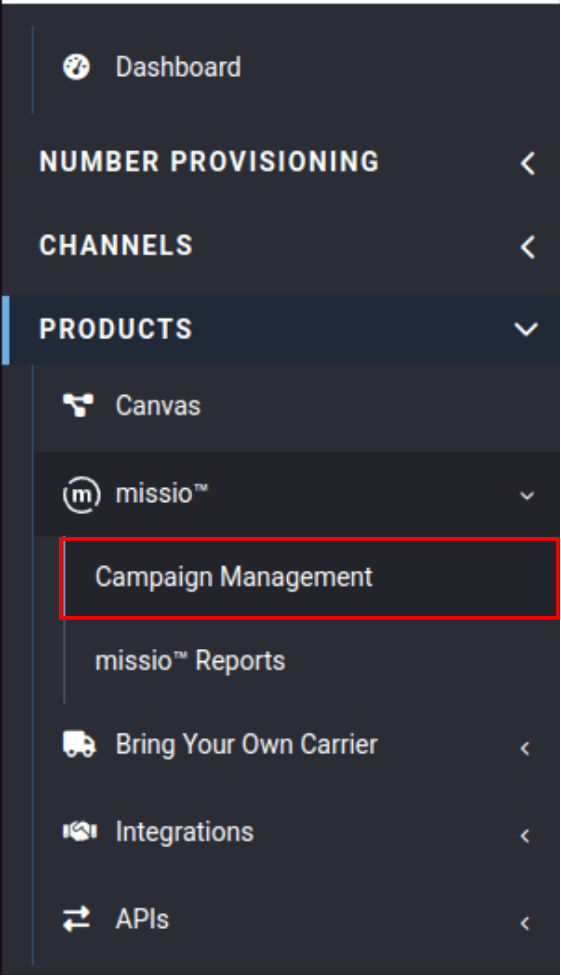
Navigate to "Campaign Management" which is located under the "missio™" drop-down in the "Products" category.
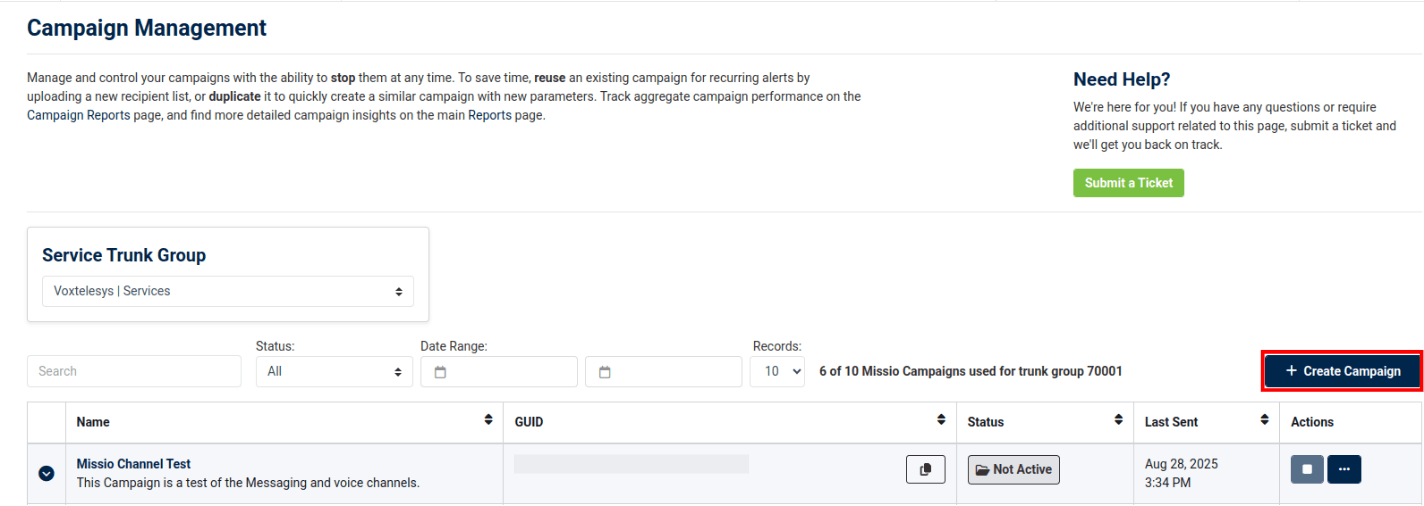
Click "+Create Campaign"
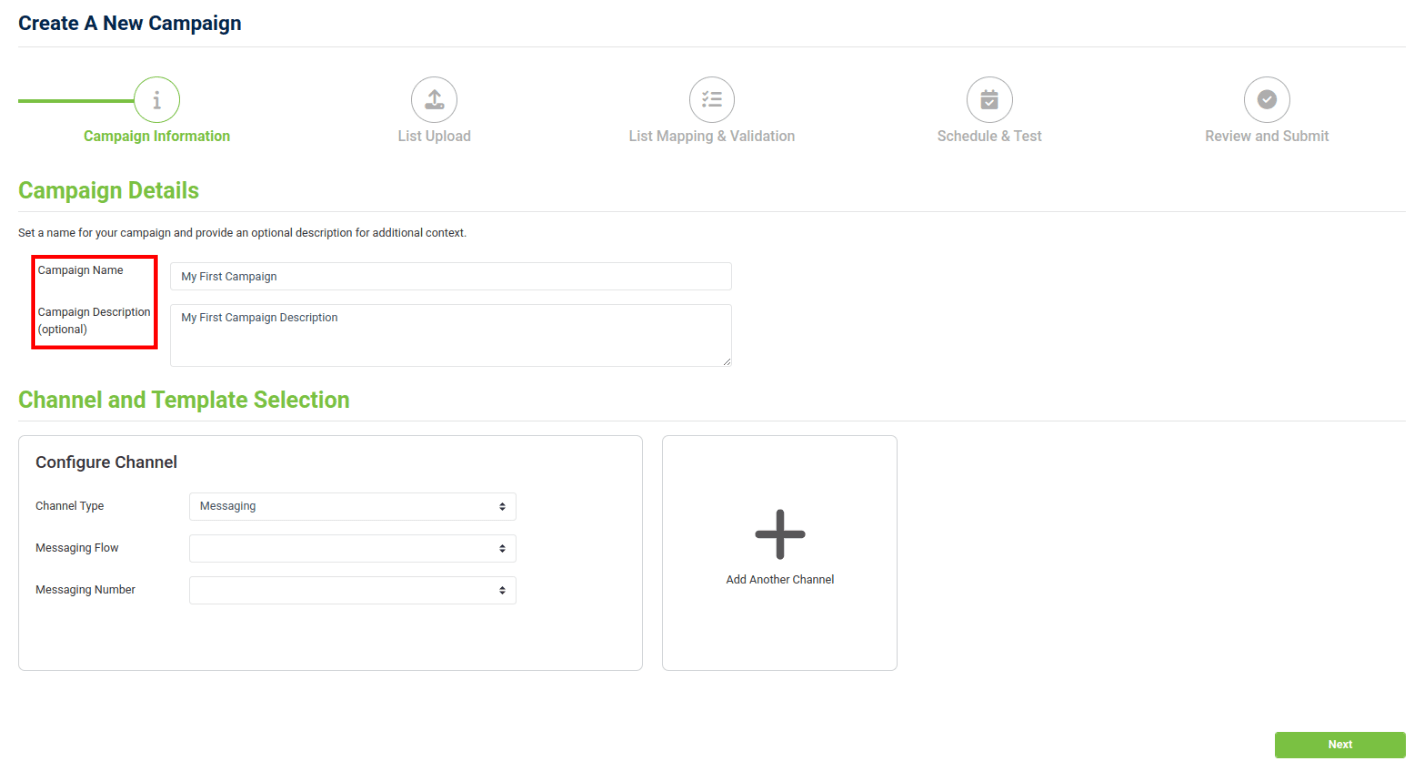
Campaign Details
Under Campaign Details, enter your Campaign Name and Campaign Description (Optional).
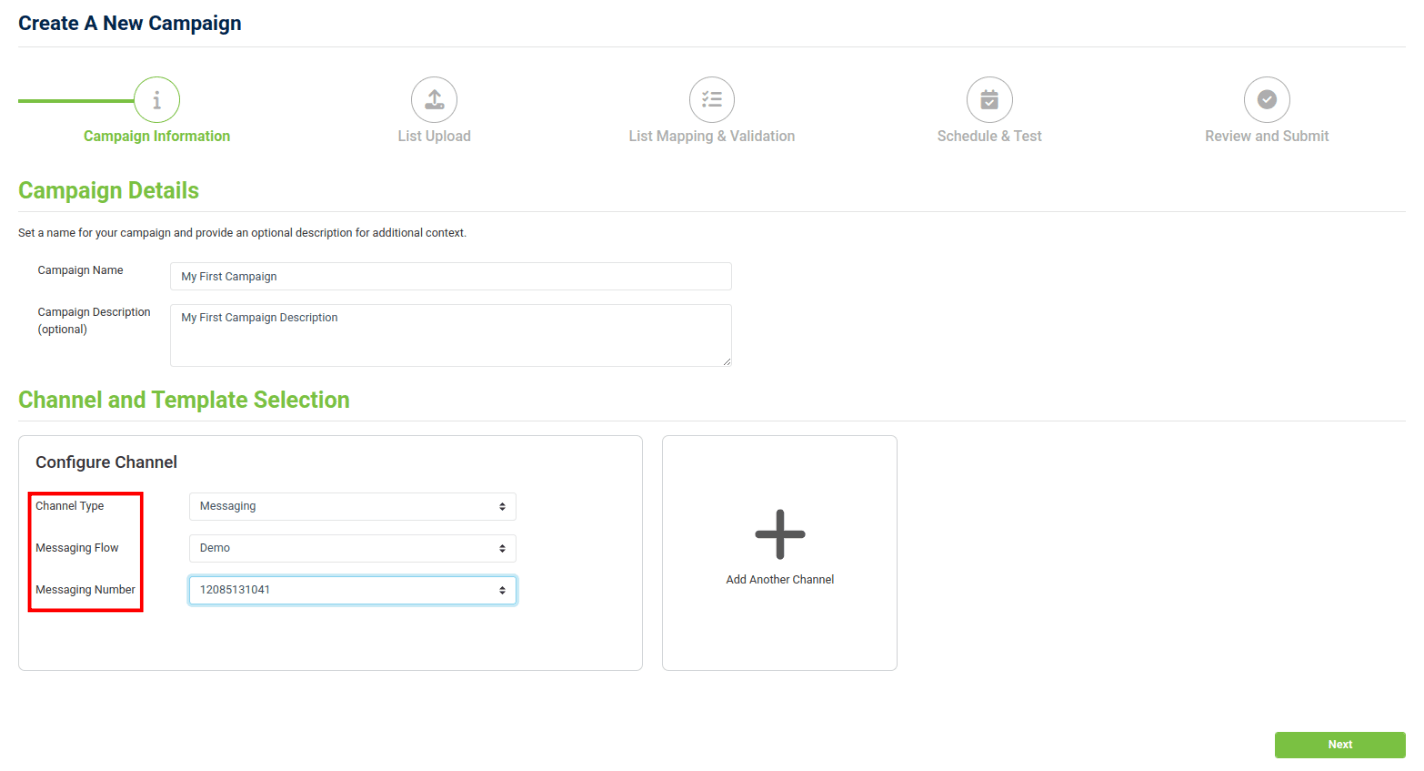
Channel and Template Selection
Under "Channel and Template Selection" select the following:
- Channel Type: Messaging, Voice, or Email.
- Flow: Desired Flow to associate with the channel.
- Number or Username: The desired phone number or email username to asscoiate with the Flow.
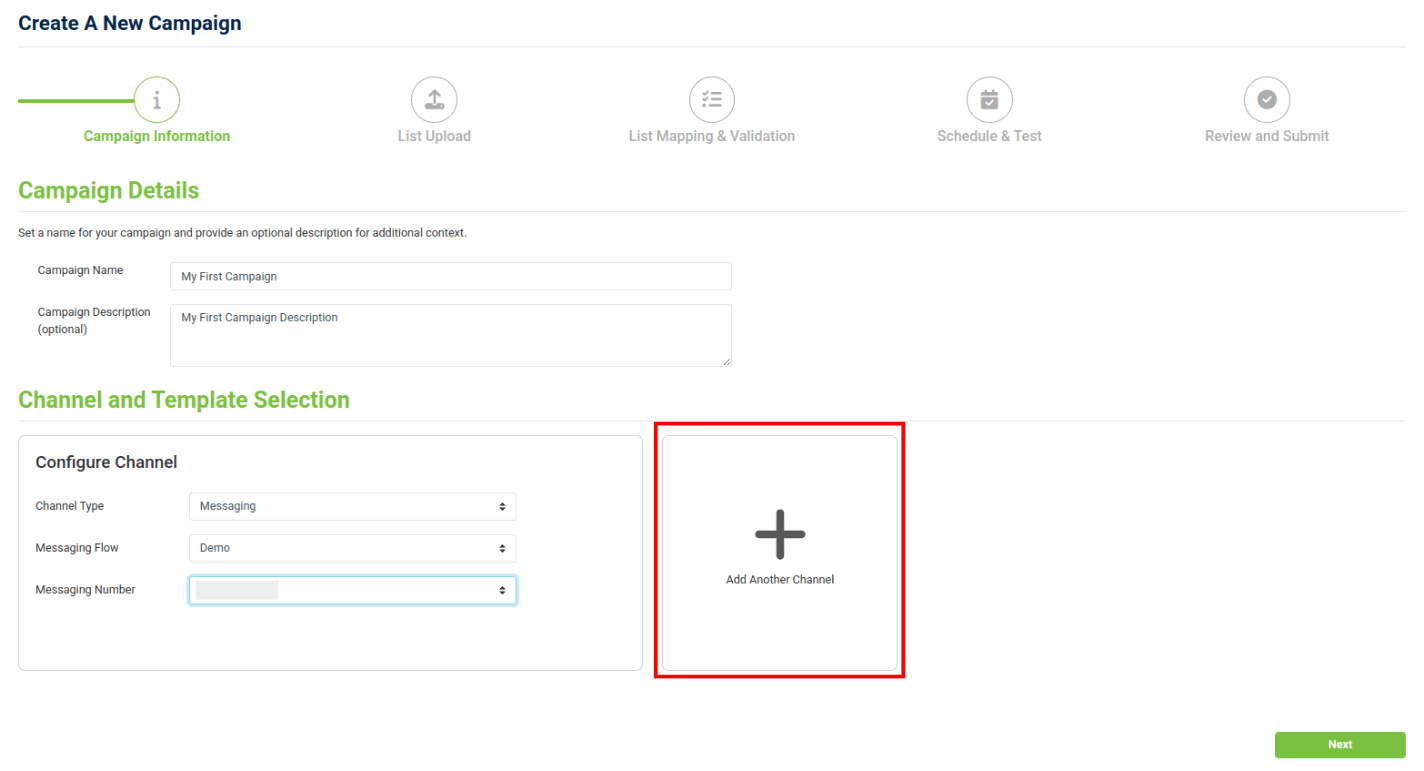
Channel and Template Selection
To add another channel click on "Add Another Channel".
You can add up to 3 Channels, one for Messaging, one for Voice, and one for Email.

The “From Email Username” field refers to the username of the email address, not the entire email address. This is because the Domain is defined in the flow's Email Widget.
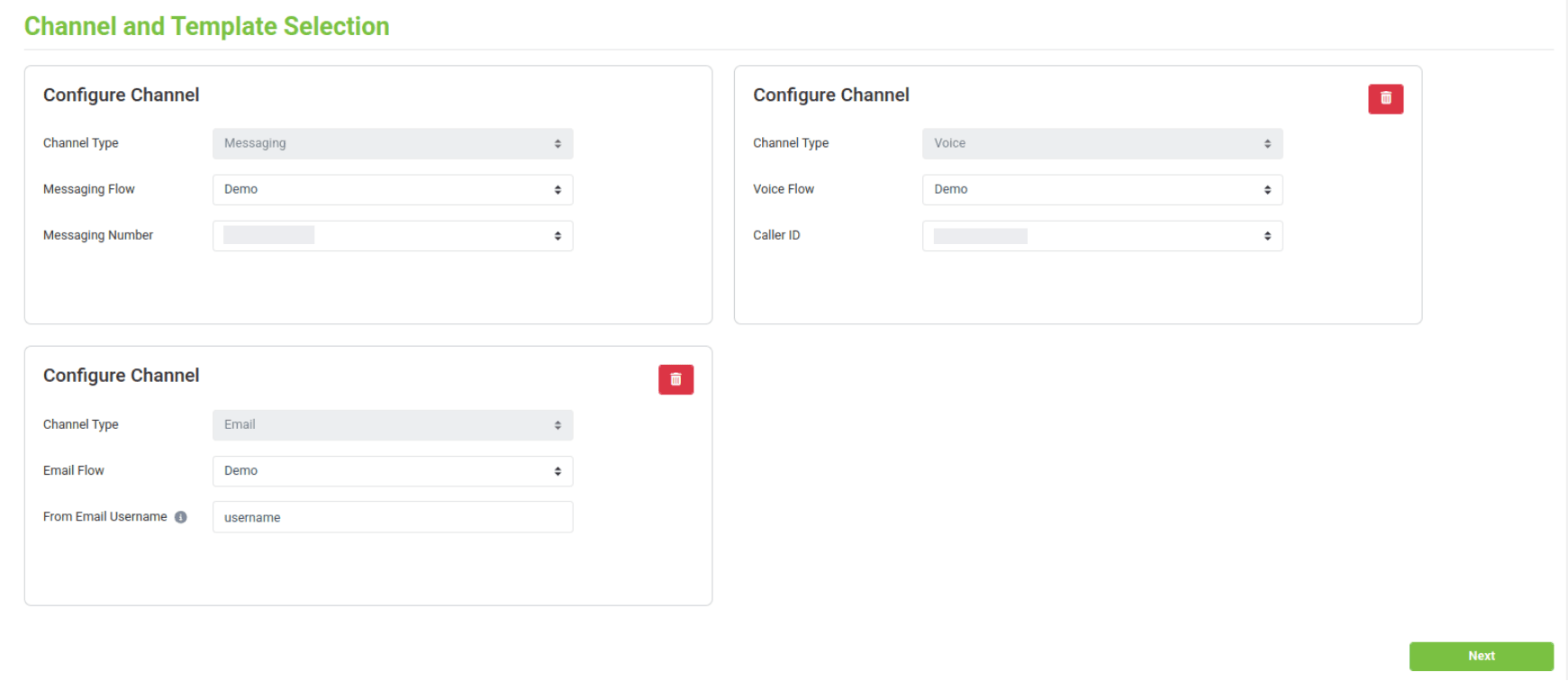
Channel and Template Selection
To the right is an example of a Campaign with multiple channels:
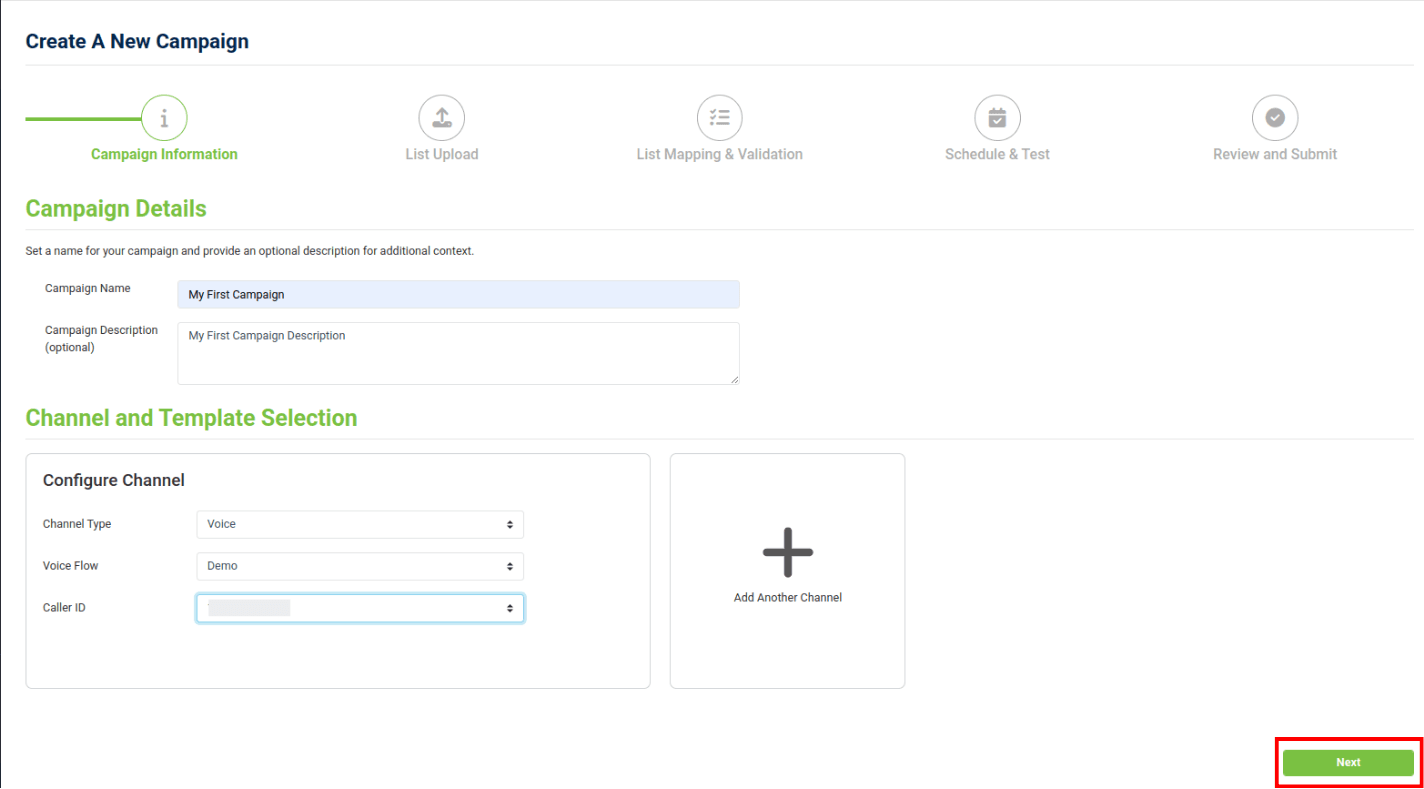
Once you have added the desired channels for your Campaign, click "Next".
Setting up Your List for Mapping
Before you upload your list, structure your CSV so the system knows who to send the Campaign to and which channel to use. Take a look at our sample .csv file for more details.
Required Variables
There are two variables/columns that your CSV must include:
- Recipient ("to (recipient) (Required)"): This should be either a phone number (if you’ll send via messaging or voice), or an email address (if you’ll send via email).
- Channel ("channel_type (Required)" ): This must specify which channel: "Voice," "Messaging," or "Email."
For example, if the channel for a row is email, then the recipient must be an email address. Similarly, if the channel is messaging or voice, the recipient must be a phone number.
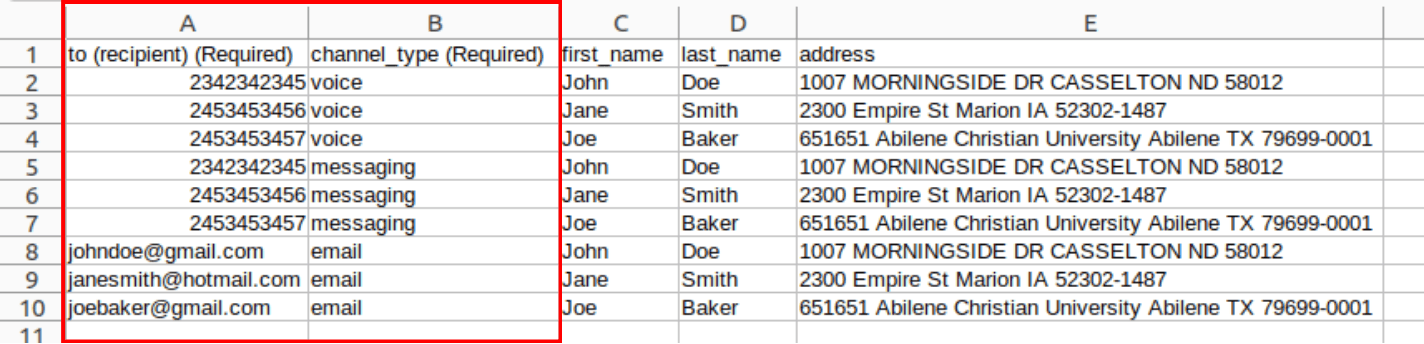
Recipient and Channel are required fields that define where and how your Campaign sends messages. You’ll map these in the ‘List Mapping & Validation’ step rather than in your flow.
Your CSV column headers don’t have to be named exactly ‘to (recipient) (Required)’ or ‘channel_type (Required)’. You’ll assign them during the Mapping step. Just make sure the data in those columns is valid, such as phone numbers, email addresses, or channel names.
Preparing Your CSV to Deliver Messages to One Recipient via Multiple Channels
Each communication channel—Messaging, Voice, and Email—must have its own row in the CSV. If a contact can be reached through multiple channels, create a separate row for each channel with the corresponding recipient information.
For example, in the image shown below, John Doe appears three times: once for Voice, once for Messaging, and once for Email. This ensures the alert is delivered through all intended channels.
Refer to the image below for the CSV layout:


If you need to reference the recipient inside your flow, use:
contact.channel.address This value is automatically used by the Outbound Call and Send & Wait widgets.Accessing Other Variables
All other variables can be accessed in the flow using this format: {{flow.parameters.<variableName>}}
For example, if you set a variable in your flow as {{flow.parameters.firstName}} then you would map the column to firstname.
Note: Flow parameters and variables from selected email templates are the only variables grabbed from the flow's selected in the first step. Flow parameters are formatted like so: {{flow.parameters.<value>}}
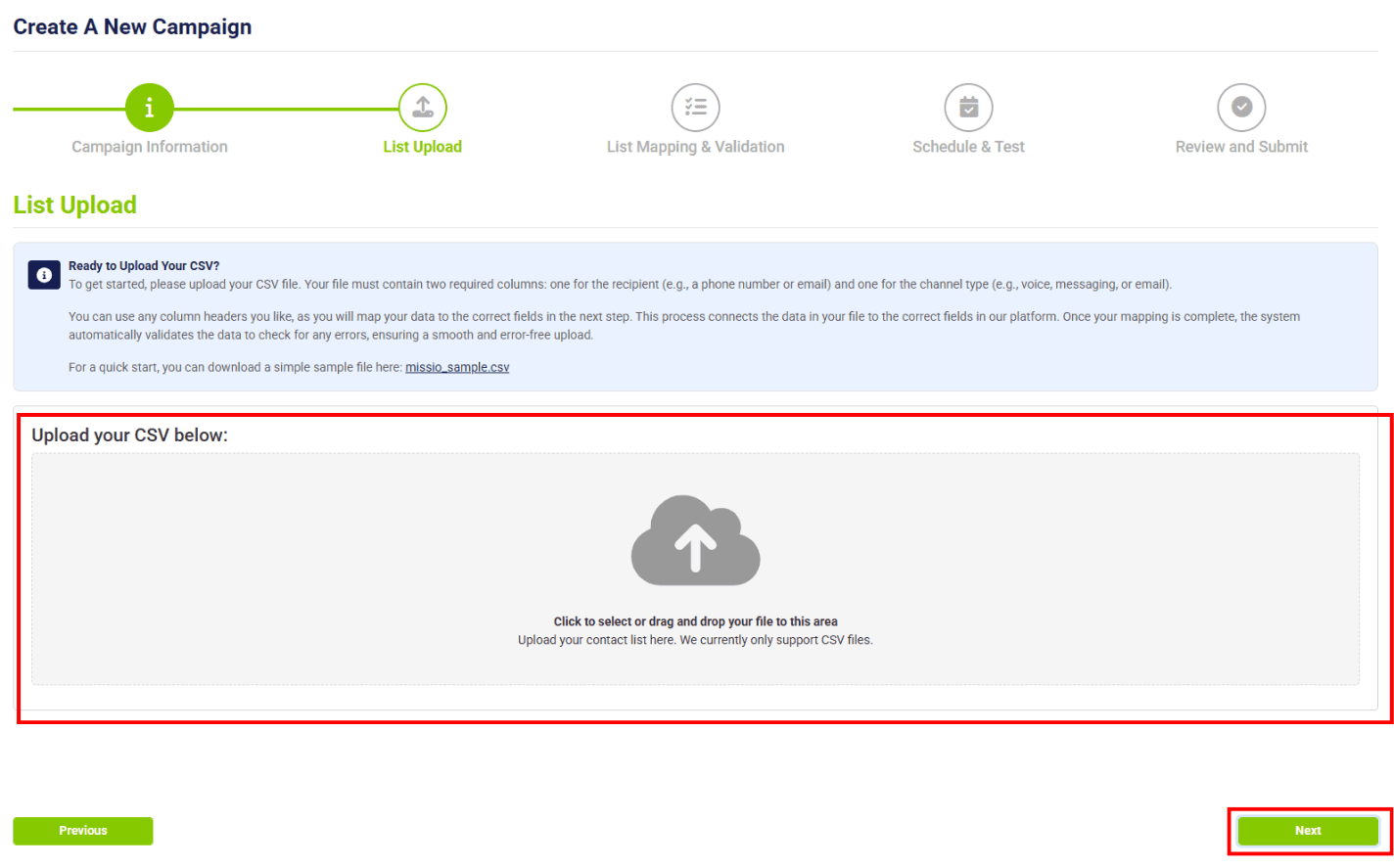
List Upload
Upload your CSV. Required fields include channel_type and recipient (to).
These are the guidelines for file upload:
- We only support CSV files.
- We have a maximum size limit of 5MB for CSV files. Your selected trunk group may be configured to have a smaller maximum file size.
- All rows must use only ascii characters.
Once you have uploaded your list, click "Next"
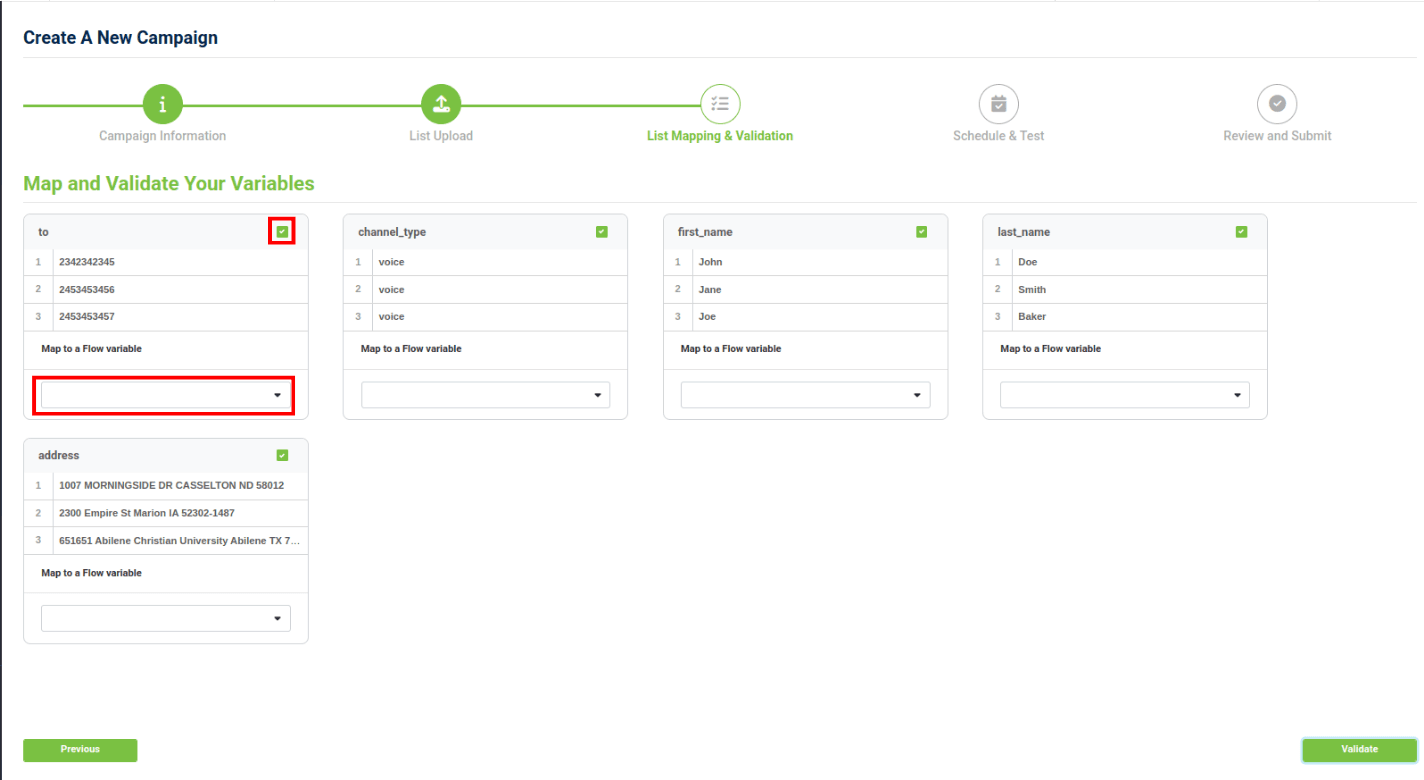
Map and Validate Your Variables
Under "List Mapping and Validation" you will map and validate the variables you uploaded.
To exclude a column, click on the green checkbox to deselect.
Under "Map to a Flow Variable" there is a drop-down to select variables.
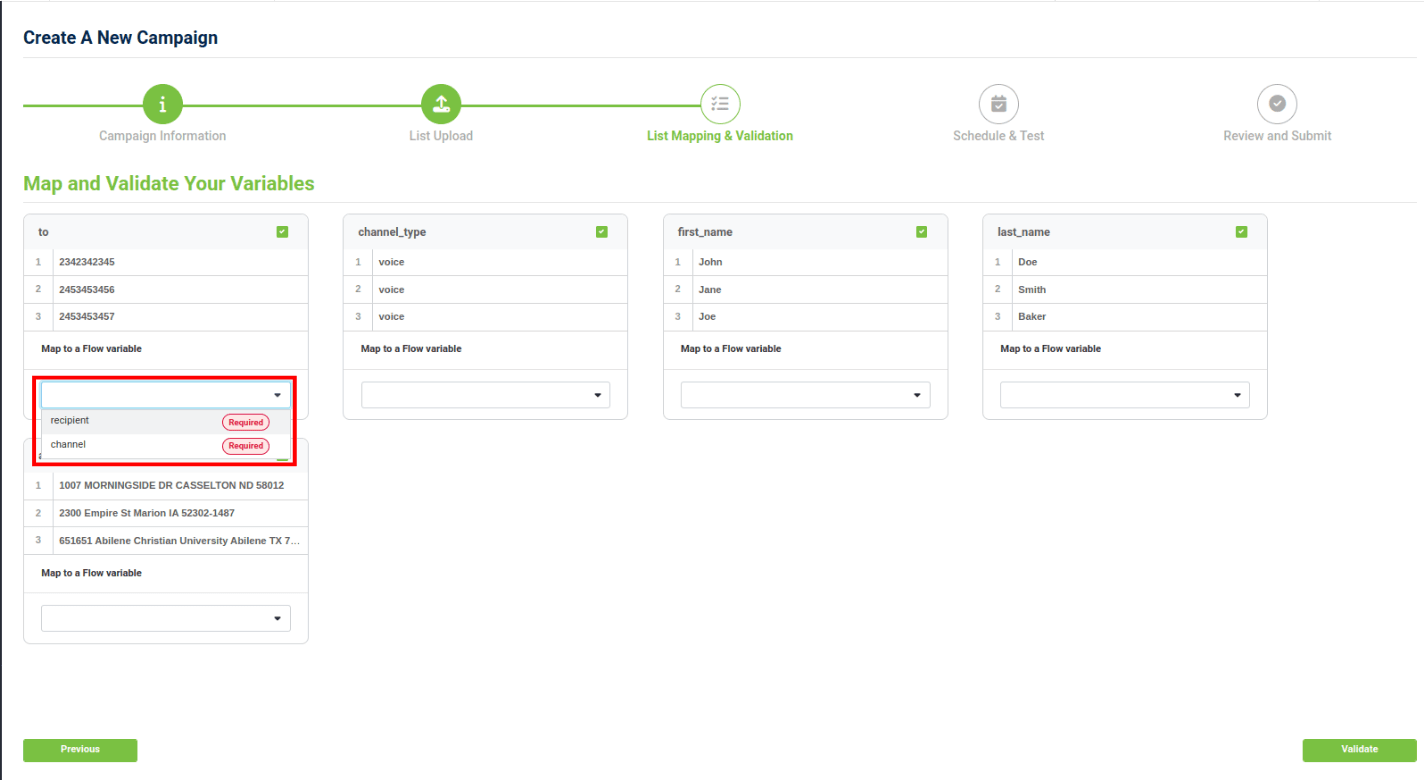
Map and Validate Your Variables
Recipient and channel are required variables that must be set during this step.
- The "recipient" variable requires either a phone number or an email address.
- The "channel" variable must be one of “Voice,” “Messaging,” or “Email”.
Only variables that are mapped during this step will be sent to the flow.
For more details on "channel" and "recipient" please refer back to Step 4. If you need further help, please open a Support Ticket in the Voxtelesys Portal.
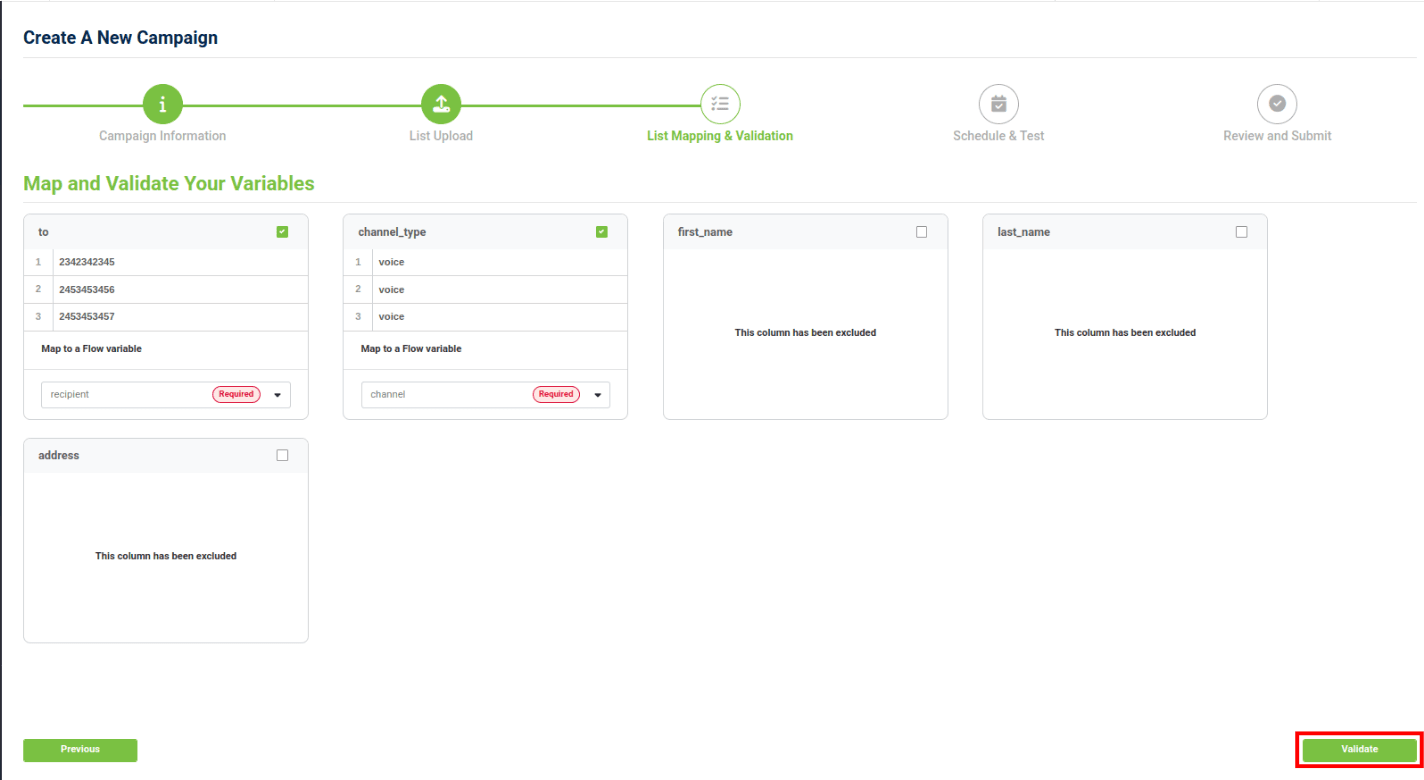
Map and Validate Your Variables
Once you have mapped required and desired columns, and excluded the desired columns click "Validate".
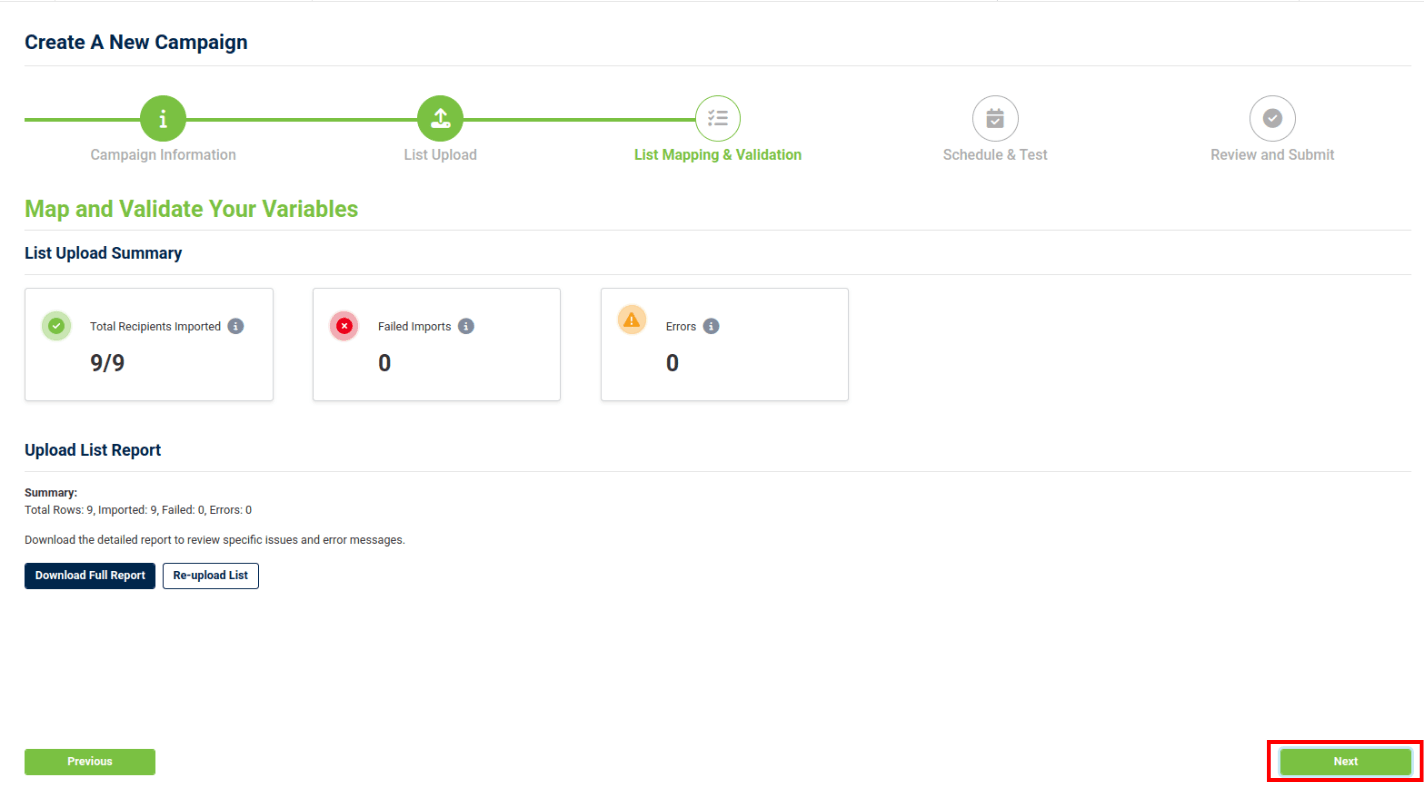
List Upload Summary
After clicking "Validate" you will view a List Upload Summary:
- Total Recipients Imported: The total number of recipients imported successfully.
- Failed Imports: The total number of recipients that failed to be imported.
- Errors: The total number of recipients that had errors during import.
You will have to go through the validation process again if you Re-Upload your list. For more details regarding Failed Imports and Errors you can download a full report under "Upload List Report".

You can still continue with your Campaign even if some rows contain errors or were excluded. However, only rows that passed validation will be sent.
Once completed, click "Next".
Testing Your Campaign Overview
Testing your Campaign is optional.
After clicking "Define Variables", a modal appears where you can define your test variables. When you click "Send Test", those variables are passed into your flow. The flow is then sent to the email address (for email tests) or phone number (for SMS or voice tests) you specified.
In this step, we will review how to send a test with no variables and and how to send a test with variables.
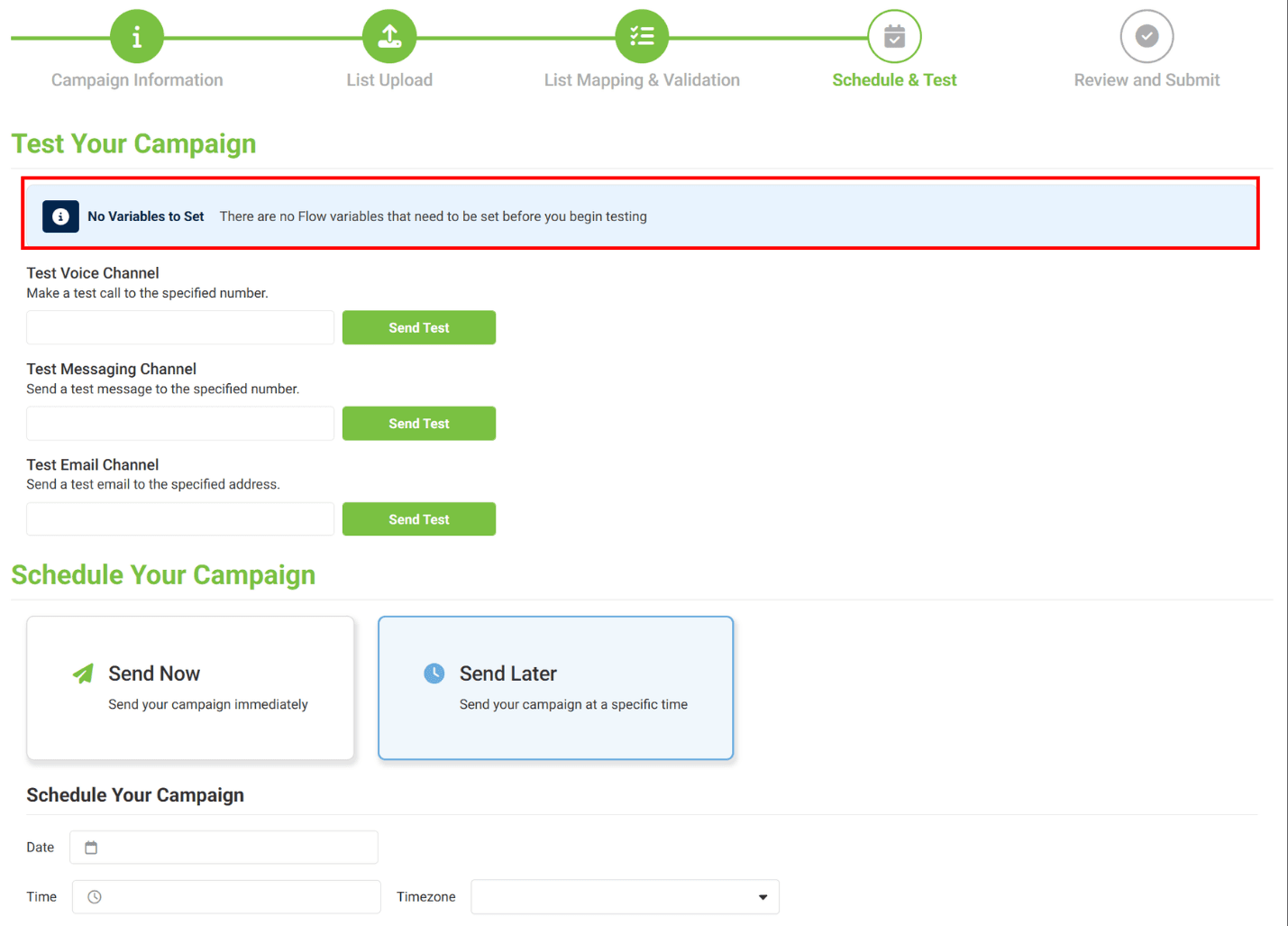
Testing With No Variables
If you have only mapped “recipient” and “channel,” then you will have no variables that need to be set for testing.
In this case, you will see an alert saying "No Variables to Set".

Since these tests execute flows, you will be charged as they normally would for executing flows and using voice, messaging, and email services. There are no new charges related to missio. Behind the scenes, missio just executes flows with the provided parameters.

Testing With Variables
If you are testing with variables, then you must define the variables before you can test your Campaign.
Click "Define Variables".
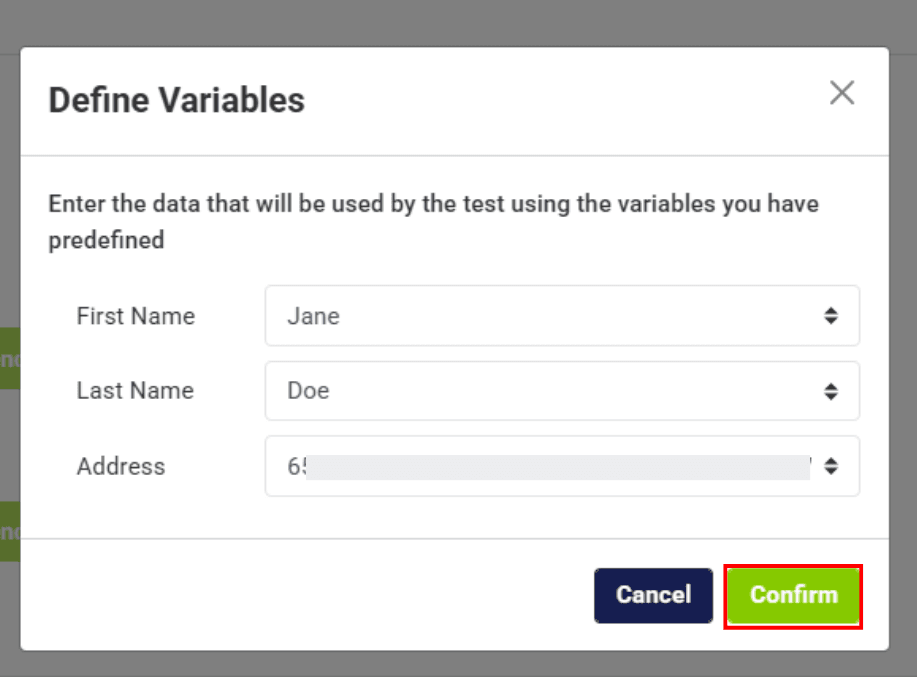
Testing With Variables
Provide the test values for the variables that were predefined during your CSV upload and column mapping process, then select "Confirm" to continue.
There is no need to map the “channel” field as all channels are tested individually.
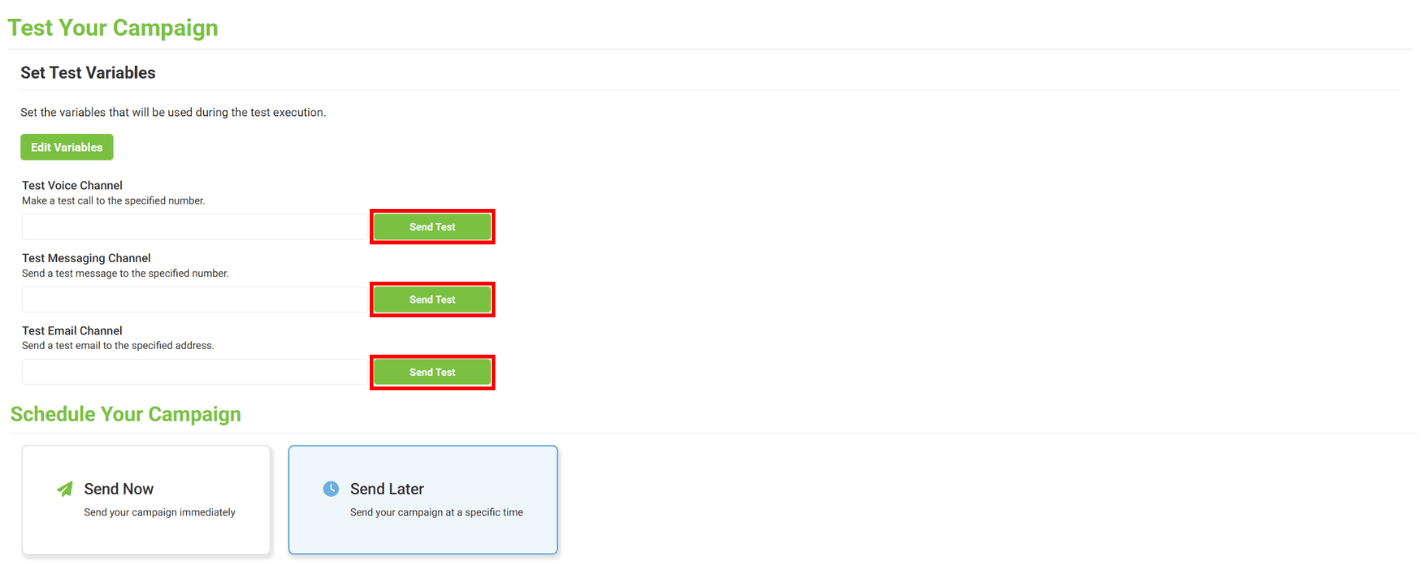
Sending the Test for Your Campaign
After you have defined your test variables (or if you have no variables to set), you can send your test.
In our example, we have all three channels (Voice, Messaging, and Email) configured.
To send a test(s), fill out the corresponding fields with the specified phone number or email address and then click "send test".
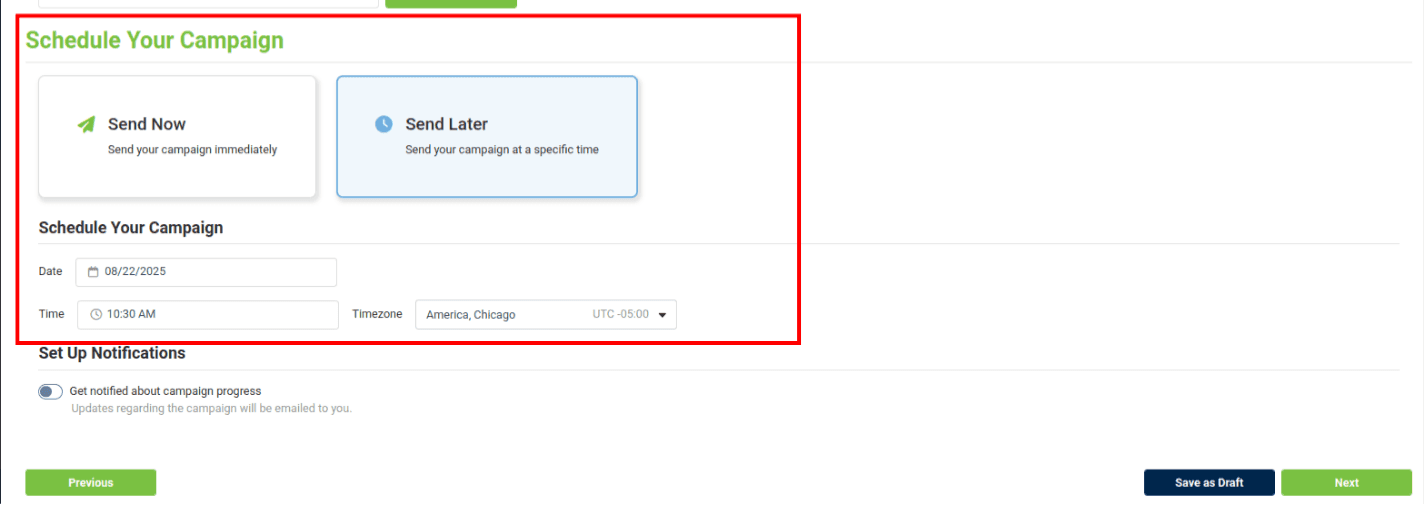
Schedule Your Campaign
Choose to send your Campaign immediately or schedule to send your Campaign later.
If you choose to "Send Later" then fill out the fields in the "Schedule Your Campaign" section.
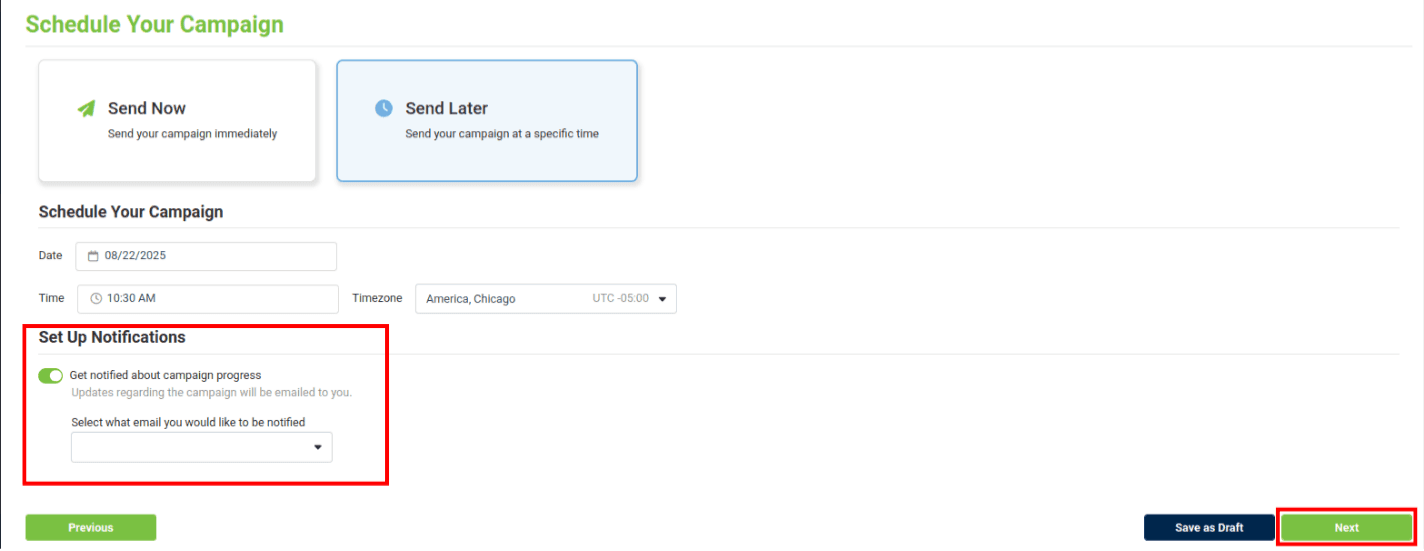
Set Up Notifications
If you would like to be notified about Campaign progress, enable "Set Up Notifications". Updates regarding the Campaign will be emailed to you.

Only users that have the manage/view campaigns permission may be selected to receive updates about the campaign progress.
Click "Next".
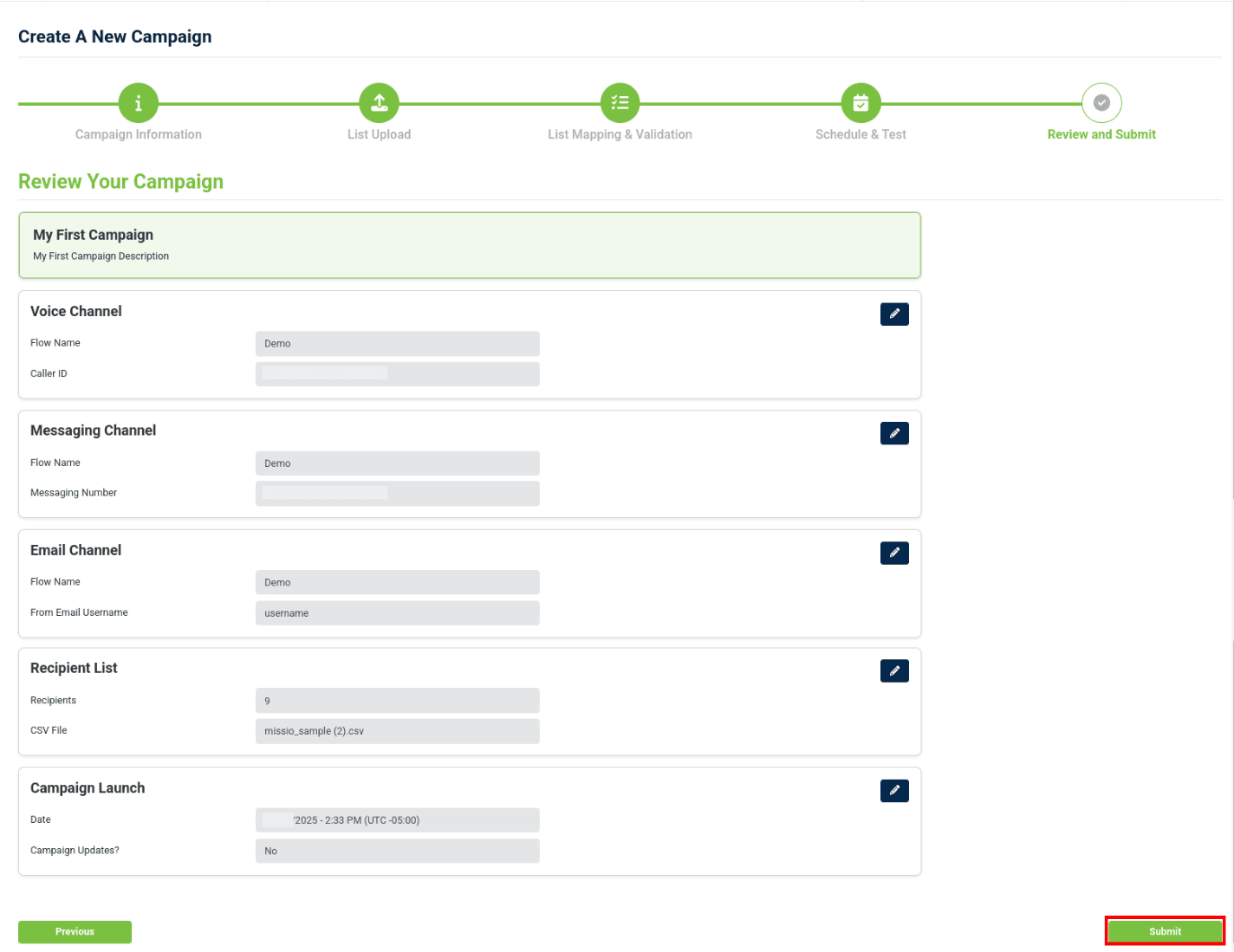
Review Your Campaign
Review your Campaign and click "Submit".
To edit a section just click the edit button.
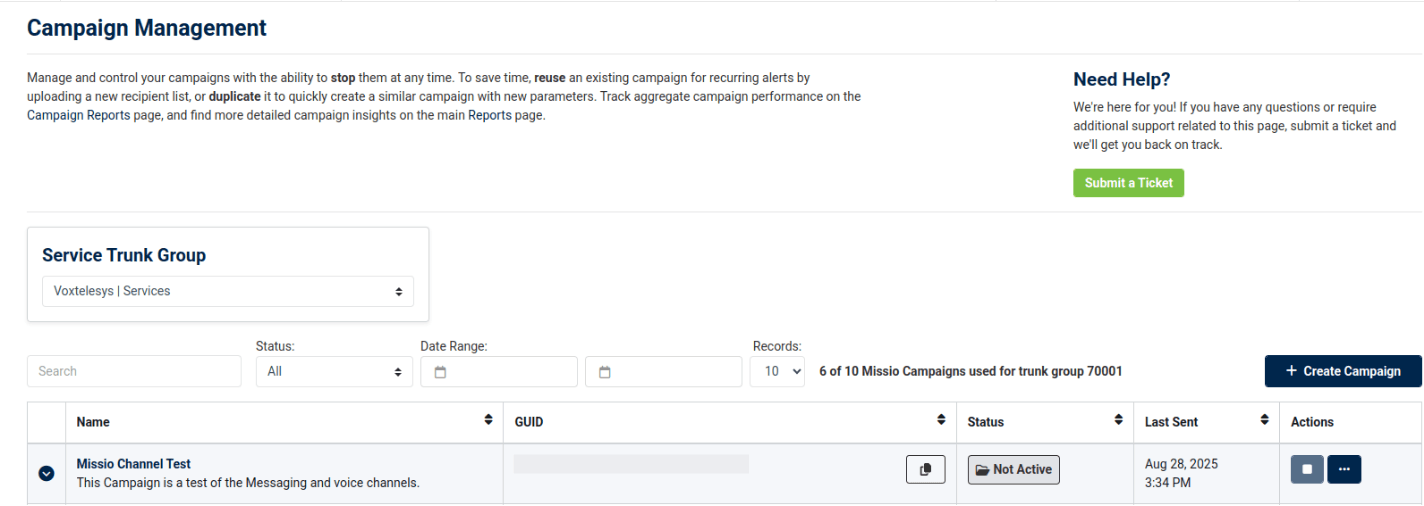
Name: Name of the Campaign.
Status (Active, Not Active, Completed):
- Active: Jobs are either in progress or scheduled.
- Not Active: At least one Job is a draft.
- Completed: all Jobs have reached a final status (failed/completed).
GUID: The Campaign's unique ID.
Actions: Stop Campaign, Edit Name & Description, Send a New Job, Duplicate Campaign, Delete Campaign.
Campaign Details
To view Campaign Details open your Campaign's drop-down in the Campaign Management Table. Under Campaign Details, you can view Job ID, Channels, Created Date, Scheduled Date & Times, Sent At, Status, and Actions.
Actions under Campaign Details:
- Edit: Edit details of your Campaign.
- Stop Job: Stopping a job permanently ends the Job that is currently in progress, it cannot be unpaused.
- Delete: Permanently delete a Job.
Statuses under Campaign Details:
- Draft: Jobs that are in progress but not yet submitted.
- In Progress: Jobs that are currently being executed.
- Completed: Jobs that have been successfully executed.
- Failed: Jobs that encountered errors during execution.
- Stopped: Jobs that were stopped
- Scheduled: Jobs that are scheduled to be executed.
Addtional options under Campaign Details:
- Refresh Your Campaign
- Go to missio™ Reports
- Send Another Job.

Click the refresh button to see if a Job's status has updated.
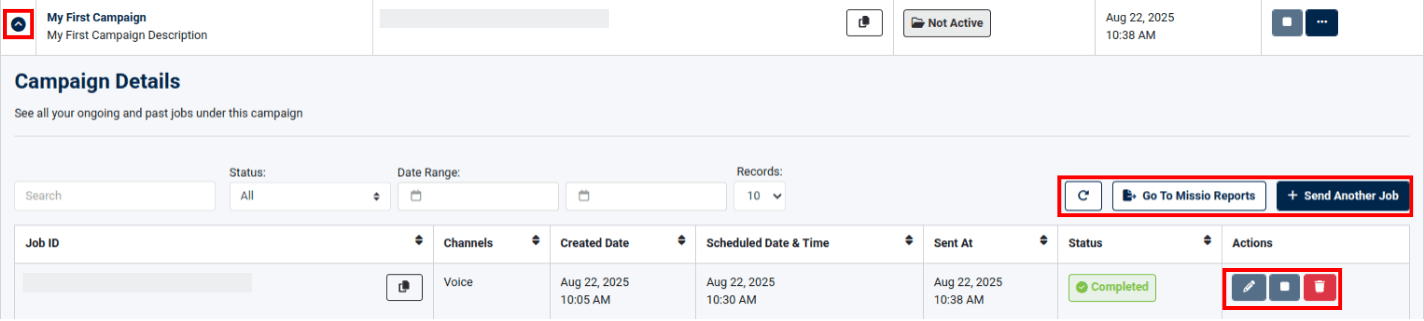
Take a look at our other tutorials to learn more about missio™:
Reporting
General missio™ Canvas Tutorials
- missio™ Canvas Basics
- Create a New Flow
- Edit an Existing Flow
- Publish a Flow
- General Widget Overview
- Assign a flow to a Trunk
- Assign a flow to a Number
- Manage Your Flow Versions
Widgets
Voice
- Answer Call
- Collect Input
- Connect Call
- Hang Up Call
- Pause Call
- Record Voicemail
- Say/Play
- Collect Payment
- Make Outbound Call
Messaging
Tools
Control