Tutorials: Email Domain Management
Required Access Voxtelesys Portal
To send emails, users must first verify their Email Domain. Users can add Email Domains through the Portal’s Email Domain Management page. Users must add a Domain before verifying it.
Last Updated: 11/17/2025
Log in to the Voxtelesys Portal.
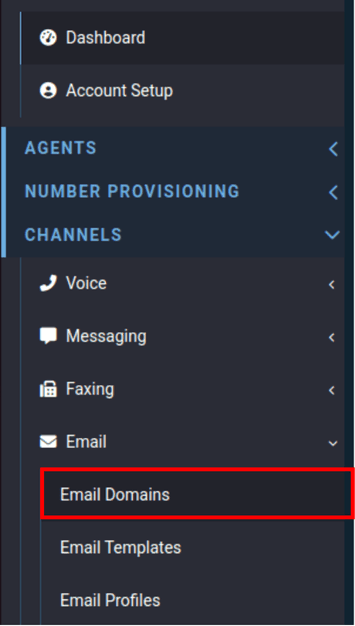
Navigate to "Email Domains" Under the Email drop-down.
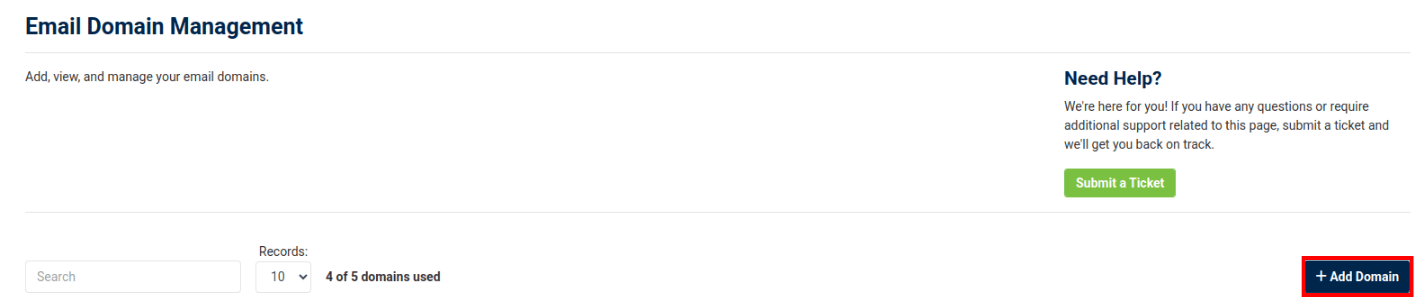
In the email domain management dashboard click "+Add Domain"

DKIM key length, targeted daily traffic, and email tracking are permanent settings. Once selected, these values cannot be changed.
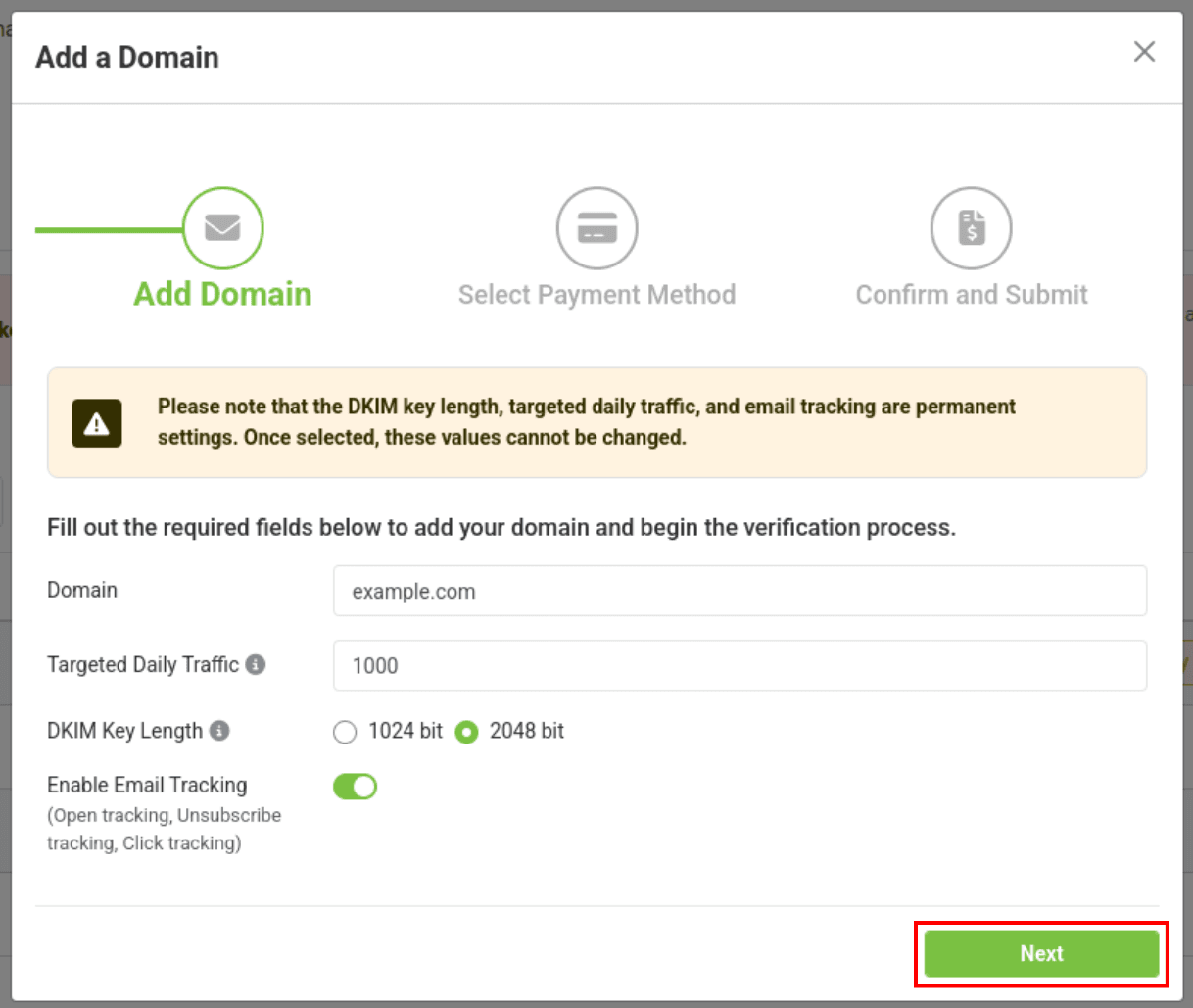
Configure the Following:
- Domain: Your Email Domain
- Targeted Daily Traffic: Targeted daily traffic is used for domains with high volumes of traffic, and will be used to slowly increase the daily traffic limit so your traffic doesn't get marked as spam.
- DKIM Length: DKIM is a security method that uses cryptography to confirm the sender of an email is genuine. Longer emails benefit from stronger protection.
- Enable Email Tracking: Includes Open tracking, Unsubscribe tracking, and Click tracking.
Once the information is entered, click "Next"
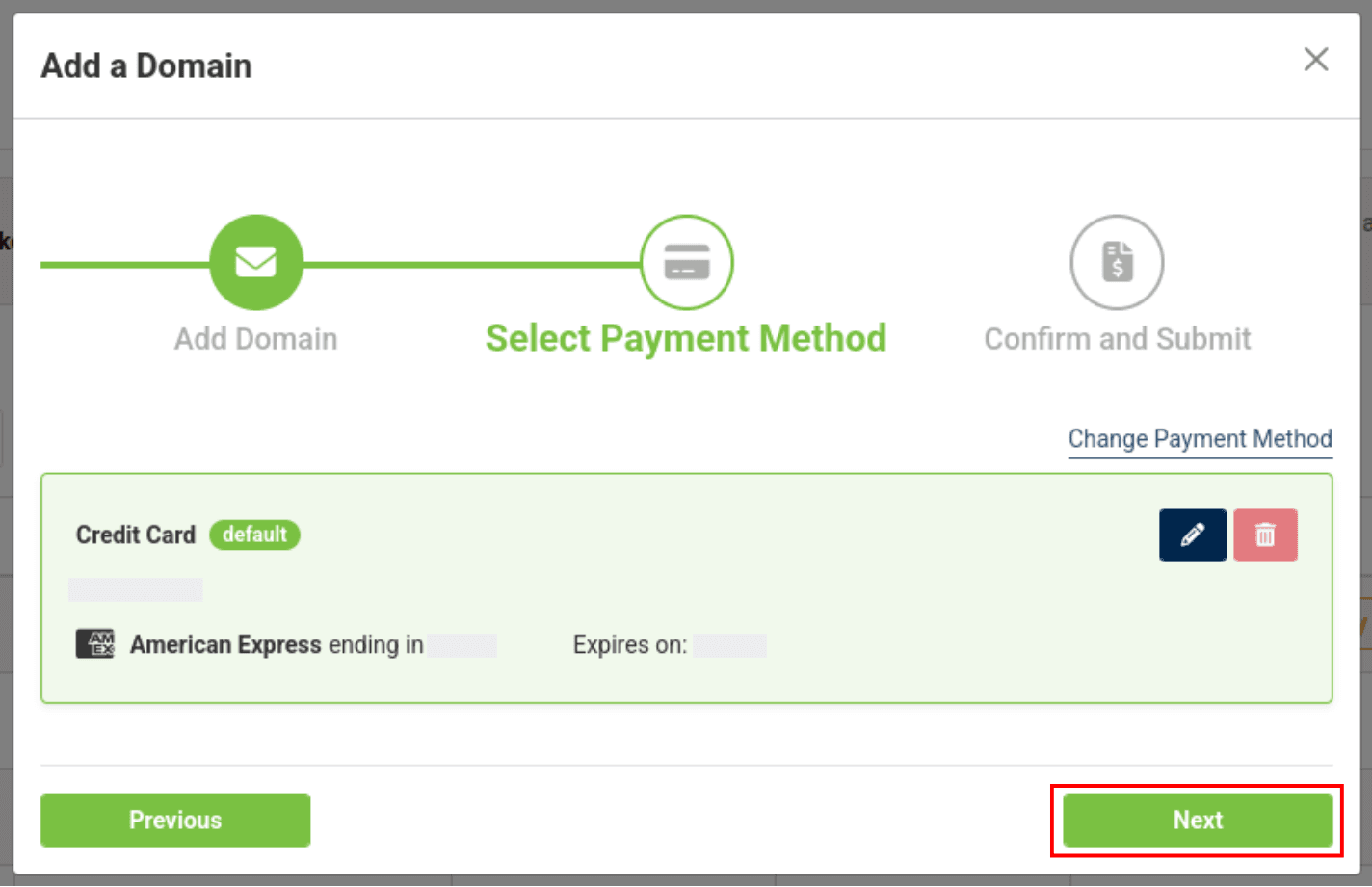
Select your desired payment method and click "Next"
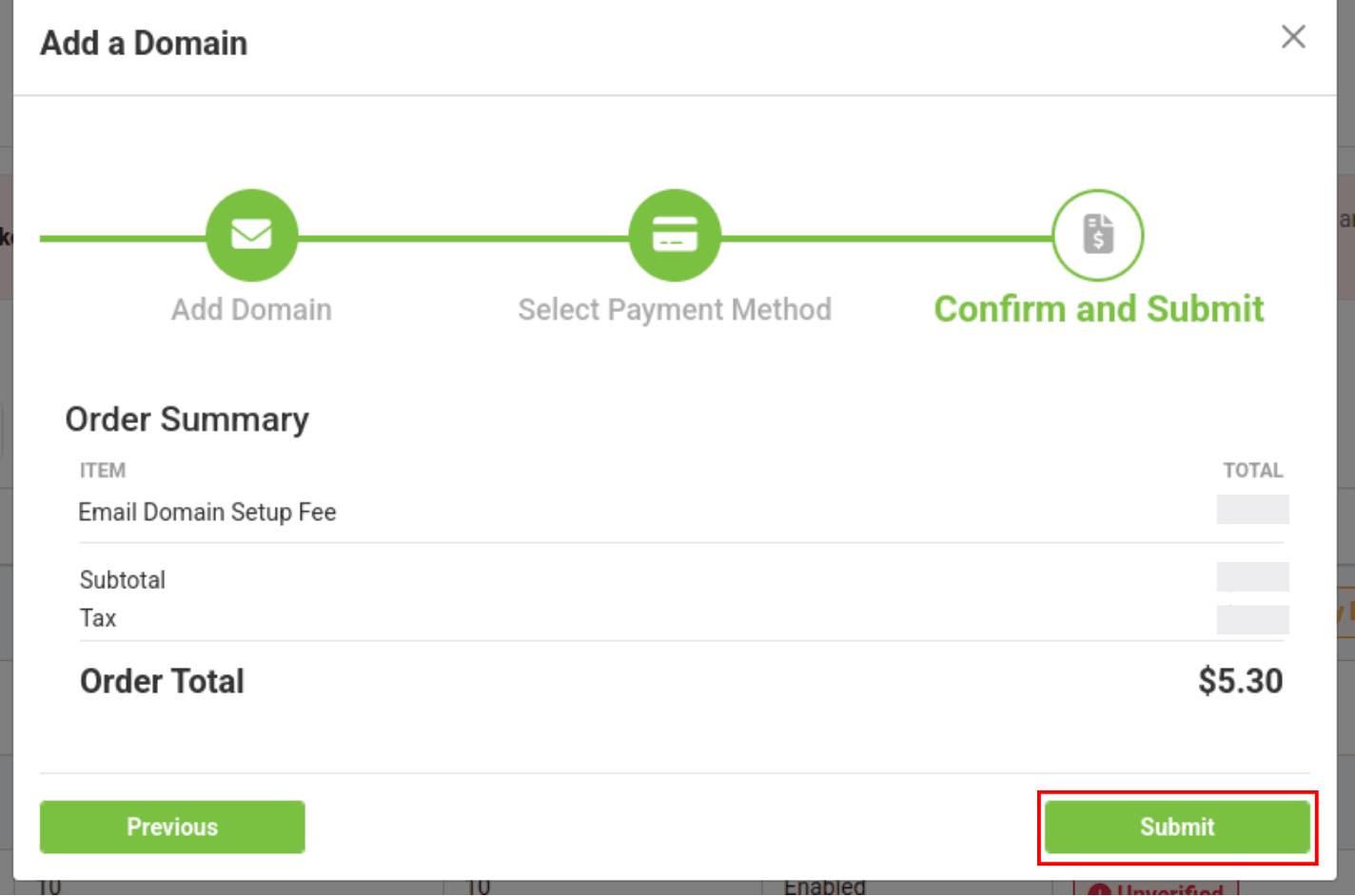
Review the invoice and click "Submit"
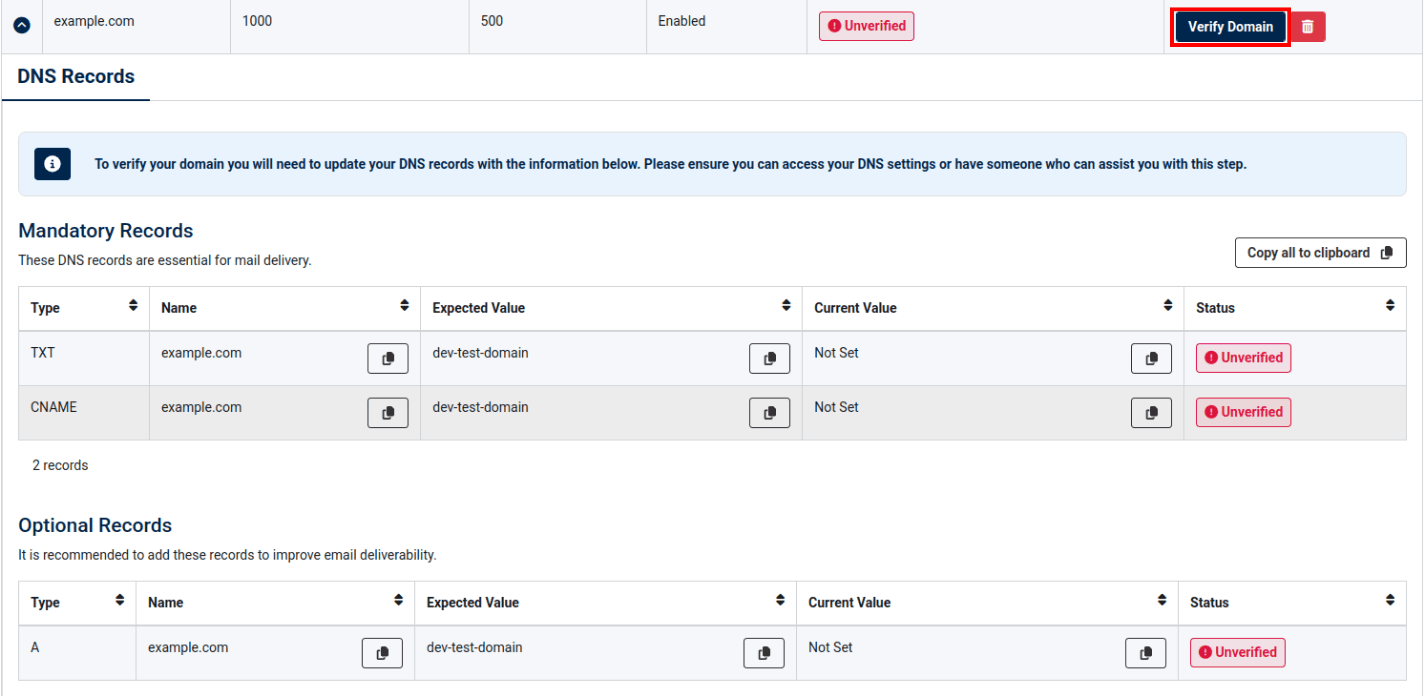
Once you click submit, you will view your email domain in the Email Domain Management Table.
The domain status is automatically set to "Unverified"
To verify your domain you will need to update your DNS records with the information in the email domain drop-down. Please ensure you can access your DNS settings or have someone who can assist you with this step.
Once you are ready to verify your domain click "Verify Domain"
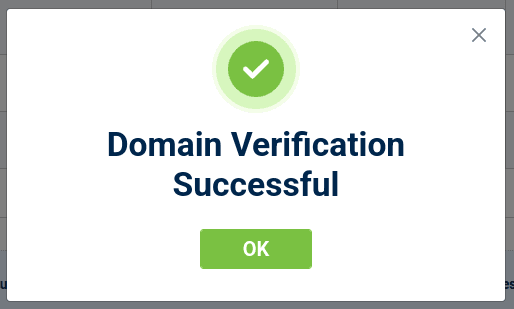
If Domain Verification is successful, you will receive the following message:
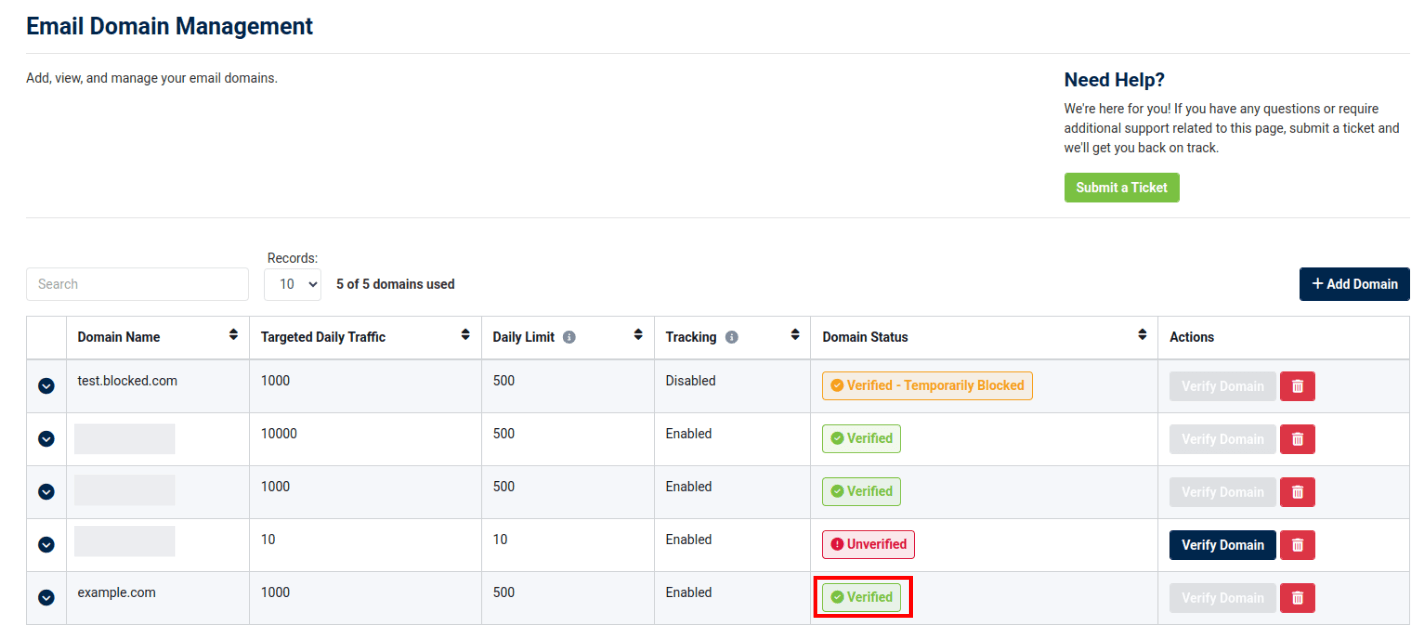
In the table, the domain status will update to "Verified"
Once the domain is verified, the user is ready to begin sending emails from this domain.
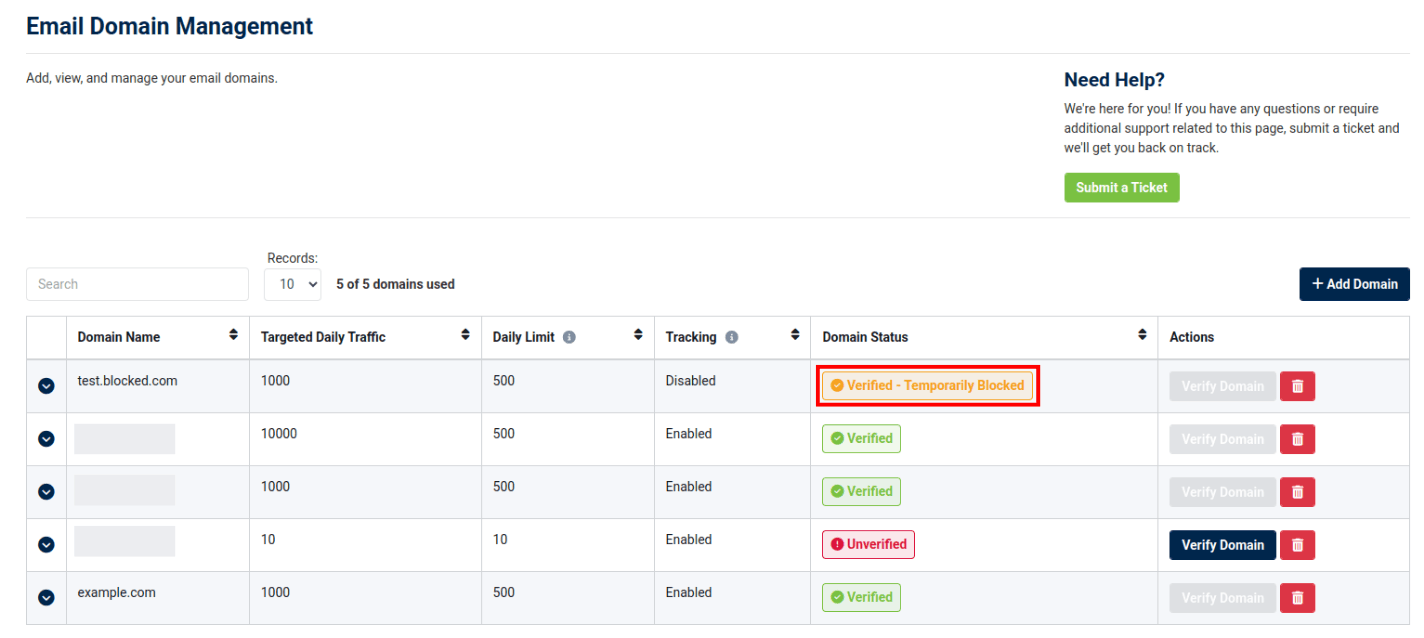
If one or more of your domains are currently under a temporary block, no action is required from you, as most of these blocks are automatically cleared within 24 hours. For help or questions, please open a support ticket.
Please refer to the following tutorials to learn more about email management in the Voxtelesys Portal: