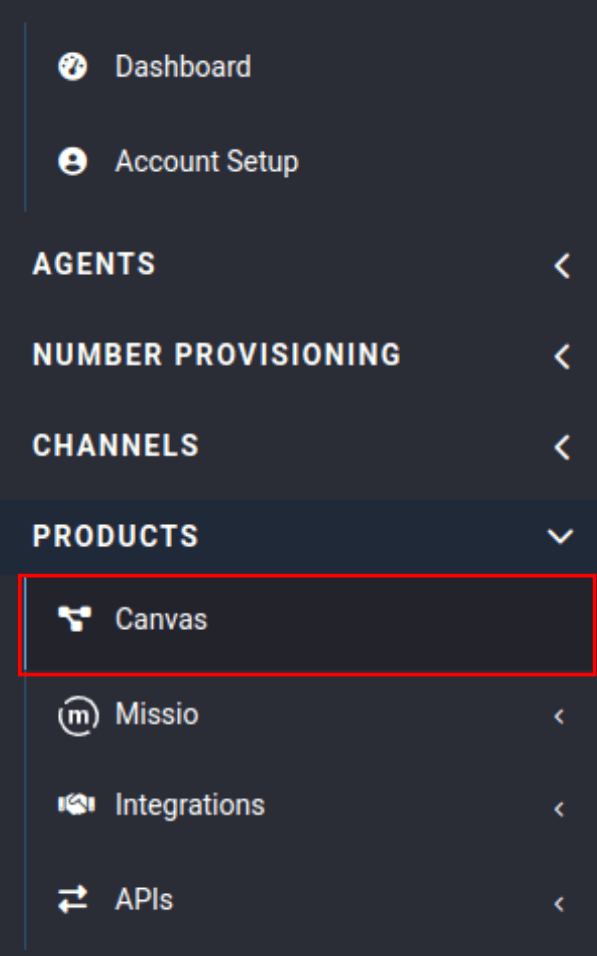Tutorials: Edit an Existing Flow
Required access: Voxtelesys Portal
Need to make some adjustments to your call flow? No problem, you can do in seconds from the Voxtelesys Portal!
*Disclaimer: You will need to have Voice API enabled on your account to do this you will need to open a ticket with support.
Last Updated: 9/29/2025
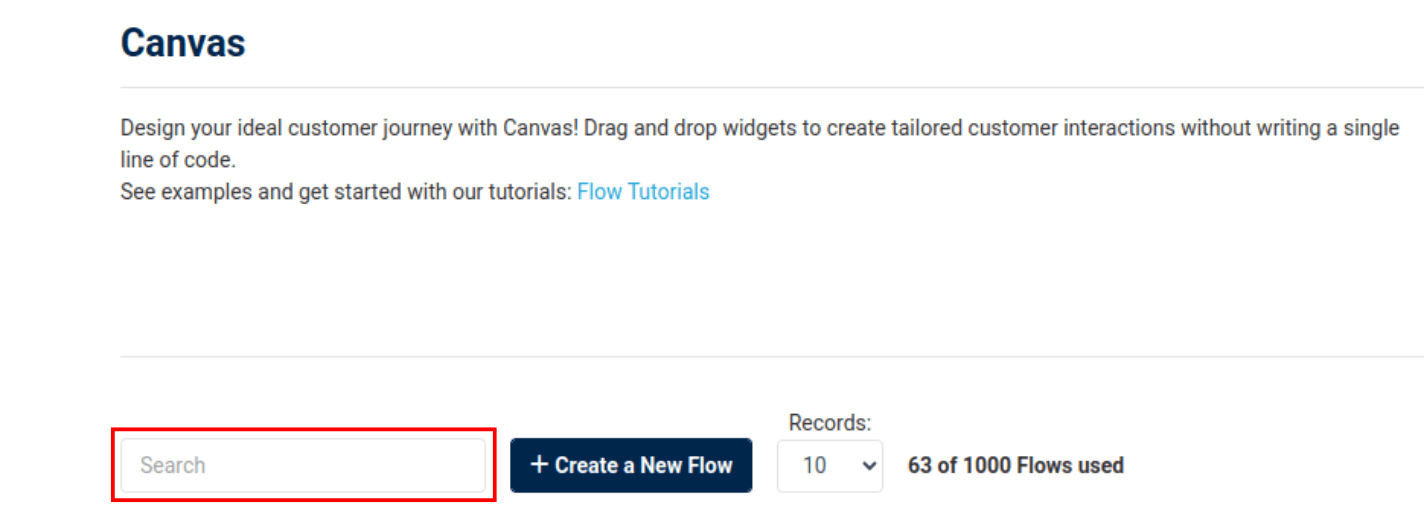
If you need to search for your Flow use the search bar.
When you click on the edit button you can select "Edit Flow Details" or "Go to Flow Builder".

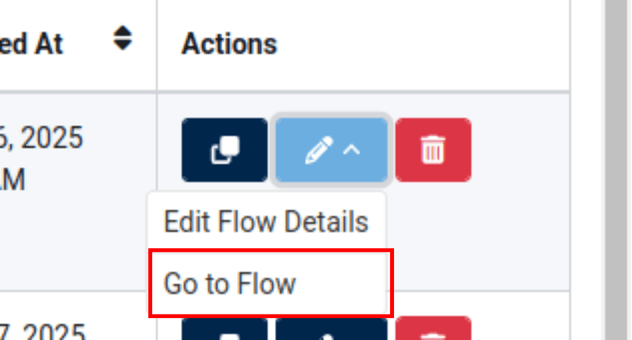
If you would like to edit your Flow, "Go to Flow" is what you will want to select.
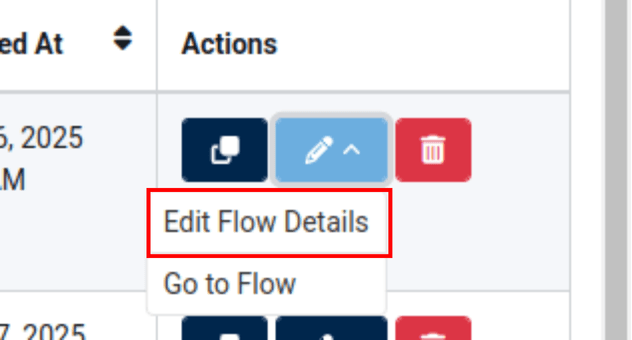
"Edit Flow Details" is what you will want to click to edit your name, live version, or description without opening the Flow Builder. If you want to edit the title within the Flow Builder please reference step 5.

To save your changes click "Confirm"
In the middle of the top toolbar, the title of the Flow is displayed. To change the title of your Flow, click on the title and it will become editable.

That's it, you can now edit your call flow! Don't forget to publish to save your changes.
Check out our other Missio™ Canvas tutorials to learn more about this powerful tool!
General Flow Tutorials
- missio™ Canvas Basics
- Create a New Flow
- Edit an Existing Flow
- Publish a Flow
- General Widget Overview
- Assign a flow to a Trunk
- Assign a flow to a Number
- Manage Your Flow Versions
Widgets
Voice
- Answer Call
- Collect Input
- Connect Call
- Hang Up Call
- Pause Call
- Record Voicemail
- Say/Play
- Collect Payment
- Make Outbound Call
Messaging
Tools
Control