Tutorials: Assign a Flow to a Phone Number
Required access: Voxtelesys Portal
If your Flow is published and assigned to a trunk group, you can now assign it to your phone numbers. For the Flow to be used in an inbound call, DID(s) must be assigned to a Route Profile.
*Disclaimer: You will need to have Voice API enabled on your account to do this you will need to open a ticket with support.
Last Updated: 9/29/2025
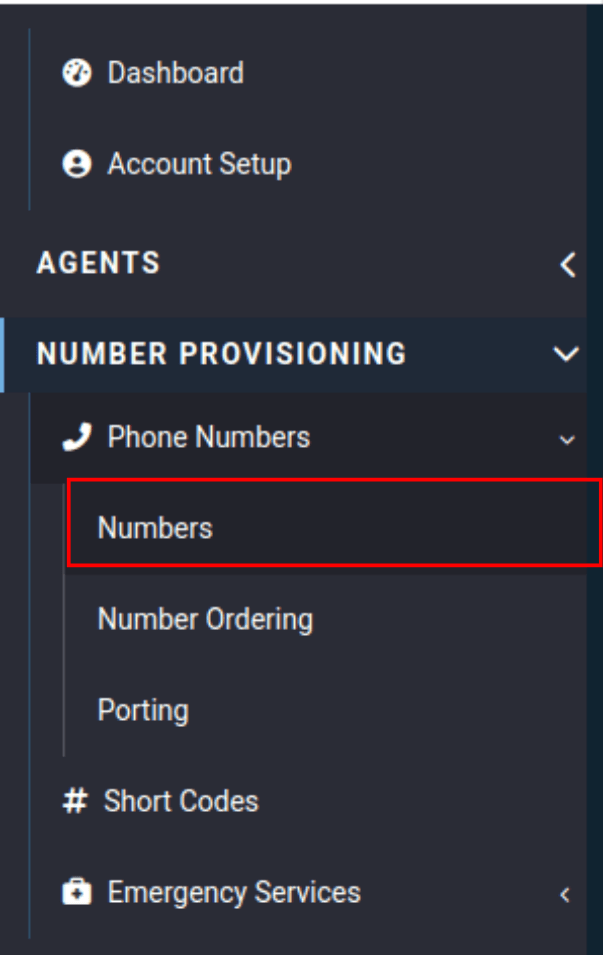
From the Portal, navigate to the "Number Provisioning" category click on the "Phone Numbers" drop-down, sidebar and click “Numbers.”
You can also use the URL: https://portal.voxtelesys.net/dids
Click on the “edit" icon on the DID you wish to associate with your Flow.


Change the Route type to "Standard" and then pick the route profile that is setup on your Flow!
Unsure what Route Profile your Flow is on?
No problem, there are a couple ways to verify the Route Profile and Route Profile Priority:
- From the Canvas Page
- From the Trunk Group
Under the Canvas page (https://portal.voxtelesys.net/canvas) find your Flow and expand it. Once expanded, you will see the assigned Trunk Groups, Route Profile, and Priority in that profile.
You can edit profiles here, but we suggest changing the priority directly within the 'trunk group.' This will clearly show if any priorities are shared, which is important for load balancing.

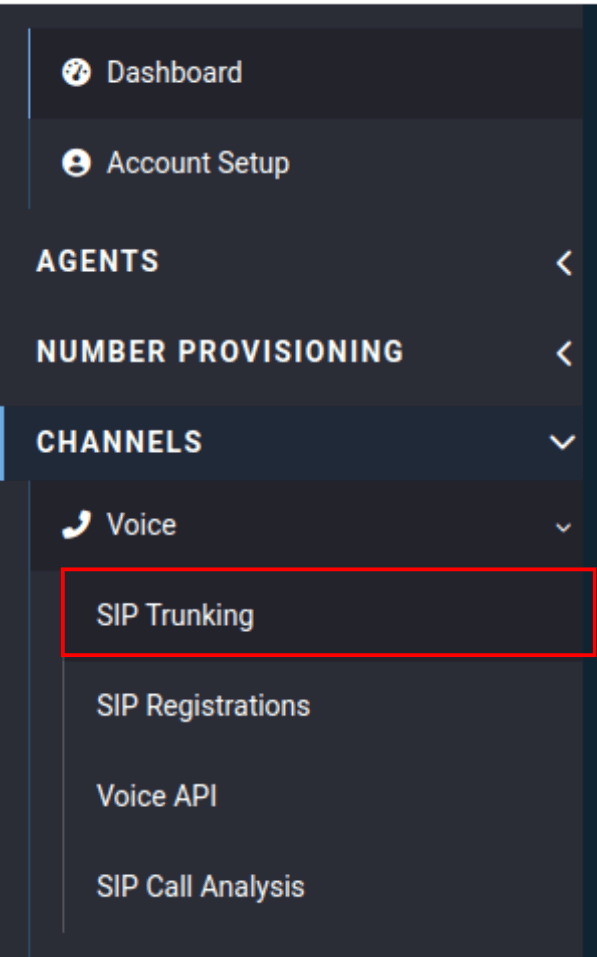
Now that we know the assigned trunks we can check the Trunk and find our Profile and Priority.
Go to "Channels," select "Voice," and click on "SIP Trunking".
Drop down into the Trunk and profile to see the Profile, Priority, and other settings.
Route Profile(s) are used to handle routing for DIDs.
Route Profile Route(s) are used to determine where the DID should be routed to. Each Route Profile Route can be assigned a priority, destination type, and destination. The Route Profile Route is used to determine which route is selected when an incoming call is handled

That's all for this tutorial, please check out our other Canvas tutorials to learn more about this powerful tool!
General Flow Tutorials
- missio™ Canvas Basics
- Create a New Flow
- Edit an Existing Flow
- Publish a Flow
- General Widget Overview
- Assign a flow to a Trunk
- Assign a flow to a Number
- Manage Your Flow Versions
Widgets
Voice
- Answer Call
- Collect Input
- Connect Call
- Hang Up Call
- Pause Call
- Record Voicemail
- Say/Play
- Collect Payment
- Make Outbound Call
Messaging
Tools
Control