Tutorials: Tool Widget: VoXML Redirect
Required access: Voxtelesys Portal
This widget allows the designer to redirect the flow to VoXML. The URL that the flow is redirected to must contain valid VoXML.
*Disclaimer: You will need to have Voice API enabled on your account to do this you will need to open a ticket with support.
Last Updated: 9/26/25
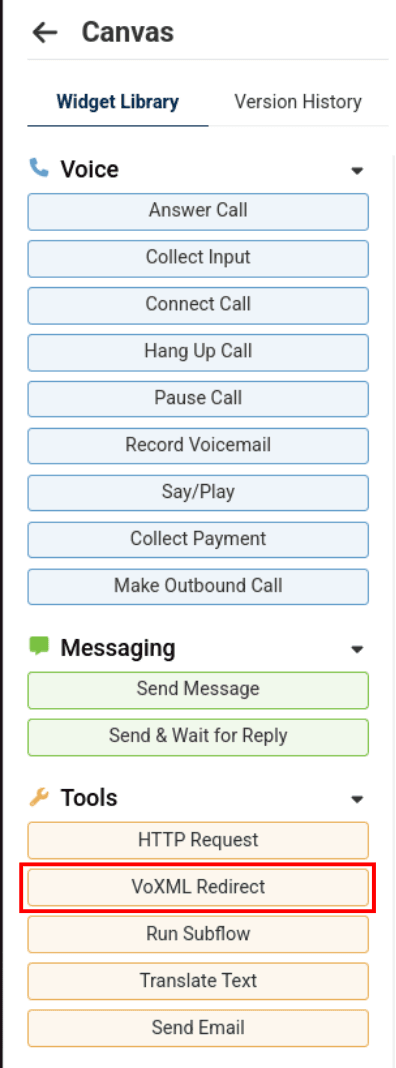
To use the widget simply click and drag it into the canvas.

Note that naming the widget can help identify it with other tools later on. It is case sensitive, does not accept spaces or dashes

The VoXML Widget has the following configuration abilities:
Redirect URL (required)
The URL of a publicly available web application and can be a relative or absolute URL.
Request Method (required)
The HTTP method to use when sending the VoXML Redirect request to the provided URL. The options are POST and GET.

The VoXML Widget has the following transitions:
Returned
Activated when call control is returned back to the flow. Once the Redirect widget is executed, call control is given to the VoXML served by the provided URL. To return control to the flow, the "Flow" noun must be used with the "Connect" verb.
Failed
Activated if the provided URL is invalid.

Now, you will want to connect the VoXML Redirect widget.

Adding the VoXML Redirect widget is completed!
To continue the flow, connect more widgets to the opposite end of the VoXML Redirect widget:
Now connect more widgets! Click on the links below to view more tutorials:
Voice
- Answer Call
- Collect Input
- Connect Call
- Hang Up Call
- Pause Call
- Record Voicemail
- Say/Play
- Collect Payment
- Make Outbound Call
Messaging
Tools
Control