Tutorials: Messaging Widget: Send Message
Required access: Voxtelesys Portal
This widget sends an SMS message. The Send Message widget can be used to send an outbound SMS message from a phone call! This could be used to have the caller opt-in for text messages, text alert someone on your team, and much more!
*Disclaimer: You will need to have Voice API enabled on your account to do this you will need to open a ticket with support.
Last Updated: 9/26/25
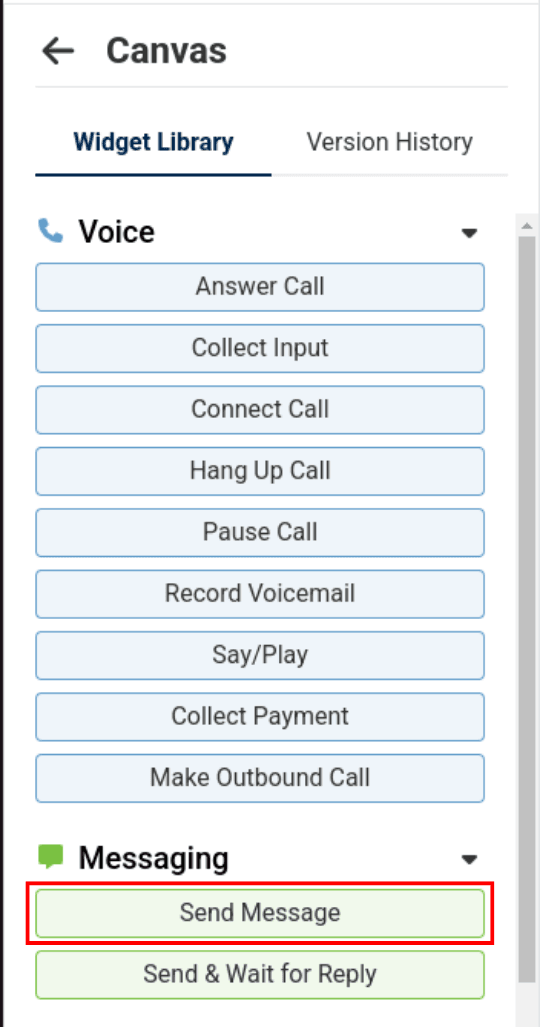
To use the widget simply click and drag it into the canvas.

Note that naming the widget can help identify it with other tools later on. It is case sensitive, does not accept spaces or dashes.
The send SMS widget has the following configuration abilities:
Service Trunk Group
Here you will select the Service trunk, this trunk will be the list of numbers that can be enabled to send the SMS message.
To
To is the number that you are going to send the SMS message to, this number can be static or it can be changed to information collected from the flow. This field supports liquid templating.
Static

Dynamic
If you are collecting data from a earlier widget you can use liquid formatting to us that collected number.

From
The from number is the number you want the SMS message sent from, make sure this number is SMS enabled and has a valid TCR Campaign associated with it.
Message Text
Message Text will be the body of the message that is sent, this field also supports liquid formatting!


The Send SMS widget has the following translation capabilites
Enable Translation (optional)
Displays the options for translation. The text that will be translated is "Text"
Language Model (optional)
The type of translation model and vendor to use. Currently we only support Google as a vendor. Text is billed in 100 character intervals and pricing is based on the model selected.
- [Google] Large Language Model: use Google’s LLM to translate text. The LLM supports fewer language pairs than the NMT model, but large language models tend to generate more natural sounding translations.
- [Google] Neural Machine Translation: use Google’s NMT model. The NMT model supports many more language pairs, but may not be as natural sounding as a LLM.
Translate From (required if Language Model is selected)
The language to translate from. The input text should be typed in this language. Automatic language detection is only supported if the user chooses to use the NMT model.
Translate To (required if Language Model is selected)
The language to translate to.

Now, you will want to connect the Send Message widget.

Adding the Send Message widget is completed!
To continue the flow, connect more widgets to the opposite end of the Send Message widget.
Now connect more widgets! Click on the links below to view more tutorials:
Voice
- Answer Call
- Collect Input
- Connect Call
- Hang Up Call
- Pause Call
- Record Voicemail
- Say/Play
- Collect Payment
- Make Outbound Call
Messaging
Tools
Control