Tutorials: General Widget Overview
Required access: Voxtelesys Portal
Every Flow is composed of widgets that are connected by edges, and each widget contains an action to be executed in the communication flow. This tutorial will cover the basics of the widgets.
*Disclaimer: You will need to have Voice API enabled on your account to do this you will need to open a ticket with support.
Last Updated: 12/16/2024
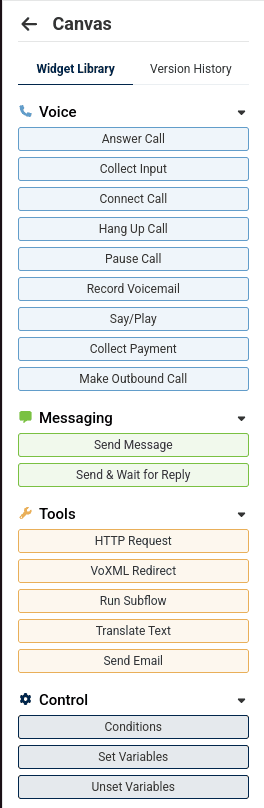
In Missio™ Canvas, the available widgets are displayed in the Widget Library on the left sidebar, as shown to the right.
To add a widget to your Flow, all you need to do is drag a widget from the Widget Library onto the workspace
Once you have added a widget to the workspace, you can connect it to another widget by clicking and dragging a handle on the right side of the starting widget to the handle on the left side of the destination widget.
Below is an example of the Answer Call widget connected to the Start widget.
This is an example of two widgets that are not connected:

This is an example of two connected widgets:

Several widgets have configuration options that can be used to customize communication flows.
For example, the Say Text widget allows you to define the language, voice, text, and number of loops when playing audio created from text-to-speech (see below).
To edit the properties of a widget, click on a widget in the workspace to open the right sidebar with the widget’s settings. In the right sidebar, you can edit the widget’s name, configure its properties, delete the widget, and add conditions (where applicable).

Sometimes a widget is no longer needed, or two widgets should no longer be connected. To remove an edge or widget, simply hover over it in the workspace and a trash can icon should appear. If you click the icon, the edge or widget will be removed.
Alternatively, you can press the backspace key while hovering over a selected widget to remove it.


In order for a Flow to be fully functional, each widget must be properly configured. Before publishing your Flow, be sure to correct all of the invalid widgets so that your Flow can work as expected. If your widget has an invalid settings, the following warnings will appear:

Invalid Settings: If a widget has an invalid configuration, it will appear with an "Invalid Settings" tag, as shown to the right.

Warnings: located on the top toolbar, this button displays a convenient summary of the widgets that are invalid in a Flow.
Now you are ready to start connecting widgets!
To learn more about each widget click on the links below:
Voice
- Answer Call
- Collect Input
- Connect Call
- Hang Up Call
- Pause Call
- Record Voicemail
- Say/Play
- Collect Payment
- Make Outbound Call
Messaging
Tools
Control
Click on the links below to view more Canvas tutorials: