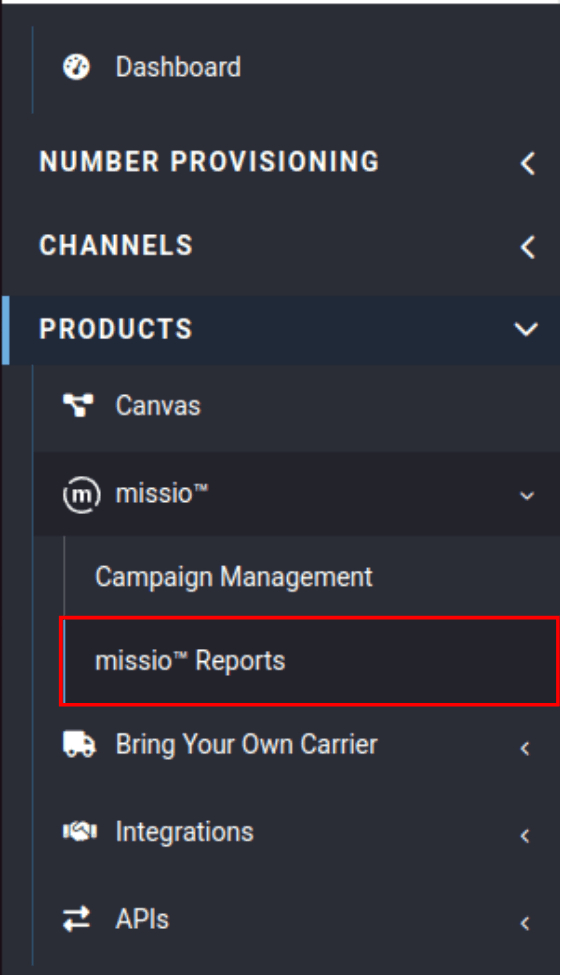Tutorials: missio™: Reporting
Required Access: Voxtelesys Portal
Table of Contents:
Disclaimer: To access missio™ Reports, users need both the "Manage Campaigns" permissions and the "View/Manage Reporting" permission.
Last Updated: 10/15/2025
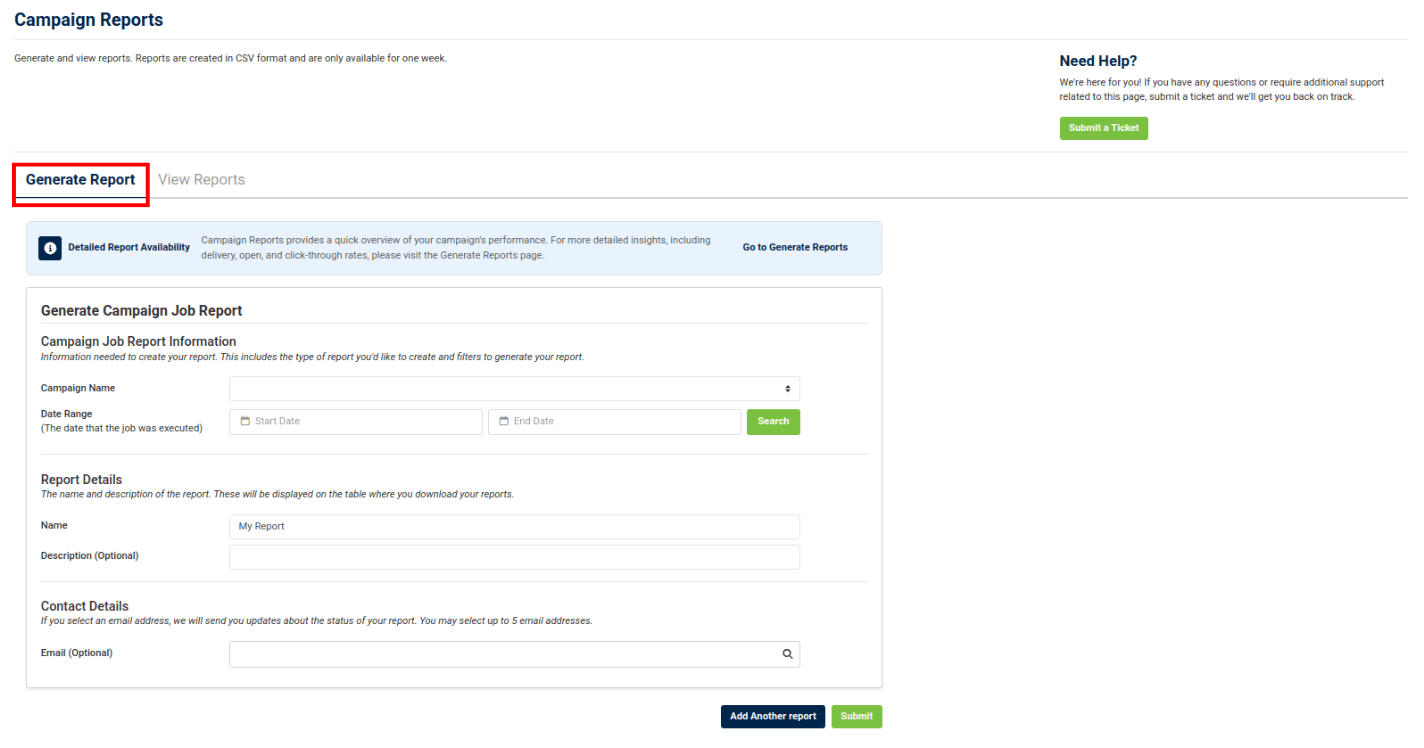
Generate Report:
Reports are generated in in CSV format and are only available for one week before they expire.
Please note, missio™ Reports provides a quick overview of your Campaign's performance. For more detailed insights, including delivery, open, and click-through rates, please visit the "Generate Reports" page.
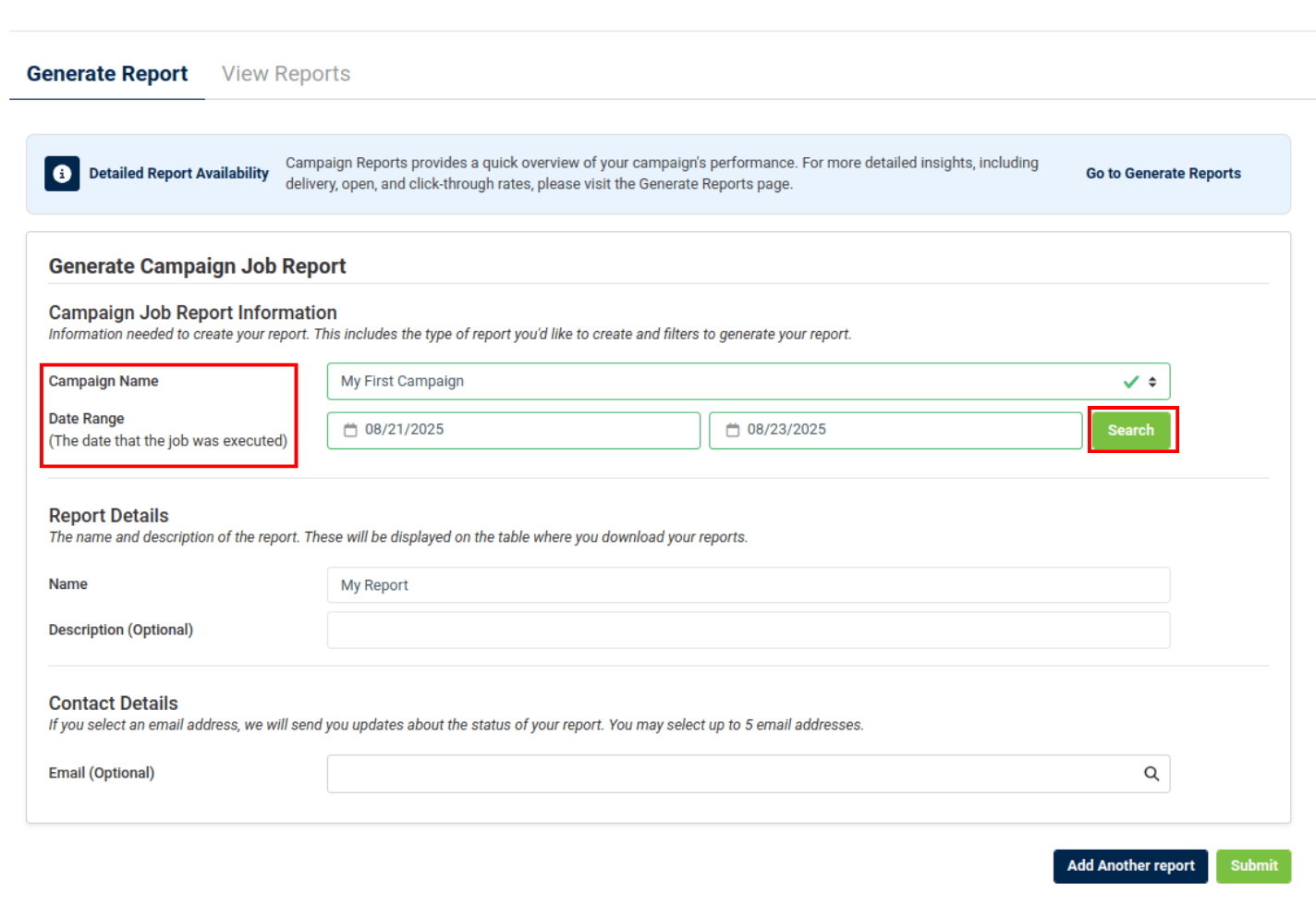
Campaign Job Report Information
This is the information needed to create your report. It includes the type of report you'd like to create, and filters to generate your report.
Enter the Following:
- Campaign Name: Select the campaign name from the drop-down
- Date Range: Enter the date that the job was executed.
Click "Search".
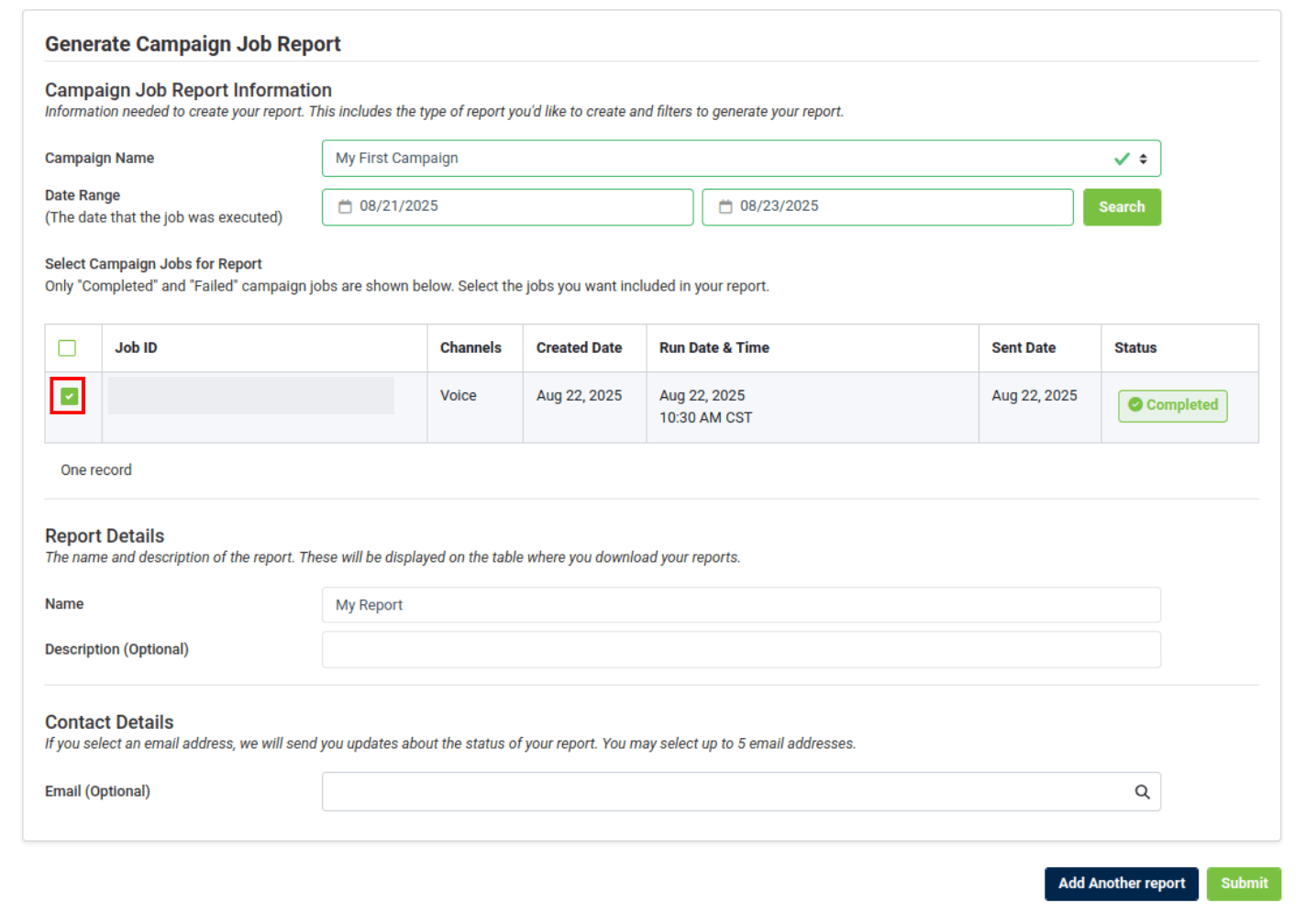
Select Campaign Jobs for Report
Only "Completed" and "Failed" Campaign Jobs will be shown after searching.
Select the Jobs you want included in your report by checking the box.
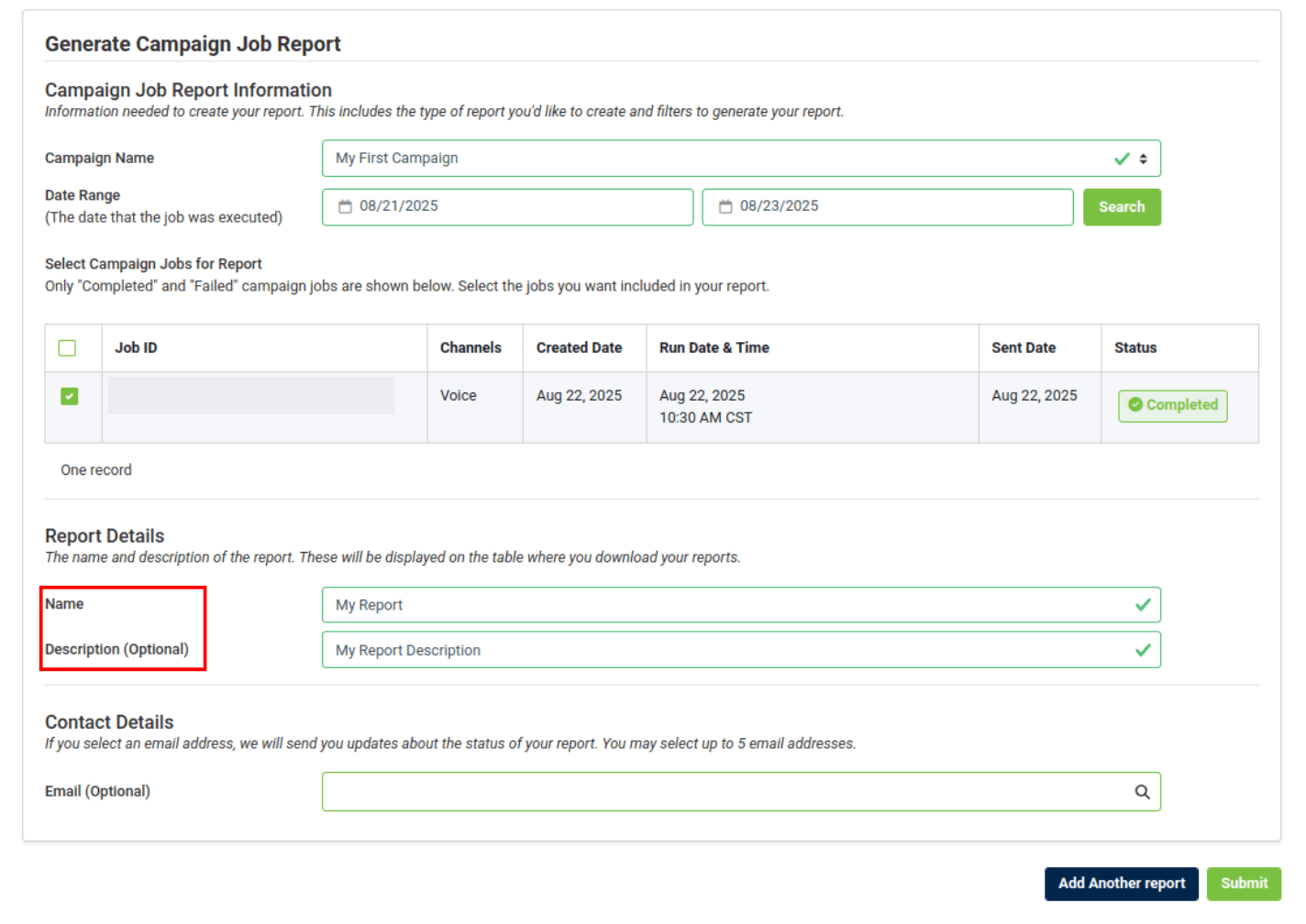
Report Details
Enter the Name and Description (Optional) of the Report.
These will be displayed on the table where you download your reports.
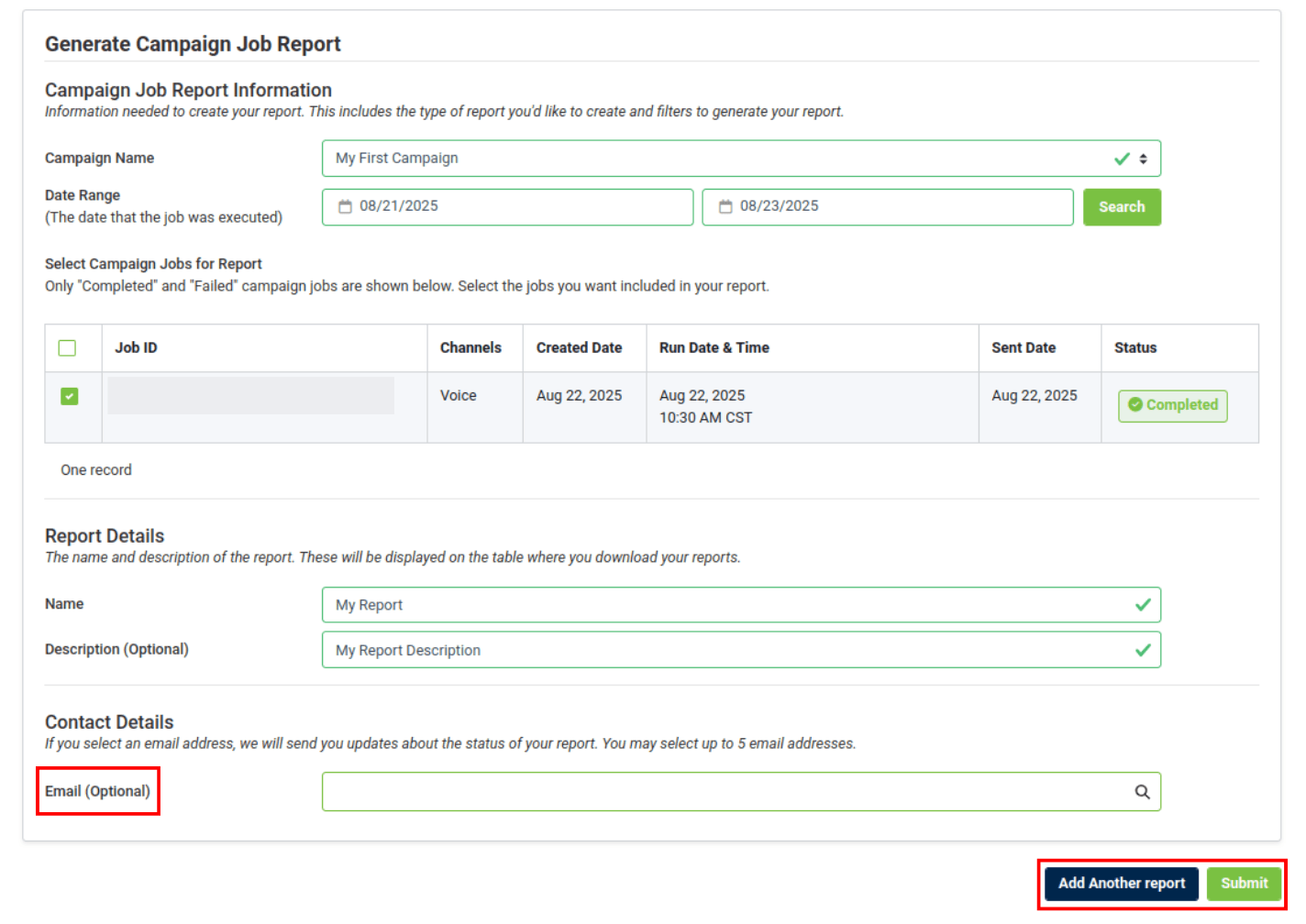
Contact Details (Optional)
If you select an Email Address, we will send you updates about the status of your report. You may select up to 5 email addresses.
Once you have filled out the required fields, click "Submit" to generate the Report or "Add Another Report" to add another report.
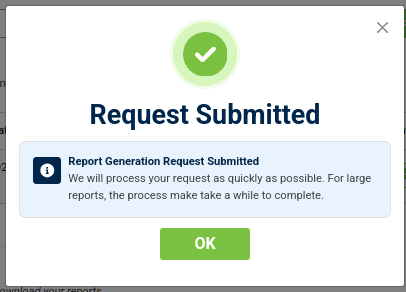
Request Submitted
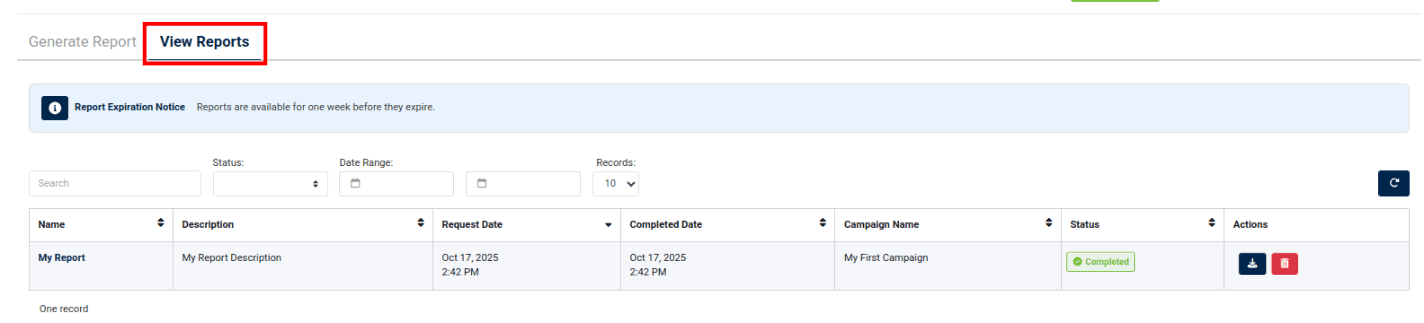
View Reports
Click on "View Reports" to review the report.
Reports are available for one week before they expire.
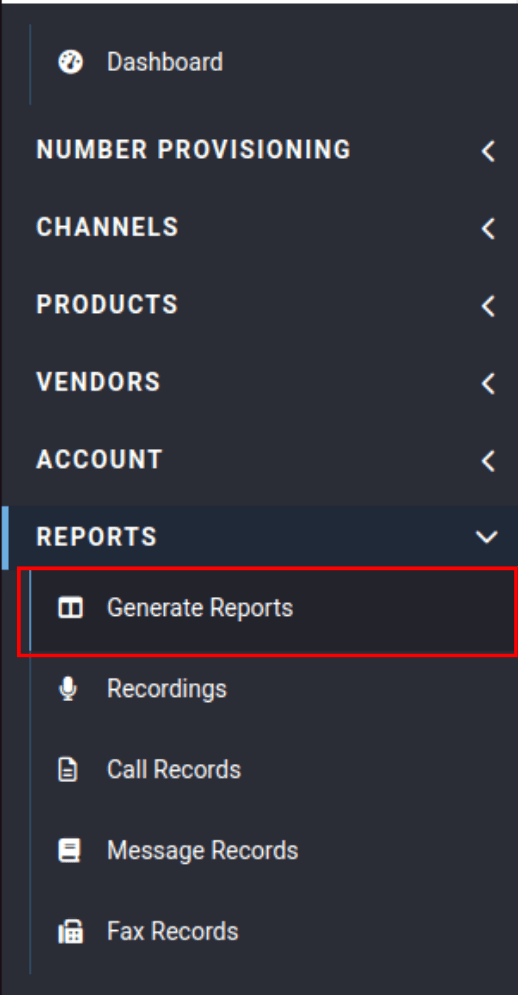
For more detailed insights, including delivery, open, and click-through rates, on CDRs, MDRs, and FDRs, please visit "Generate Reports" which is located in the "Reports" category.
The process is the same as missio™ Reports for generating reports.
Take a look at our Campaign Management tutorial to learn more about missio™: