Tutorials: missio™ Canvas Basics
Required access: Voxtelesys Portal
missio™ Canvas is a powerful no-code IVR/Call flow tool!
Why would you want to use Canvas? That's easy! missio™ Canvas is an intuitive, low/no-code user interface for building and managing communication flows. It enables everyone, even those who lack a technical background, to design sophisticated customer interactions without writing a single line of code.
With missio™ Canvas, you can:
- Design communication flows to be executed when an inbound or outbound call is created
- Drag and drop a variety of widgets onto the Flow to create tailored customer experiences
- Integrate with a variety of services, such as recordings and SMS messages
- Set variables for dynamically populating fields such as text-to-speech
- Control the steps of a Flow using conditional statements
- Manage and deploy versions of a Flow
missio™ Canvas is easy to use, but a strong understanding of its features is key to mastering it!
We have on creating, editing, publishing, etc., so this guide is going to cover just the basics of the Canvas landing page.
*Disclaimer: You will need to have Voice API enabled on your account to do this you will need to open a ticket with support.
Last Updated: 9/29/2025
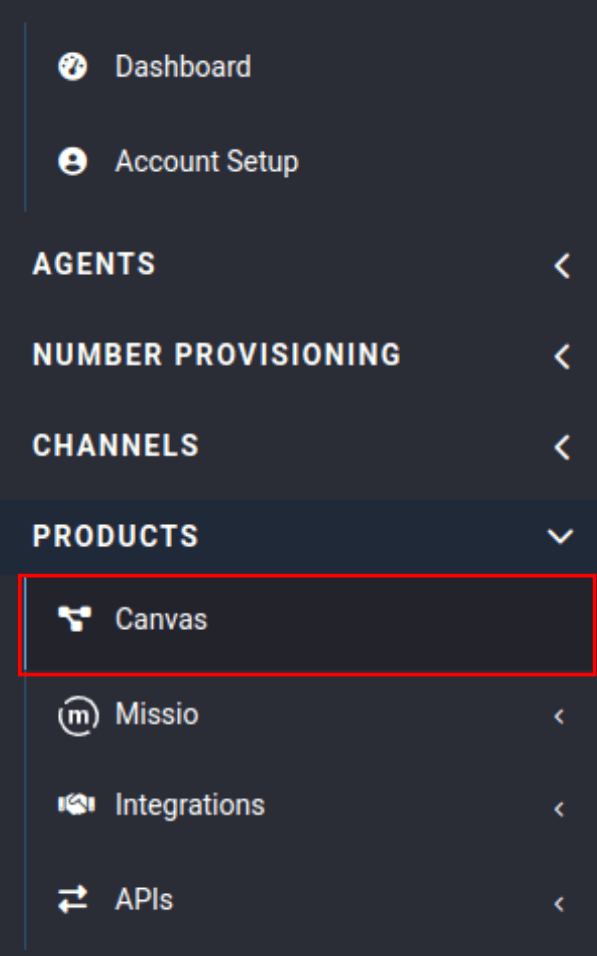
Navigate to the Canvas landing page. You can go to Canvas from the portal sidebar or by using the quick link
On the Canvas landing page you have the ability to create and manage flows:
- Flow Name: This is the name you picked when you created your flow, this can be changed anytime
- Description: You can give you flow a description to later help identify it, this can be changed anytime
- GUID: A unique ID for identifying a Flow
- Live Version: Once your flow is published you will name the version that is live, next time you publish this will be overridden
- Create at: When the flow was created
- Updated at: When the flow was last modified
- Actions: Duplicate, edit, or delete your flow
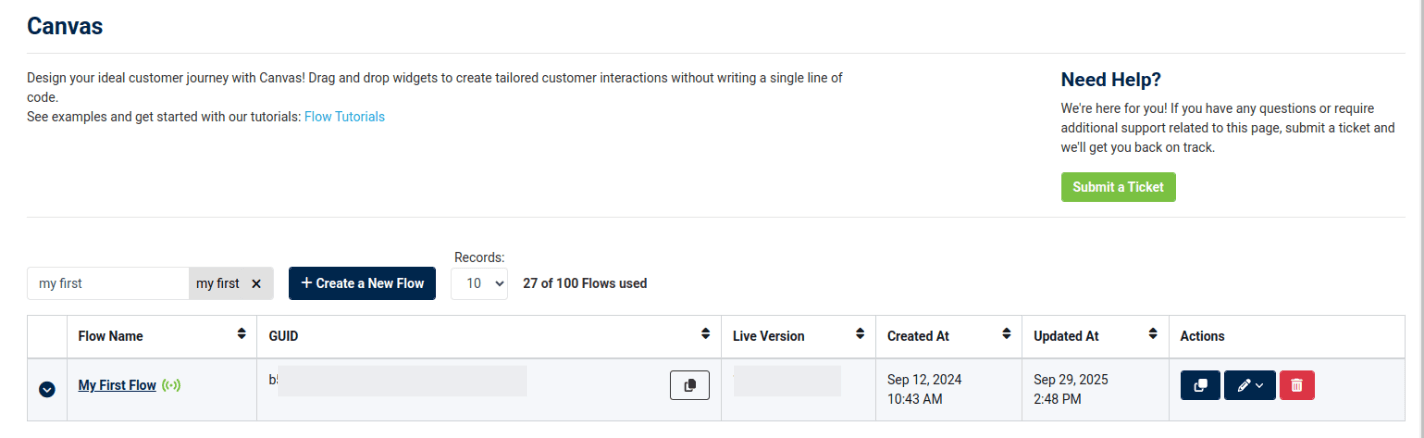
Every time your Flow is executed, your account will be billed for one Flow execution.
For Inbound Calls using a Flow, these charges will be associated with the service trunk group of the Voice API Profile that was utilized.
Outbound Calls using a Flow, the charges will be associated with the service trunk group of the API token used for HTTP requests to the Voice API.
See our Missio™ Canvas page for more pricing details.
That's it! Now that you know the basic's you can start building and learning more about missio™ Canvas. To get started, please continue to:
General Flow Tutorials
- missio™ Canvas Basics
- Create a New Flow
- Edit an Existing Flow
- Publish a Flow
- General Widget Overview
- Assign a Flow to a Trunk
- Assign a Flow to a Number
- Manage Your Flow Versions
Widgets
Voice
- Answer Call
- Collect Input
- Connect Call
- Hang Up Call
- Pause Call
- Record Voicemail
- Say/Play
- Collect Payment
- Make Outbound Call
Messaging
Tools
Control