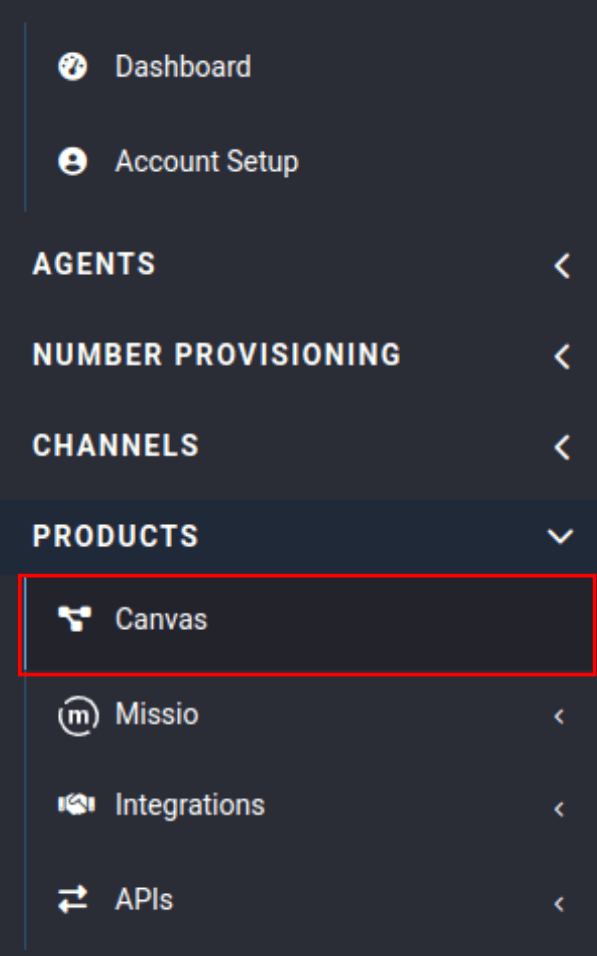Tutorials: Create a New Flow
Required access: Voxtelesys Portal
Let's go over creating and editing your flows, Voxtelesys makes it a breeze with the flow building built right into our portal!
*Disclaimer: You will need to have Voice API enabled on your account to do this you will need to open a ticket with support.
Last Updated: 9/29/2025

Click “+ Create a New Flow."

Fill out fields and click “Continue”
- Flow Name: The name of the Flow. This will be used when selecting your Flow from dropdown selects.
- Description: The description of the Flow.

Select how you want to start the flow. There are three ways you can start a Flow: Build from Scratch, Templates, and Import from JSON:

Build from Scratch: will give you a blank template field to build your Flow:
Simple Call Forwarding: Template will open a basic Flow example of a call forward; and give you the first three steps to forward an incoming call:


Import from JSON: will let you import an already existing Flow to edit in our tool:

Click "Confirm"
That's all for this tutorial, please check out our other Canvas tutorials to learn more about this powerful tool!
General Flow Tutorials
- missio™ Canvas Basics
- Create a New Flow
- Edit an Existing Flow
- Publish a Flow
- General Widget Overview
- Assign a Flow to a Trunk
- Assign a Flow to a Number
- Manage Your Flow Versions
Widgets
Voice
- Answer Call
- Collect Input
- Connect Call
- Hang Up Call
- Pause Call
- Record Voicemail
- Say/Play
- Collect Payment
Messaging
Tools
Control