Tutorials: Control Widget: Conditions
Required access: Voxtelesys Portal
The Conditions Widget provides the flow with a mechanism to make logic decisions based on a selected variable, operation, and value.
*Disclaimer: You will need to have Voice API enabled on your account to do this you will need to open a ticket with support.
Last Updated: 9/26/25
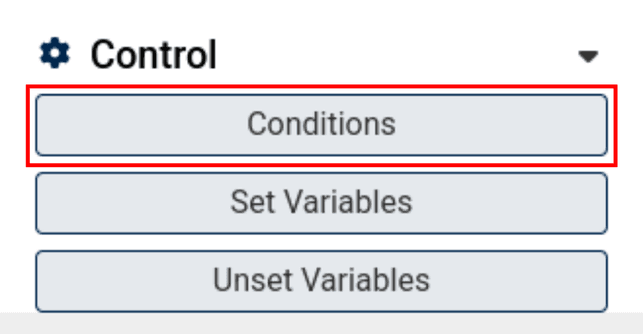
To use the widget simply click and drag it into the canvas.

Note that naming the widget can help identify it with other tools later on. It is case sensitive, does not accept spaces or dashes

The Conditions widget has the following configuration abilities.
Variable to Test
Select the variable you want to use conditions on. The variable would be one of the other widgets and the type of input they collected or obtained.
Conditions
Conditions are how you take the data and route it after the conditions widget.

Now, you will want to connect the Conditions widget.

Adding the Conditions widget is completed!
To continue the flow, connect more widgets to the opposite end of the Conditions widget:
Now connect more widgets! Click on the links below to view more tutorials:
Voice
- Answer Call
- Collect Input
- Connect Call
- Hang Up Call
- Pause Call
- Record Voicemail
- Say/Play
- Collect Payment
- Make Outbound Call
Messaging
Tools
Control