Learning Hub
Explore a wealth of resources curated to guide you through our services and technology.
From setup to complex features, our extensive tutorial library offers answers for every skill level.
Stay connected with the latest trends, innovations, and insider insights in the world of telecommunications.
Find quick answers and valuable information to common questions about our services, solutions, and telecommunications.
Developer resources at your fingertips. Dive into Voice, Messaging, and Faxing API documentation.
Popular Blogs
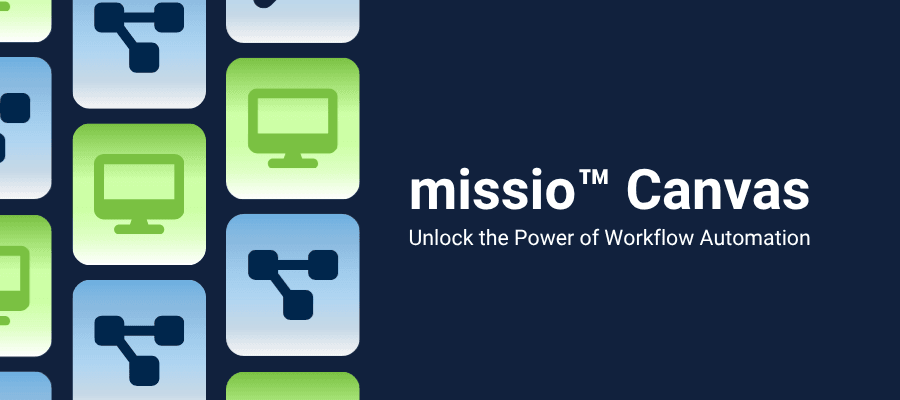
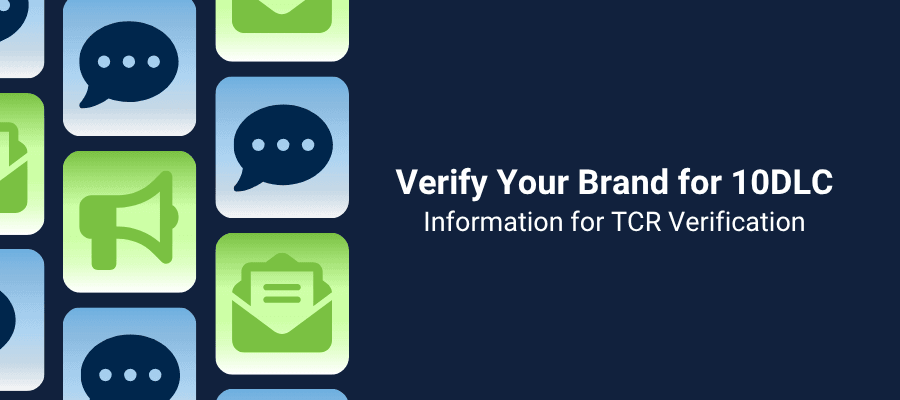
What is Split DNS and how do I implement it in 3CX V20
Featured Tutorials


3CX Quickstart Guide V20


How to Set Up Fax-to-Email


Creating an Account with Voxtelesys
Master Your Account: Quickstart Guides
Our list of practical tutorials covering how to navigate our portal, porting, service set up and much more!
Explore TutorialsTired of high phone bills and unreliable calls? Switch to Voxtelesys and reduce costs, enjoy better quality, and get features that help you grow.
Highlighted Features
10DLC Registration is used to verify and vet SMS numbers/messages through The Campaign Registry (TCR), which helps ensure trust, compliance, and deliverability.
missio™ Canvas: Robust, easy tools for telecom automation. Manage calls, SMS, IVR with flexible custom solutions.
Call labeling flags numbers (e.g., "SCAM RISK") to fight fraud, protecting consumers from robocalls and spoofing amid declining call trust.
Search Results
Showing Results for ""
613 Results Found
Blogs
What is SIP: Explain It!
Understand the Language of Telecom, Part 1
How Close Are We to Telecom as a Service?
Predictive Dialer: Explain it! How Does it Work?
Is a Predictive Dialer Right for Your Business?
Local Caller ID Increases Answer Rates for Businesses
Tutorials


Add Call Queues


SIP Trunk Setup UCM 61XX


Add 911 Rule (V18)


Add Call Queues


Add Bulk DID Numbers (Version 18)


Outbound Routes
FAQs
Search Results