Tutorials: 10DLC Brand and Campaign Registration

We have updated our navigation bar. The Campaign Registry is now located under 10DLC Registration in the Messaging Channel tab.
Required access: Voxtelesys Portal Login
Table of Contents
*Disclaimer: 10DLC Registration is used to verify and vet SMS numbers/messages sent to Verizon, AT&T, and T-mobile. This 10DLC Registration vetting process is required for all US local numbers (DIDs).
- US and Canada Toll Free numbers w/SMS do not need to register with the TCR. But still need to register their number to send messages. Please use the Toll Free numbers tutorial.
- For additional exceptions, specific requirements, and a smooth 10DLC Registration experience, refer to our comprehensive guide.
Last Updated: 9/22/25
Navigate to the Voxtelesys Portal.
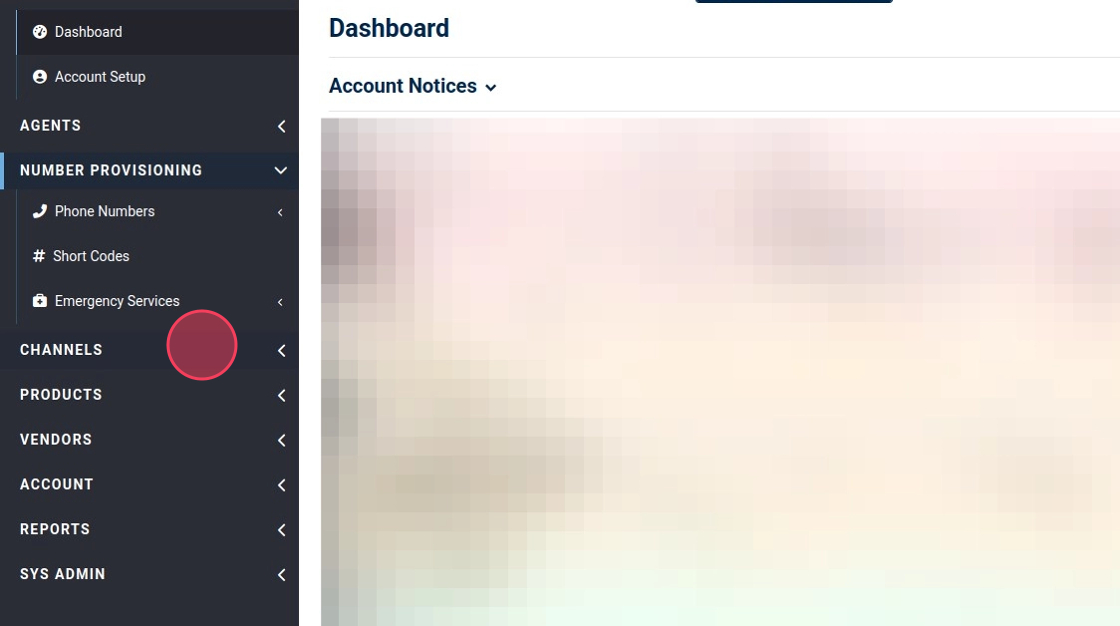
Click "Channels"
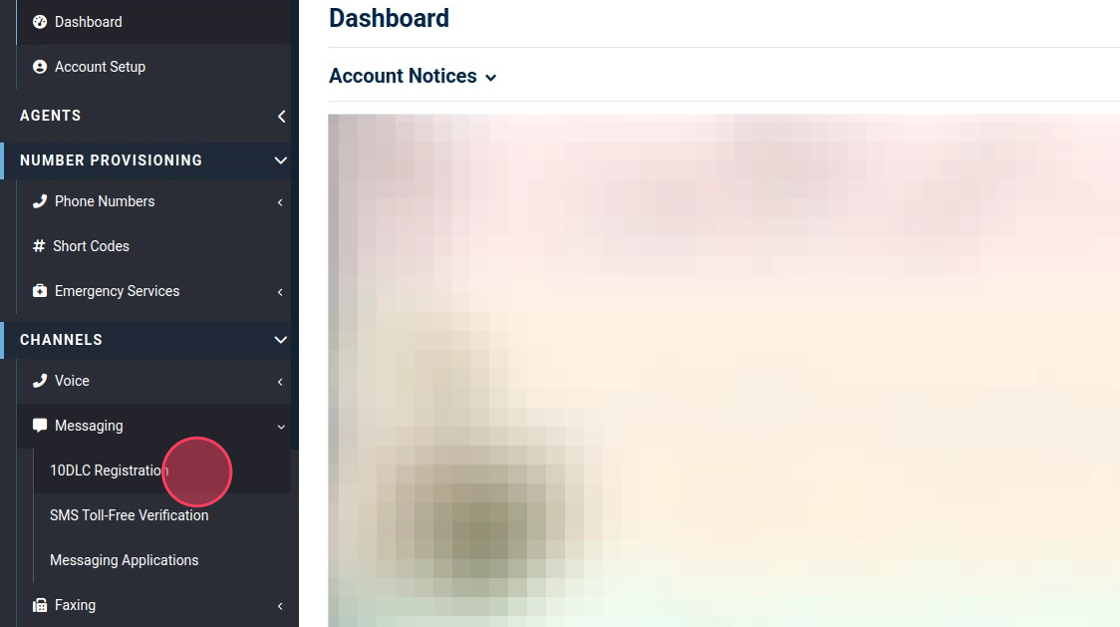
Click "10DLC Registration"
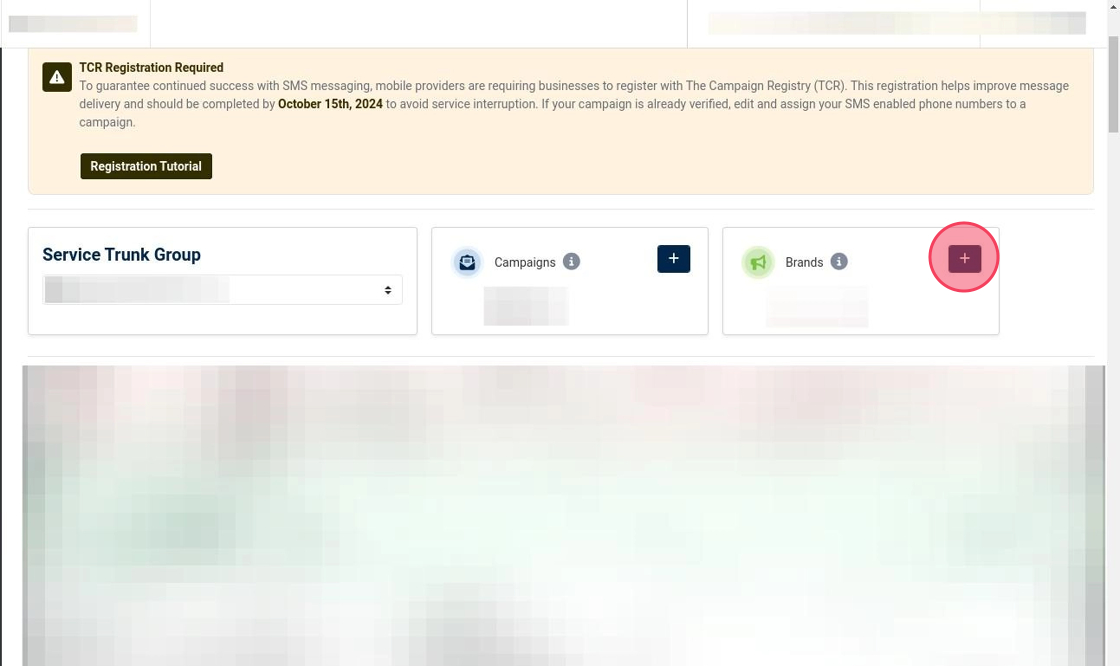
Click the "+" to begin submitting your Brand.
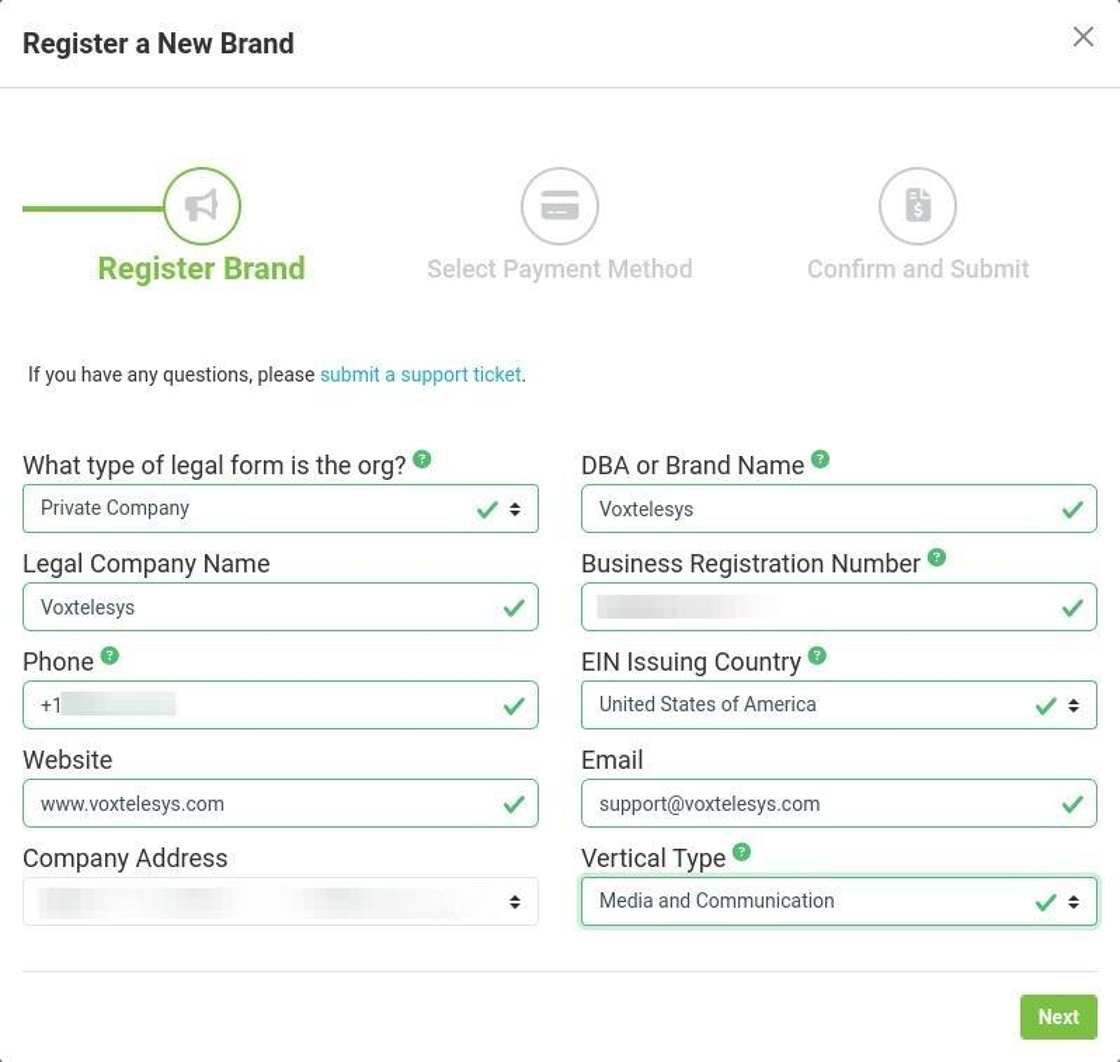
Fill out Brand Information accurately from your Government given documentation.
Please ensure that you have filled out your information accurately as each re-submission is $4 and an appeal is $10.
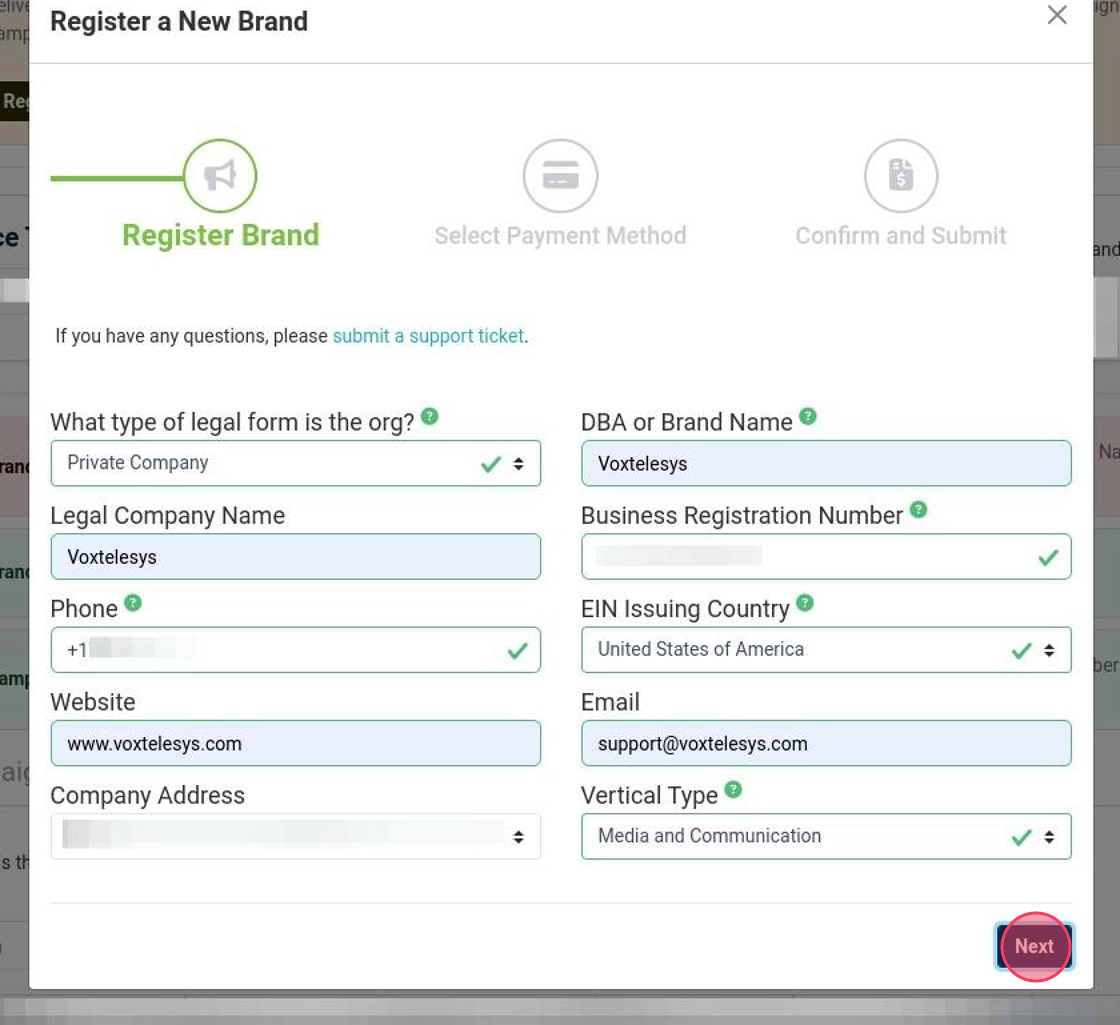
Click "Next."
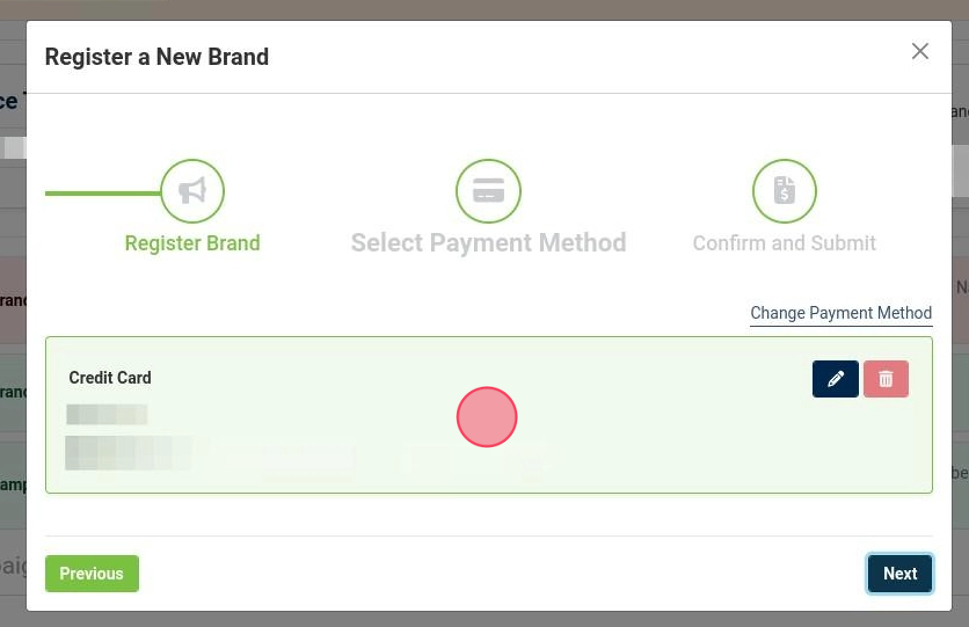
Select Payment Method.
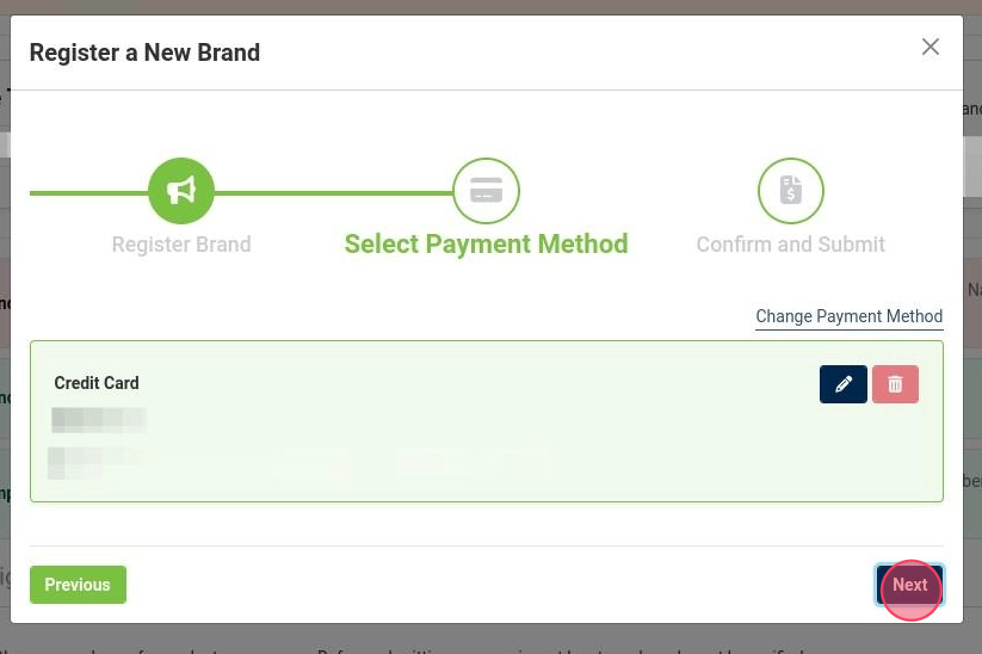
Click "Next."
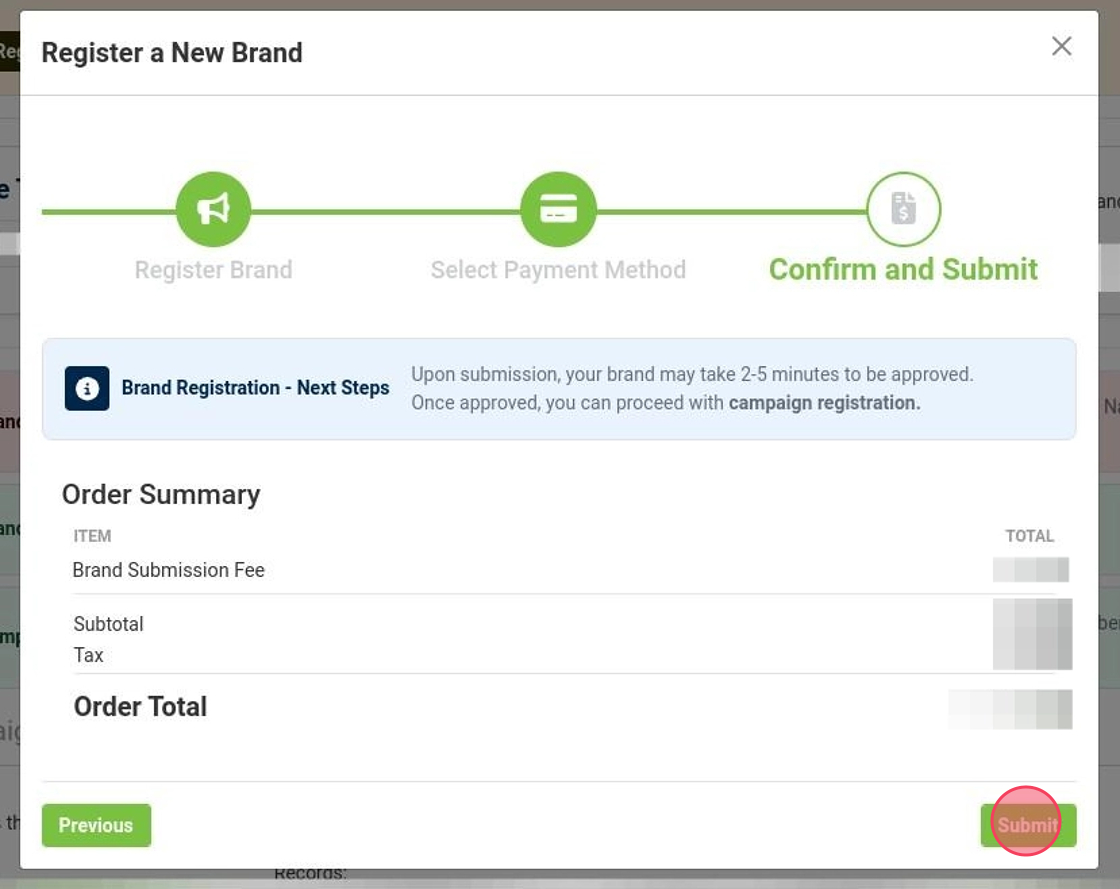
Click "Submit."
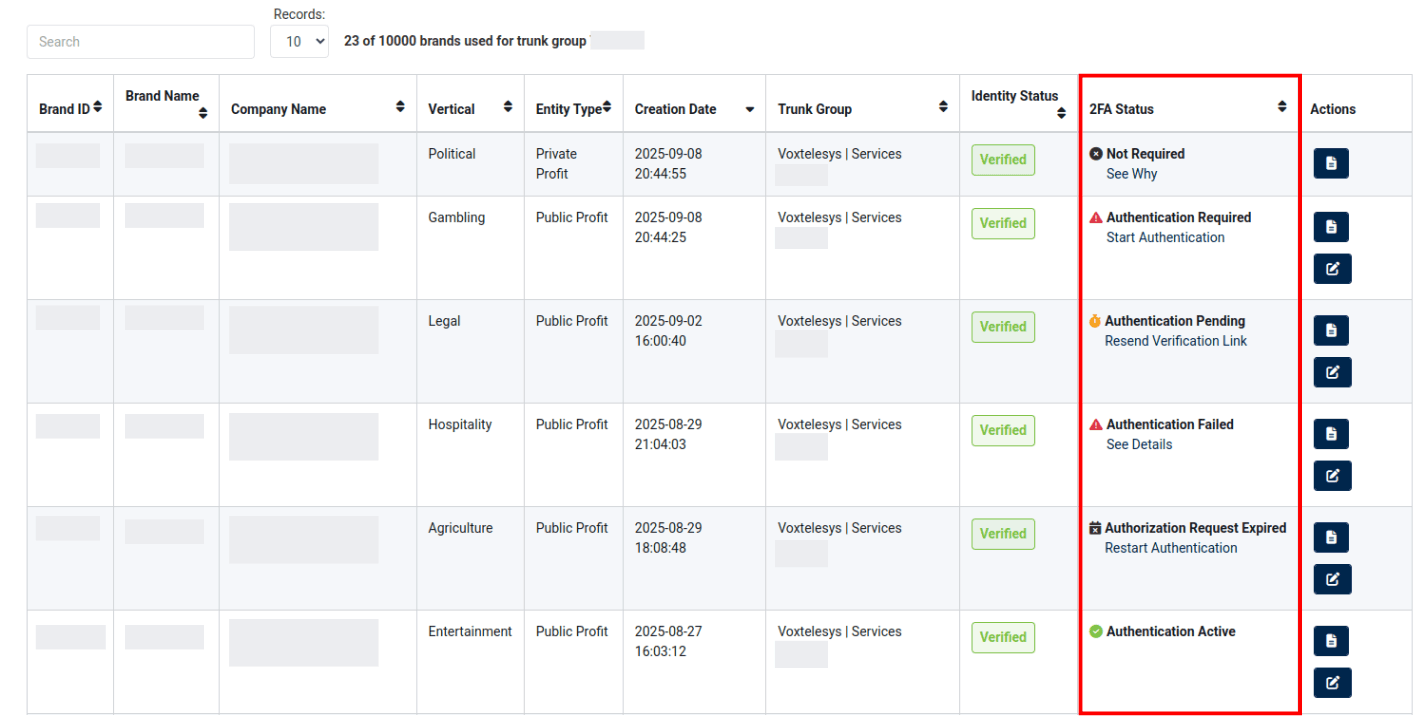
Brand 2 Factor Authentication (2FA) is only required for Public-Profit Brands.
If you are a Public-Profit Brand then you will be required to go through the Brand 2FA process before you can create a Campaign.
Please follow the 10DLC Registration-- Brand 2 Factor Authentication (2FA) tutorial to complete this process.
After you complete the Brand 2FA process, return to this tutorial to create your Campaign.

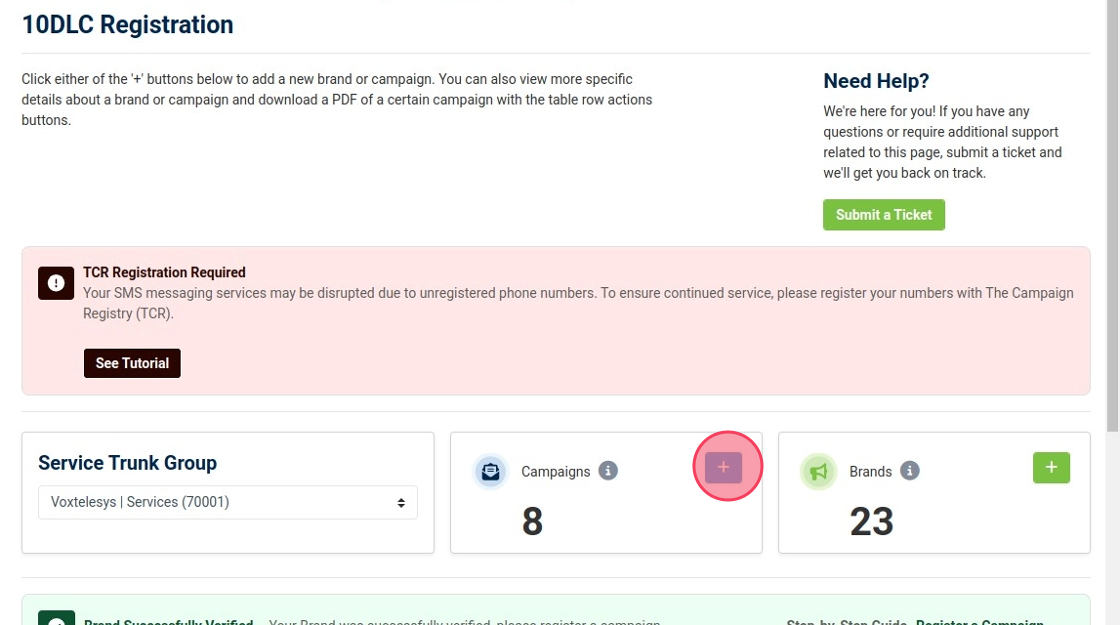
Once your Brand is "Verified" you are ready to submit your Campaign!
Click the blue "+"
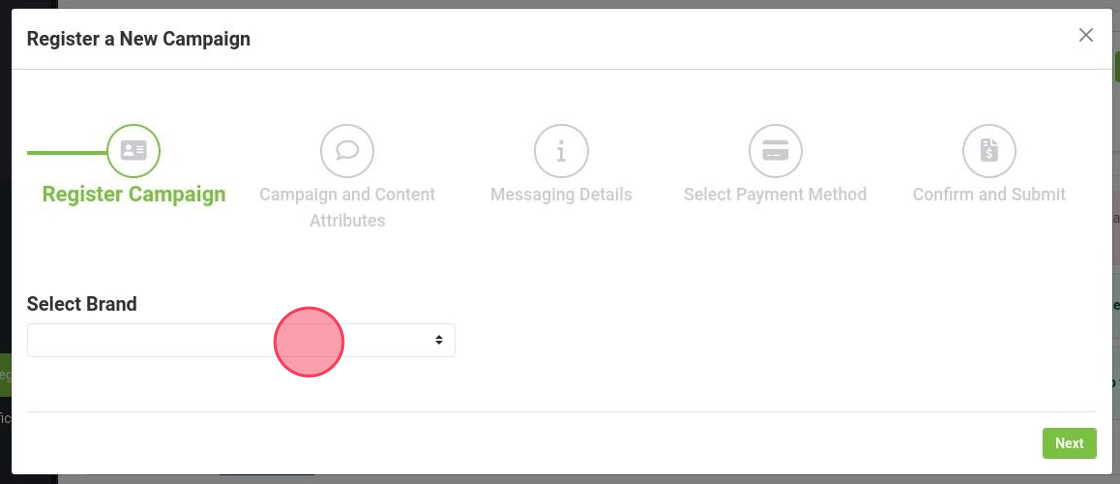
Select the newly Verified (or other as desired) Brand to associate with the Campaign
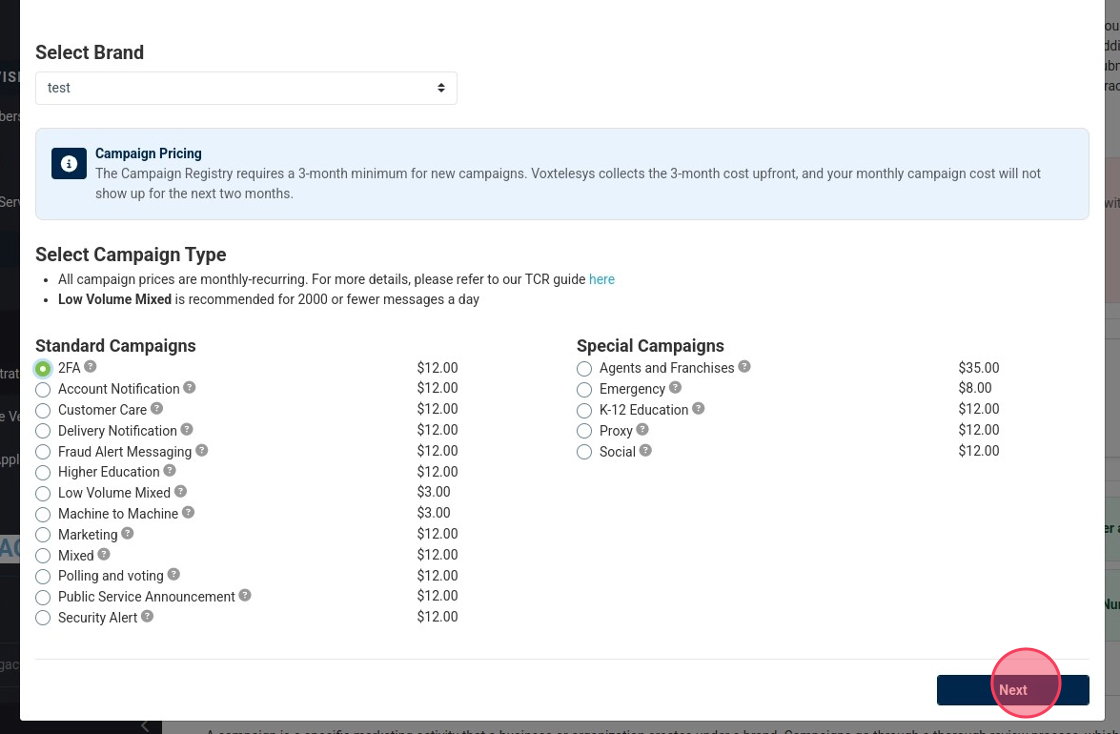
Select Use-Case(s) that best fit your business practice with SMS.
You can hover over the question marks of each campaign for a brief description.
Click "Next" to proceed.
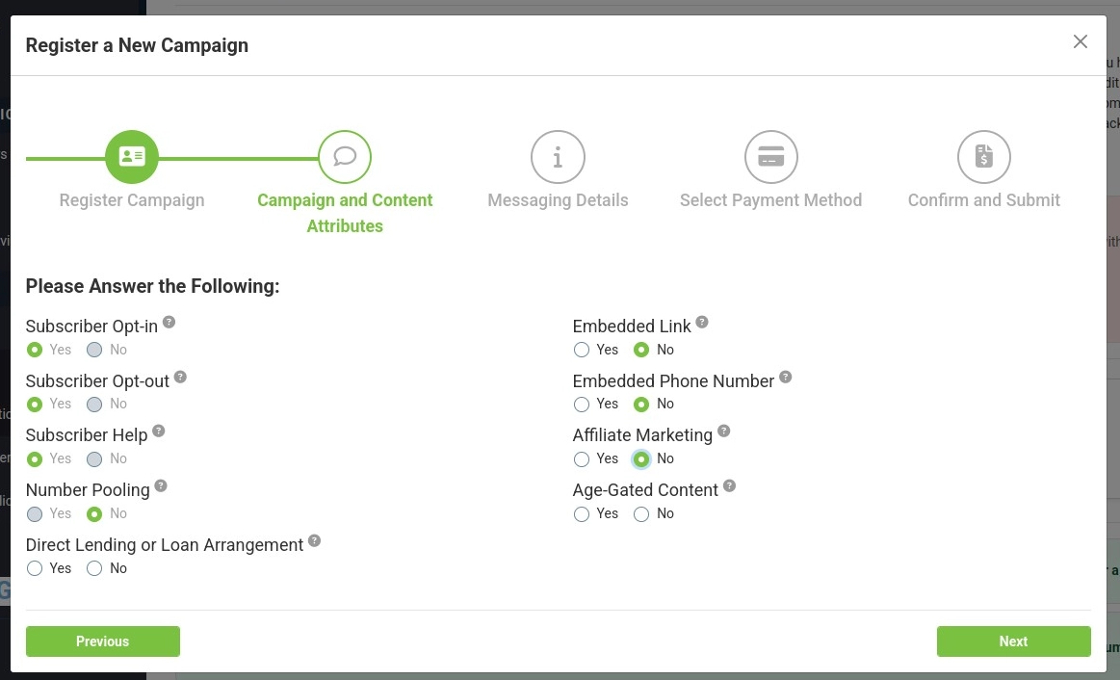
Answer the following that best fits your practice.
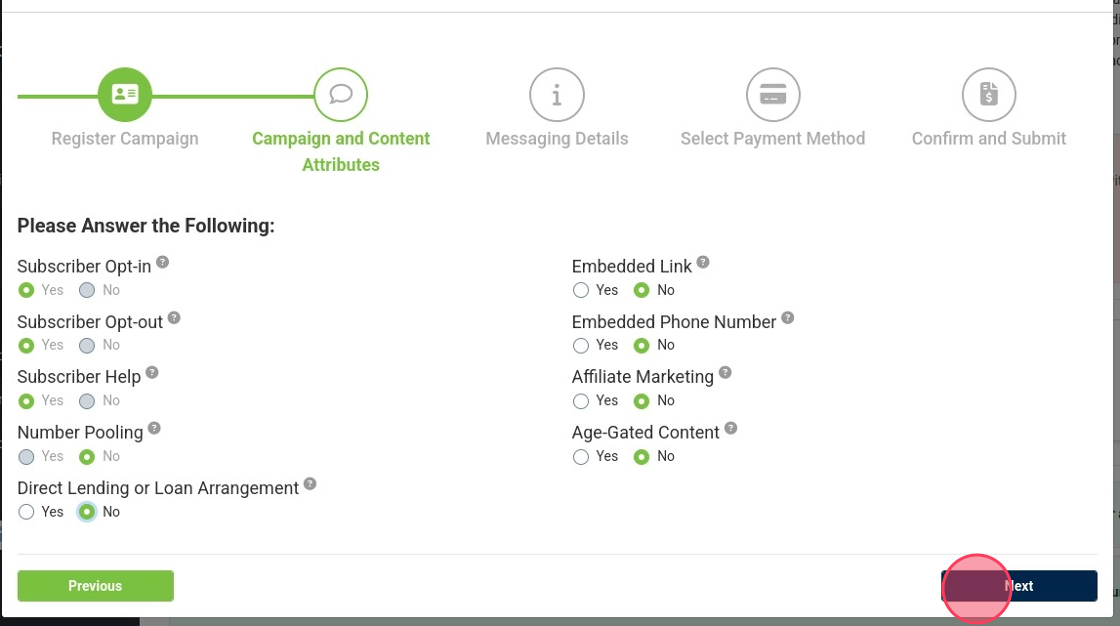
Click "Next" to proceed.
Campaign Description: Describe how your business will be using SMS messaging, there is a minimum of 40 Characters.
Example:
"We are using SMS messaging to interact with our customers for support tickets, new orders, and 2FA. We will also use it for notifying customers of outages, updates, and specials/services they authorize."
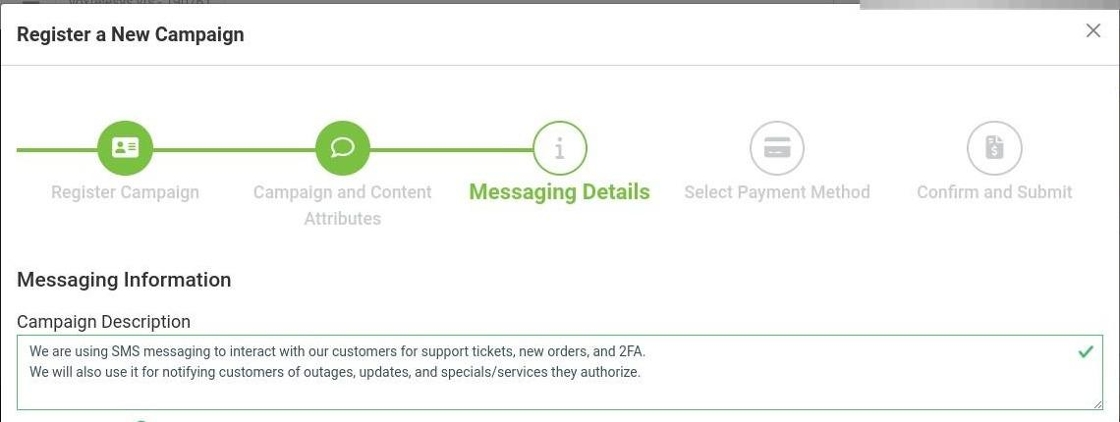
Message Flow: Describe in detail how the user will use your SMS services and how they will opt in and opt out of messaging.
For customer initiation call to action:
"Customers can find our phone number on our website, www.examplewebsite.com and can view our SMS disclosure below our phone number before they decide to reach out first. They will receive a confirmation message, 'Welcome to [Brand Name]! Msg frequency varies. Msg&data rates may apply. Text HELP for help, STOP to cancel.' They can opt out at any time by replying STOP."
For Contact Form call to action:
"Customers fill out our contact us form on our website, www.examplewebsite.com. If they opt-in, they will then receive a confirmation message from us, 'Welcome to [Brand Name]! Msg frequency varies. Msg&data rates may apply. Text HELP for help, STOP to cancel.' They can opt out at any time by replying STOP."

Opt-In/Out and Help Messages: Provide details on what a message might look like to a customer who has sent you a message with Keyword. Please review the samples below as these are good examples of how your messages should be structured.
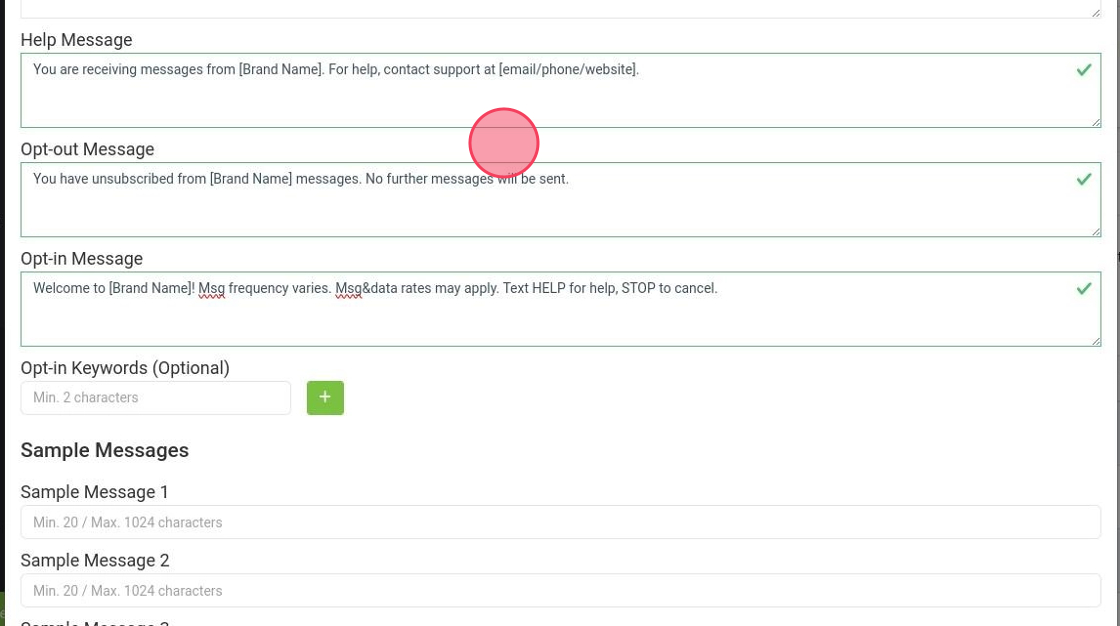
Sample Messages: These should replicate true messages that you would send out to recipients. Please include a sample message for EACH use case that you selected.
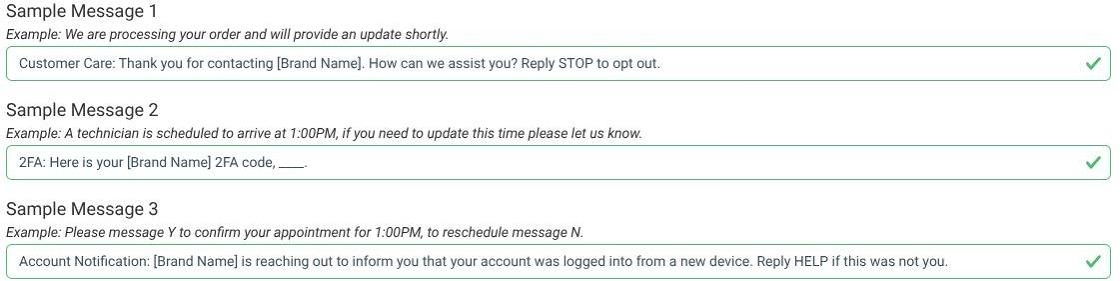
Include Privacy Policy, Terms & Conditions, and Embedded Links.
Note: Privacy Policy and Terms and Conditions is REQUIRED on website for approval.
Note: Including your Embedded Links is optional.

Click "Next."
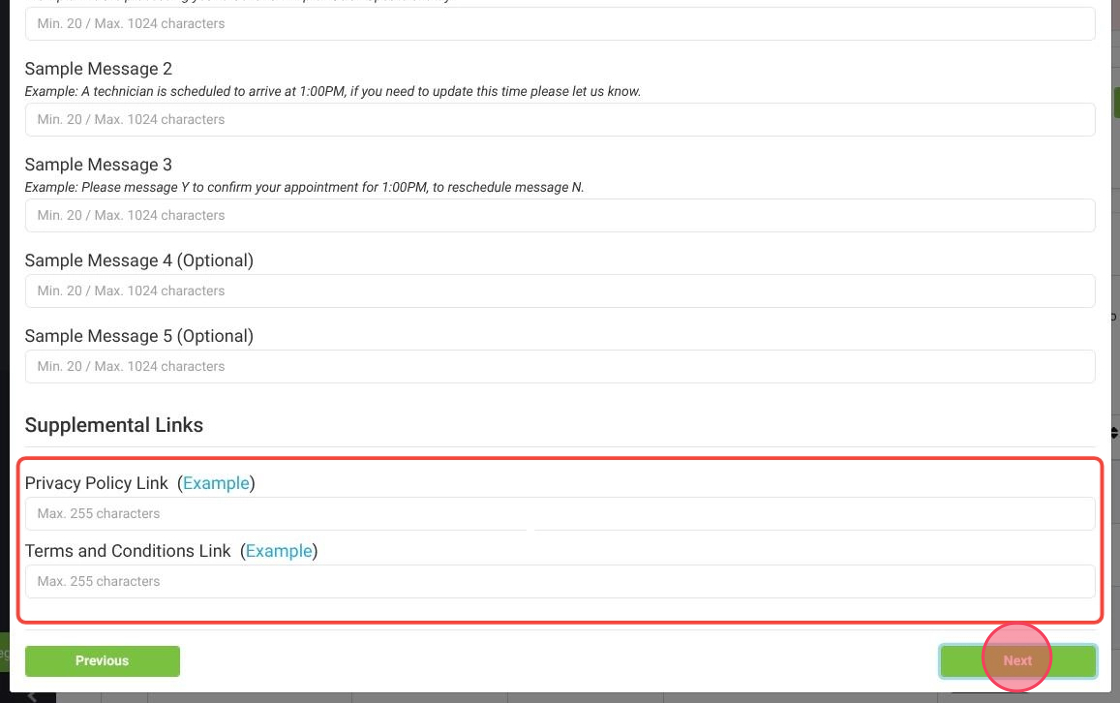
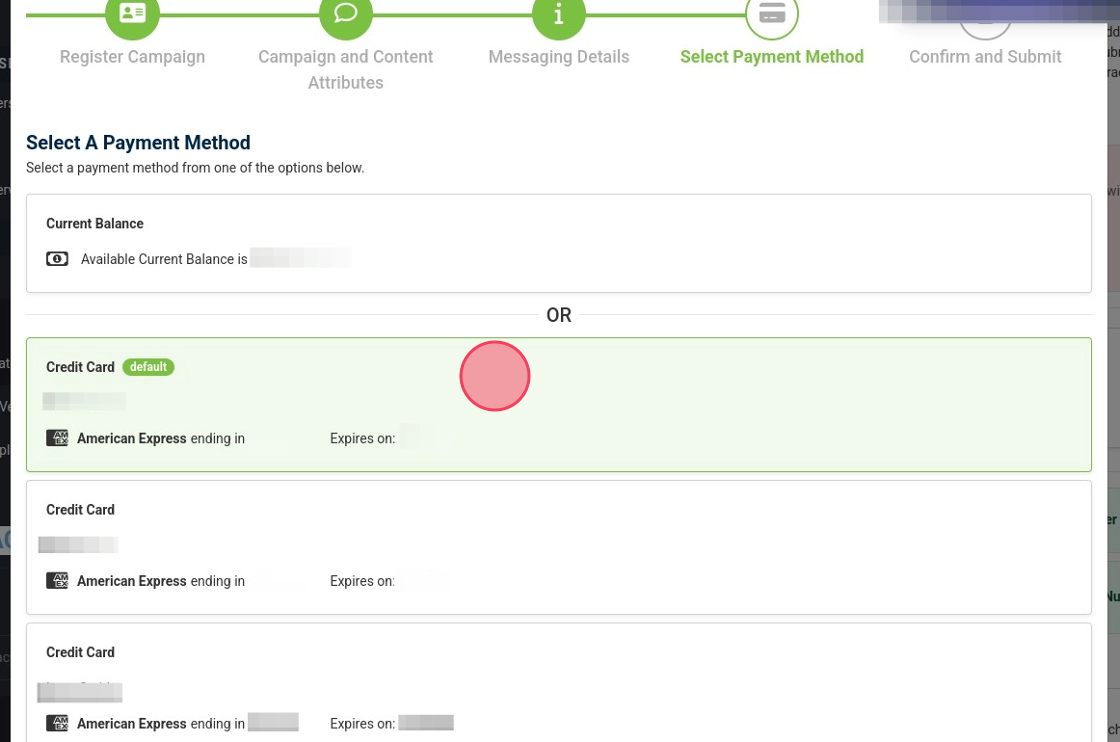
Select Payment Method.
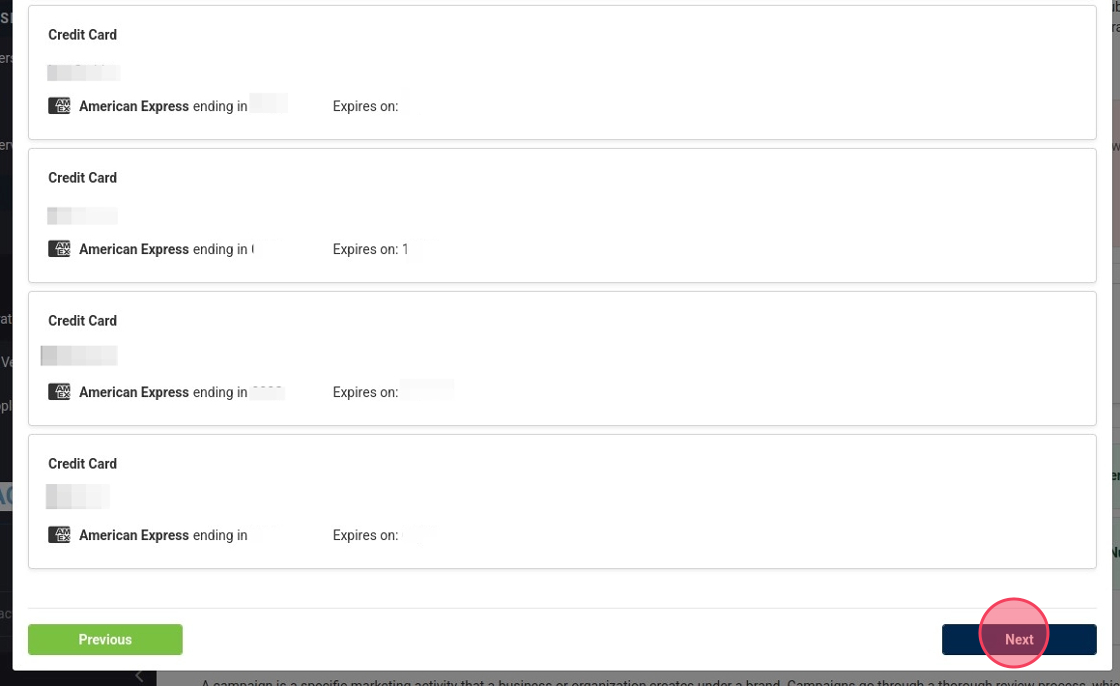
Click "Next."
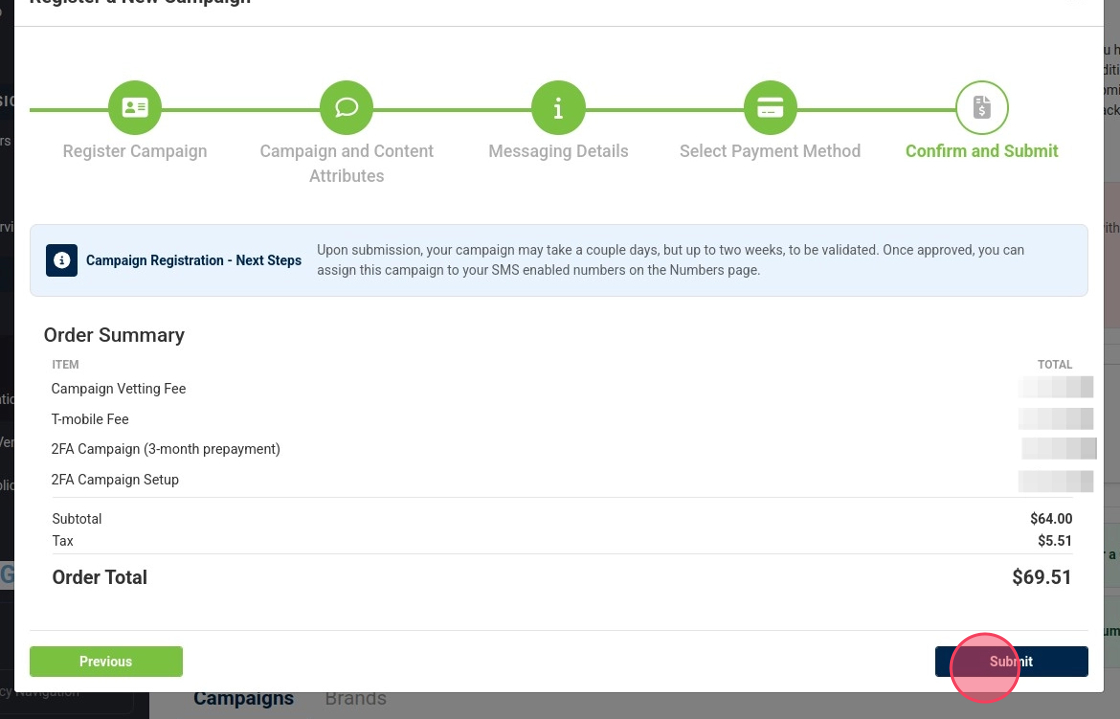
Confirm and Submit!

Once submitted, we receive your submission and will review it first. If anything looks to be grounds for rejection, we will reach out to you and work on getting your campaign formatted to meet the requirements for compliance.
Once approved: To assign your campaign to your SMS-enabled numbers go to:
Portal > Phone Numbers > Numbers – click on the pencil of the number(s) you would like to assign your campaign to, you will see the option at the bottom