Tutorials: Agent 3CX License Management
Required Access: Voxtelesys Portal
Disclaimer: To ensure that you get credit and your 3CX partner discount, add Voxtelesys as your distributor from your 3CX portal and contact [email protected] to confirm your setup for licensing.
Table of Contents:
License Management Overview:
Ordering a New License:
Renewing a License:
Rejecting and Approving a License Request:
Last Updated: 7/28/2025
Log in to the Voxtelesys Customer Portal.

Go to "Agents" category and select "3CX License Management" from the drop-down.
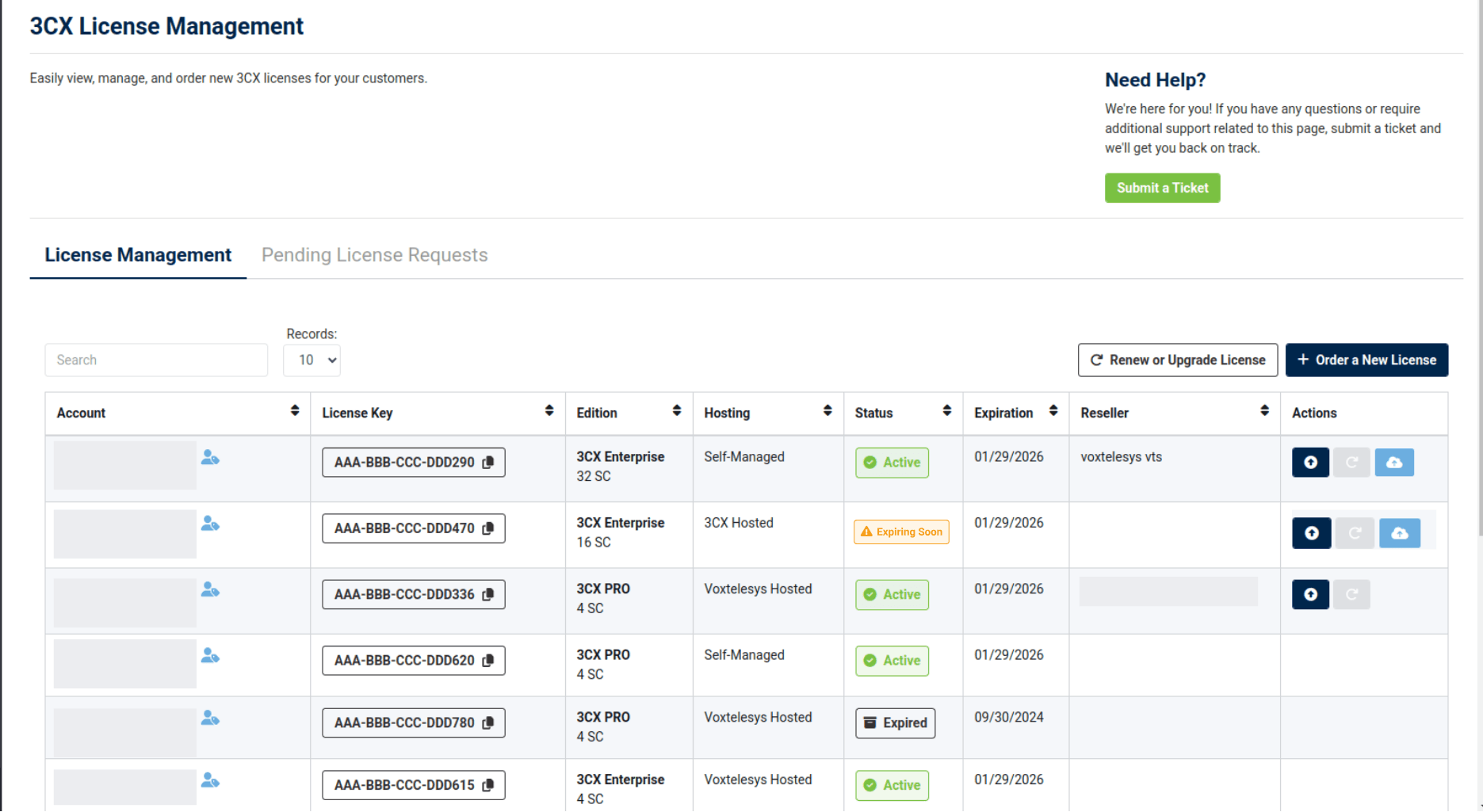
From the License Management Dashboard, you will be able to view all of your customer licenses with their account information, edition, hosting, and expiration date.
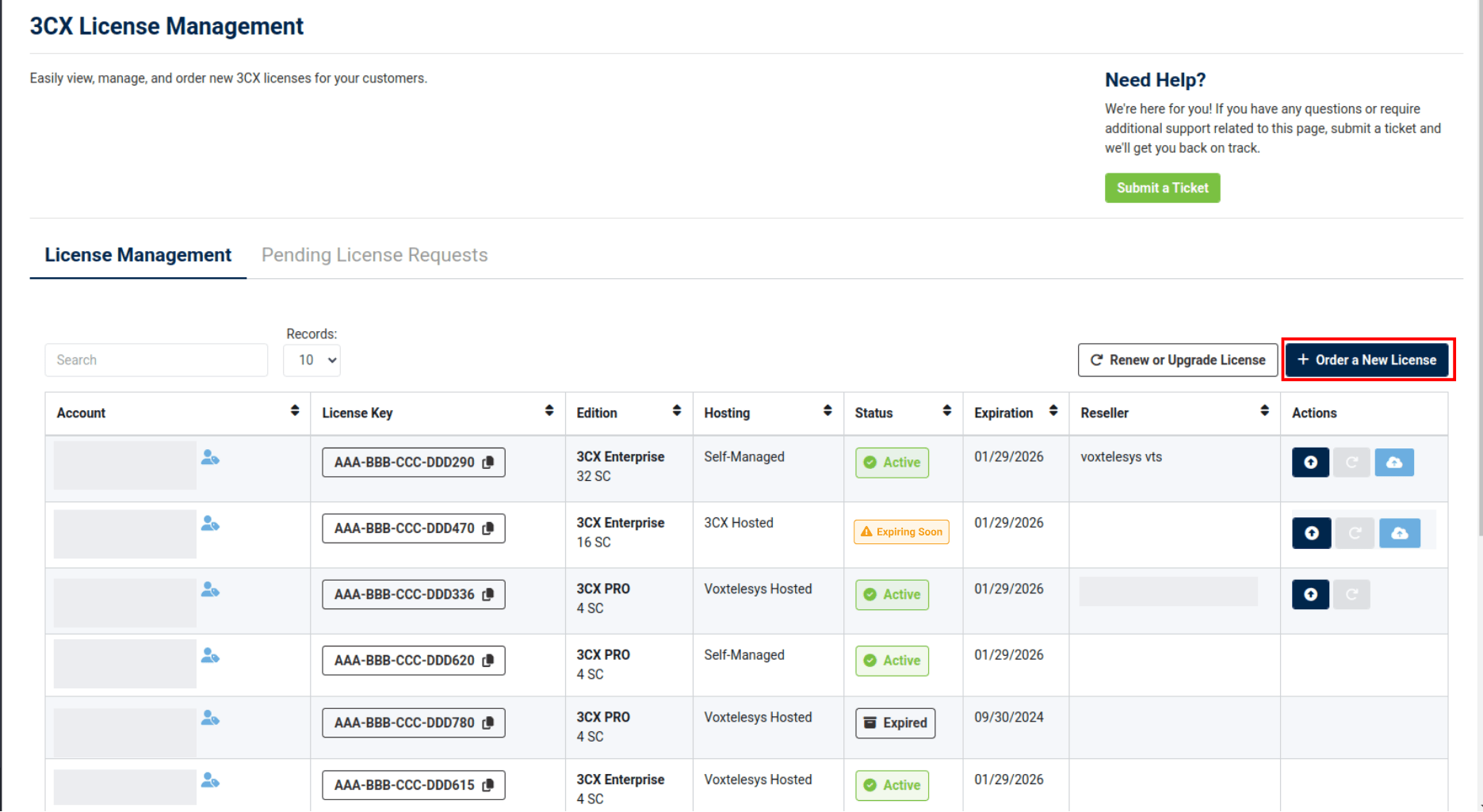
From the 3CX License Management page, select “Order a New License”

To purchase a license size 48 SC or larger you will have to contact Voxtelesys as a purchase cannot be completed through the portal. If you select 48 SC+ you will be directed to open a support ticket.
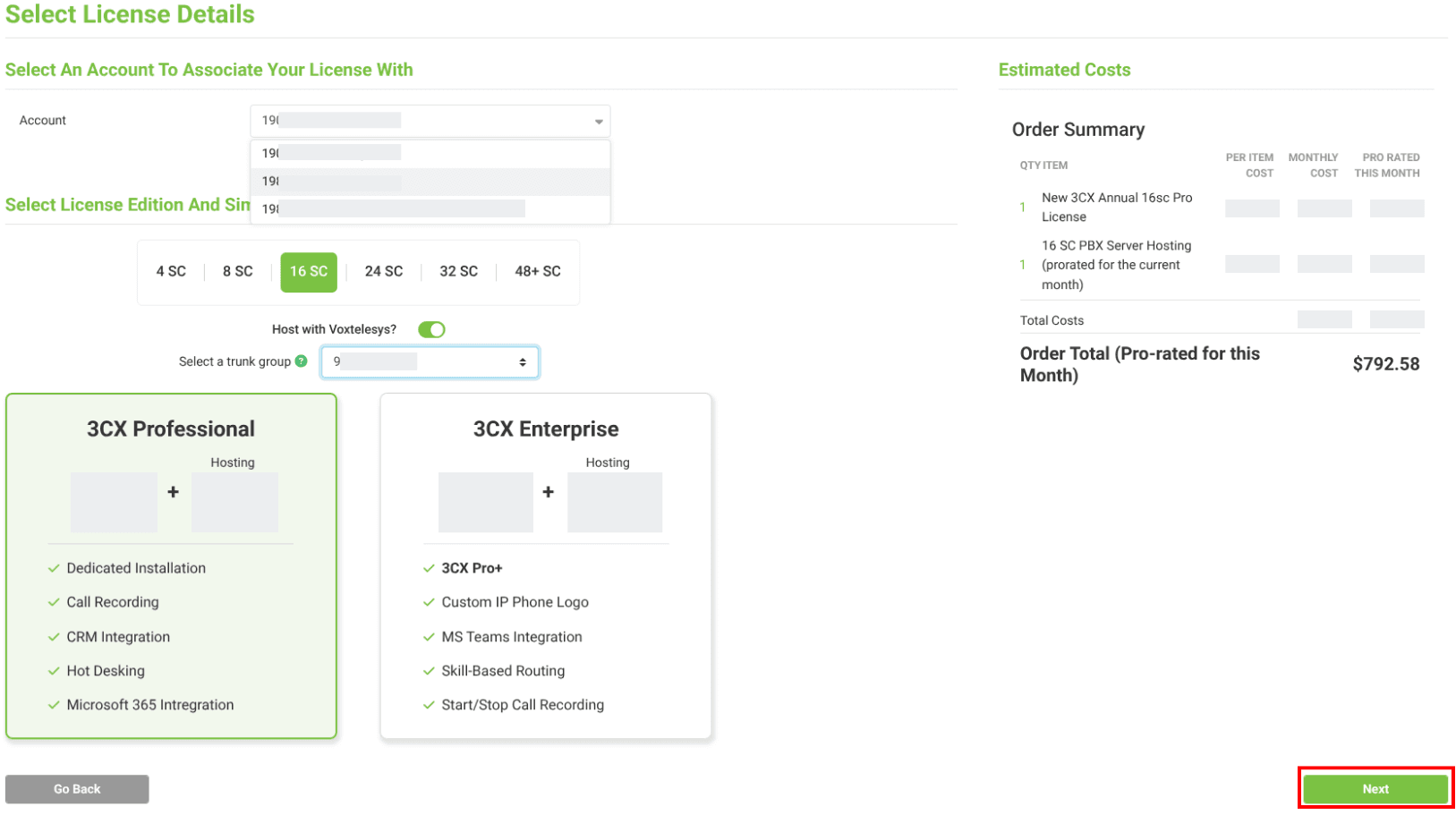
Please complete the following steps:
- Select the account you would like to purchase the license for.
- Select your license size.
- Choose if you want to host with Voxtelesys.
- Select your trunk group.
- Select License edition.
Once completed, select "Next"
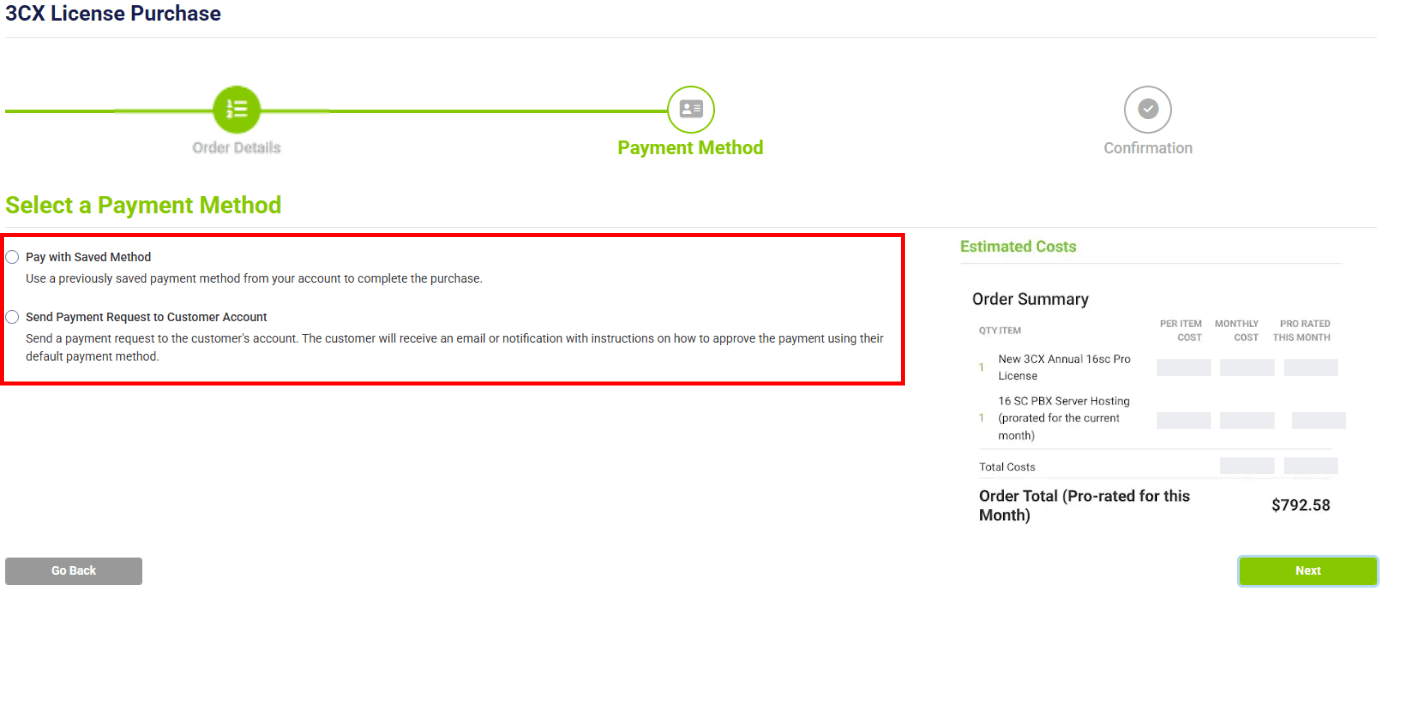
If you would like to purchase the license on behalf of your customer, you can select the payment method you have on file or you can have the customer pay for the license by sending the payment request to their account.

If you have Voxtelesys as your 3CX distributor you will get the discount on the 3CX license. If you have the customer pay for the license they will pay full price and you will get your discount via commission the following month.
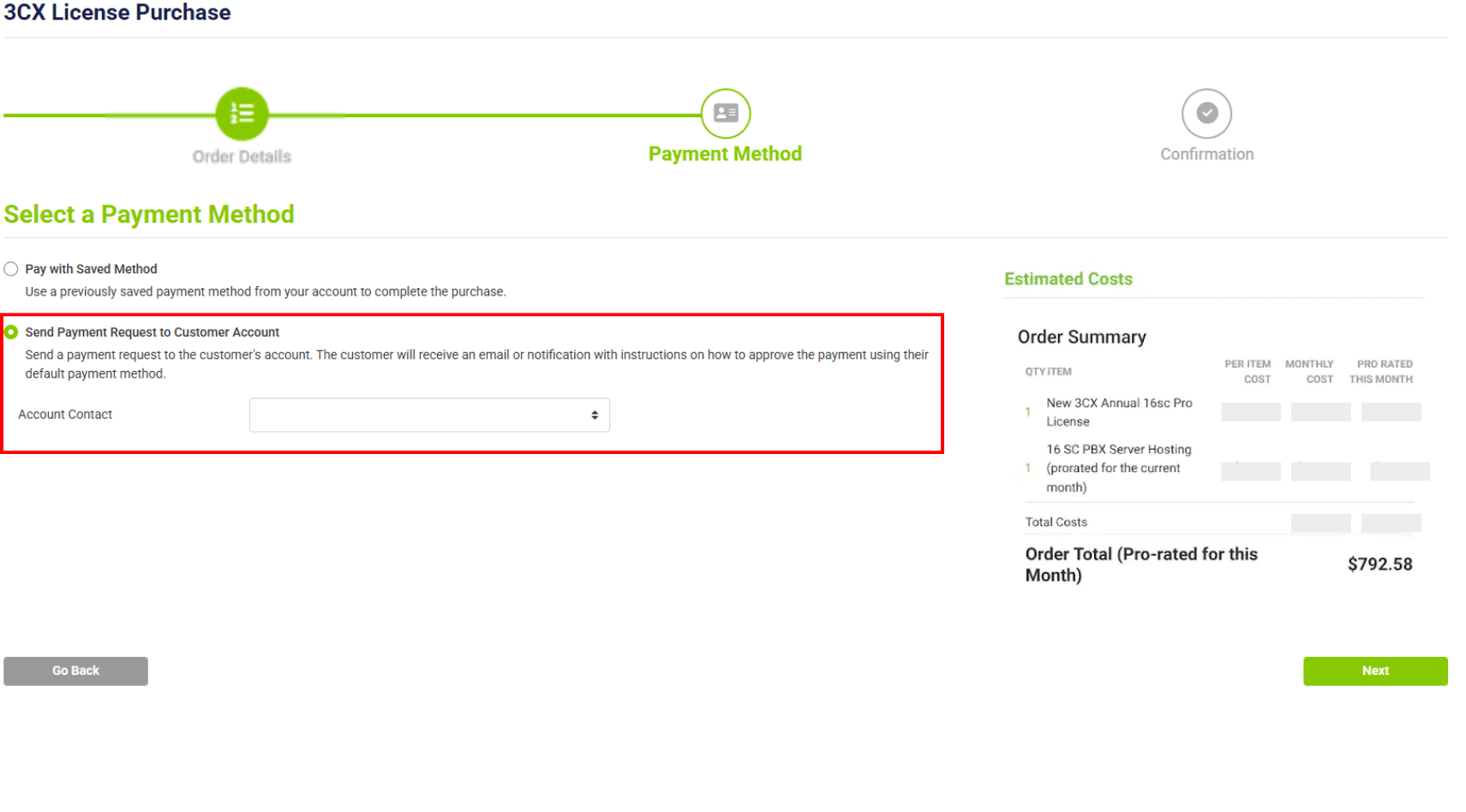
If the agent decides to send payment request to the customer account then payment will be sent to the customer to complete.
Add the desired customer account in the "Account Contact" drop-down.
Once the license request is submitted. The customer will receive an email or notification with instructions on how to approve the payment using their default payment method.
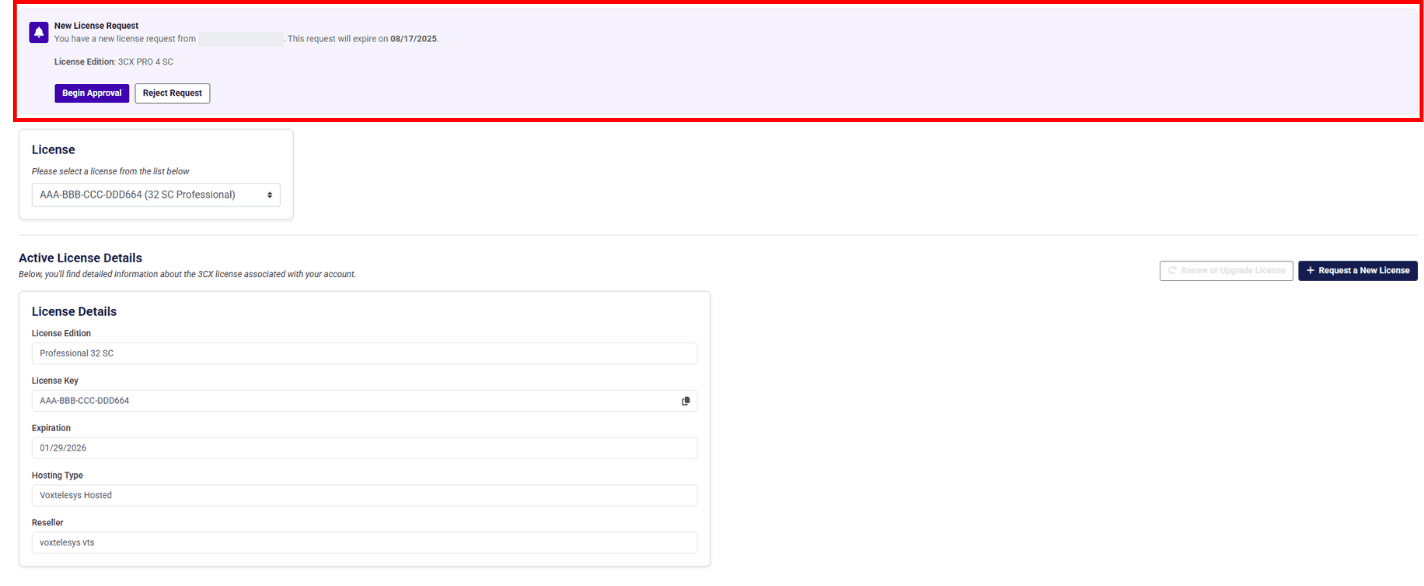
To the right is an example notification that the customer will receive under the 3CX Licensing tab. The customer will have the option to reject or approve the license request.
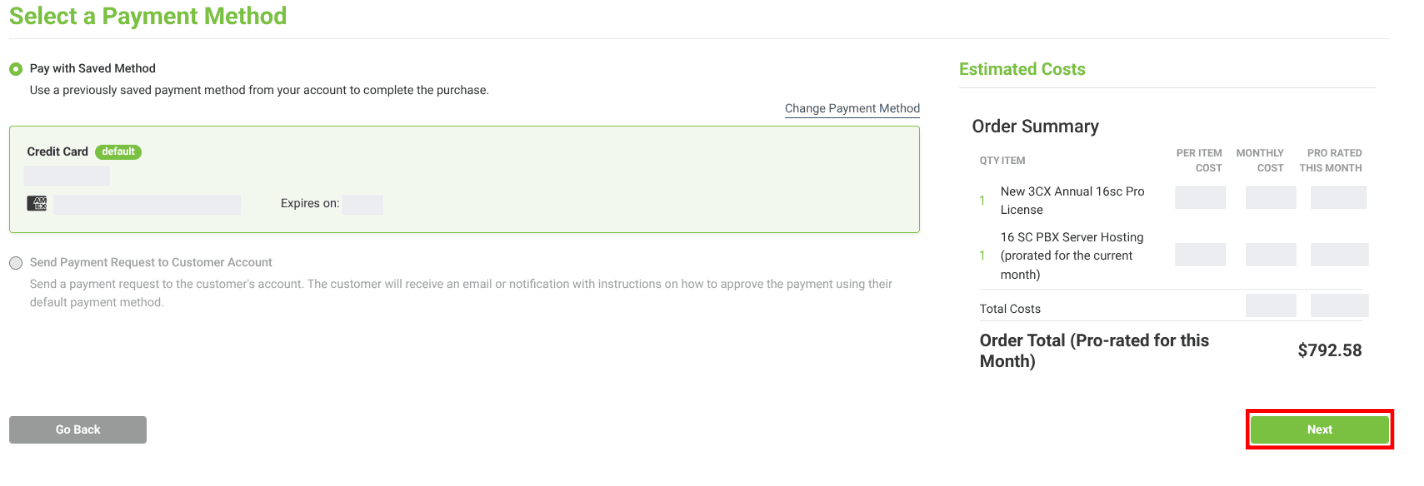
If you select "Pay with Saved Method" then you will use a previously saved payment method to complete the purchase.
Once you select the desired payment method click "Next"
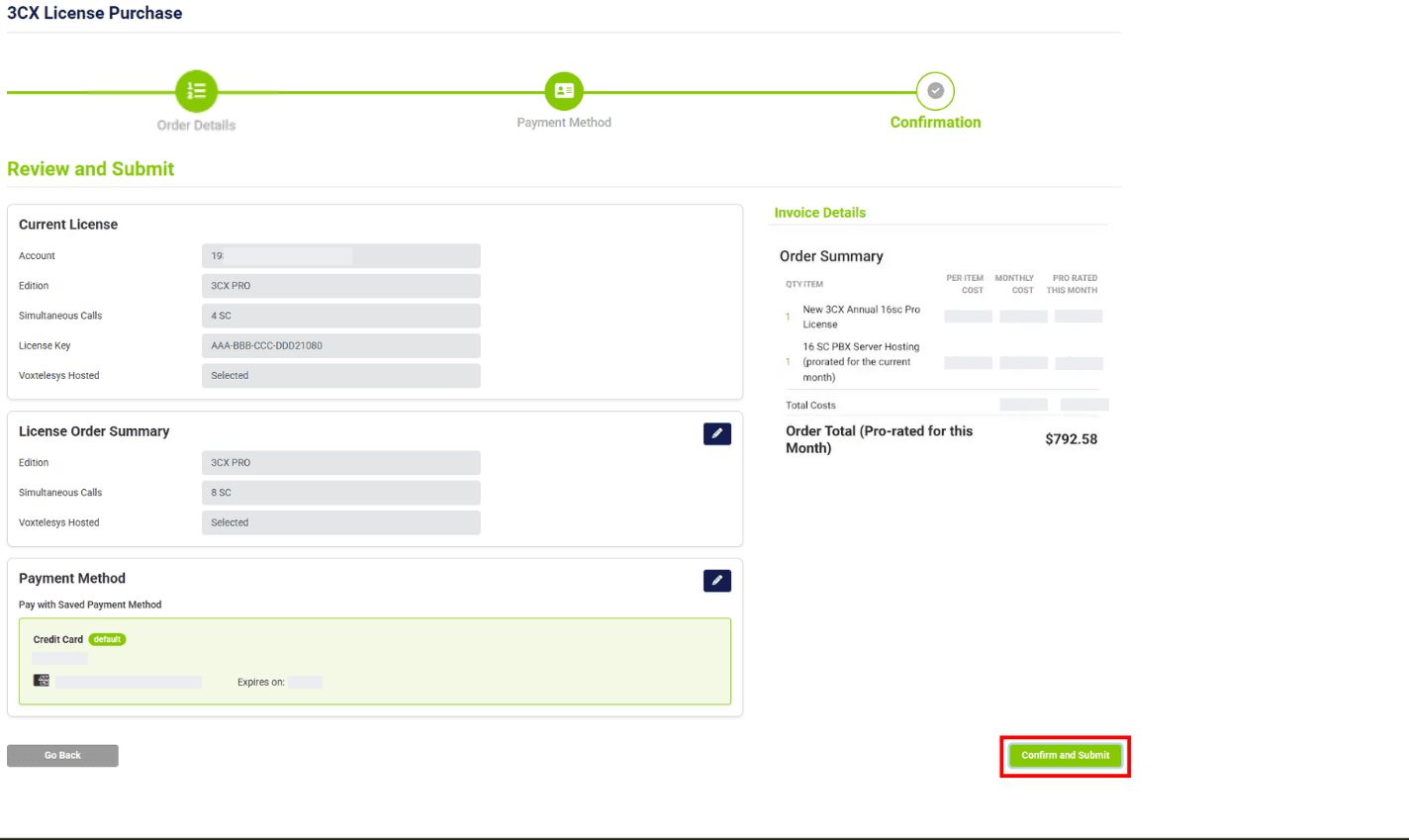
Review the license and payment information, then select "Confirm and Submit" to place the order.
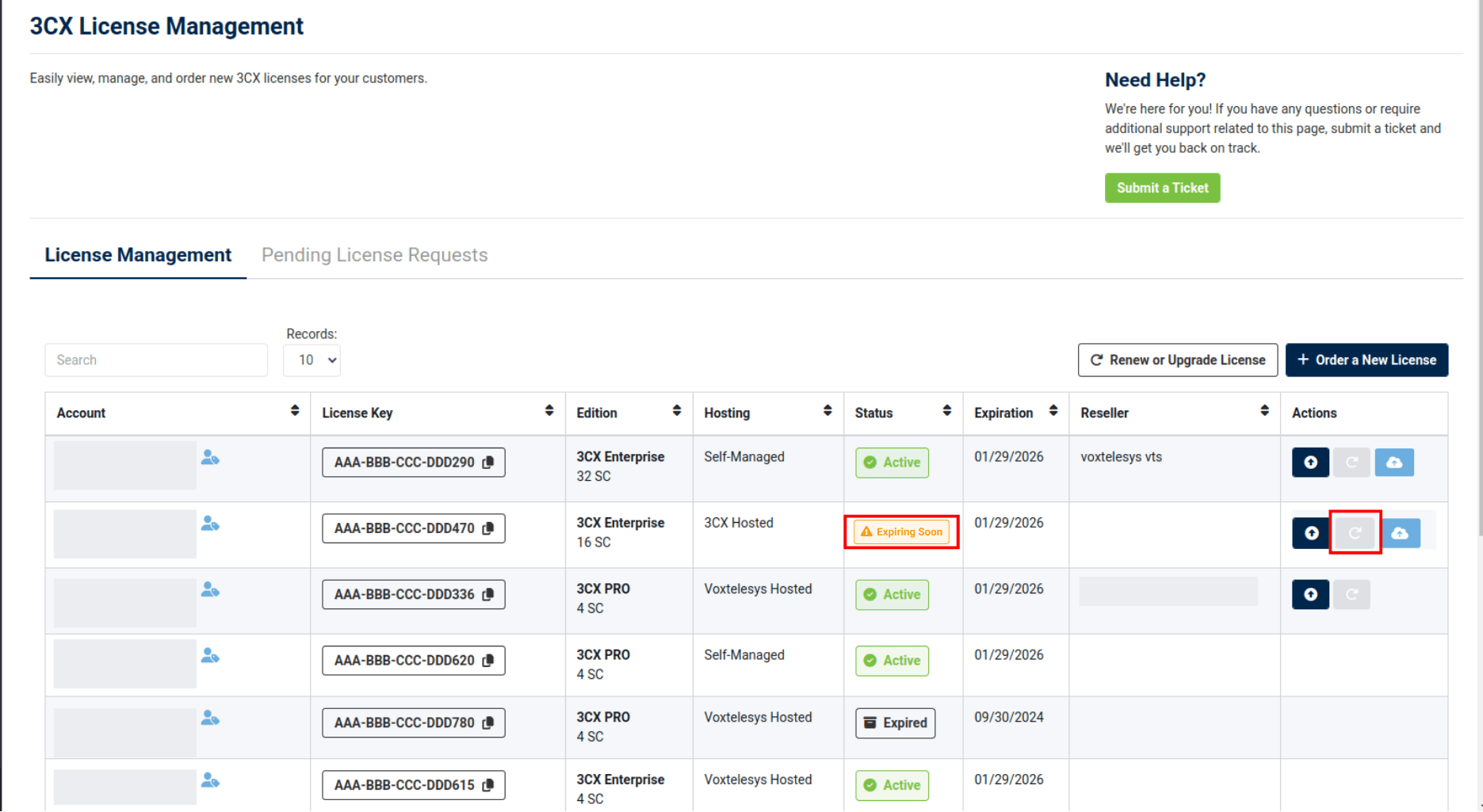
From the License Management Page find the license that is expiring soon. Under Actions, select the middle option “Renew License”
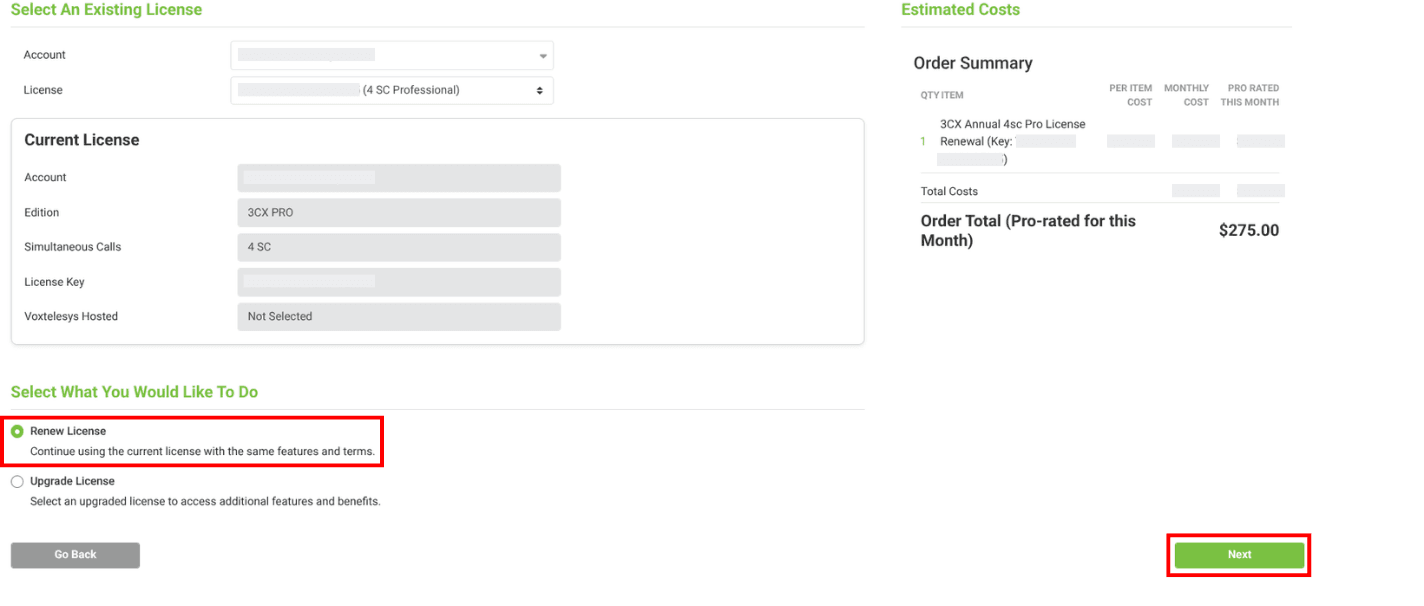
The account and license information will be auto populated.
If it is the incorrect license, you can change it from the drop down menu. Under “Select what you would like to do” check “Renew License” and select next.
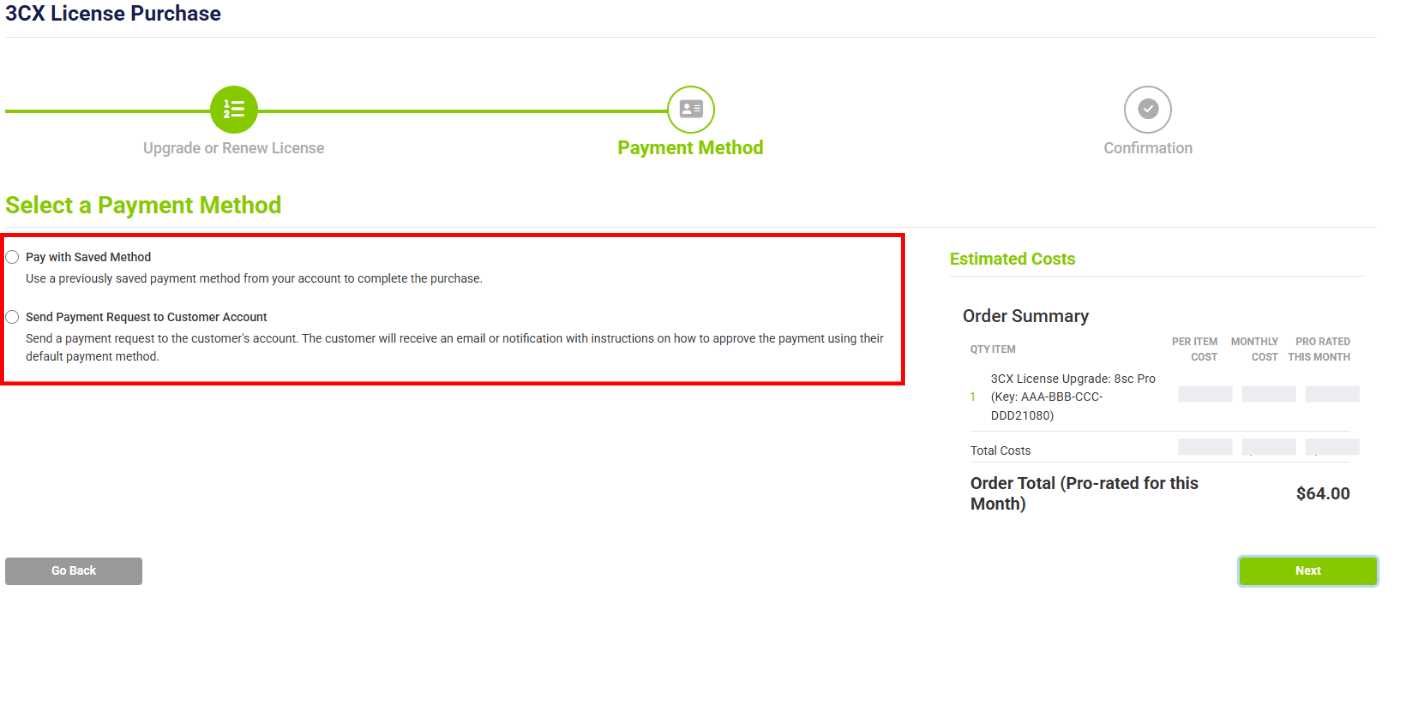
You will have the option to either pay for the license with the payment method on your account or you can send it to the customer's account for them to pay the renewal fee.

If you have Voxtelesys as your 3CX distributor you will get the discount on the 3CX license. If you have the customer pay for the license they will pay full price and you will get your discount via commission the following month.
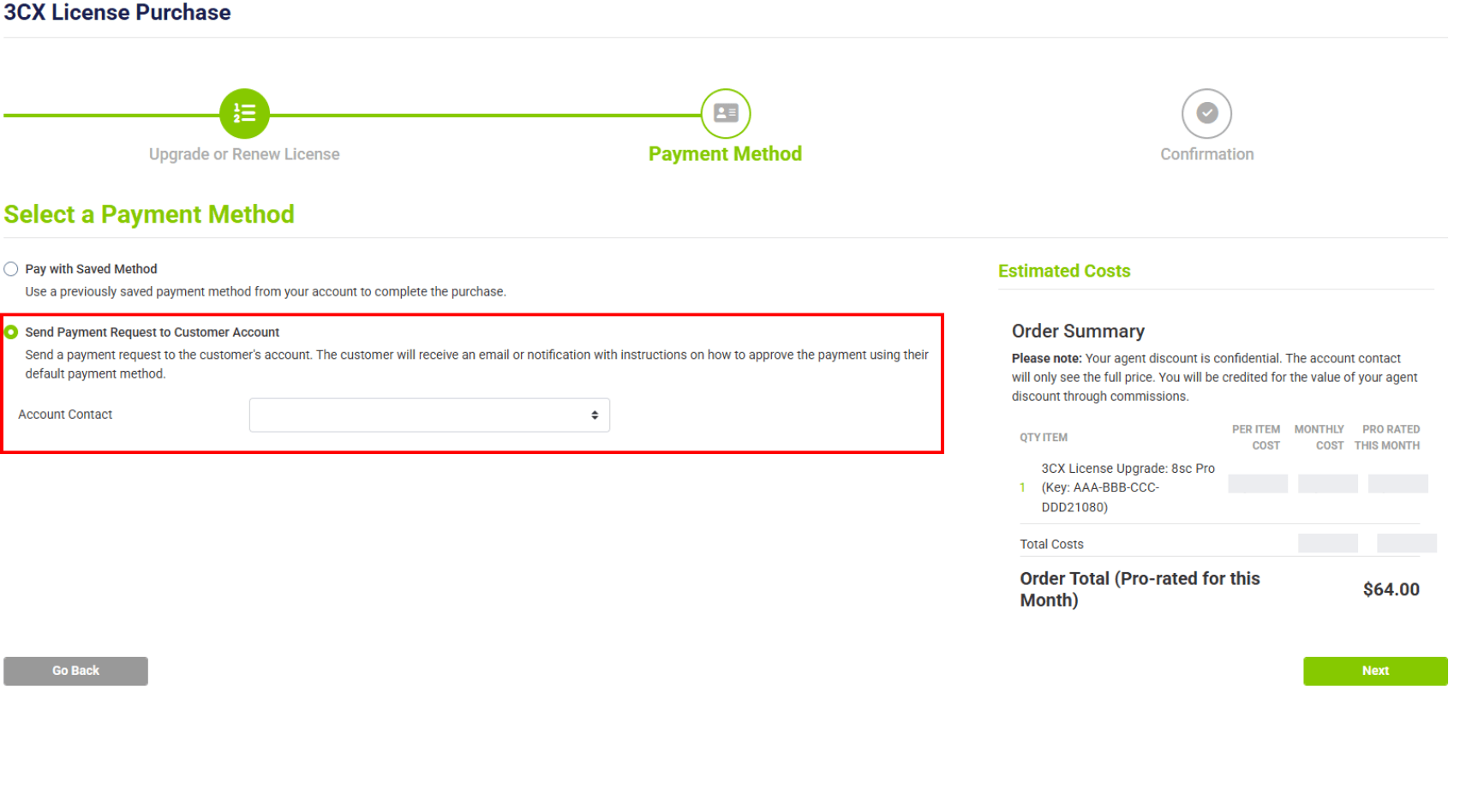
If the agent decides to send payment request to the customer account then payment will be sent to the customer to complete.
Add the desired customer account in the "Account Contact" drop-down.
Once the license request is submitted. The customer will receive an email or notification with instructions on how to approve the payment using their default payment method.
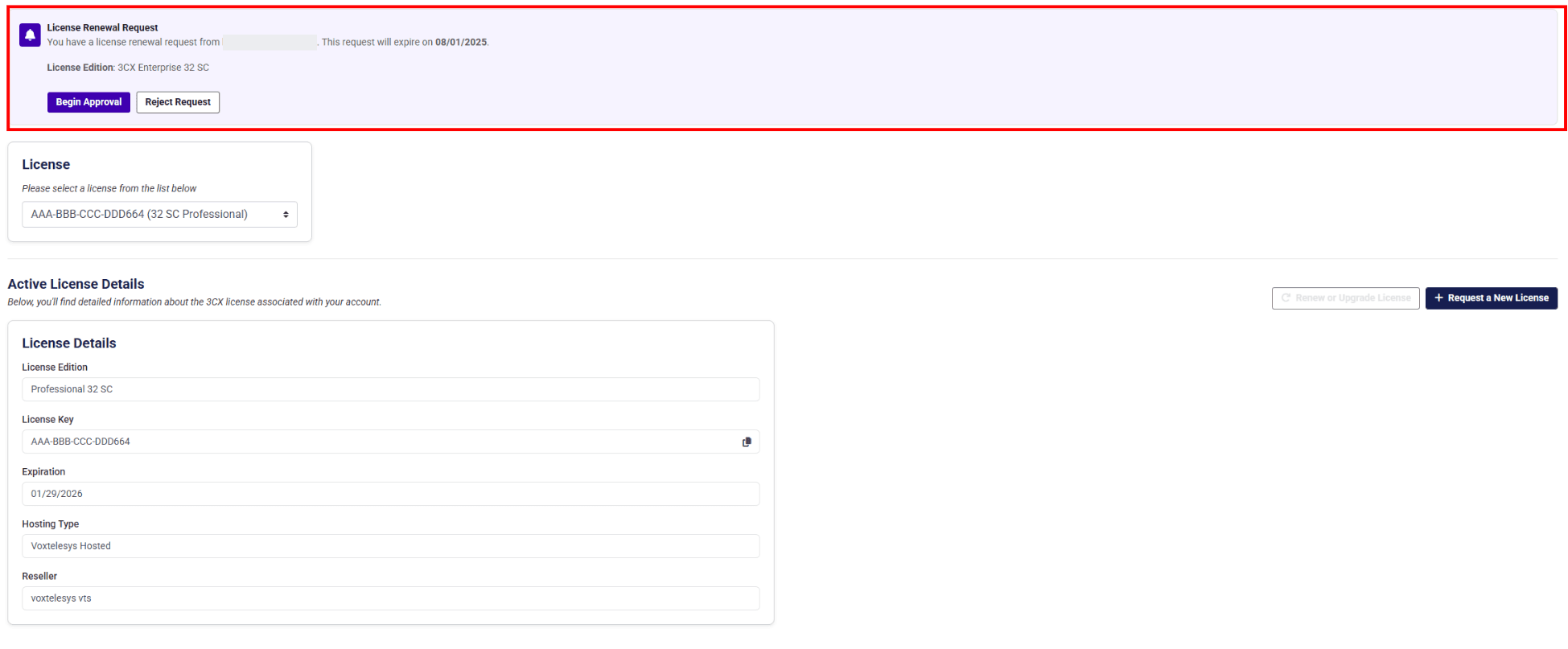
To the right is an example notification that the customer will receive under the 3CX Licensing tab. The customer will have the option to reject or approve the license renewal.
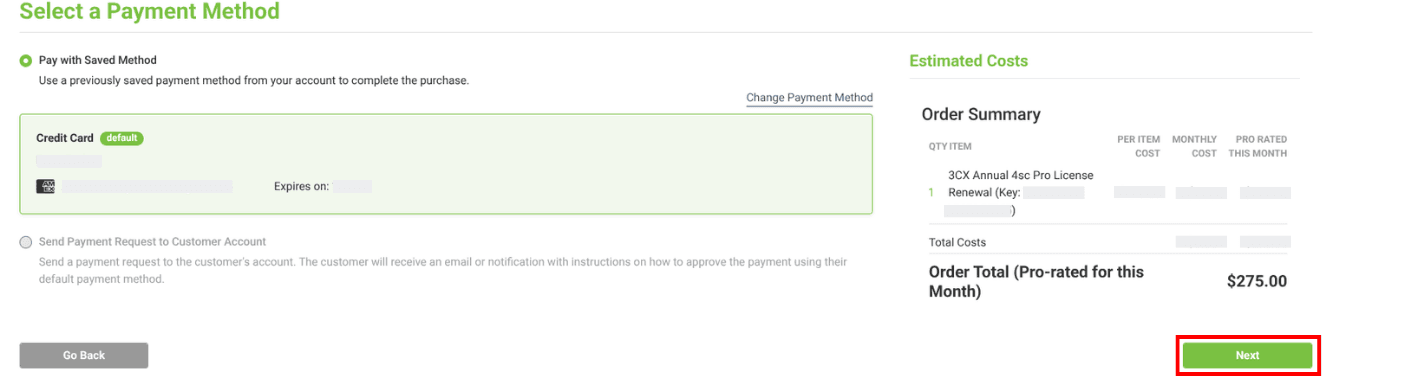
Once you select the desired payment method click "Next"
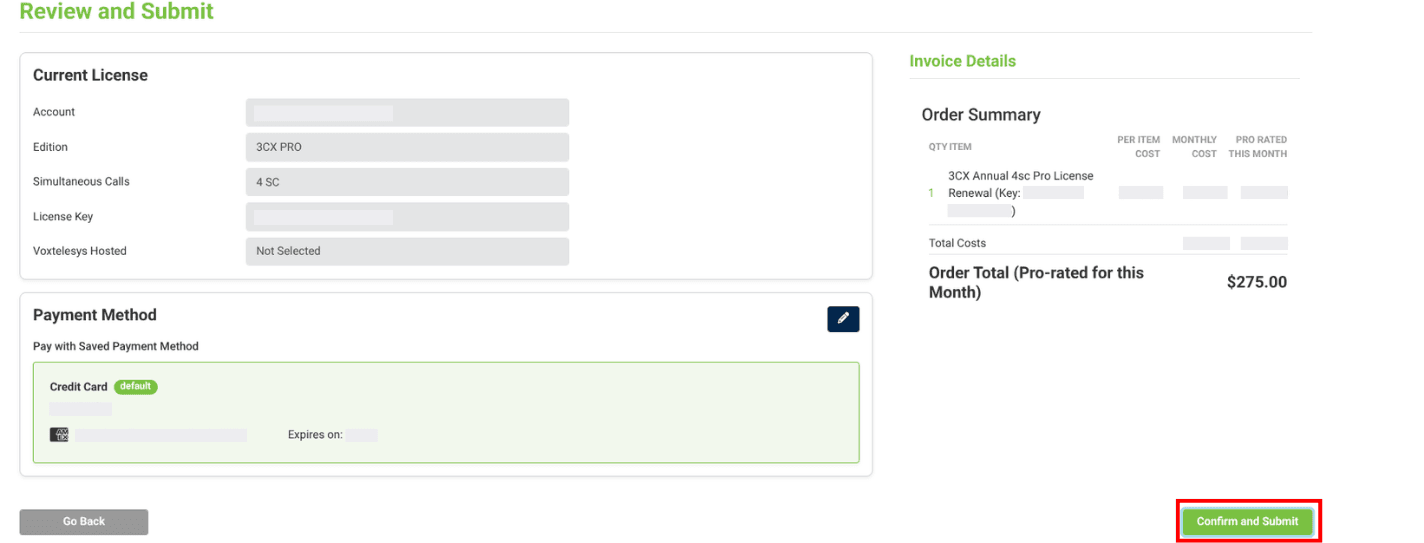
Review the license renewal and price then select “Confirm and Submit” to process the renewal.
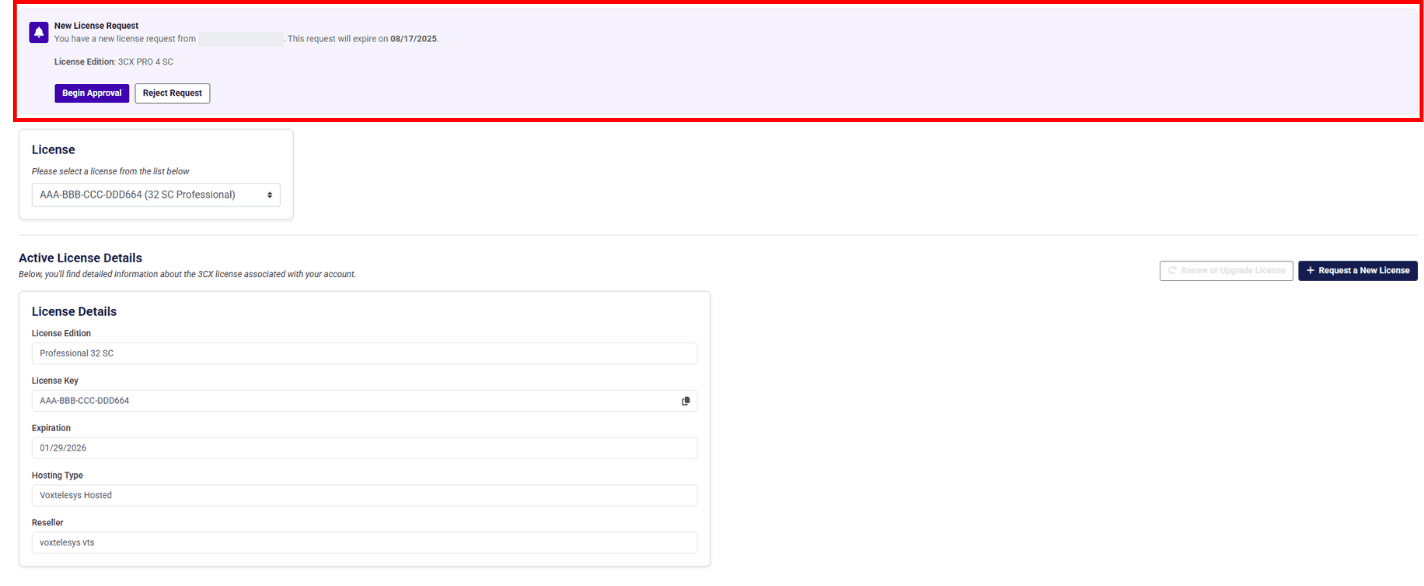
If a customer receives a license request in in the 3CX licensing tab they have the option to reject or approve the License.
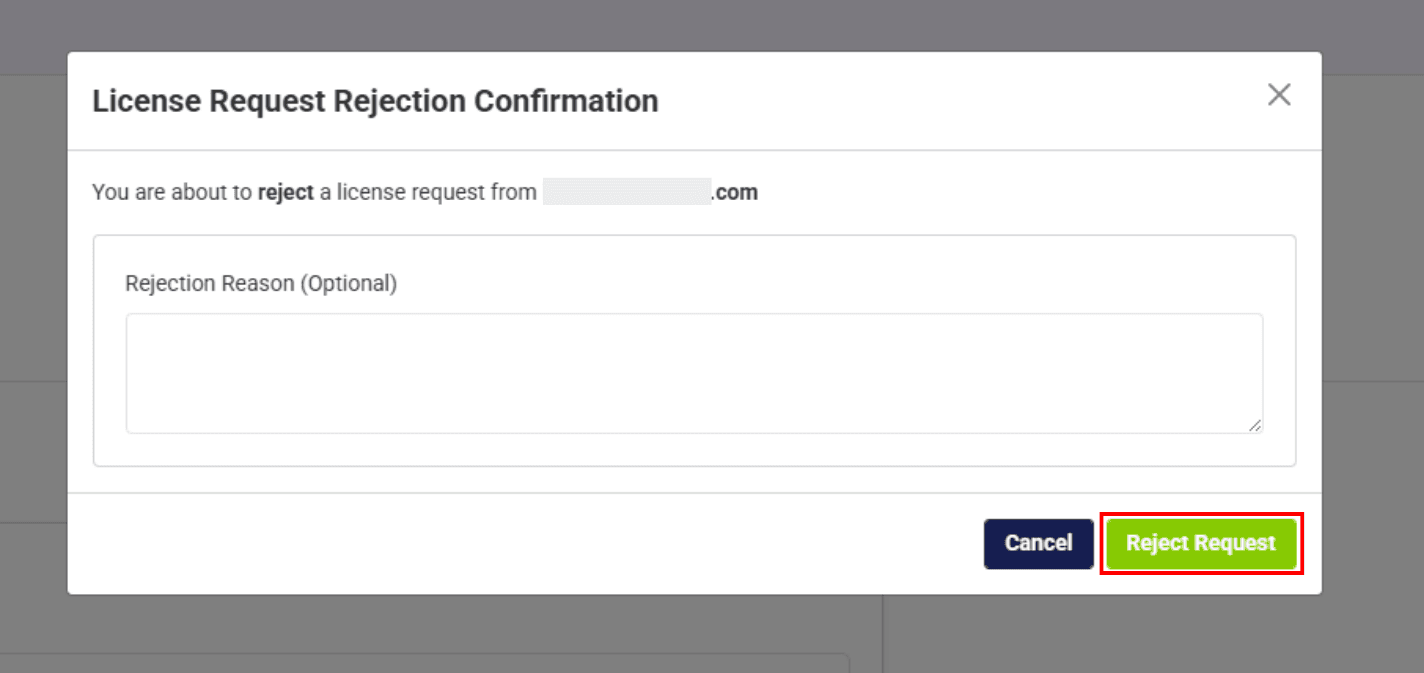
If the customer rejects the license they will be prompted to provide a reject reason.
This information is sent to the agents email, and is not availible 3CX License Management Tab.
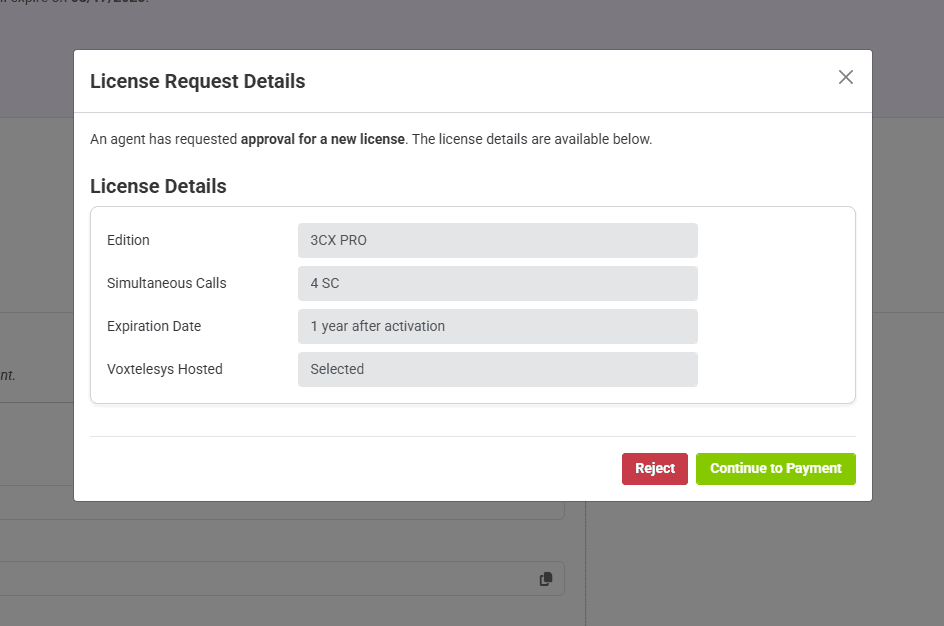
If the customer approves the license request they will be promted to review license details and add a payment method.
If you would like to learn about the non-agent 3CX licensing process please refer to the following tutorials: