Tutorials: Customer 3CX Licensing: Upgrading a License
Required Access: Voxtelesys Portal
Disclaimer(s):
If you need to downgrade your license, please create a Support Ticket.
This tutorial is for non-agent accounts.
Last Updated: 9/10/2025
Log in to the Voxtelesys Customer Portal.
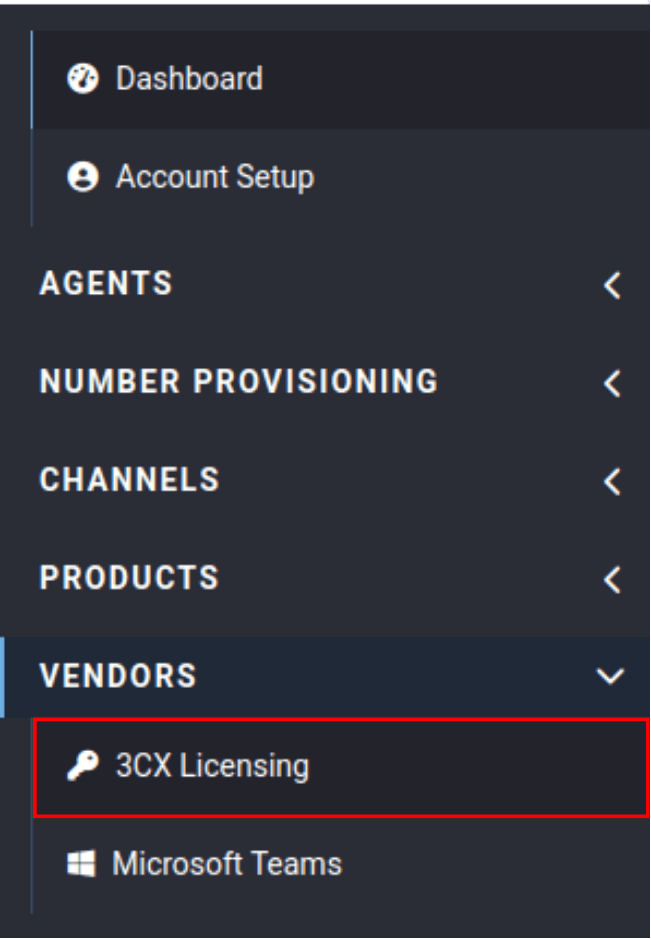
Navigate to the 3CX Licensing tab located in the Vendors category.
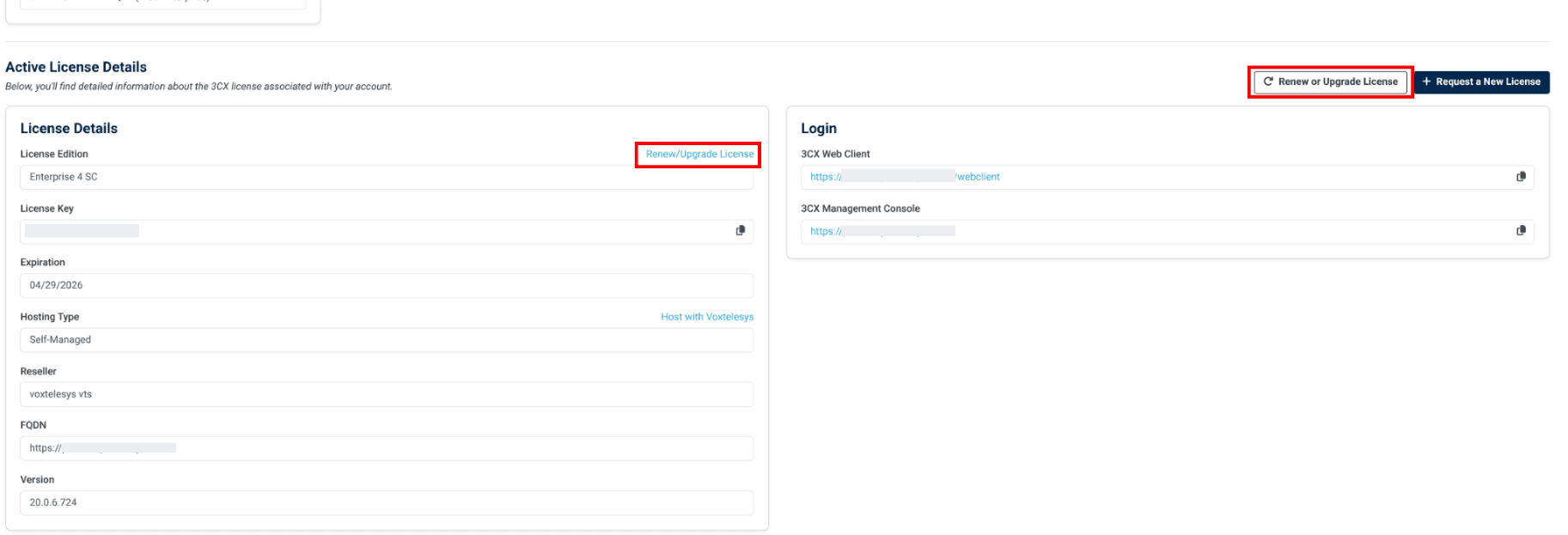
To Upgrade the License, either select "Renew/Upgrade License" from the License Details box, or the "Renew or Upgrade License" button in the left corner.
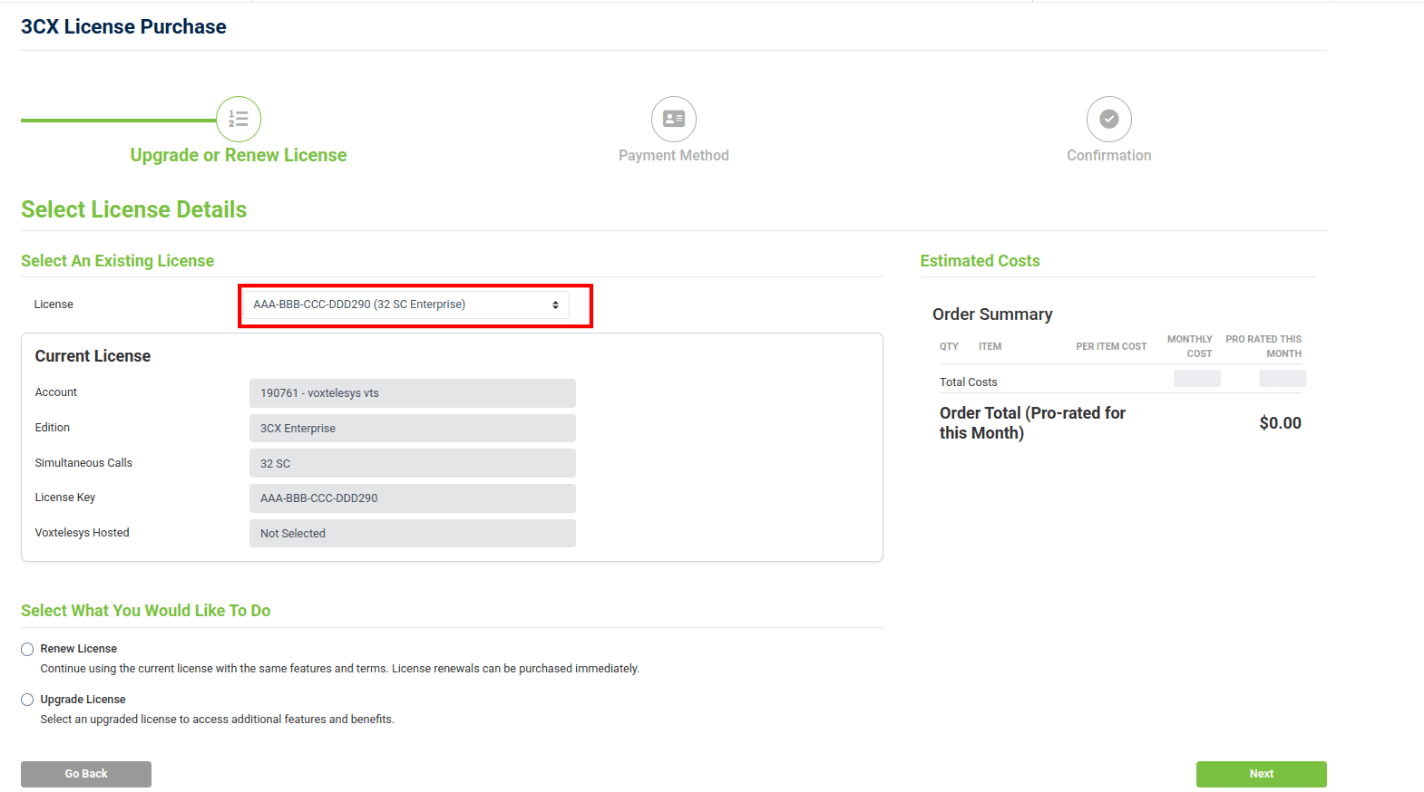
Select the license you want to upgrade from the drop-down menu.

To upgrade a license size to 48 SC or larger you will have to contact Voxtelesys as a purchase cannot be completed through the portal. If you select 48 SC+ you will be directed to open a support ticket.
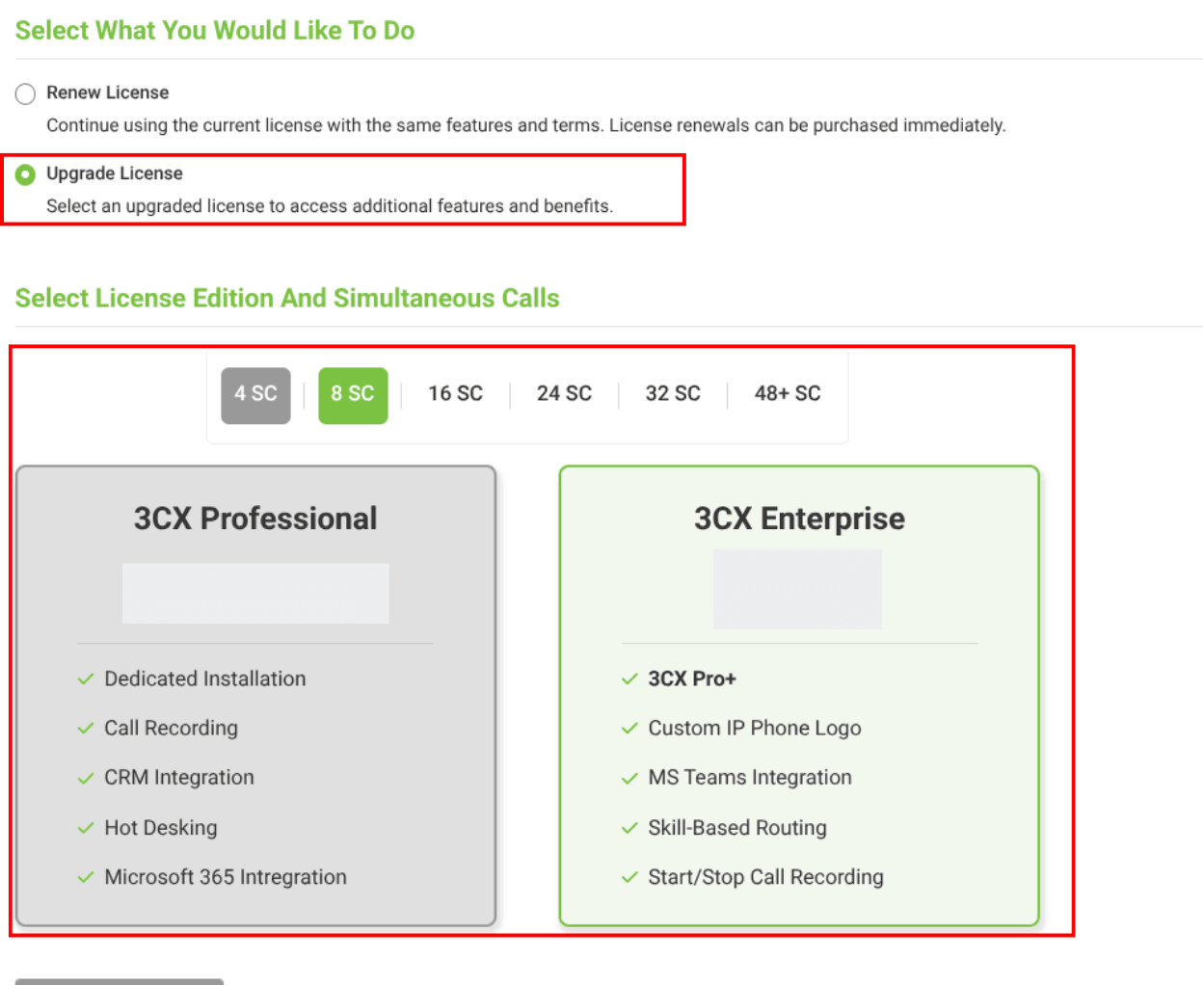
Select “Upgrade License” and choose which version and license size you want to upgrade to.
Once selected, click "Next"
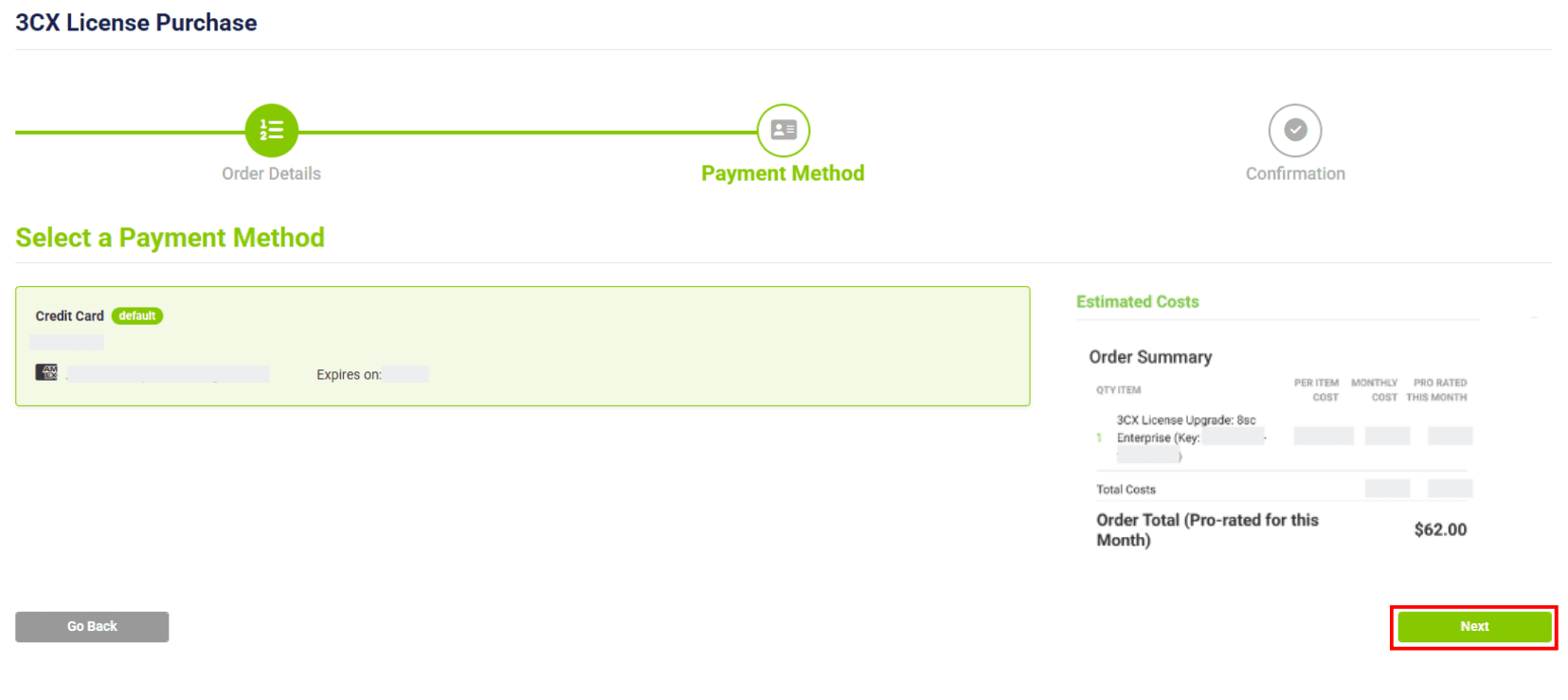
Select your payment method and select "Next"
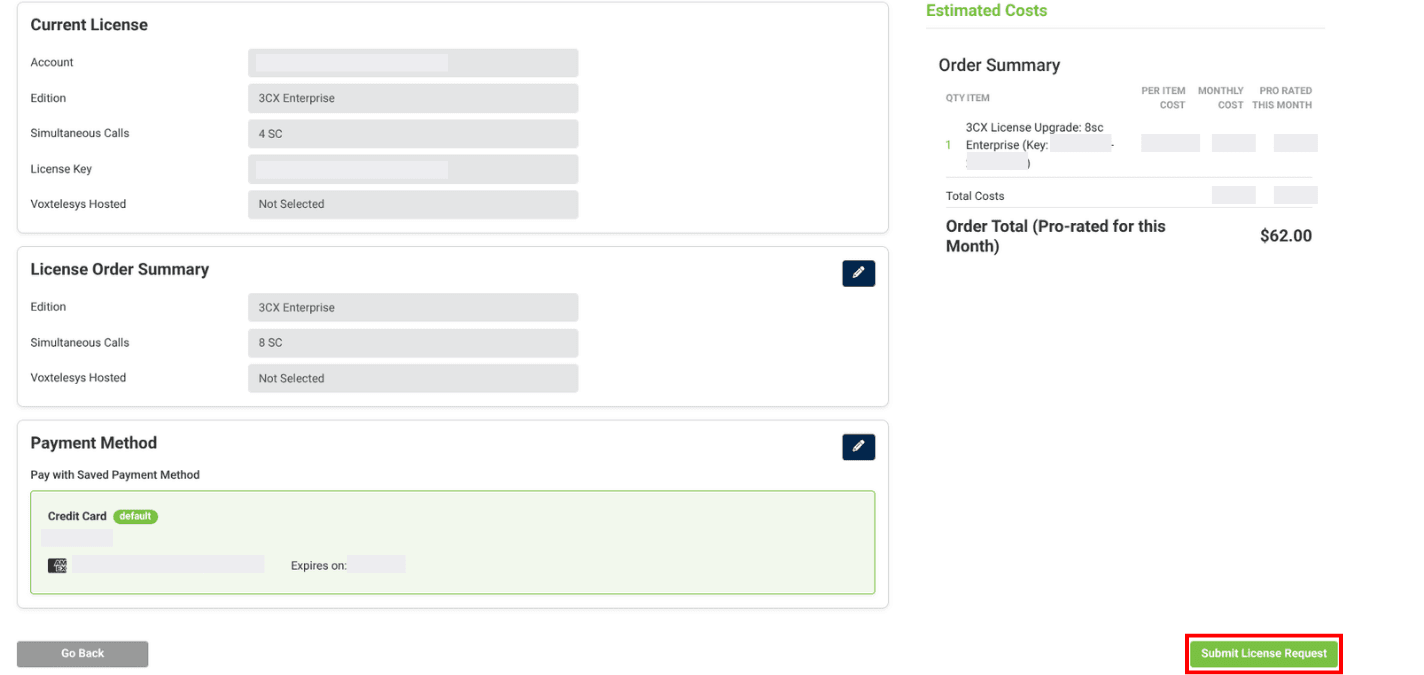
Review the license and payment information, then select “Submit License Request”
You will get confirmation that your license has been upgraded.
If the invoice is needed for your records you can go to Accounts > Billing > Invoices to download a copy of the invoice.
Please refer to the following tutorials to learn more about the 3CX licensing tab in the Voxtelesys Portal: