Tutorials: Add a Failover Transfer
Required access: Voxtelesys Portal
Estimated time to complete tutorial: 5 minutes
You can set up 2 types of transfers. The first is a primary transfer this is done because you want a calls to a certain number or numbers to route to another number. The second is called a fail-over where you want to call to go to one destination but if that destination is down you want it to transfer to another number this will try the first destination but if no answer will then do the transfer. This guide is for a fail-over transfer if you would like to set up a primary transfer please see the Creating a Primary Transfer Route tutorial.
Disclaimer: Failovers for a PBX system work if your PBX system goes down and calls cannot reach your PBX. If your PBX is cloud hosted and your local internet goes down this fail-over will not work because your PBX is still responding.
Last Updated: 10.3.24
Go to the Voxtelesys Portal and log in.
Go to the Channels category, open the Voices drop-down, and select "SIP Trunking".
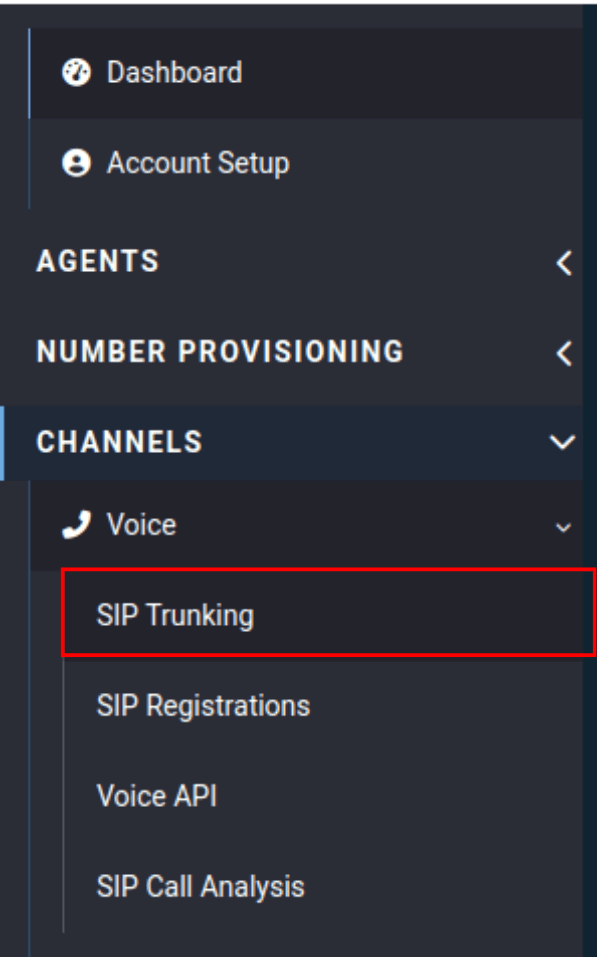
Open the inbound trunk group and click on the "Routing" tab.

Then then open the route and press the green plus sign.

- Priority: Set the priority of this route to 2 or more.
- Destination Type: Set the type to "Transfer" from the drop-down menu.

- Destination: Set the phone number you want to transfer to in a failover event.
- Outbound Trunk Group: Select the outbound trunk you want the transfer to use.

Click on the "Edit Priorities" button.

Your failover priority should be set to after your normal routing. For our example, we will set it to 2 from the drop-down menu.

Click on "Confirm Changes" when you are finished.
