Tutorials: SIP Trunk Setup
Disclaimer: Before setting up your Unifi system please reach out to Voxtelesys Support as they will need to make some changes to your account to match the formatting of the Unifi PBX.
Reach out by email: [email protected] or by phone: 855-869-8353
Last Updated: 6/12/2025

Navigate to Unifi Talk

From the Unifi Talk Menu, select "System"

Click on the "Add Third-Party SIP Provider" button.

Enter the following:
- Provider Name: Voxtelesys

Add Custom Fields.

Add the following Fields:
- proxy
- realm
- password
- register
- username
- sip_cid_type
- retry_seconds
- expire-seconds

Enter the following:
- proxy: Proxy from Voxtelesys. Proxy and Realm address should be the same.
- realm: Domain from Voxtelesys. Proxy and Realm address should be the same.
- password: Password from Voxtelesys
- register: true
- username: Auth/username from Voxtelesys
- sip_cid_type: Should enter "rpd" here.
- retry_seconds: 30
- expire-seconds: 120

Select Countries

Your Voxtelesys account is open to the United States and Canada by default.
If you need more calling countries, please contact Voxtelesys Support.

Add phone numbers manually or via txt file:
- Format will be E164 +1XXXXXXXXXX
- All new Voxtelesys accounts default to E164 format for incoming calls so if it is a new account you are set! If this is an existing account you can update the format on our portal or by reaching out to support.
- For outbound calls you can still use 10, 11, or E164 formatted calling.

Add IP ranges (optional).
Please note these configuration settings can change, so we recommend contacting Voxtelesys Support. However, we will keep the guide up-to-date.
Updated IP ranges: 2/10/22
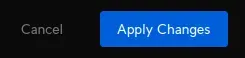
Click on "Apply Changes" when you are finished.
