Tutorials: 10DLC Registration– Brand 2 Factor Authentication (2FA)
Required Access: Voxtelesys Portal

2FA is only required for Public Profit Brands. The only customers who need to go through the 2FA process are Public Profit Brands.
For new Public Profit Brands, 2FA Verification occurs after Brand Verification.
For existing Public Profit Brands, the customer's current Campaigns will remain active, but they will be required to go through 2 Factor Authentication to create new Campaigns.
Table of Contents:
- Start Brand 2FA
- Submit Payment
- Verify Brand Information via Email
- Possible Authentication Statuses After Submission
- Register New 10DLC Campaign
Last Updated: 9/22/2025
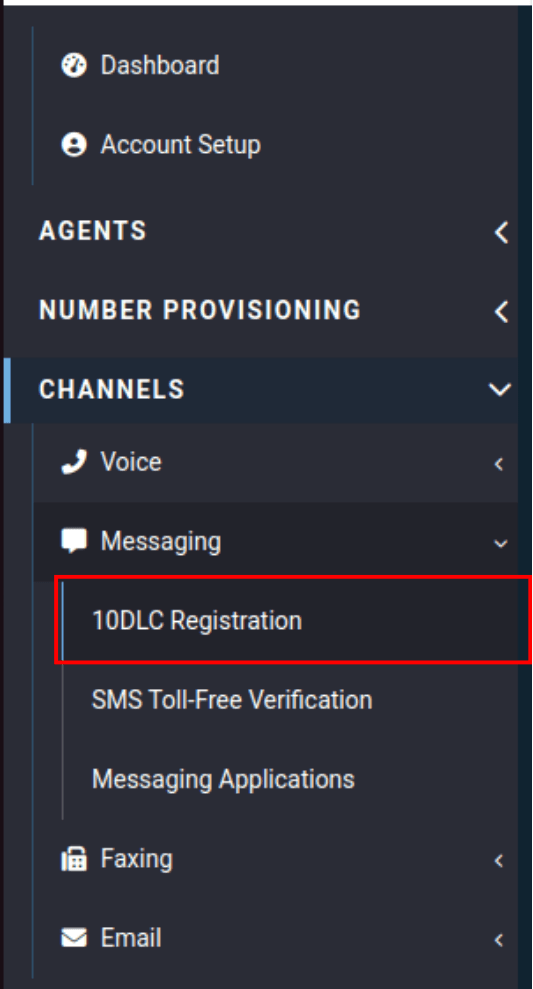
Navigate to the "10DLC Registration" tab located in the "Messaging" drop-down in the "Channels" category.
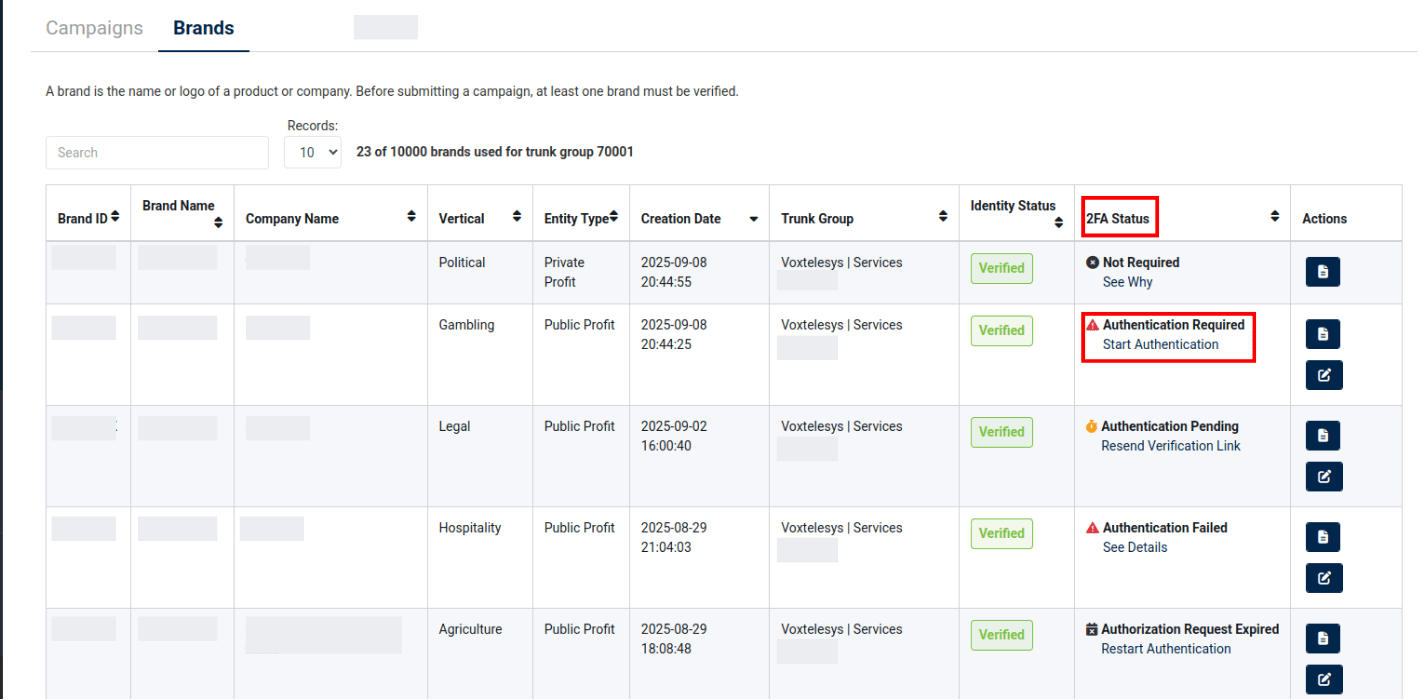
To view 2FA status, toggle to the "Brands" table.
Once your Public Profit Brand is verified, you will see the "Authentication Required" status.
To begin the 2FA Brand Authentication process click "Start Authentication".

If you do not finish authentication within 30 days your status will change to “Authentication Expired” and you will need to restart the authentication process.
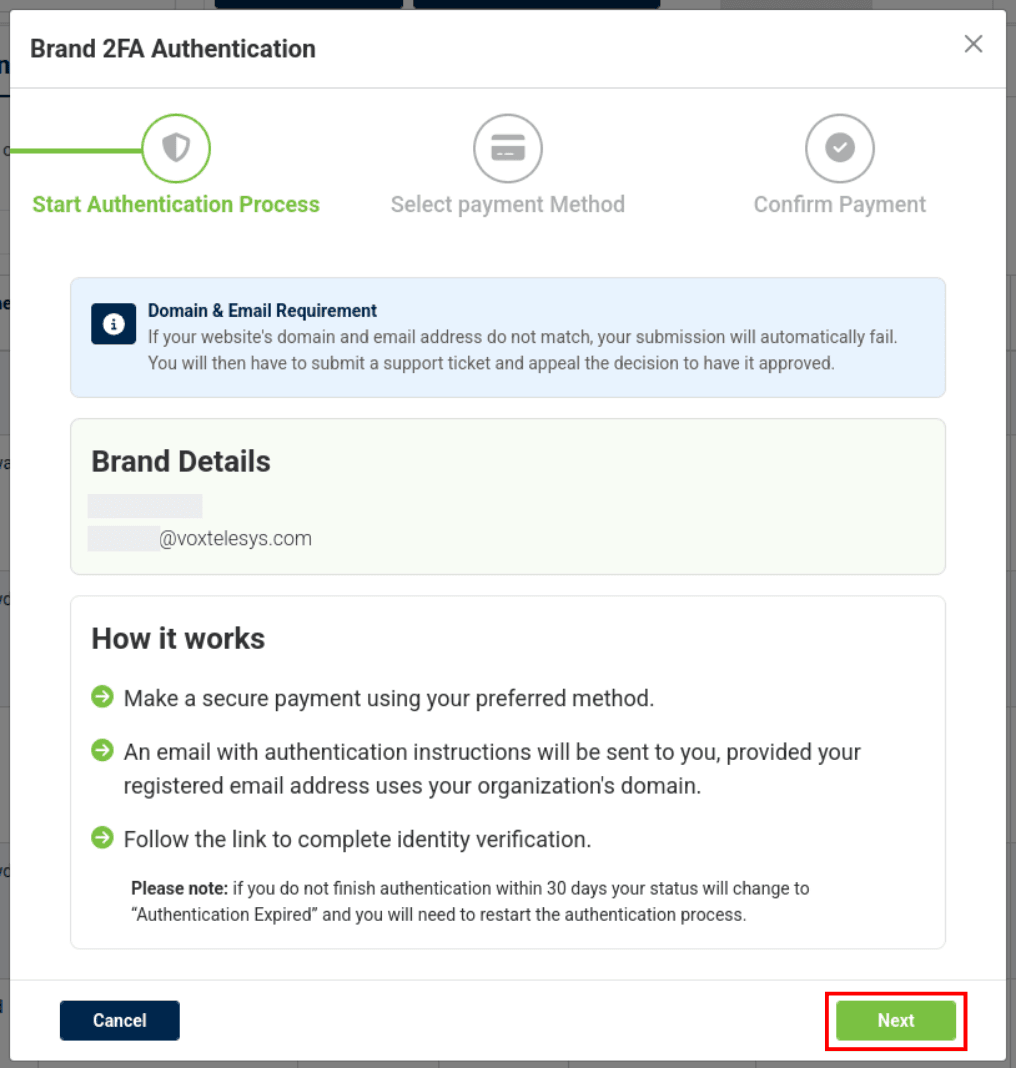
Read through the "Start Authentication Process" information.
Domain and Email Requirement: If your website's domain and email address do not match, your submission will automatically fail. You will then have to submit a support ticket and appeal the decision to have it approved.
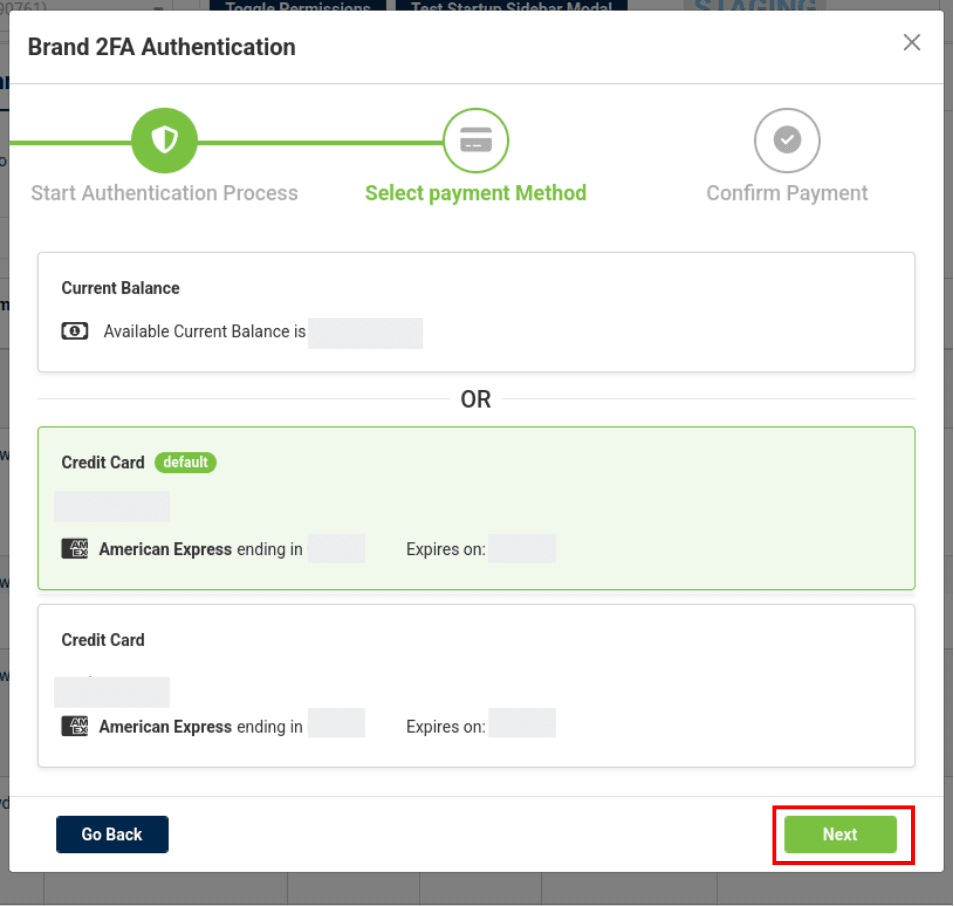
Select your desired payment method and click "Next"
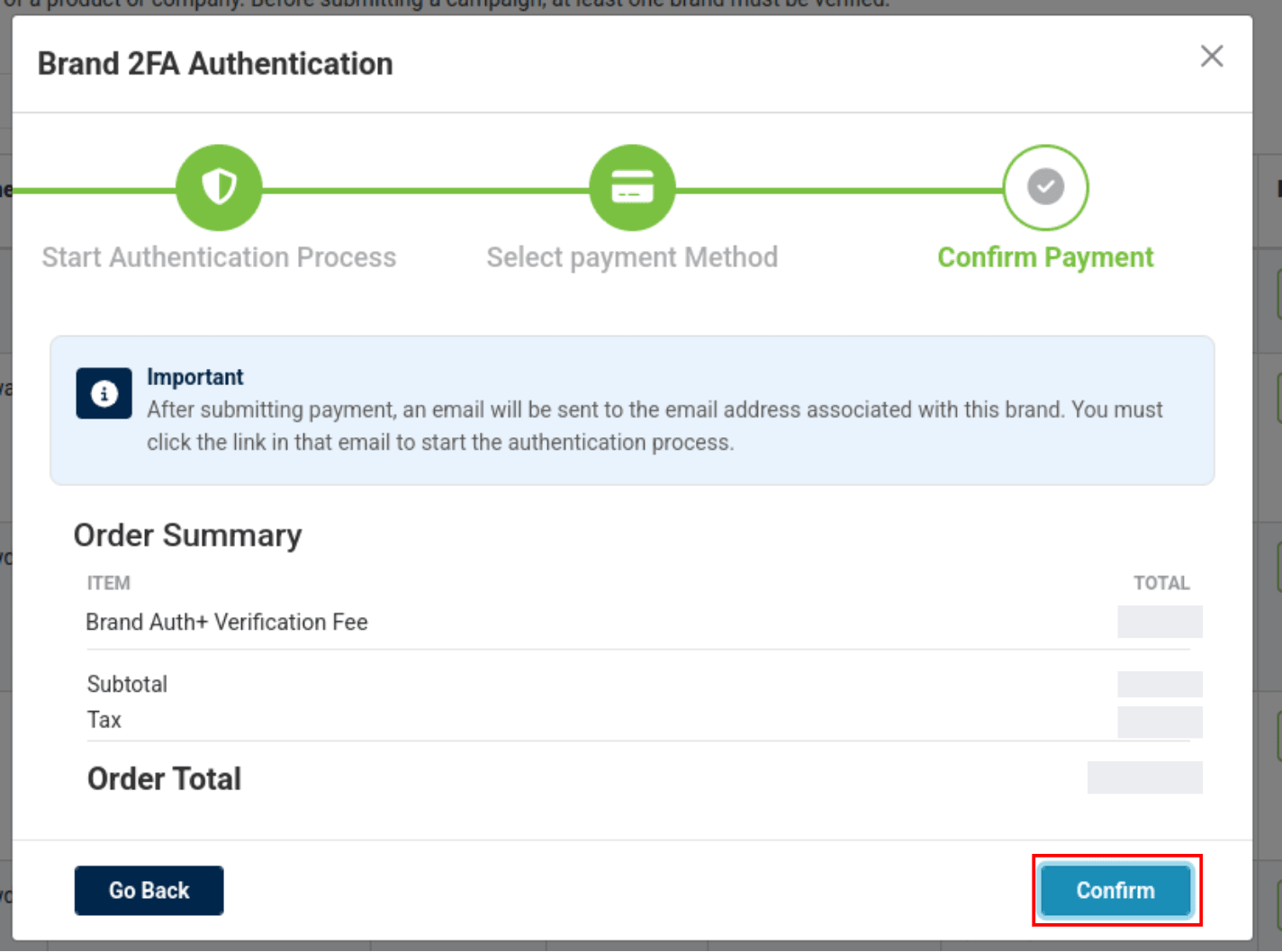
Click "Confirm" to submit your payment.

After submitting your payment, an email will be sent to the email address associated with this brand. You must click the link in that email to start the authentication process.

The link expires every 7 days. If you don't see the email , click "Resend Verification Link" to resend the link.
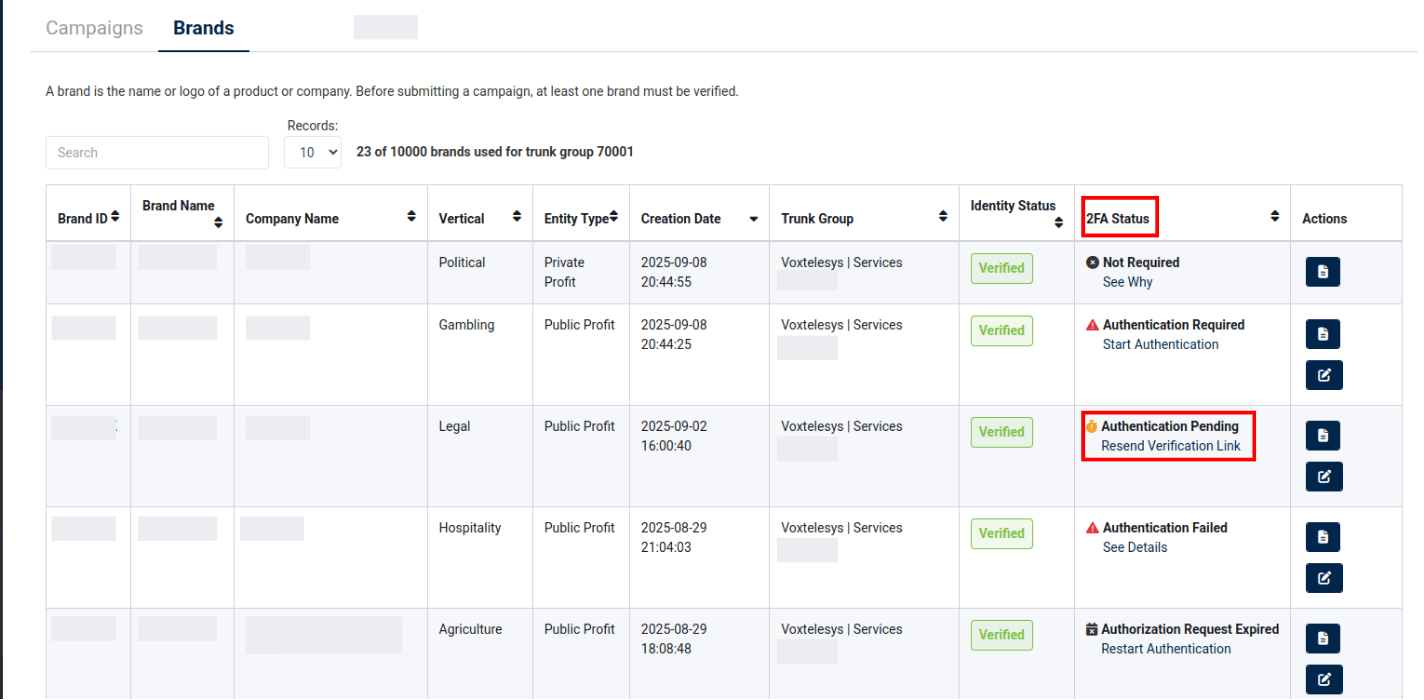
Once you have completed payment your 2FA status will update to "Pending" in the Brands table.
After you have made a secure payment using your preferred method, an email with authentication instructions will be sent to you, provided your registered email address uses your organization's domain.
Follow the link in the email to complete identity verification.
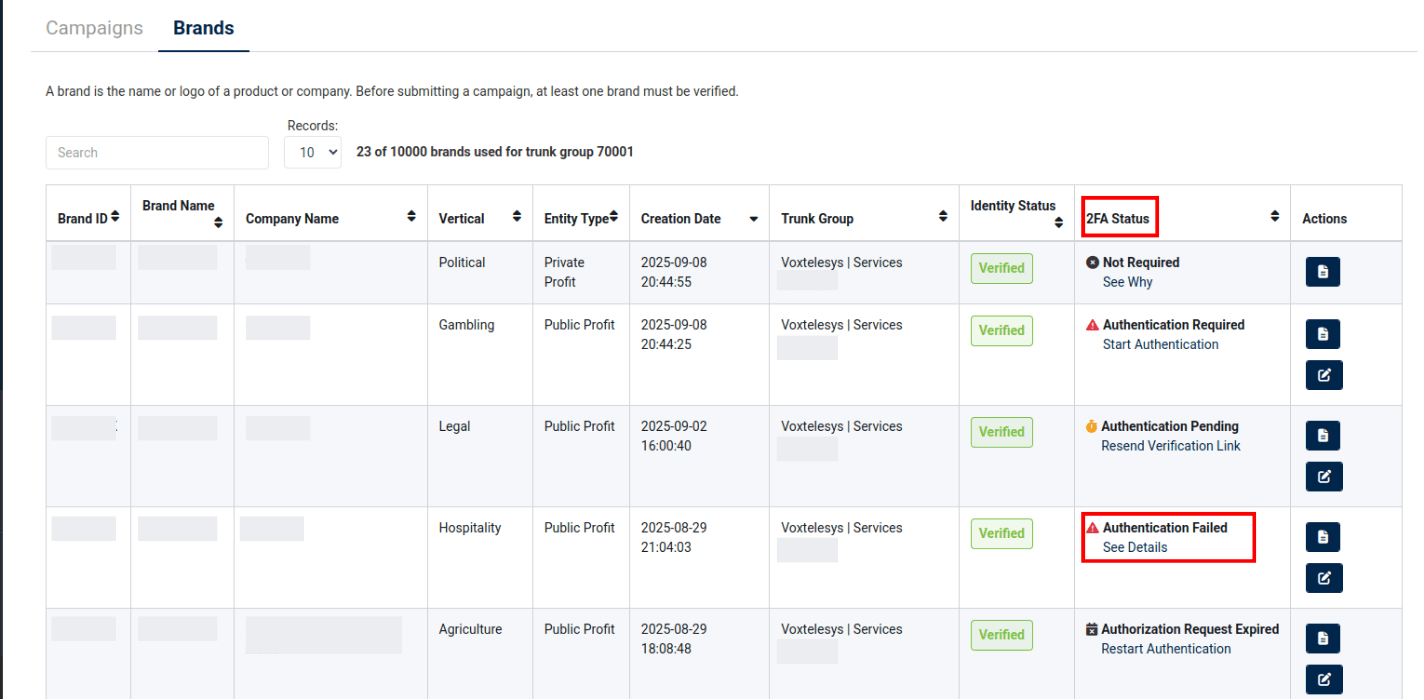
Authentication Failed
Possible reasons for Authentication failure include that your Brand's domain could not be verified, or 2FA was not completed within 30 days.
To challenge this decision, you can file an appeal with supporting evidence.
You have 45 days from the date the verification was completed. Please open a Support Ticket to begin the appeal process.
For further information, click "See Details"
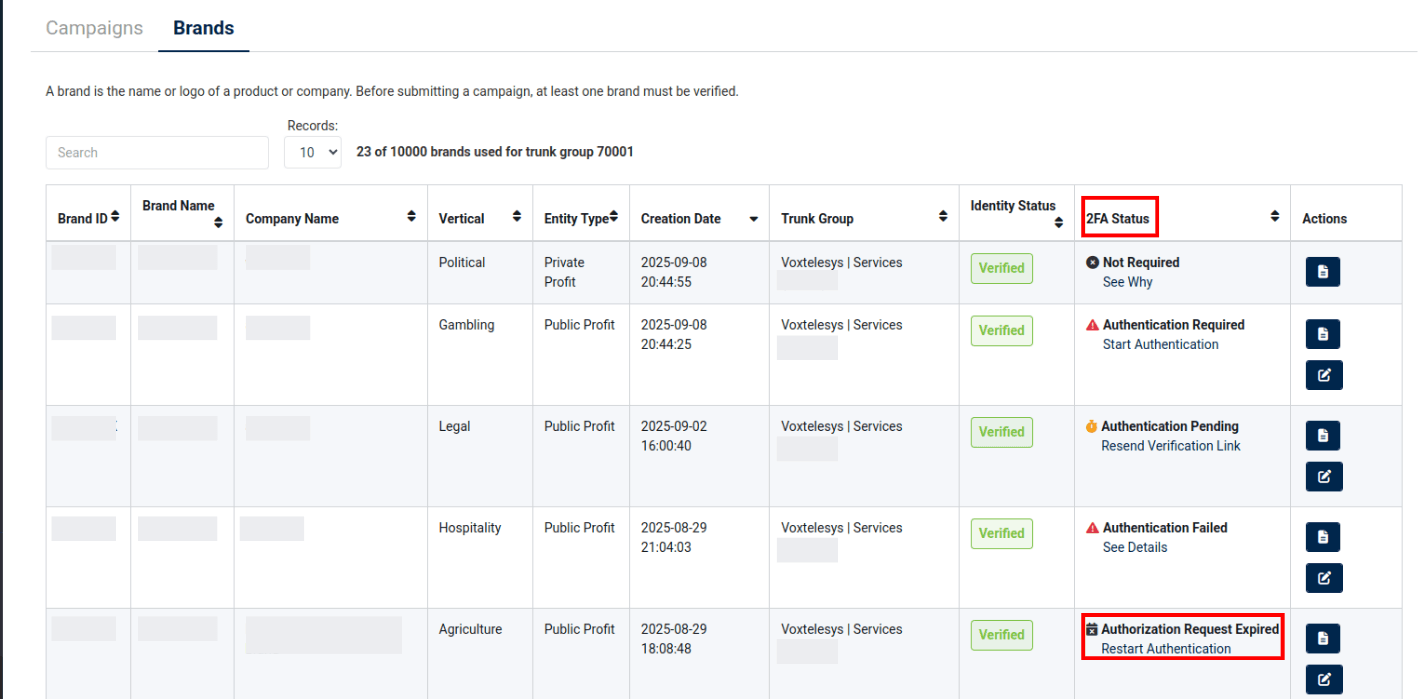
Authentication Request Expired
2FA status will update to "Authorization Request Expired" if you do not complete your Authentication within 30 days.
If this occurs, then you will be required to re-start the Authentication process.
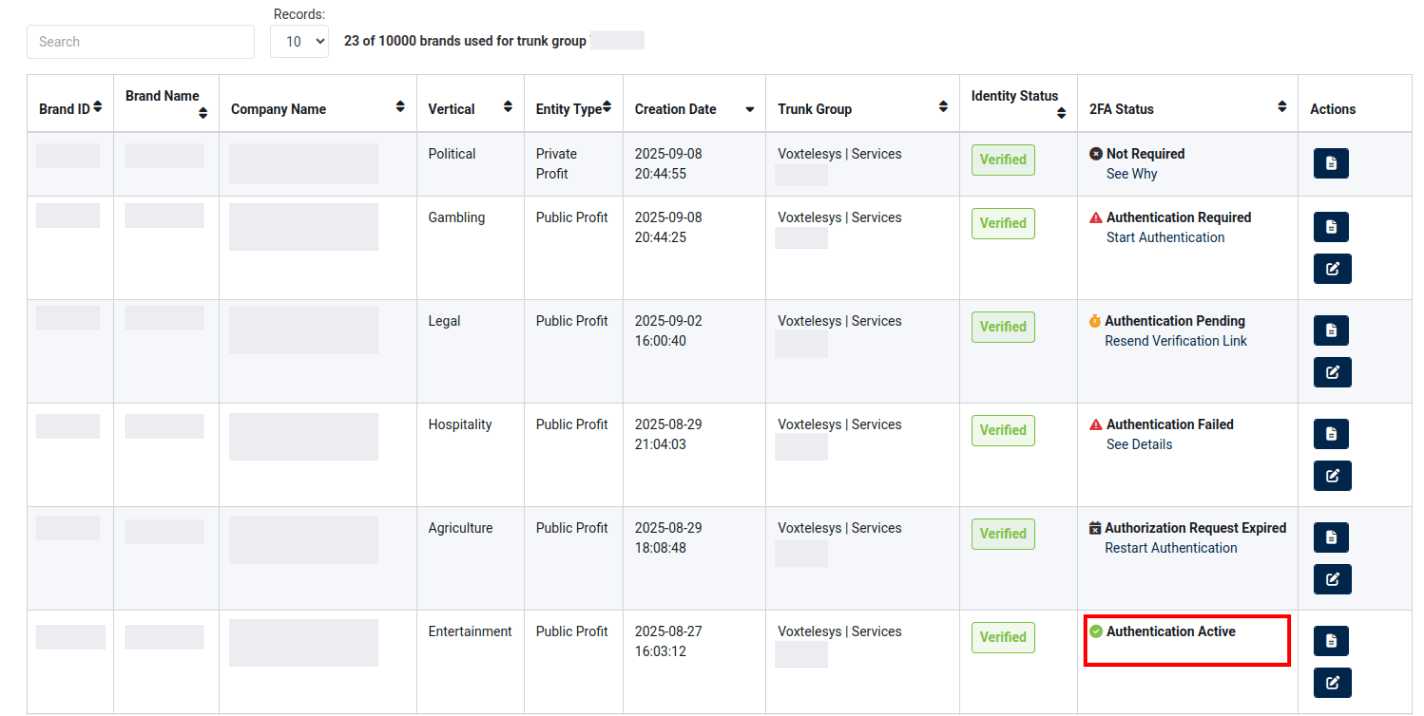
Authentication Active
Once you complete the Authentication Process, the 2FA status will update to "Authentication Active".
After your 2FA status is active, you are ready to create new Campaigns!
To learn how to create new Campaigns, please refer to the 10DLC Brand and Registration tutorial.