Tutorials: Version 18 to Version 20 Update
Required Access: 3CX
This is no small update. This major release is substantial, and comparable to upgrading from Windows 10 to Windows 11. You should plan for a minimum of approx. 15 minutes of downtime, based on our lab testing and development systems, which completed the process in 15 minutes with 2 virtual cores and 4 GB of memory. The duration may vary depending on your system specifications and data volume (e.g., recordings, voicemails). If your full backup exceeds 500 MB, allocate at least half an hour or more.
Schedule your time accordingly, allowing for a fresh re-install with a 3CX Version 20 ISO and potential restoration from a backup if necessary.
Last Updated: 5/8/2025

Enter your credentials.
Create a backup and download the newly created .ZIP file. Make sure you save it somewhere safe, such as your Desktop, FTP, or Cloud storage.
Follow the How to Create a Backup tutorial to learn how to create a backup in 3CX.

Click on the "Settings" tab.

Navigate to Advanced > Updates

Or select "Updates" in the top right corner of the 3CX Management Console.
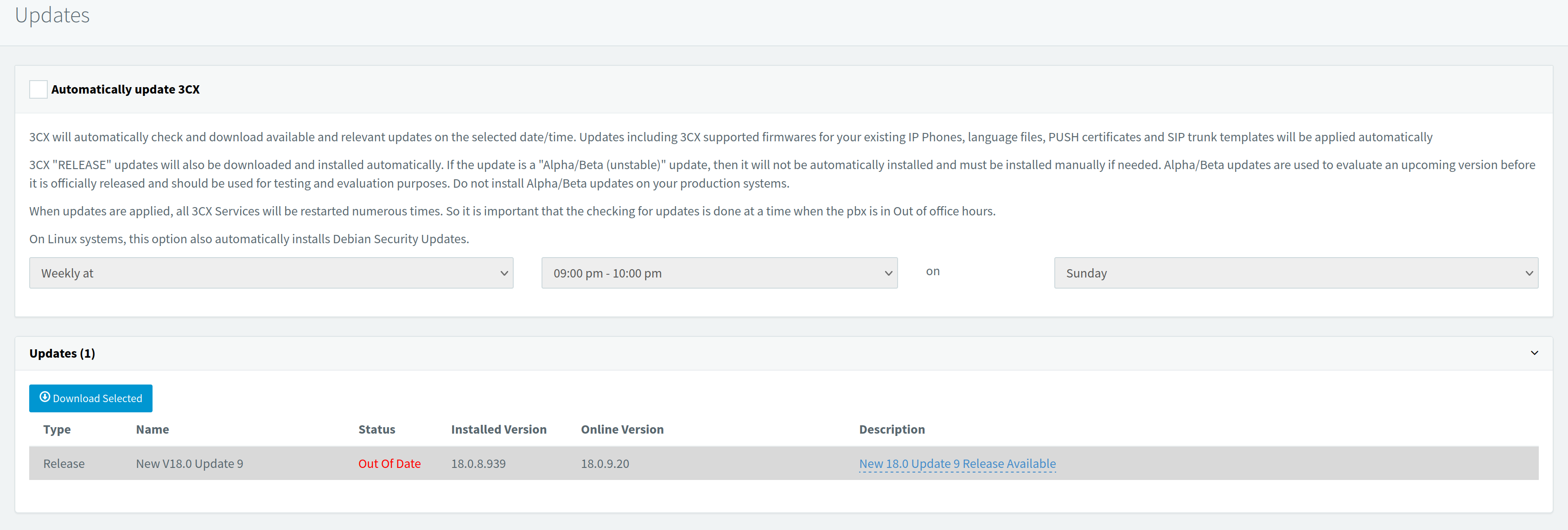
The latest version of 3CX V18 is build 18.0.9.20. "3CX Version 18, Update 9 Final" which is the required version to install before the Version 20 Upgrade is available for download.

Watch the email inbox you have configured for notifications, as failure notifications will go here.

You will also find Generic failure notifications in the 3CX Management Console Dashboard > Event Log

Select the blue "Upgrade" button under the "Version 20 (Includes OS upgrade from Debian 10 to 12)" section when you are ready to proceed.

After 15 minutes, try logging in. You should see an “Update Successful email”

Log in using the credentials of the extension assigned as the system owner.

The link to the Web Client has been updated, and the Management Console has been removed.
Before V20 your link will appear as: https://company.3cx.us/webclient/
In V20 your link will appear as: https://company.3cx.us/
From the “Admin Panel” now found in the bottom left of the Web Client, look in the “Event Log” for “3CX was successfully updated.”

An alternative (and unsupported) method to upgrade to V20 is by executing the following commands on V18 UPDATE 9 from an SSH Terminal.
apt install jq curl wget sudo apt-transport-https gpg -y
wget https://downloads.3cx.com/downloads/misc/debian10to12/update.sh -P /tmp && ./tmp/update.sh
In case of other unsuccessful attempts, there is always the option to create a backup on 3CX V18 and then restore it onto a new installation of 3CX V20 using the ISO available in the Downloads section of the 3CX Portal.

Several of our customers utilizing Microsoft Azure for 3CX hosting reported an additional source list file, "microsoft-prod.list," which needed to be removed to proceed.
If handling all of this seems overwhelming, simply send us your 3CX backup, Register Now, and we'll manage the upgrade to 3CX V20 for you. Hosting in our Purpose-built Voice Cloud guarantees the optimal experience for your customers and users. If you're an existing Voxtelesys customer not yet benefiting from our 3CX hosting and support, reach out to our sales team today for assistance. Call us at 855-869-8353 or email [email protected].