Tutorials: Teams Setup
Table of Contents:
- SIP Trunks
- Select "+ Add Bridge" > "Add slave"
- General Bridge Settings
- Advanced Bridge Settings
- Outbound Rules
- Select "+ Add"
- Configure Rule
- Log in to your Teams account via PowerShell
- Add Voxtelesys SBC/PSTN
- Add Extension Number to User
- Grant User Access to Voice Routing Policy
- Test calls in and out of Teams/3CX
Last Updated: 7/8/2025
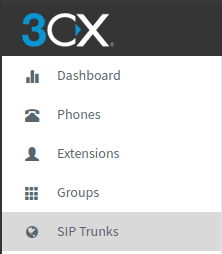
Select "SIP Trunks" on the 3CX Dashboard.
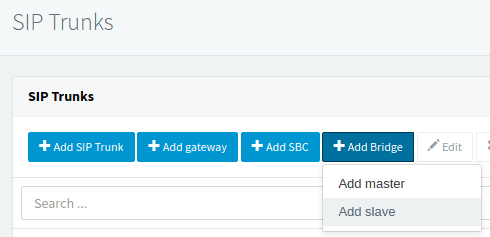
Under the "+ Add Bridge" button, select "Add slave" from the drop down.
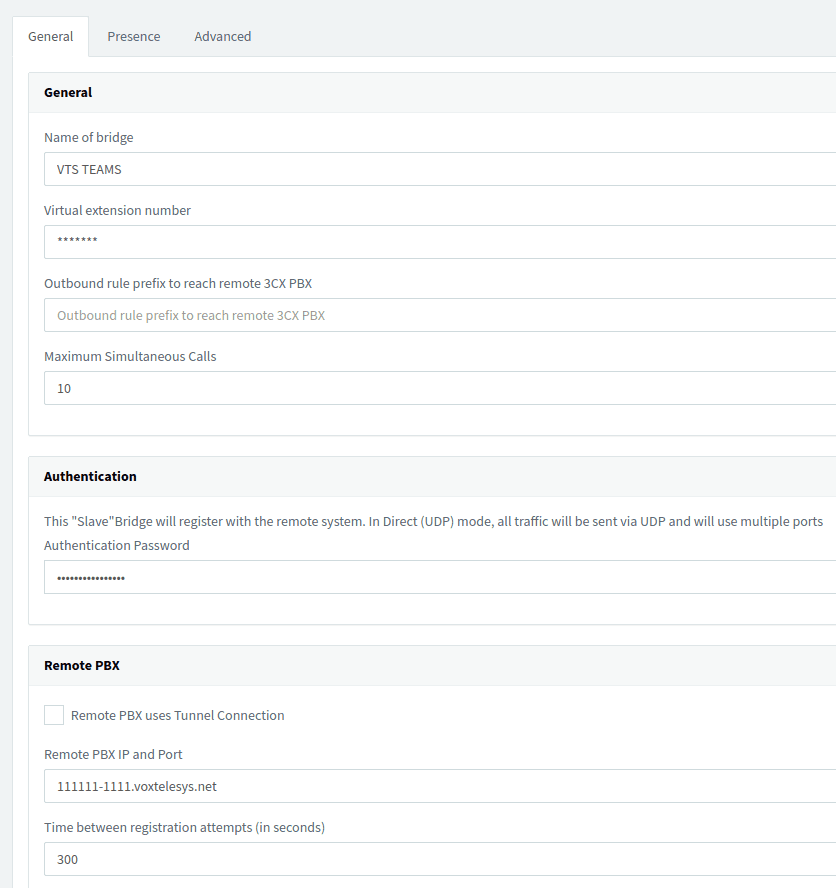
Enter the following:
- Name of Bridge: VTS Teams
- Virtual Extension Number: From Voxtelesys
- Authentication: From Voxtelesys
- Remote PBX IP and Port: From Voxtelesys | 5060
- Time between registration attempts (Seconds): 300
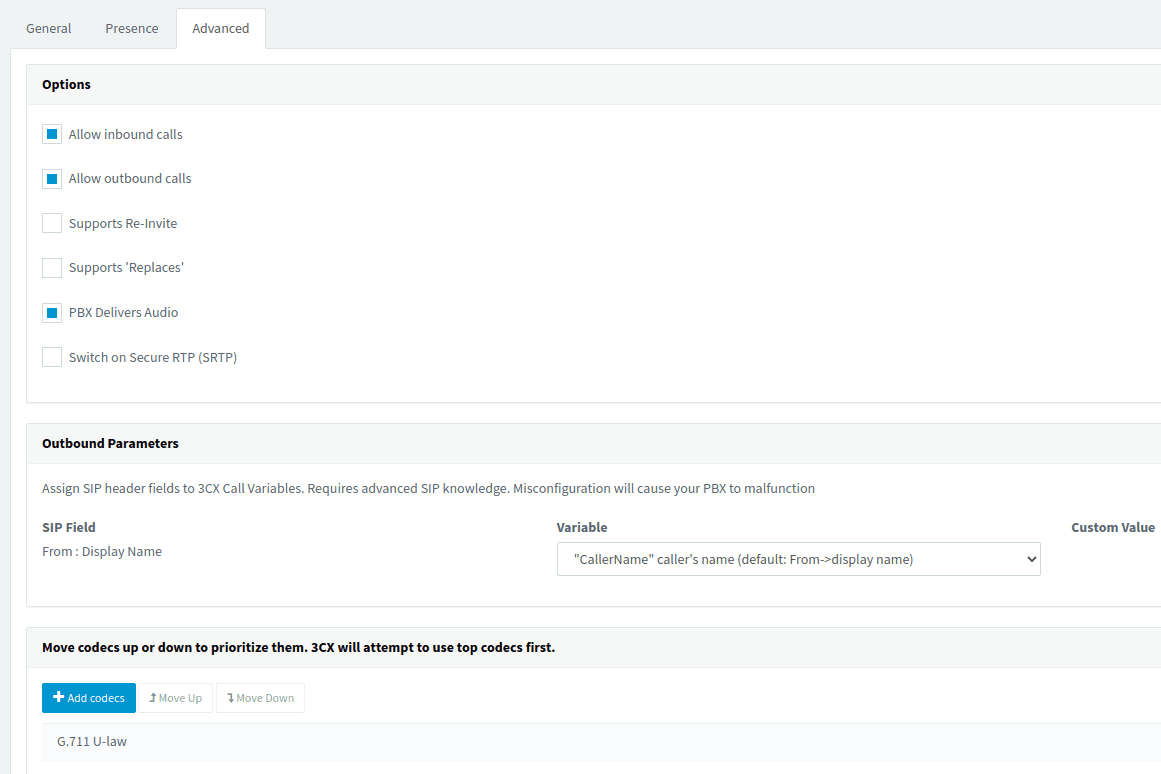
Select the following:
- Allow Inbound Calls: Enabled
- Allow Outbound Calls: Enabled
- PBX Delivers Audio: Enabled
- From : Display Name: "CallerName" caller's name (default:From->display name)
- Codec: G.711 U-law
Finish the Bridge setup by pressing "OK"
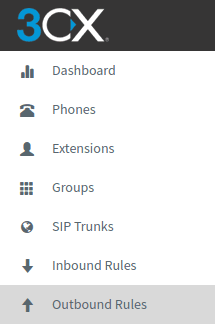
Under the 3CX Dashboard, click on the "Outbound Rules" tab.
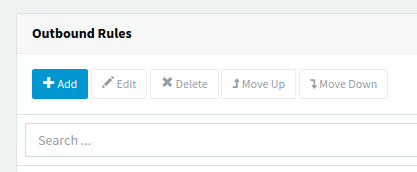
Click on the "+ Add" button.
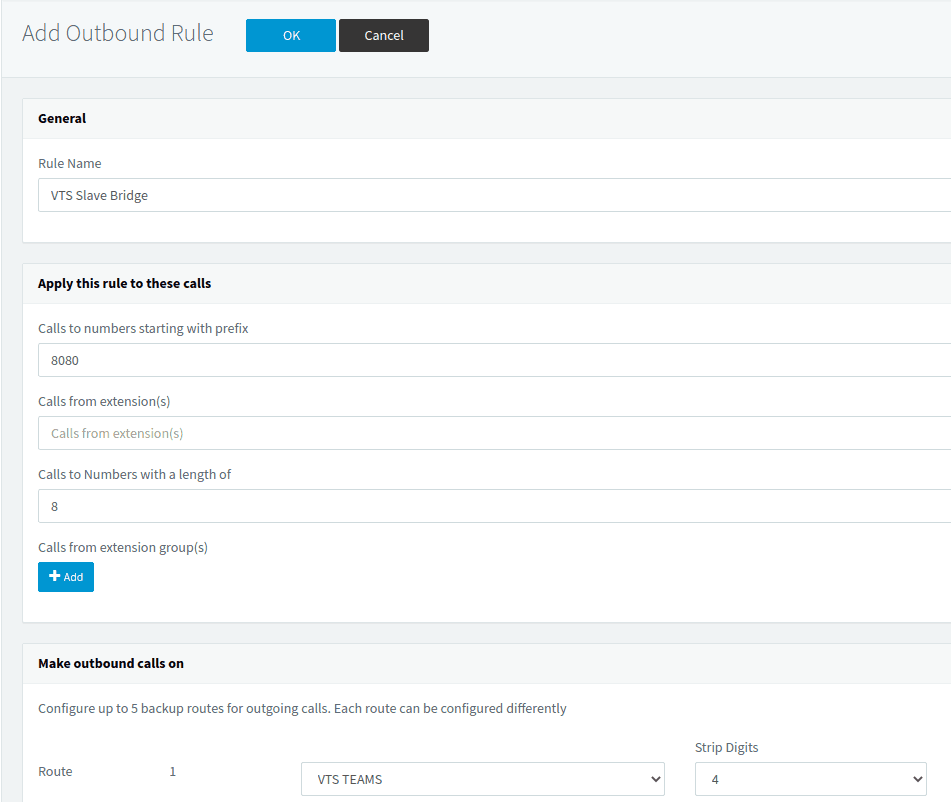
Below is an example rule on how to point calls to Teams with a prefix:
- Rule Name: VTS Slave Bridge
- Calls to Numbers starting with prefix: 8080
- Calls to Number with a length of: 8
- Route: VTS Teams | Strip Digits: 4
In our example, we could dial 80802048, then the call would go to Teams as 2048, as the 8080 would be stripped off. Our extensions are 4 digits in length. If we are doing a 3 digit extension, the length would be set to 7.
Finish configuring the outbound rule by pressing "OK"
Command:
Set-CsUser -Identity “[email protected]” -EnterpriseVoiceEnabled $true -HostedVoiceMail $true -OnPremLineURI Tel:2048
- For [email protected], set the user's email that you want to assign the caller ID.
- For 2048, set the user's extension number on the 3CX.
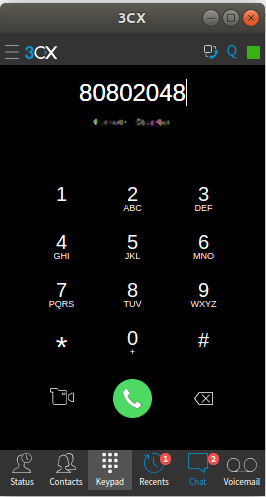
Dial the extension/user on Teams with the prefix:
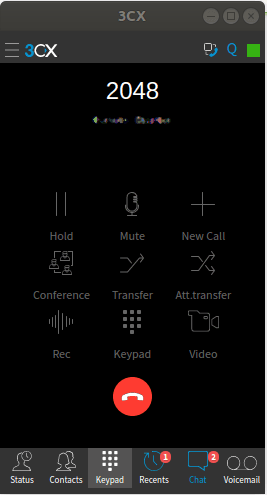
3CX strips the prefix off and dials the slave bridge.
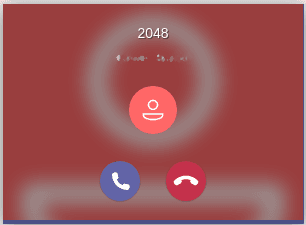
Teams can be answered on your desktop or cell phone app.
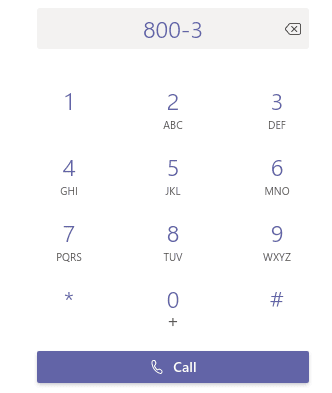
Now test call back into 3CX by dialing the extension number (no prefix needed).
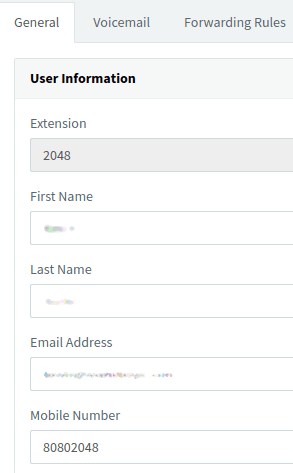
For calls to ring to the Teams client all the time, you can assign the prefix and extension as the mobile number, then select ring my mobile simultaneously on the forwarding rules.
