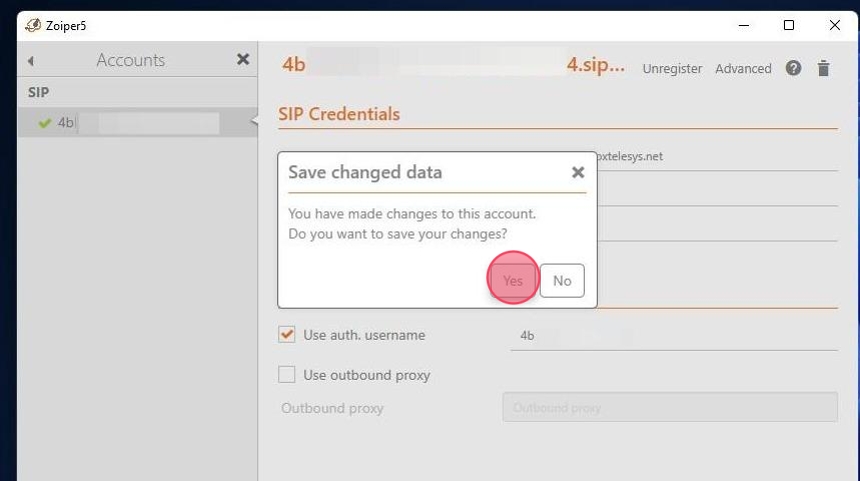Tutorials: Zoiper 5 Desktop App
Required access: Zopier and Voxtelesys Portal
Estimated time to complete tutorial: 10 min
Last Updated: 1/28/2025
Click "SIP Registrations"
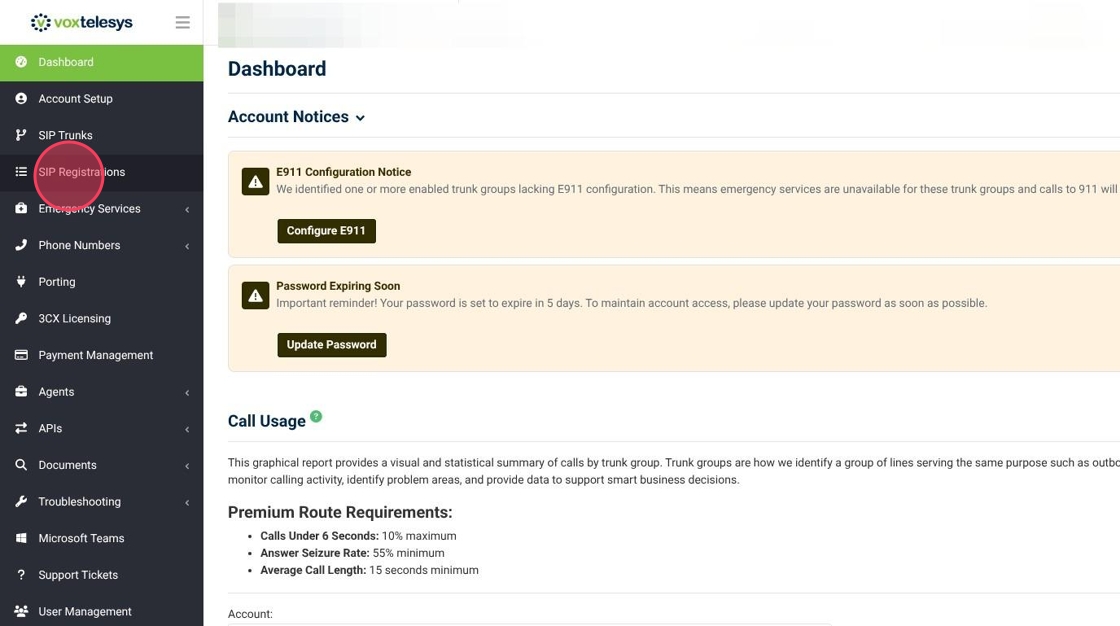
Copy the Username

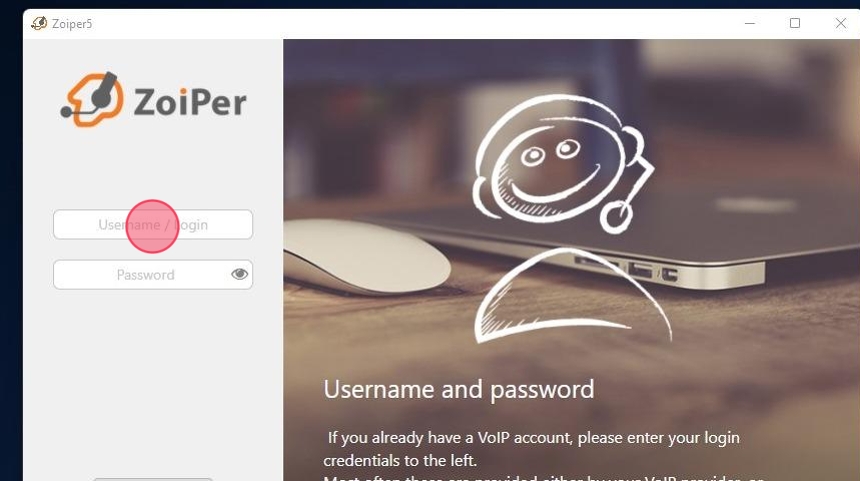
Navigate to your Zoiper app and enter the username from Voxtelesys Portal.
Move back to the Voxtelesys Portal and copy the password.


In the Zoiper App, enter the password from the Voxtelesys Portal.

Click "Login."
Navigate back to the Voxtelesys Portal and copy the domain.
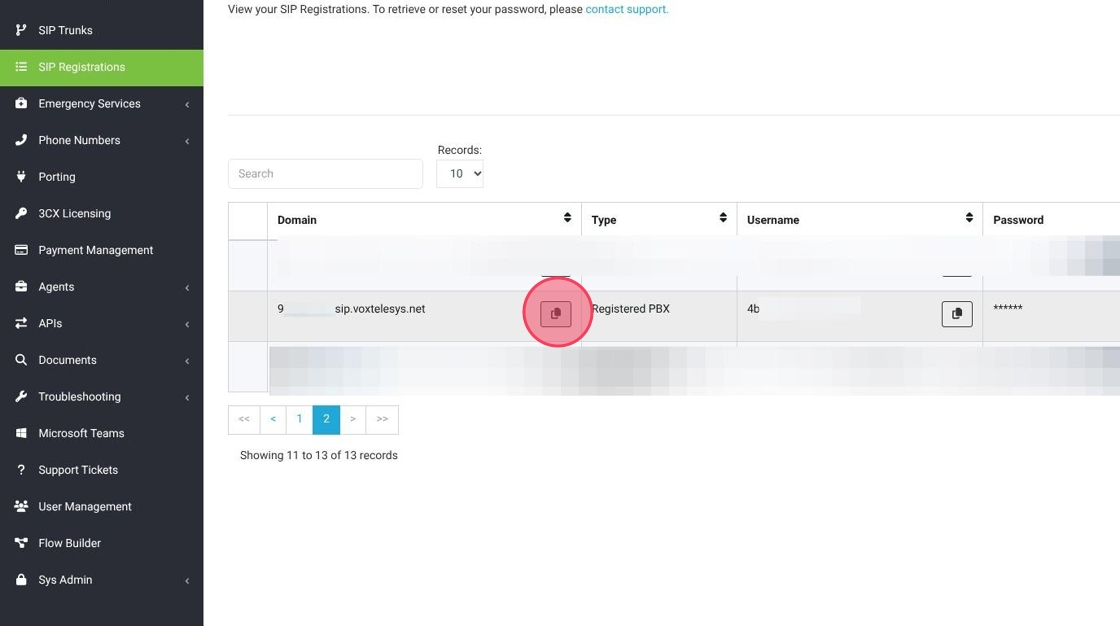
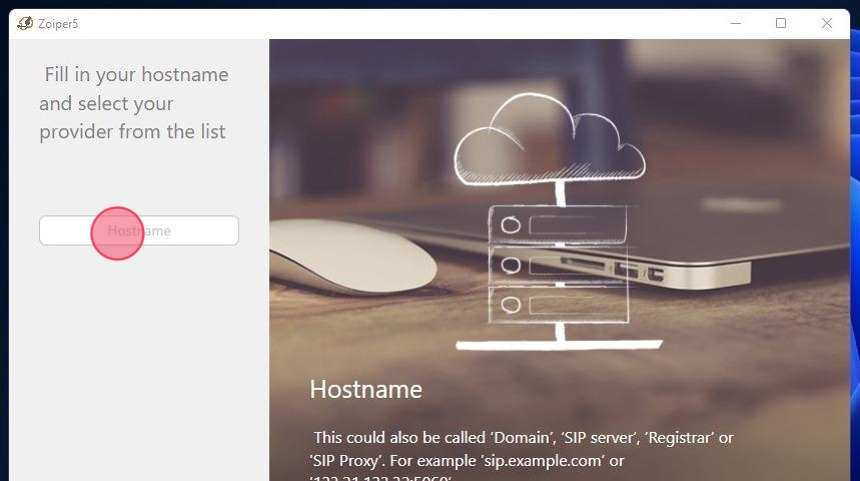
Enter the domain from Voxtelesys.

Click "Next."
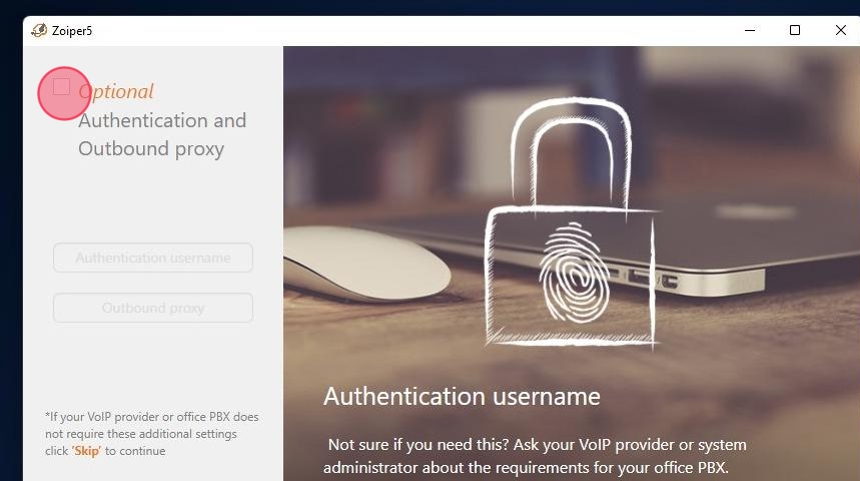
Check the box to turn on "Authentication and Outbound Proxy"
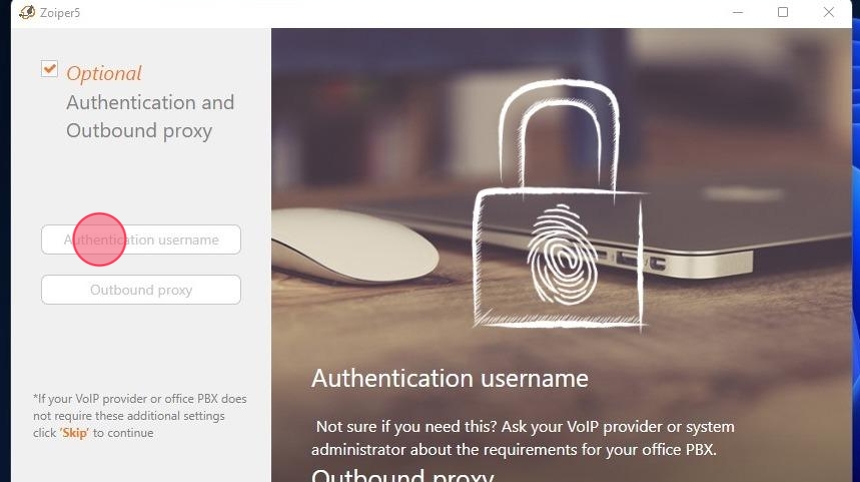
Enter the same username from Voxtelesys that you used for the username.

Click "Next."
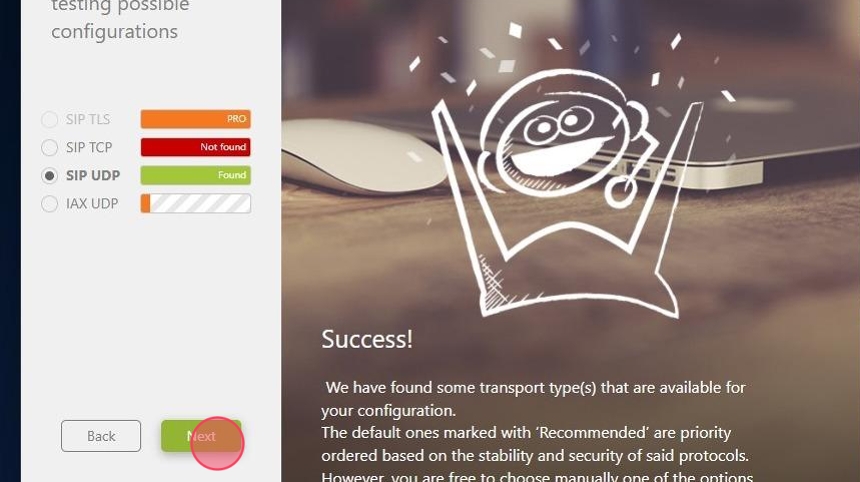
Select "SIP UDP" and click "Next."
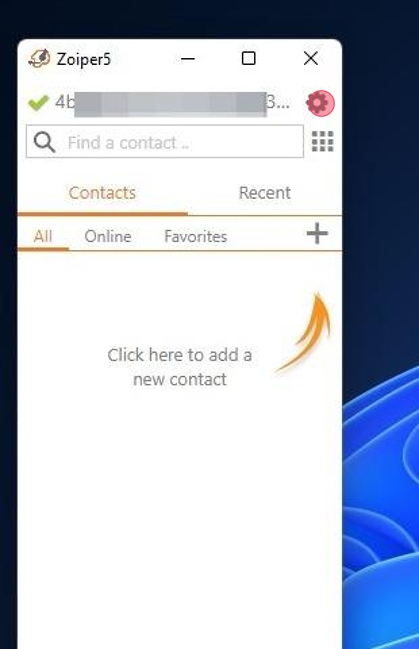
Open the settings by clicking on the gear icon.
Click on Accounts.

Click on the SIP Registration

Delete the Username and add your phone number (E164 format)

Exit the settings.
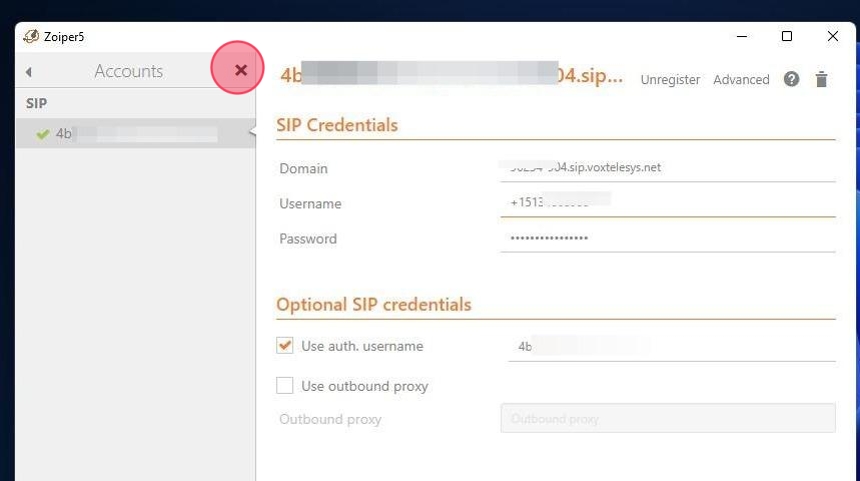
Save the changes.