Learning Hub / Tutorials / Voxtelesys / View RecordingsFAQs
Tutorials: View Recordings
View Recordings
Log in to the Voxtelesys Portal and review your recordings. You can also download and delete your recordings.
Required Access: Voxtelesys Portal
Last Updated: 9/8/2025
Go to the Voxtelesys Portal and log in.
Select Reports > Recordings
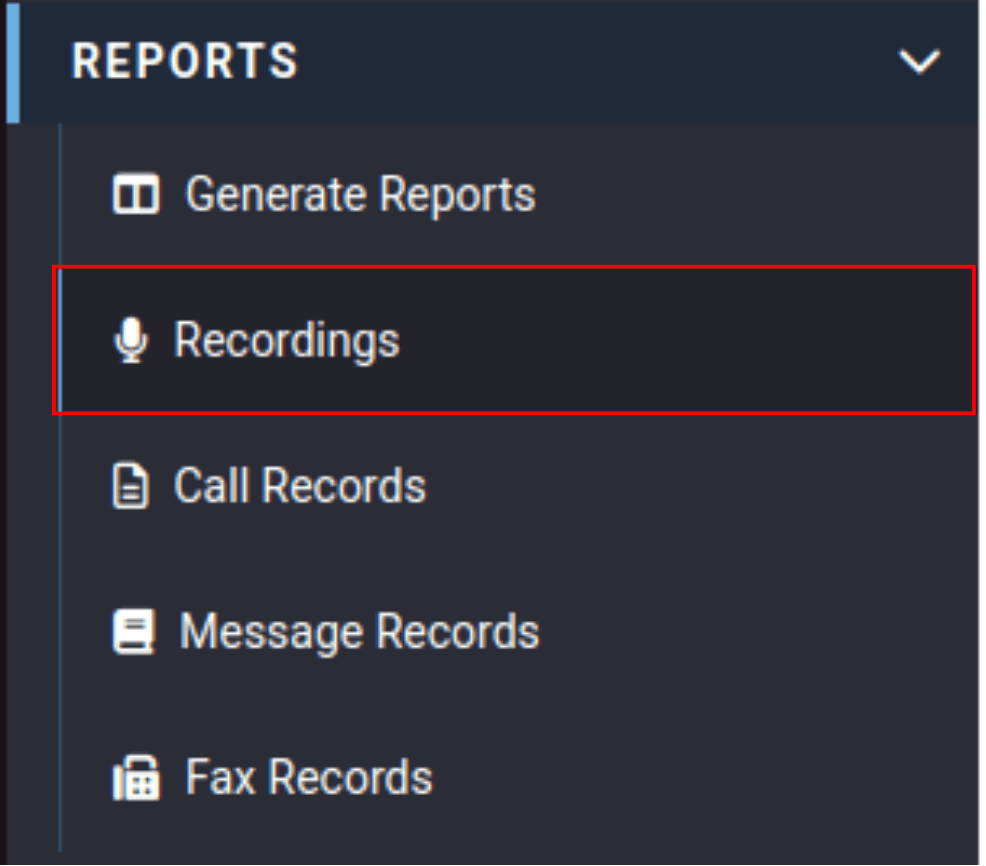
From here you can filter your search with a variety of settings:
- Date Range: Desired calendar range to review.
- Trunk Group: Select your trunk group from the drop-down menu.
- Originating Number: Filter the number(s) by where the call(s) came from.
- Terminating Number: Filter the number(s) by the final destination.

Check the number(s) you want to download, then click on the "Download" button.


Important Note:
You can also erase call recordings by selecting the "Delete" button.
You can also erase call recordings by selecting the "Delete" button.
It will take some time to download your call recordings. Your recordings will be saved as a .ZIP file.
Press the "Confirm" button to proceed.

If you choose to delete your call recordings, a confirmation message will appear. Select "OK" if you are sure you want to delete the selected recordings.

Learning Hub / Tutorials / Voxtelesys / View RecordingsFAQs