Tutorials: User Management
Required Access: Voxtelesys Portal
Last Updated: 9/5/2025
Navigate to the Voxtelesys Portal
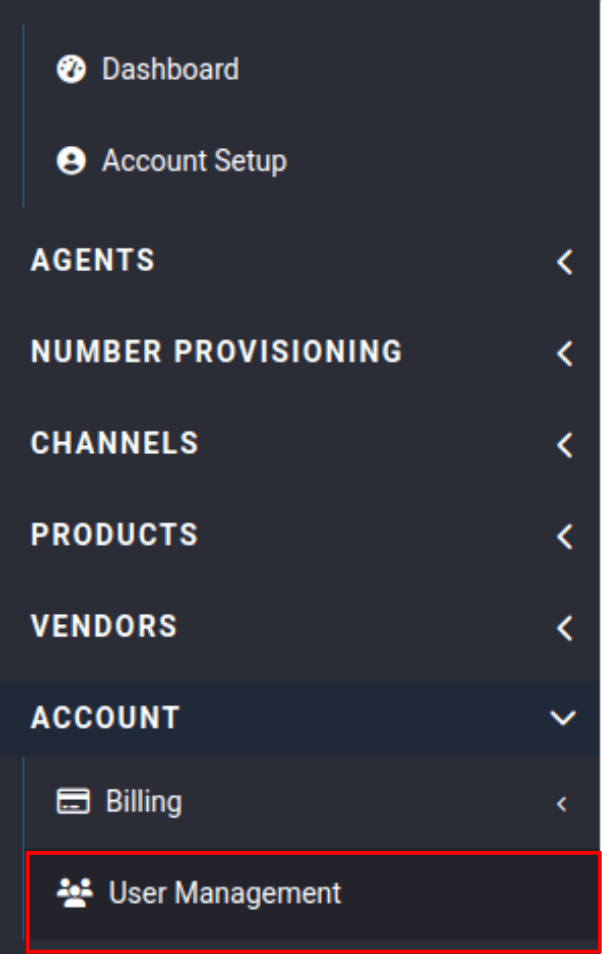
Click on the "User Management" tab located in the Accounts category.

If you do not see the "User Management" tab, ask your Account Admin for permissions.

Click on the "Add/Invite User" button.
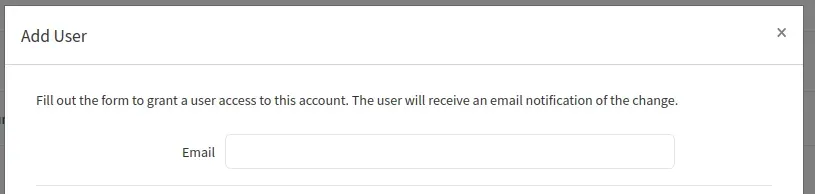
Fill out the form to grant a user access to this account.
The user will receive an email notification of the change.
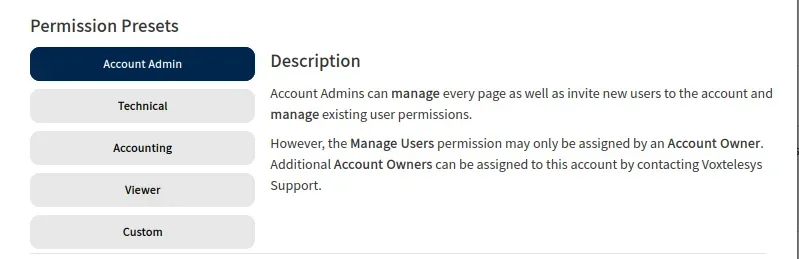
Select a Permission Preset:
Account Admin: Manages every page and can invite new users to the account, as well as managing existing user permissions.

The Manage Users permission may only be assigned by an Account Owner. Additional Account Owners can be assigned to the account by contacting Voxtelesys Support.
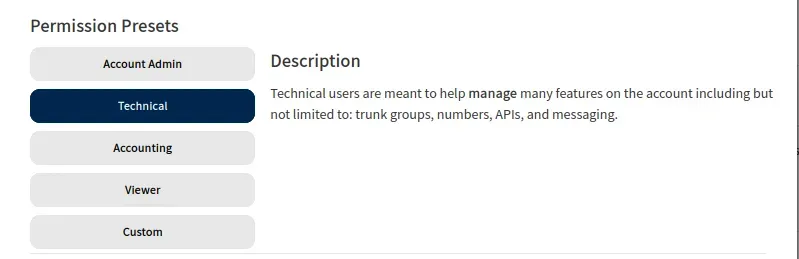
Technical: Technical users are meant to help manage many features on the account including but not limited to trunk groups, numbers, APIs, and messaging.
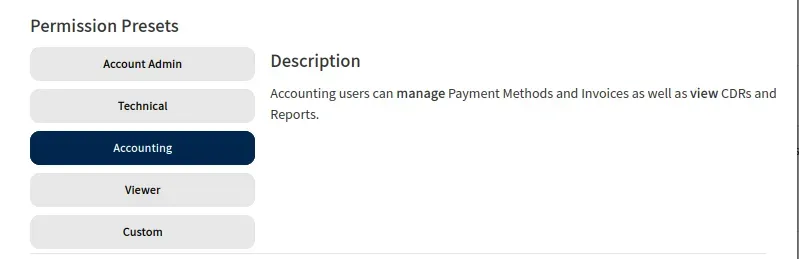
Accounting: Manages Payment Methods and Invoices as well as view CDRs and Reports.
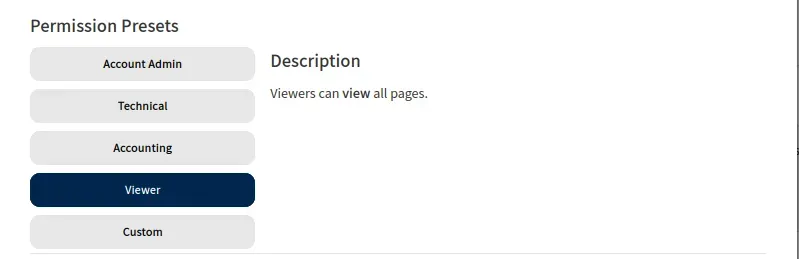
Viewer: Can view all pages.
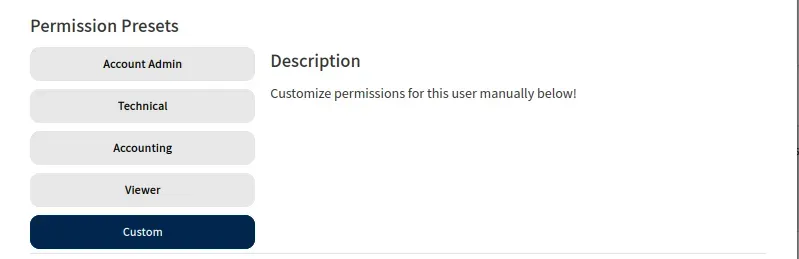
Custom: Customizes permissions for this user manually.

View: Provides read-only access.
Manage: Provides both read and write access.
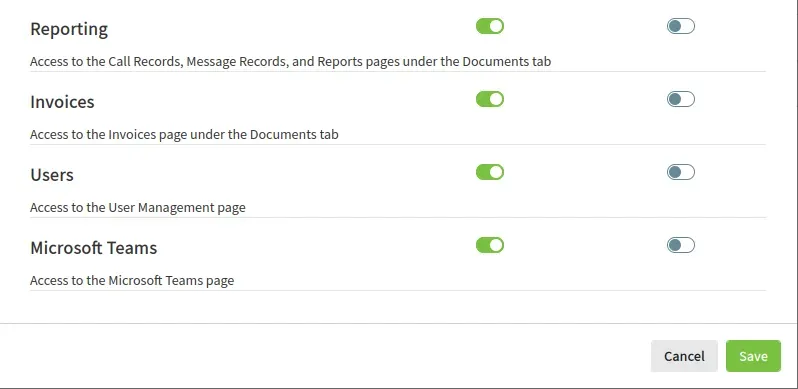
Click on "Save" when you are finished.