Tutorials: Order/Add DIDs
Required Access: Voxtelesys Portal
Last Updated: 9/5/2025
Go to the Voxtelesys Portal and log in.
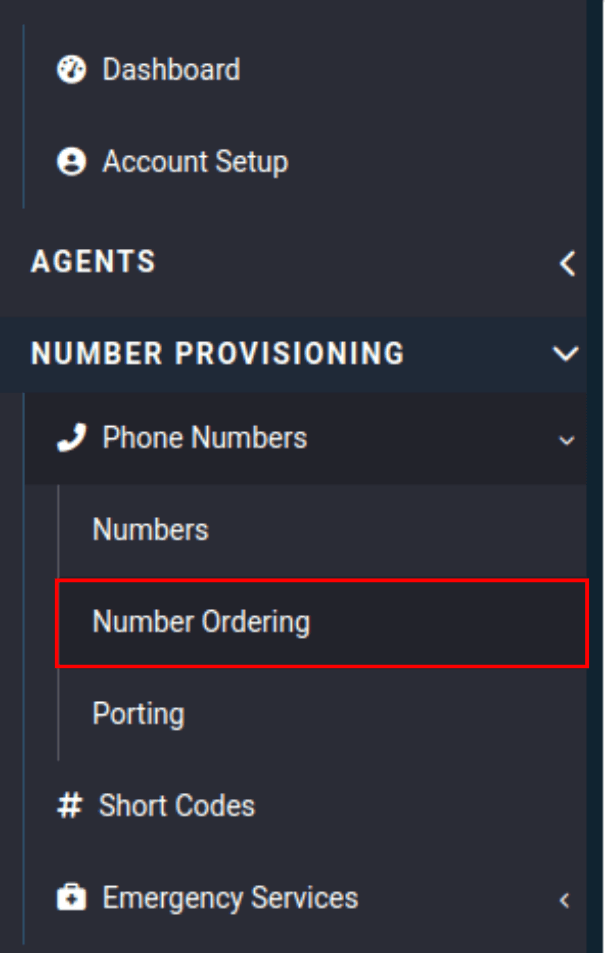
In the Number Provisioning Category, select the "Phone Numbers" tab, then click on "Number Ordering" from the drop-down menu.
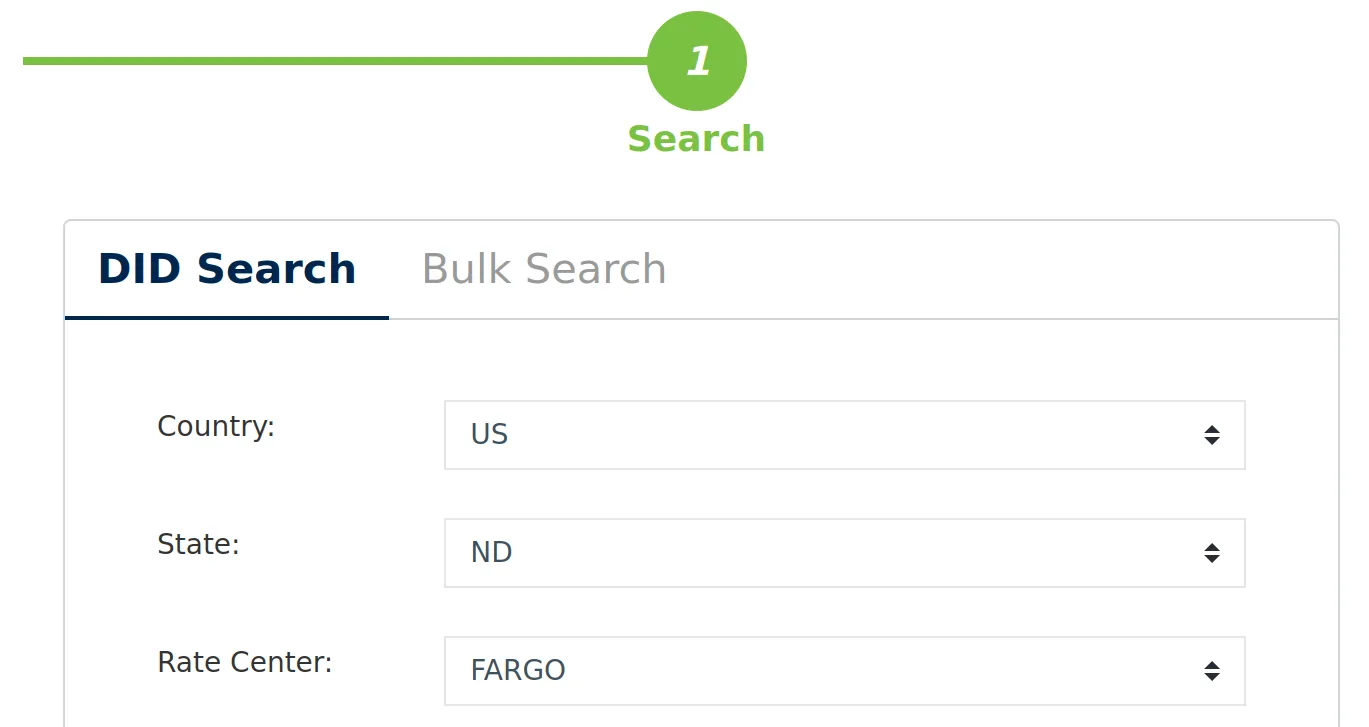
DID Search allows you to lookup DID numbers using a variety of settings!
Enter the following:
- Country: Select the United States or Canada from the drop-down menu.
- State: Select the State or Province from the drop-down menu.
- Rate Center: Select a geographical location from the drop-down menu.
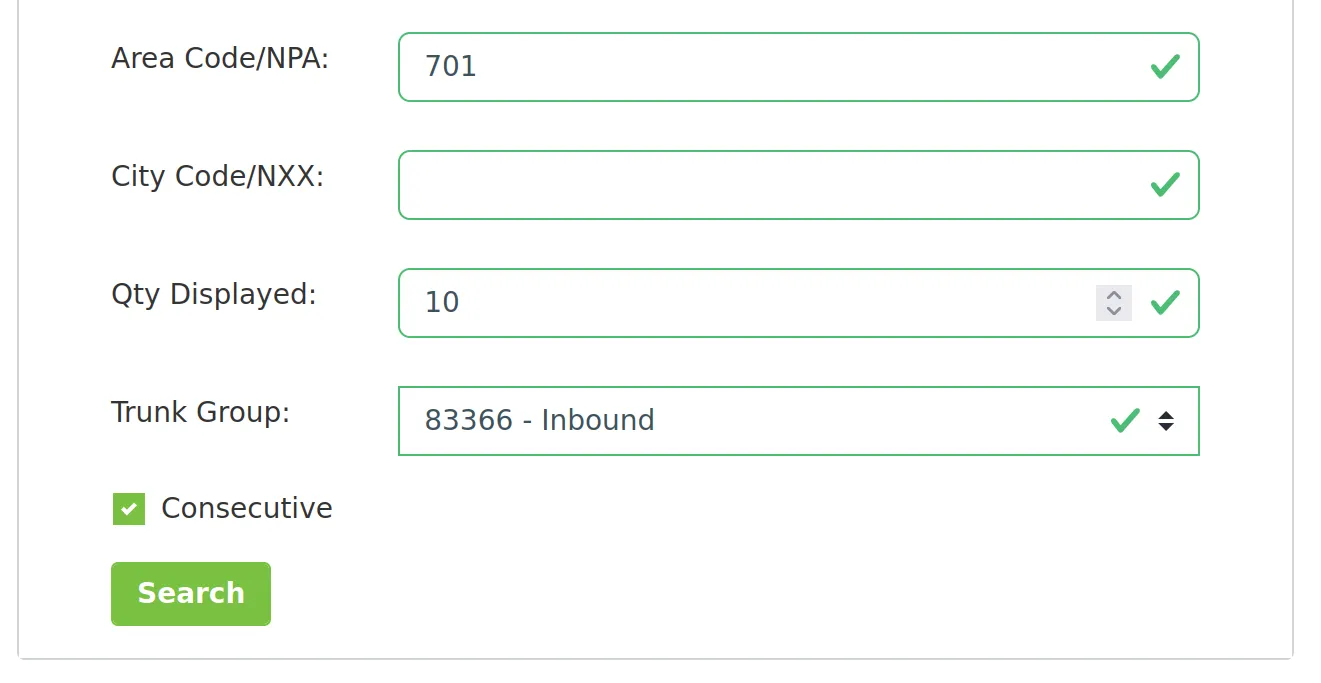
- Area Code/NPA: Type in the area code.
- City Code/NXX: Type in the city code. It is for a specific search and may filter out available numbers in your area.
- Qty Displayed: Select the quantity of numbers displayed in your search.
- Trunk Group: Make sure you select a trunk group. Please reach out to Voxtelesys Support if you do not have one.
- Consecutive: Check this option to view consecutive numbers or uncheck it to view nonconsecutive numbers.
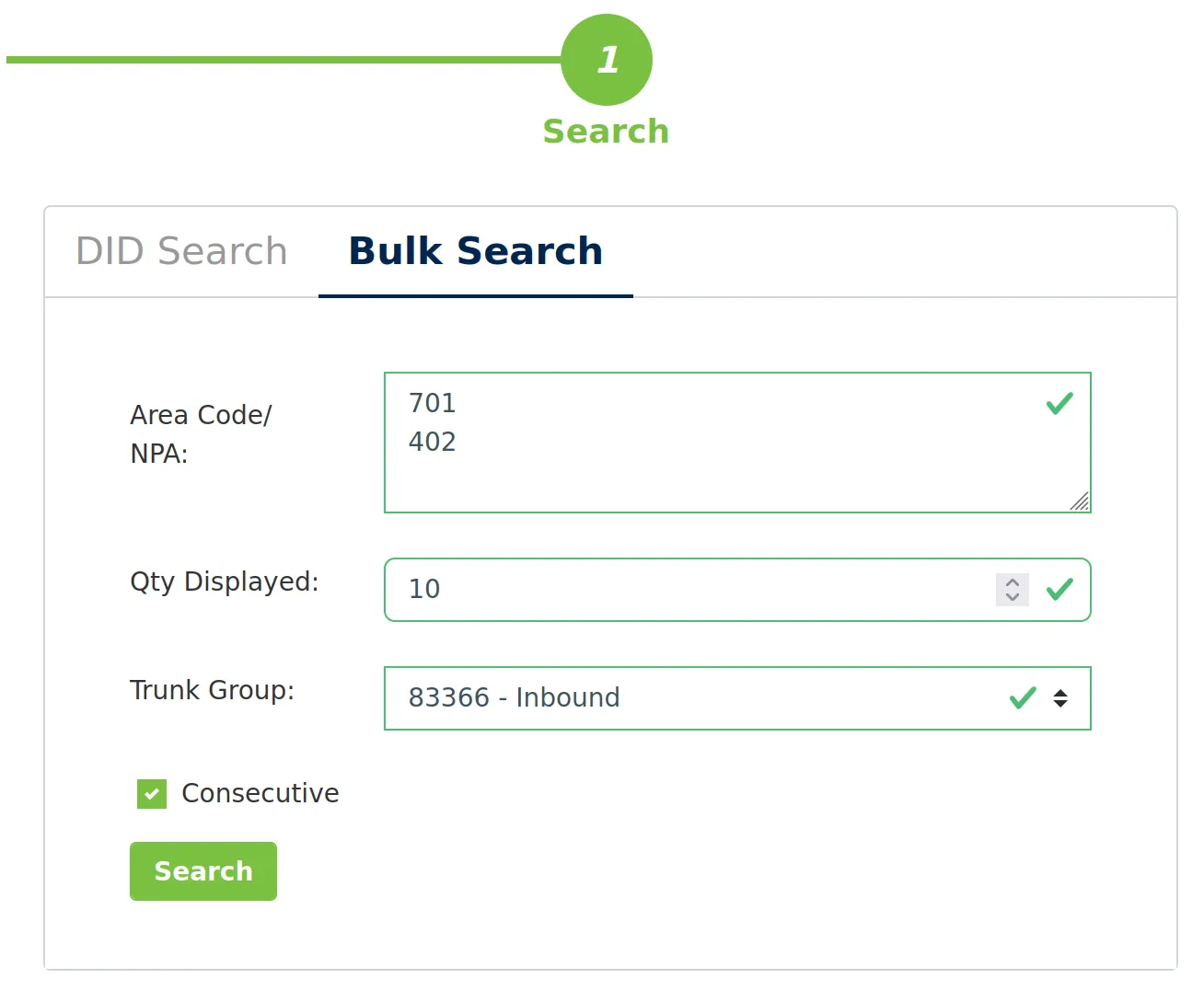
Bulk Search allows you to view numbers from multiple area codes to make your search quicker and easier!
Enter the following:
- Area Code/NPA: Search multiple area codes at the same time by entering each one on a new line.
- Qty Displayed: Select the quantity of numbers displayed in your search. The maximum is 30 per area code.
- Trunk Group: Make sure you select a trunk group. Please reach out to Voxtelesys Support if you do not have one.
- Consecutive: Check this option to view consecutive numbers or uncheck it to view nonconsecutive numbers.
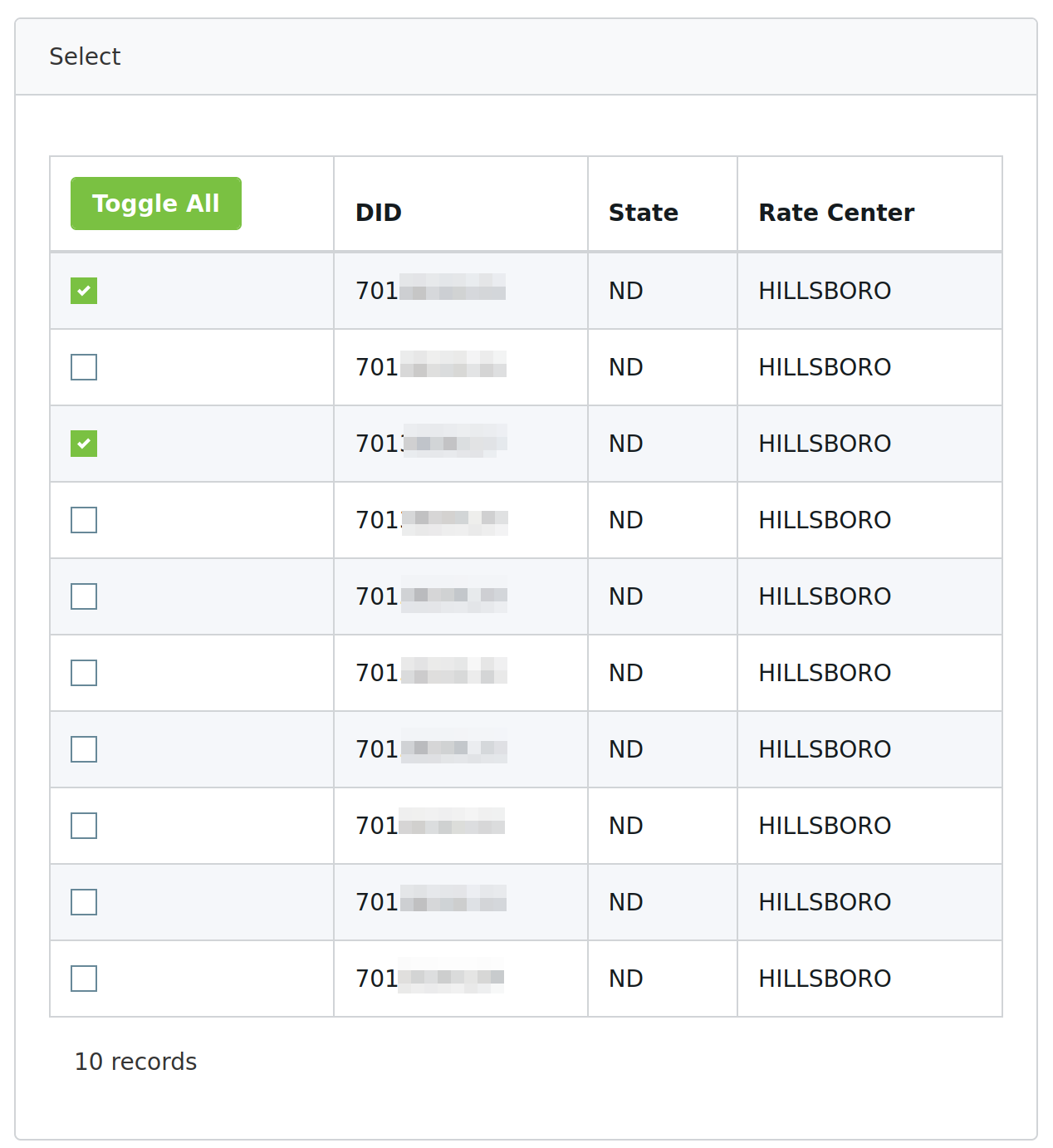
Select the phone number(s) you want to order/setup and click on "Next" to review your order.
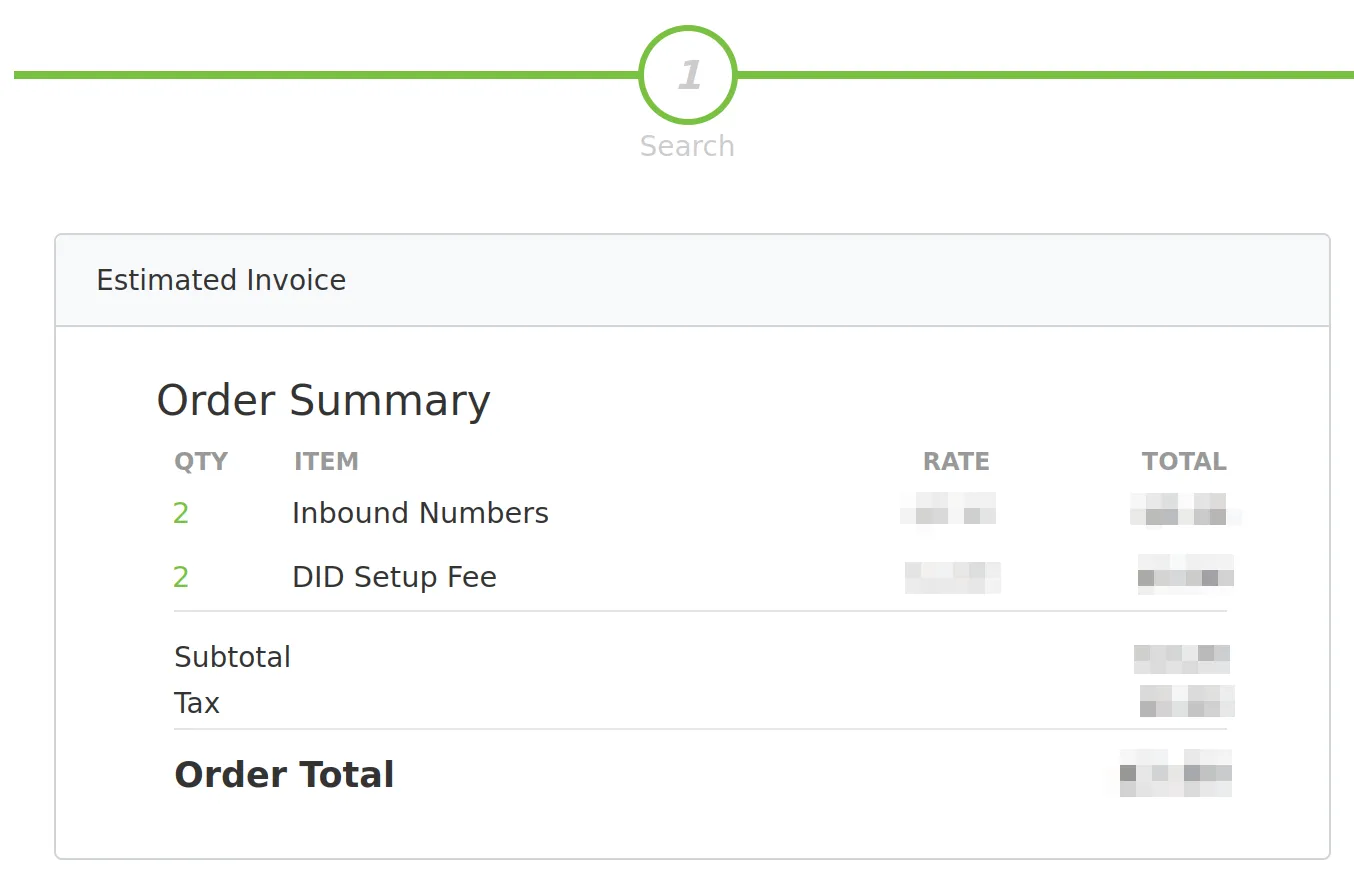
Review your invoice.
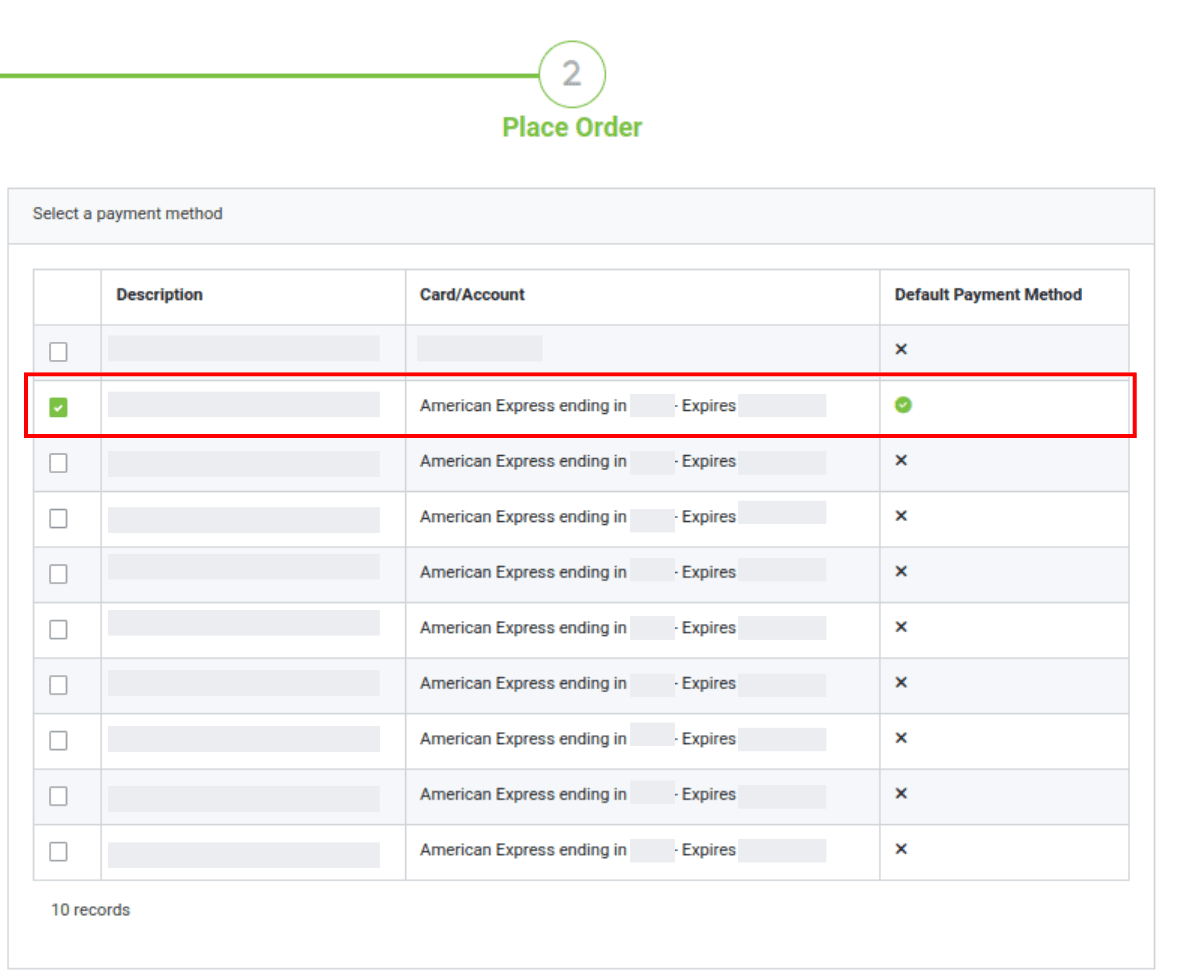
Then select a payment method.
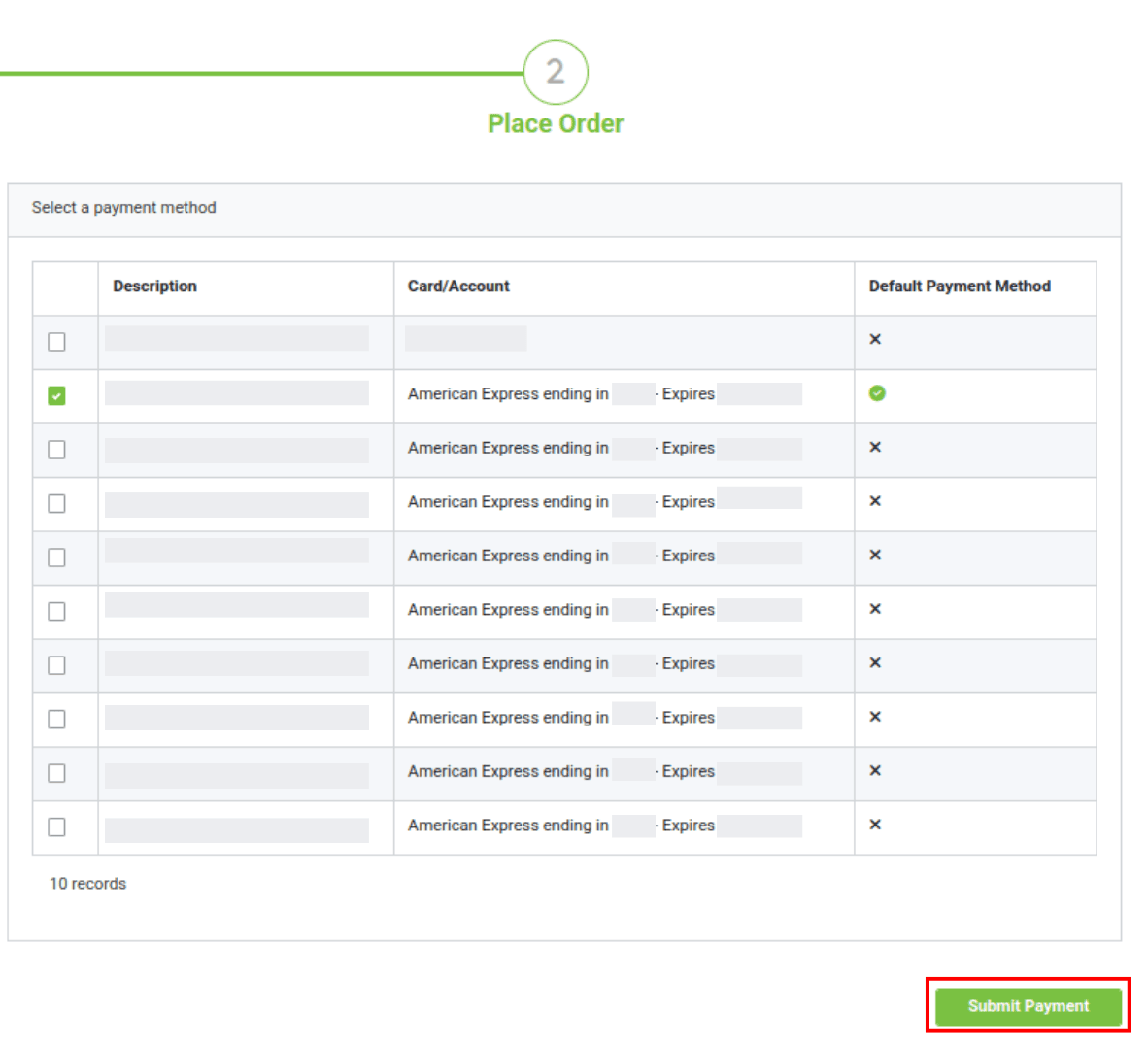
If everything looks good, click on "Submit Payment" to complete your order.
The numbers are now assigned to your account!
Test them by setting up the numbers in your phone system and making some calls!