Tutorials: Messaging API Portal Setup
Required Access: Voxtelesys Portal
Last Updated: 9/8/2025
Go to the Voxtelesys Portal and log in!
In the "Products" category click on "APIs," then select "Keys" from the drop-down menu.
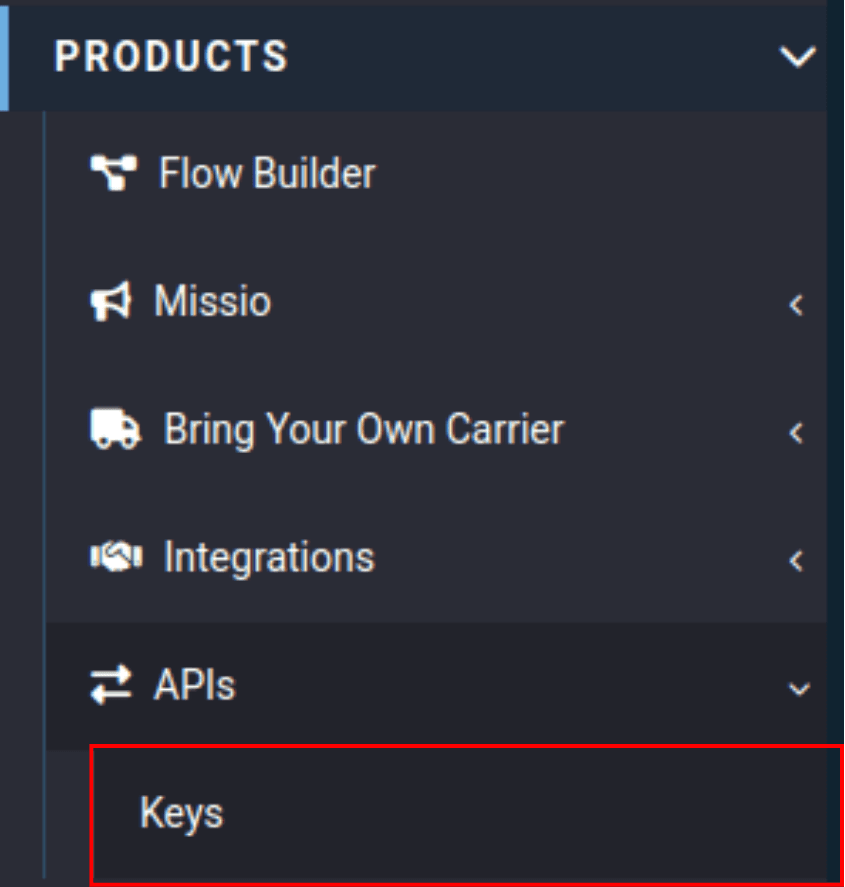
Click on the "Create Key" button.

Configure the following:
- Enabled: ON (checked)
- Name: Choose a descriptive title for your API Key.

You have now created an API Key! You can use the copy button when you add it to your PBX!

In the "Channels" category, select the "APIs" tab, then click on "Messaging Applications" from the drop-down menu.
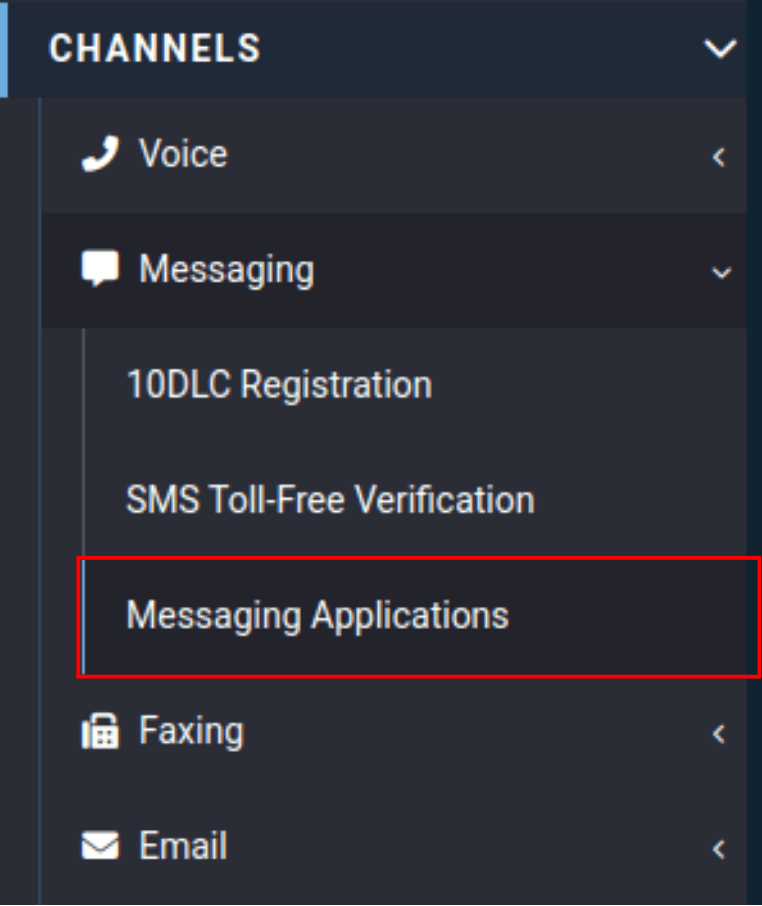
Click on the blue add "+" button.
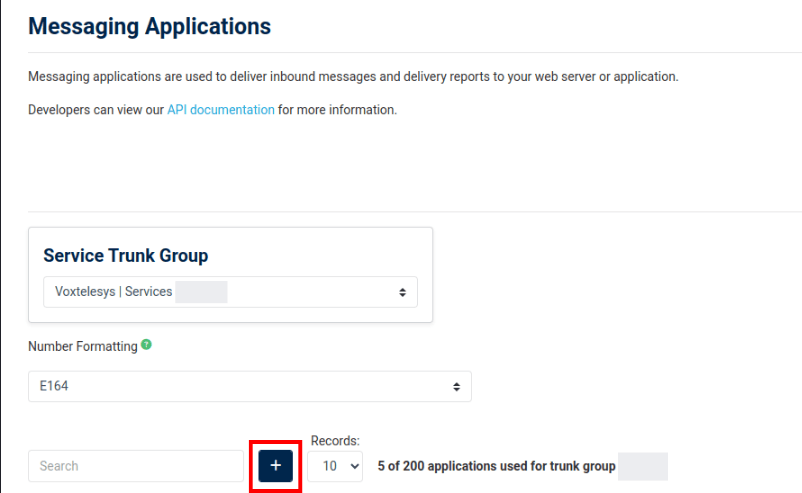
Select the following:
- Profile Name: Your PBX
- Trunk Group: Same group as the API key
- Action Type: Send HTTP Callback
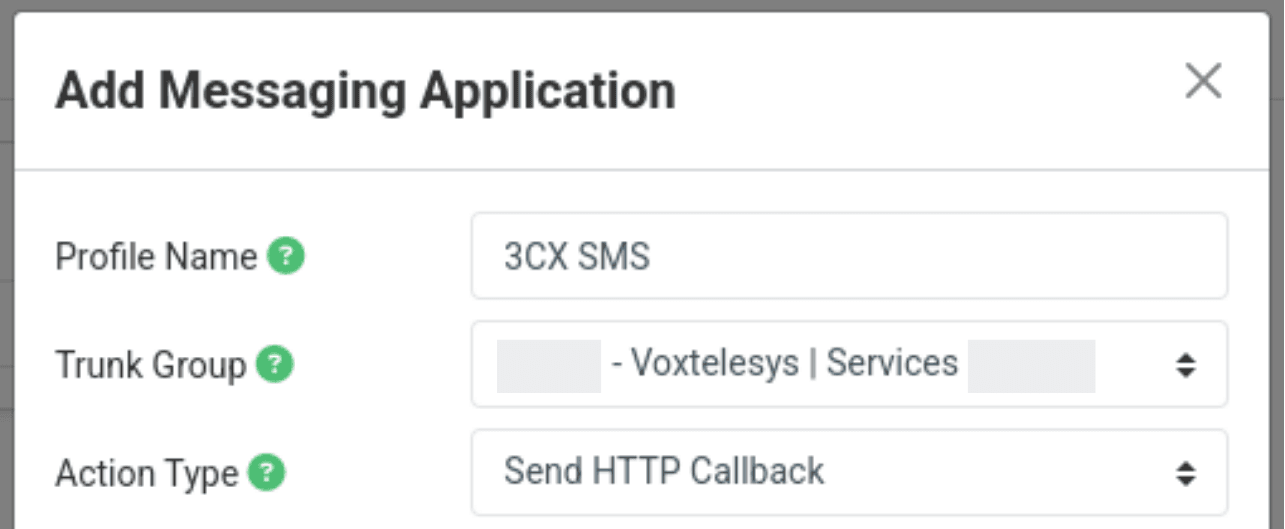
- HTTP Method: POST
- Events: Inbound messages (MOs)
- MO Webhook: Your PBX domain/recvsms
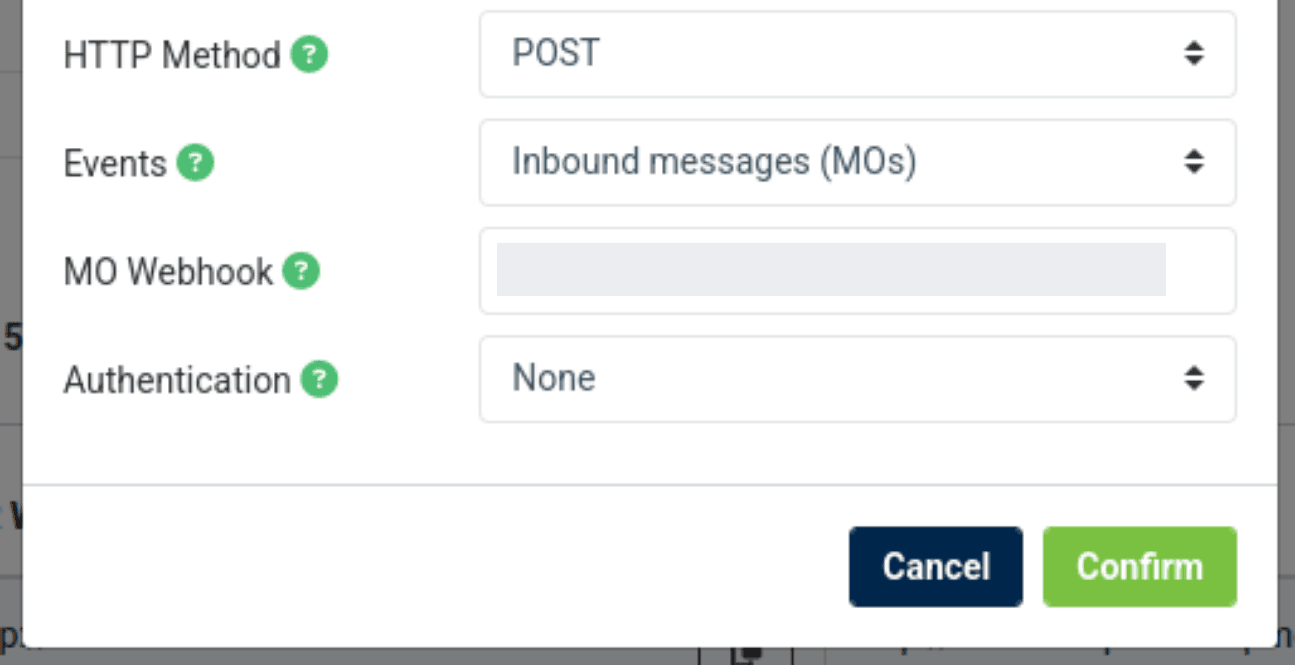
In the "Number Provisioning" category select the "Phone Numbers" tab, then click on "Numbers" from the drop-down menu.

Under "Features Enabled" you can see that SMS is currently not enabled on this number.
Under "Actions" click on the edit icon.

Enable SMS on your desired number, then select your Service Trunk and Messaging Application.

Under the "Features Enabled" and "Messaging Application" fields you can see that SMS is now enabled.
