Tutorials: SIP Trunk Troubleshooting (v2.1)
This tutorial shows you how to troubleshoot your Voxtelesys SIP Trunk in the Unifi Dream Machine Pro and the Terminal CLI.
Last Updated: 7/17/2025

Enter your credentials.
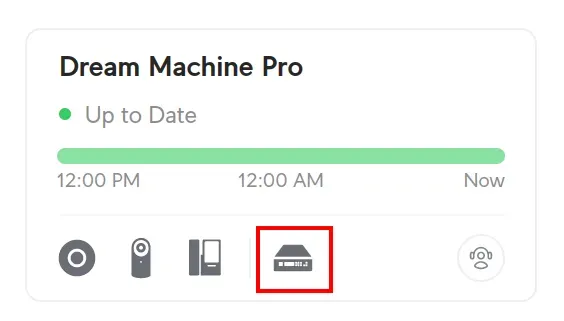
Click on the "Unifi OS" icon.
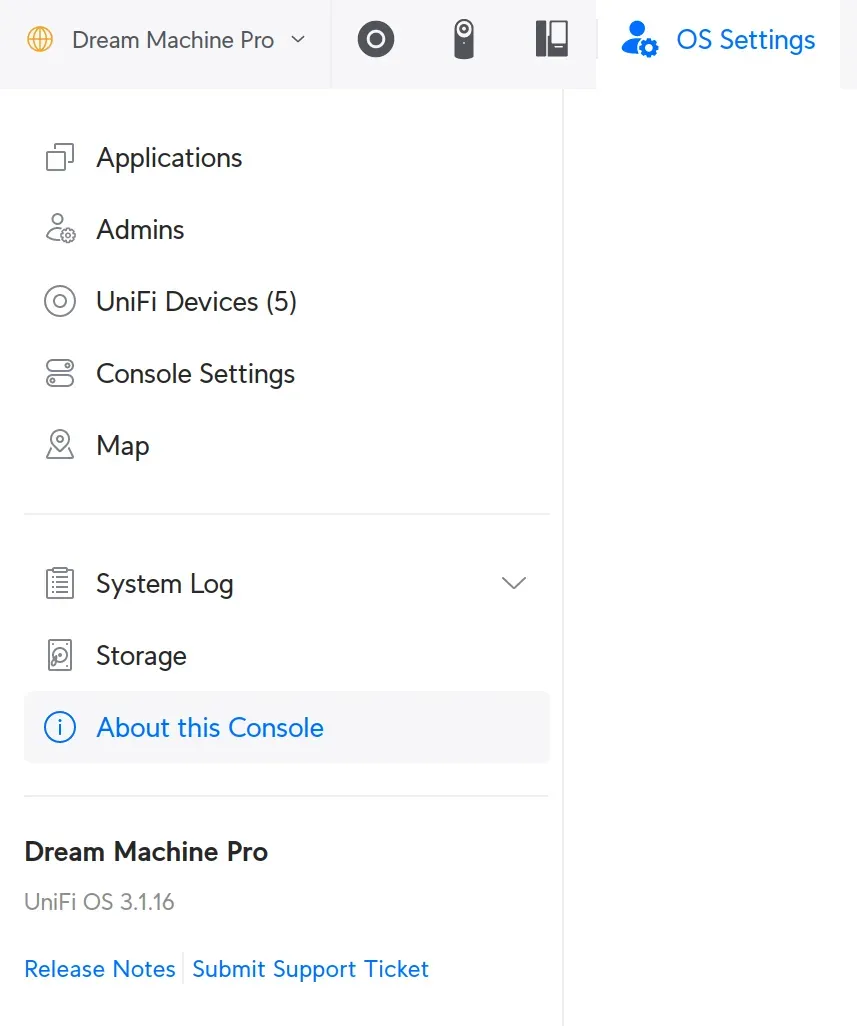
From the Unifi OS, click on the "About this Console" tab.
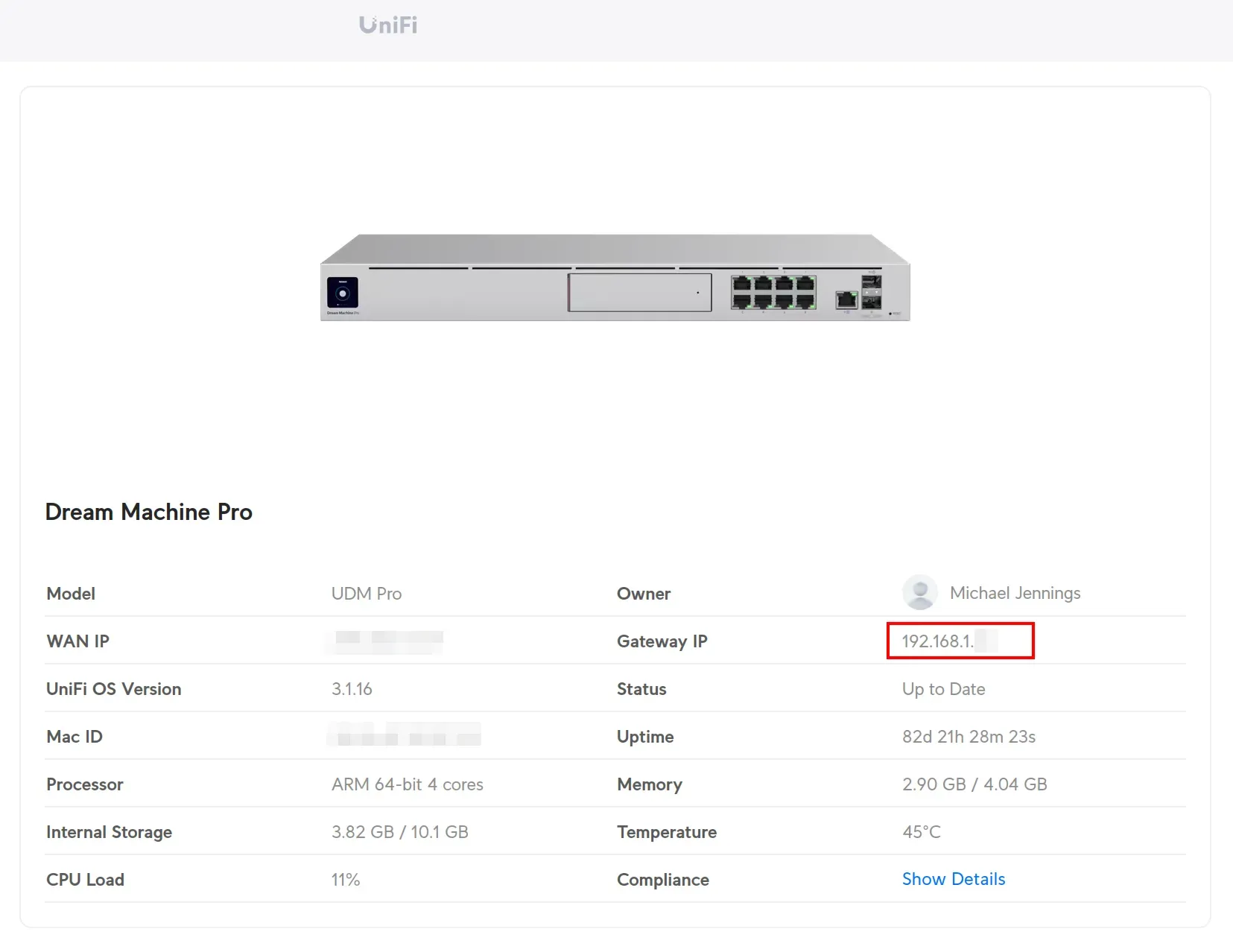
From here you will see the Gateway IP.

Click on the "Console Settings" tab to enable and set up a password for SSH.
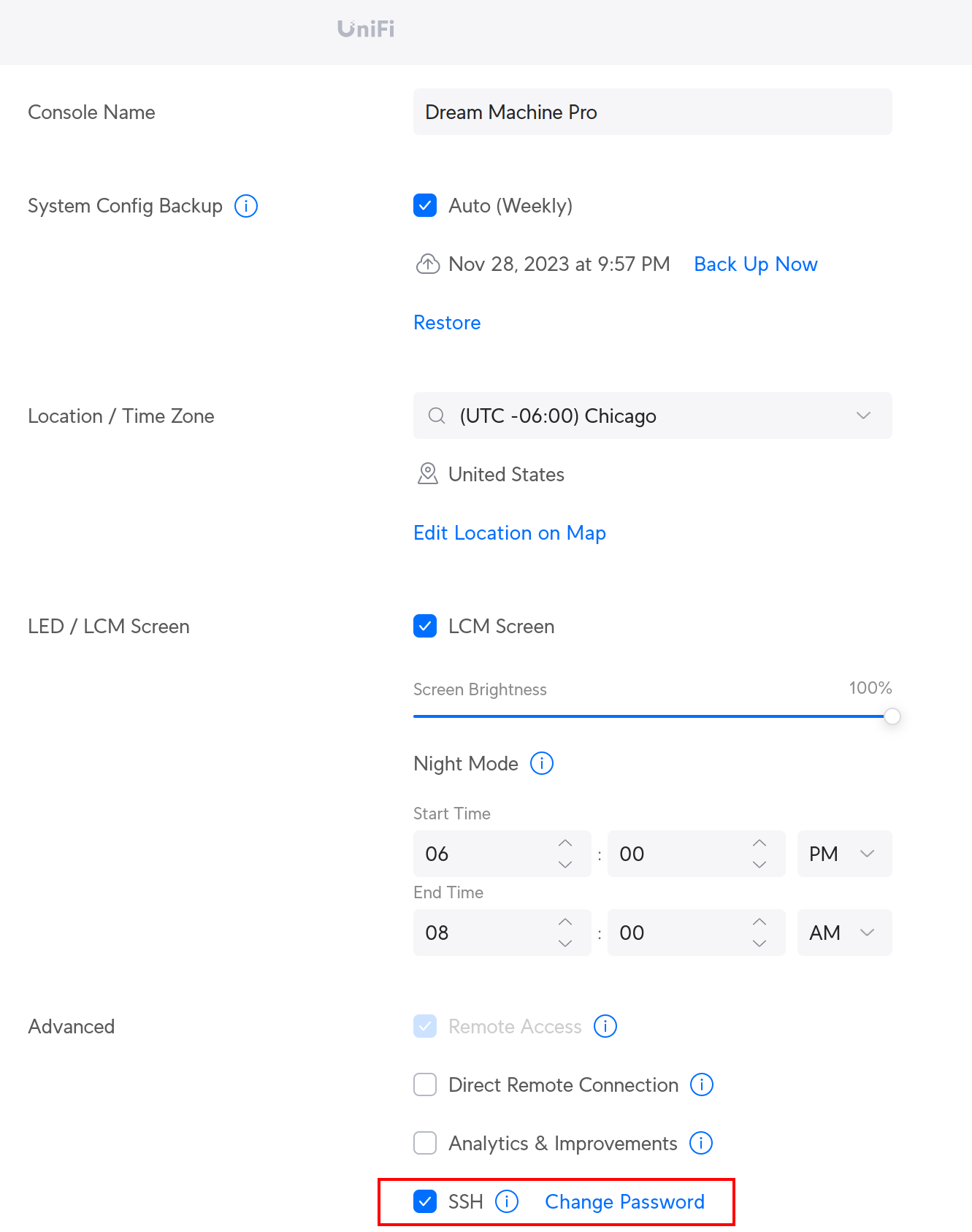
Enable SSH by checking the box under the "Advanced" settings, then click on the "Change Password" button to set up a password.
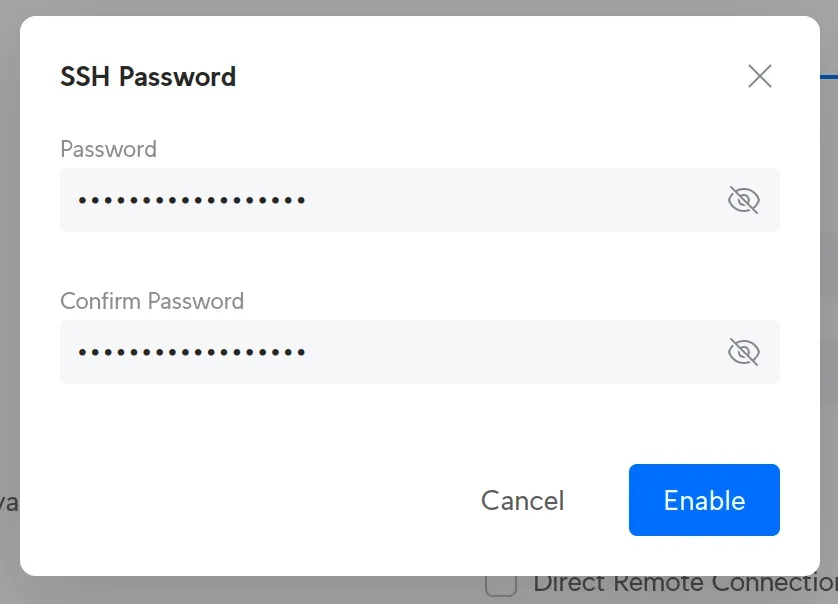
Type in the SSH Password you will use in the Terminal CLI.
Click on "Enable" when you are finished.
Navigate to the Terminal CLI
Enter this command to log in to the Dream Machine Pro from the Terminal CLI:
ssh root@UDM-IP
Substitute UDM-IP with the Gateway IP found in the "About this Console" page.

Enter the SSH password configured in the Advanced settings of the Dream Machine Pro.

Launch the FreeSWITCH CLI:
fs_cli

Enter the following command to verify that your SIP Trunk is registered:
sofia status profile
