Tutorials: How to Port Your Phone Numbers to Voxtelesys
Requirements: Voxtelesys Portal login, current carrier phone bill or Customer Service Record (CSR)
Estimated time to complete tutorial: 5 minutes
*Disclaimer: Before you start you will want a CSR or phone bill from your current carrier. This is used to fill out the information in the port.
Last Updated: 4/8/2025
Navigate to the Voxtelesys Portal.
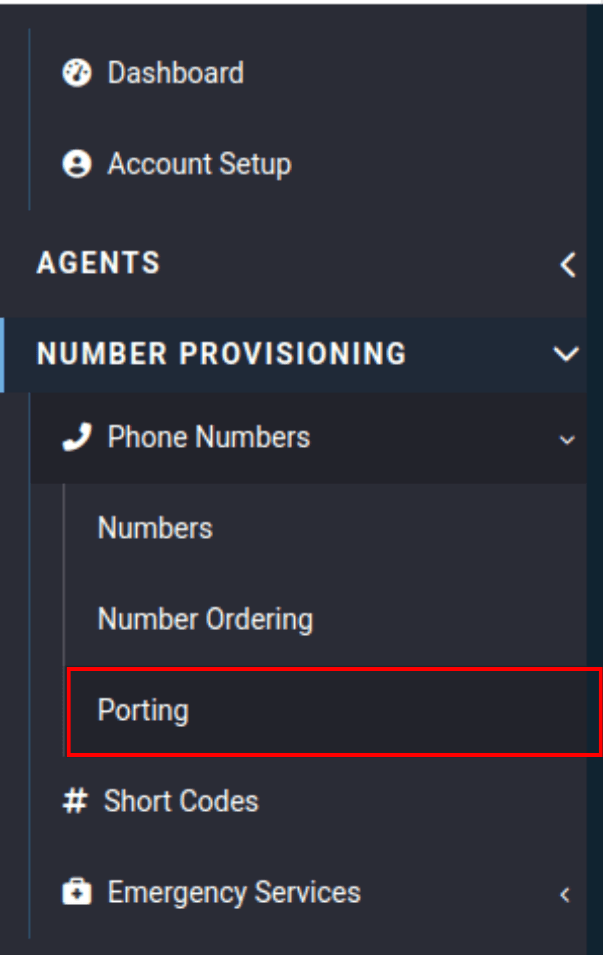
Go to the Number Provisioning category, open the Phone Number drop-down and select "Porting."
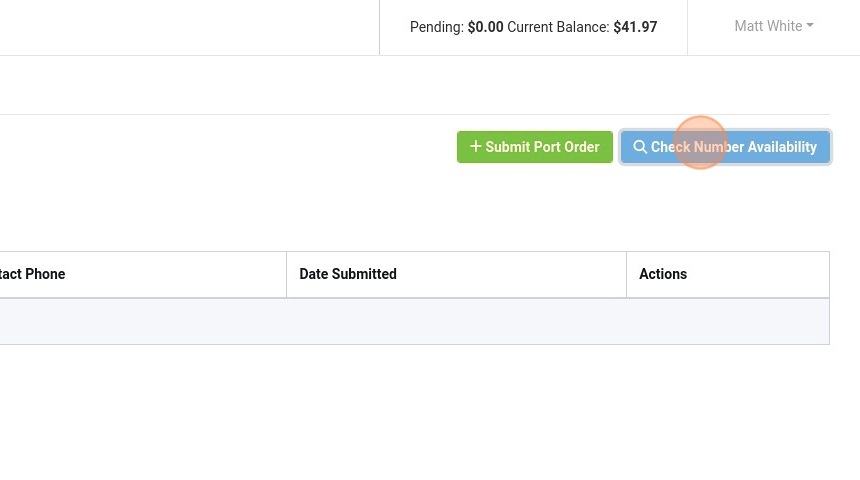
You can first check if your numbers are portable to us by clicking "Check Number Availability."
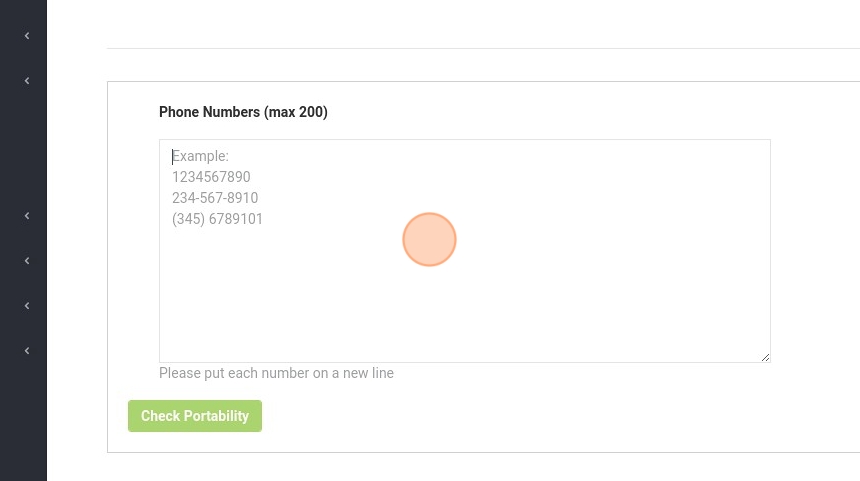
Click in the text box and enter the numbers you want to port in one of the formats in the example.

Then click "Check Portability."

If any numbers are marked as "Not Portable," please open a support ticket addressed to the porting team. Include the numbers showing the "Not Portable" status, and we will check if they can be ported using our Off-Net process.

On the right-hand side, you'll see which numbers are portable.
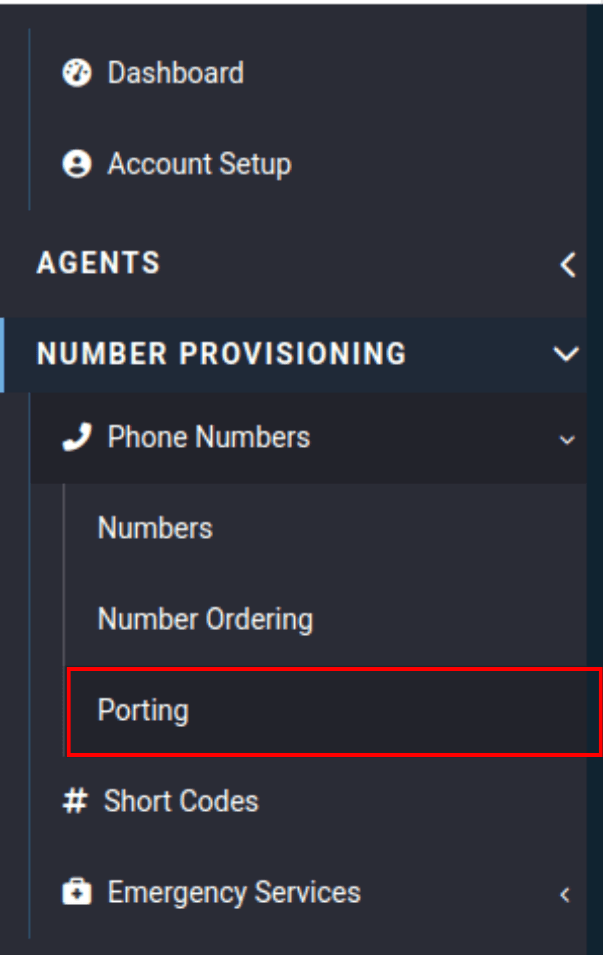
Now, let's go back to the porting tab.

Click "Submit Port Order"
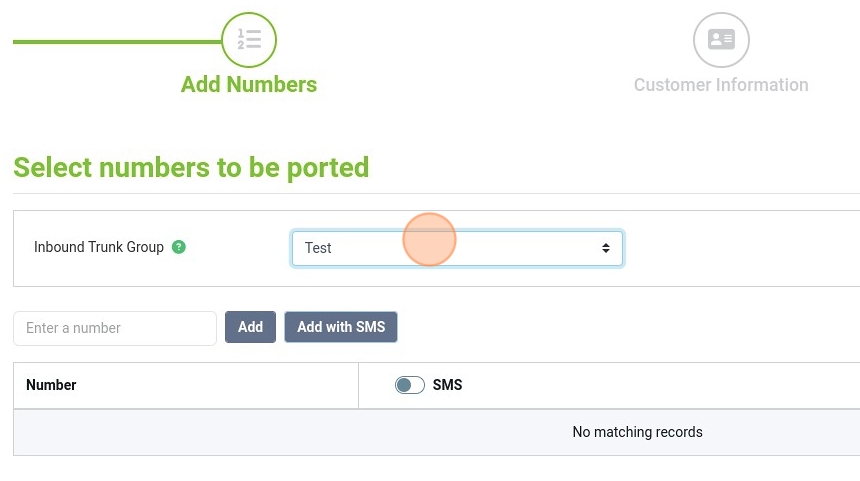
Select the inbound trunk group where you would like to port these numbers.
This trunk group is associated with the registration pointing to your PBX. (Typically, you will only have one trunk group to choose from.)
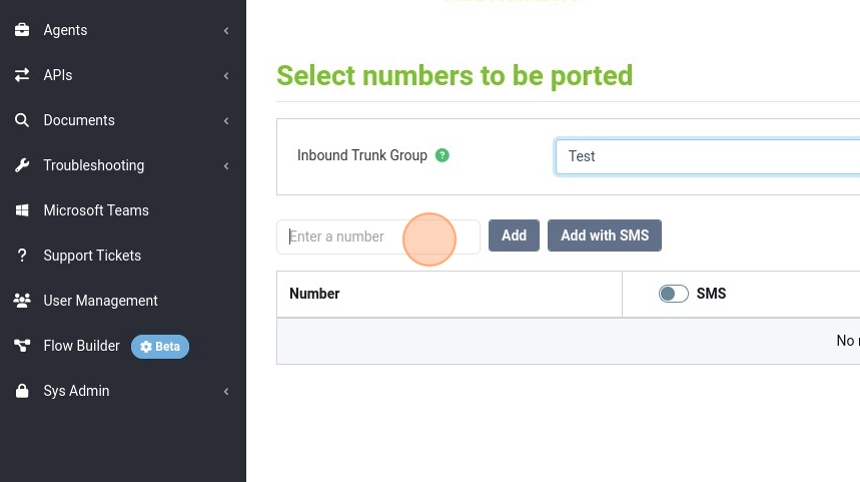
Click the "Enter a number" field. Enter the number you want to port here one number at a time.
Note: You can also use the bulk add option if you have more than one number to port.

Click "Add with SMS" if you plan to also utilize SMS for these number(s) now or in the future.
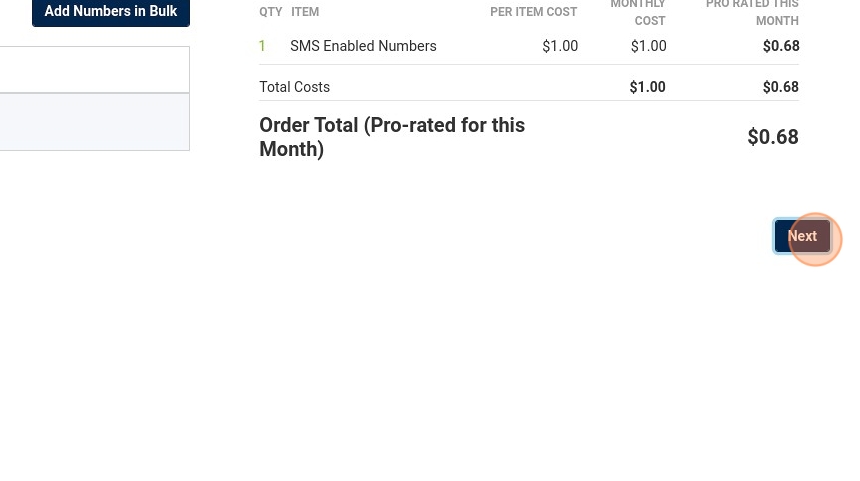
Click "Next."

Company Name: Type your company name here
First Name and Last Name: Enter the first and last name of the authorized contact with the current carrier.
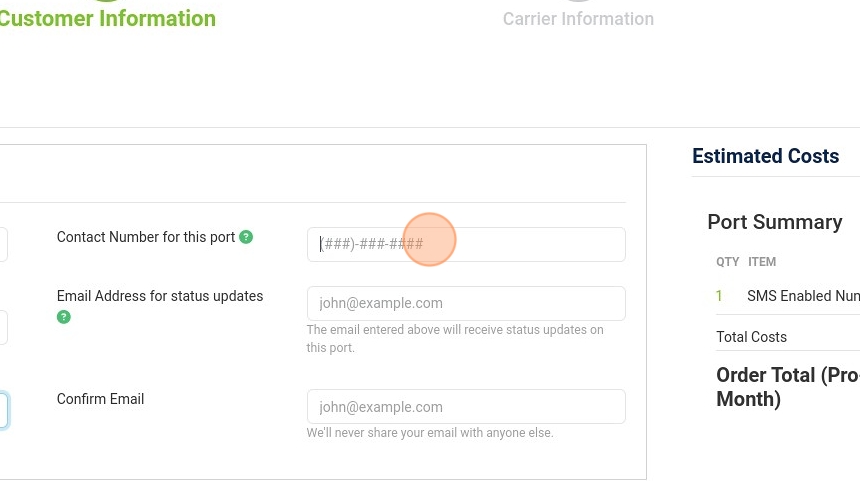
Click the "Contact Number for this port" field.
This is the number we will call if we have questions or concerns regarding this port request.

Click the "Email Address for status updates" field.
This is the email we will contact if we have questions or concerns regarding this port request. This email will also receive the status updates and note emails.

Confirm your email by typing it again.

Enter the service address for these numbers here. This is the address on your bill or CSR.

Click "Next."

Type your current carrier name here.

If the number(s) you're porting have a port-out PIN, please enter it here.
Note: Not all numbers have a port-out PIN, but if they do, the PIN is required to complete the porting process.

Enter the account number you use with your current carrier here.

Enter the Billing/Account Telephone Number (BTN/ATN) here.
This is the number your current carrier has on file. If you're unsure of your BTN/ATN, you can try using one of the numbers you are porting. This field must be exactly 10 digits.

Click "I certify that I am the authorized contact with the current carrier."

Click "Next."
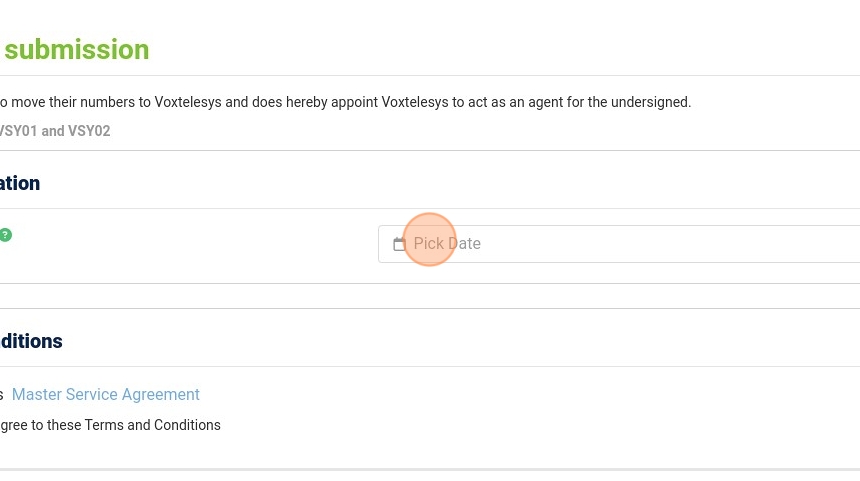
Click the "Pick Date" field.

This is only a request and any date entered here is not guaranteed. The earliest you can request is 2 business days from the date you are submitting. There is no porting on holidays or weekends.
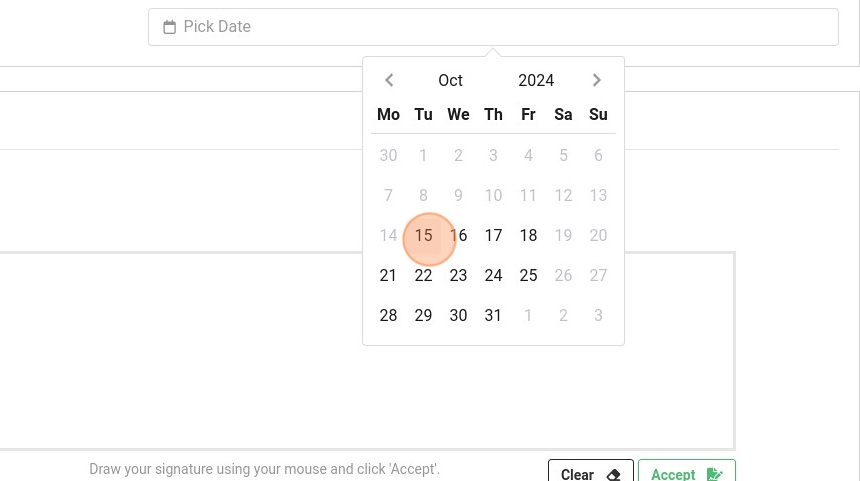
Here you will request a date in which you want the number(s) ported.
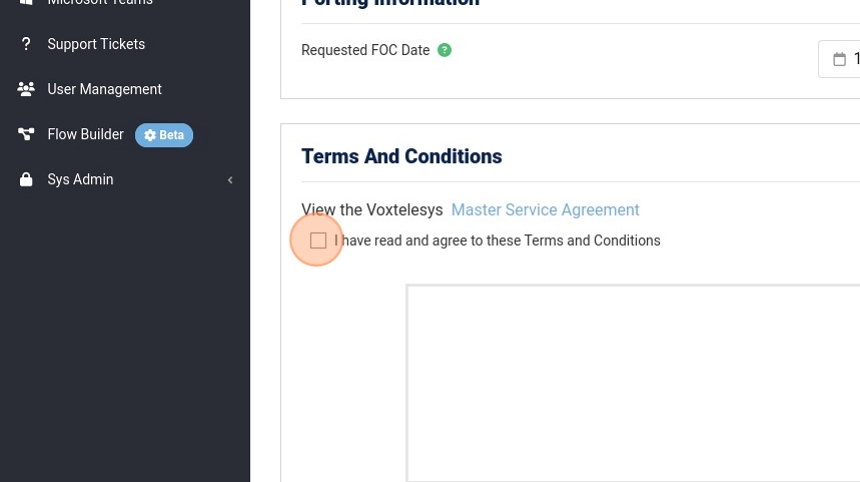
Click "I have read and agree to these Terms and Conditions."
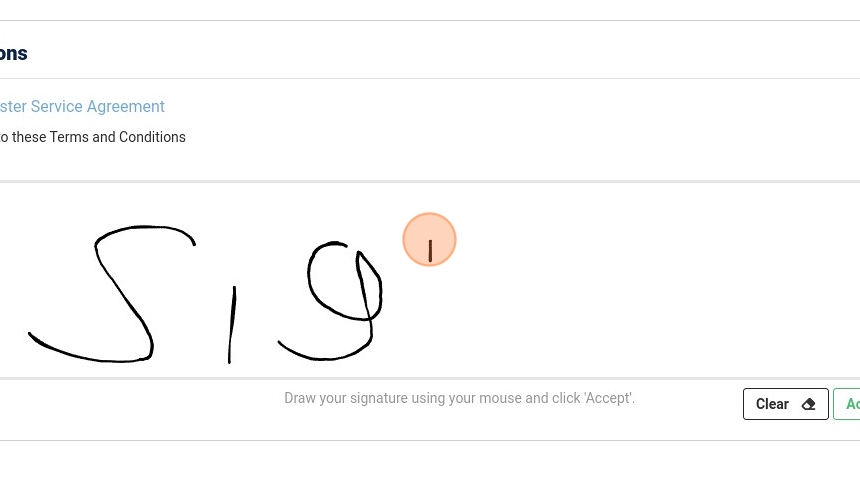
Click here to sign.

Once you've signed, click "Accept."
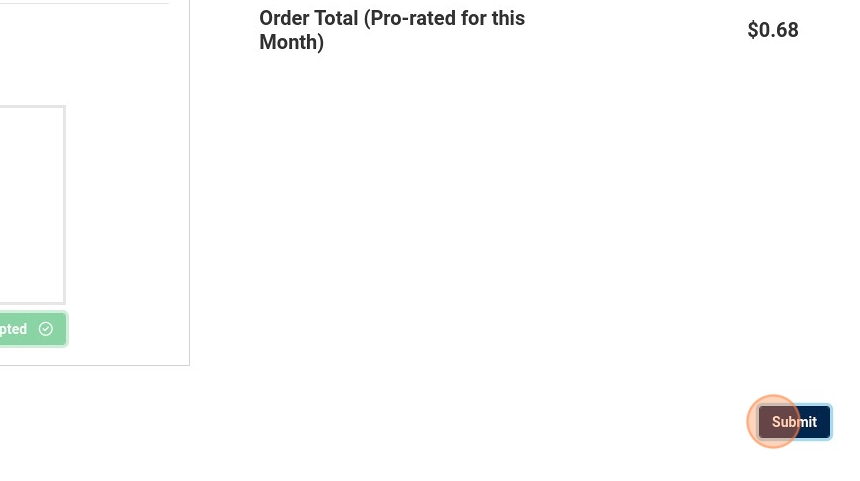
Then click "Submit."

Click "OK."