Tutorials: Grandstream HT8xx V2 ATA Setup to Voxtelesys
Required Access: Grandstream device web interface, Voxtelesys Portal
Table of Contents
Last Updated: 5/16/2025

If you do not know the IP address, you can do a network scan or plug in an analog phone. If you use an analog phone, dial ***, then wait for the IVR menu to play. When the IVR menu plays dial 02.
Navigate to the IP Address of your Grandstream Device in your web browser.
Now type the IP address into your web browser. Example: 192.168.1.100
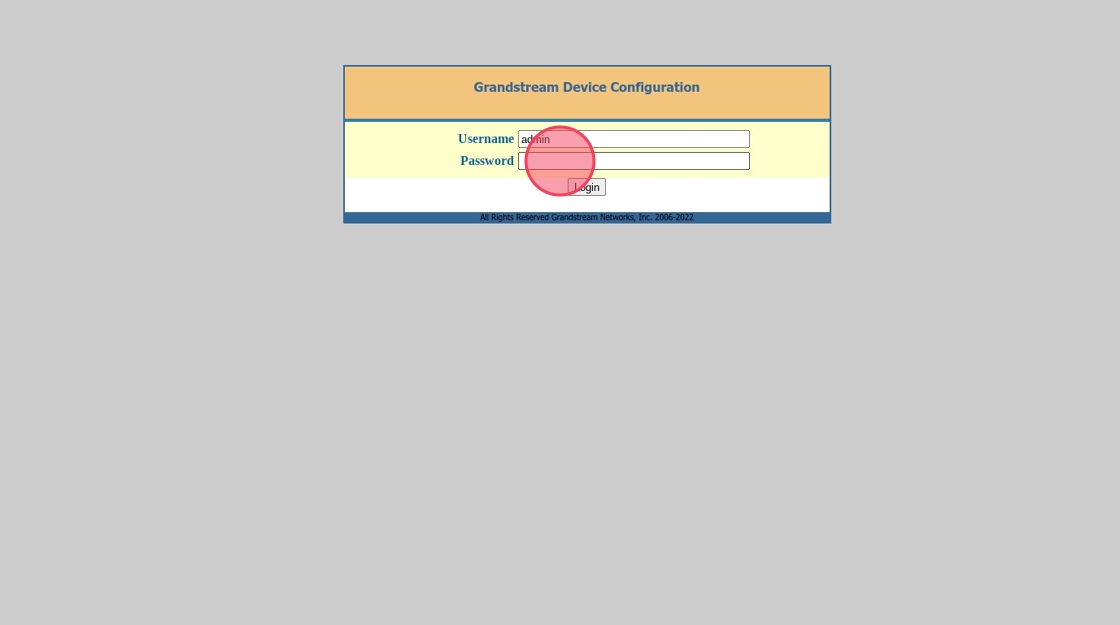
Enter "admin" for the password.
If the password doesn't work, factory reset the device.
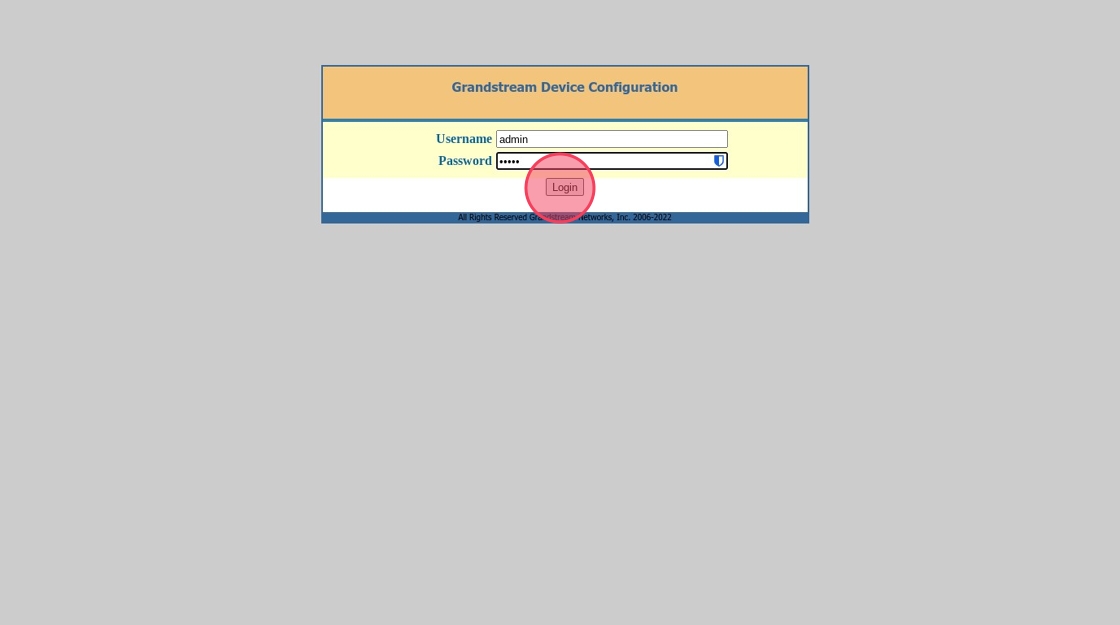
Log in.
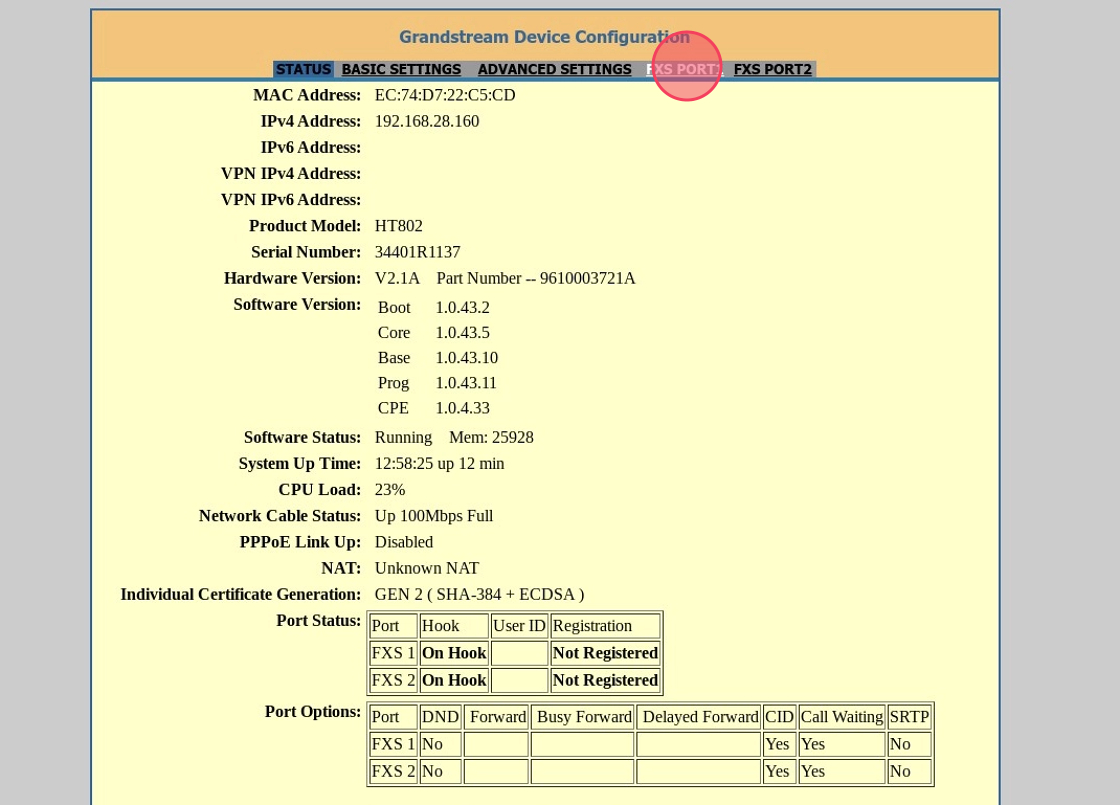
Click "FXS PORT1" or FXS depending on the Device.
Log in to the Voxtelesys Portal.
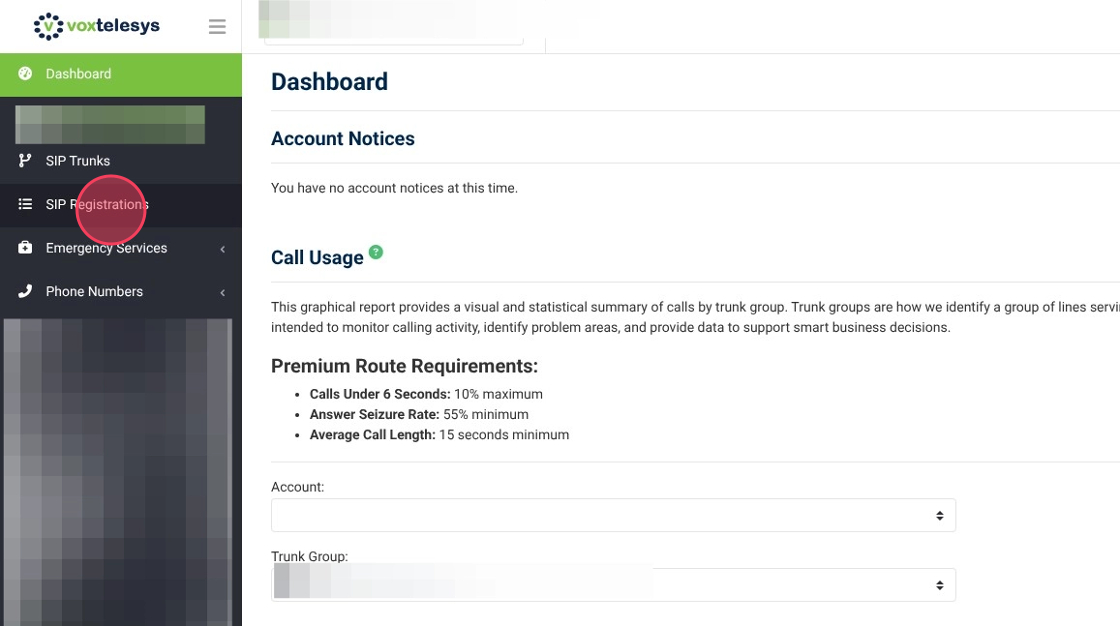
Click on "SIP Registrations."

If you do not have an ATA registration you can create one following our guide: Creating a Registration
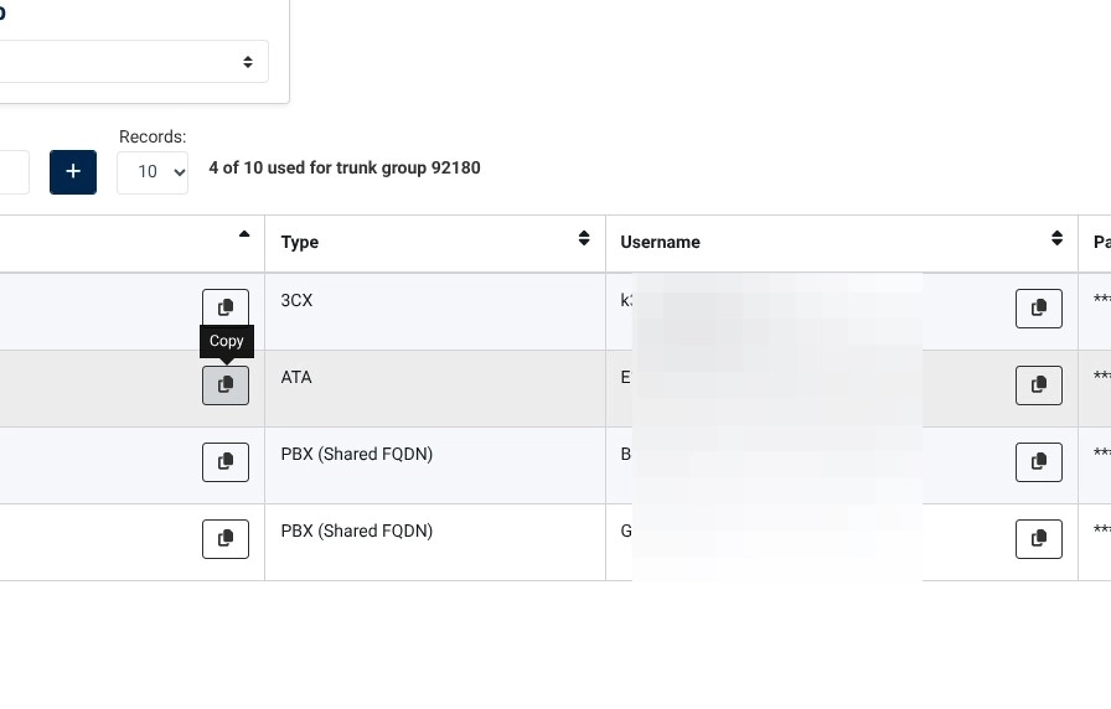
Copy the ATA registration domain.
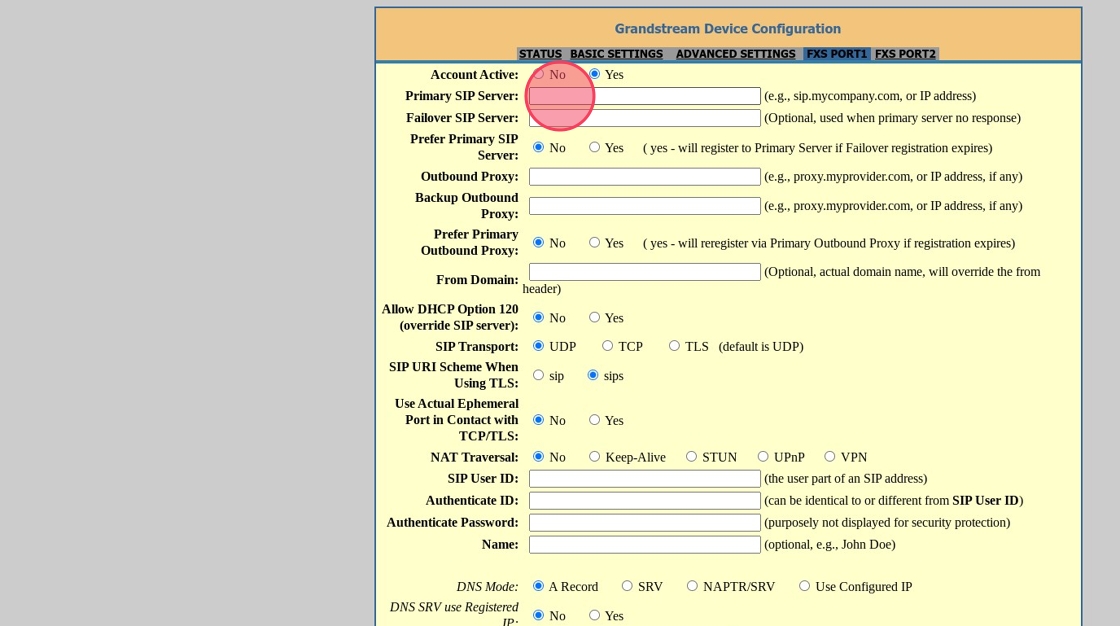
Navigate back to your Grandstream Web Interface.
Enter the domain in the "Primary SIP Server" Field.
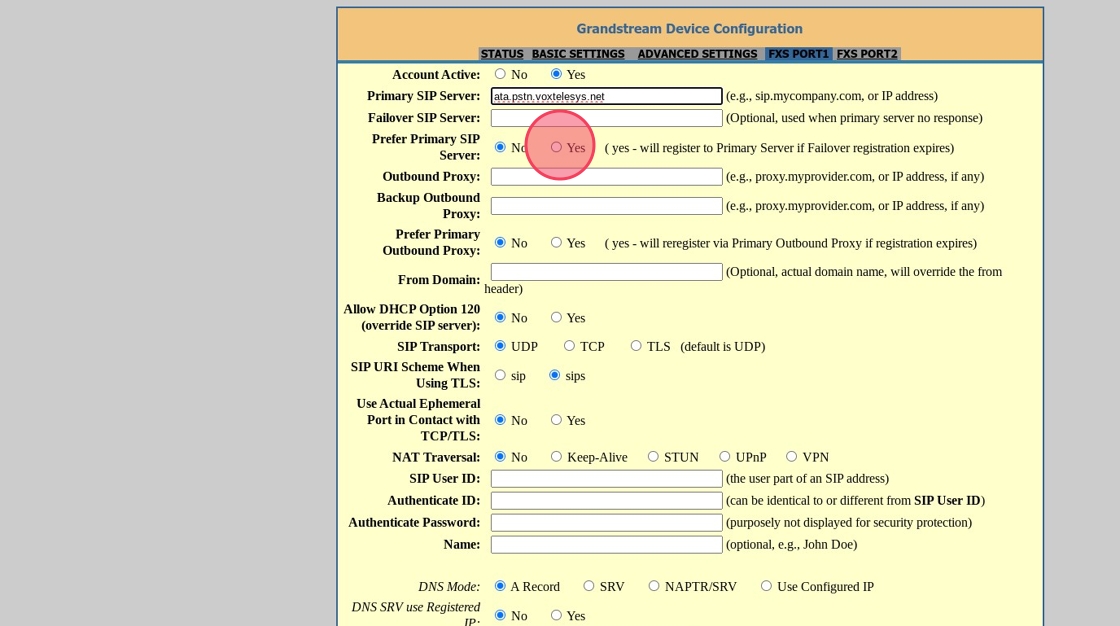
Change "Prefer Primary SIP Server:" to Yes.
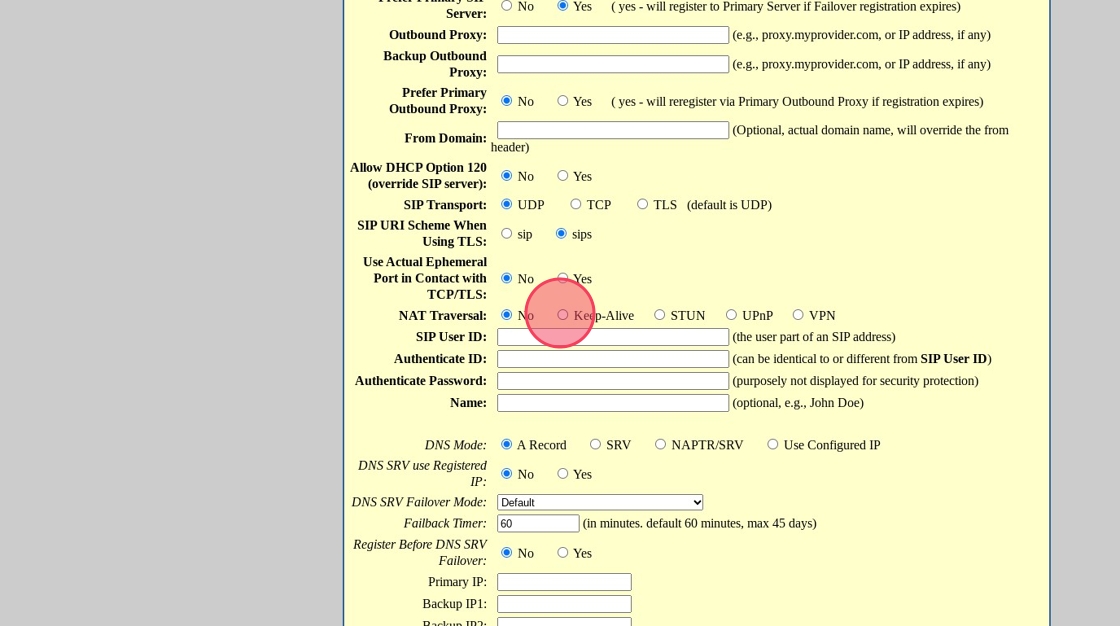
Change "NAT Traversal" to "Keep-Alive"
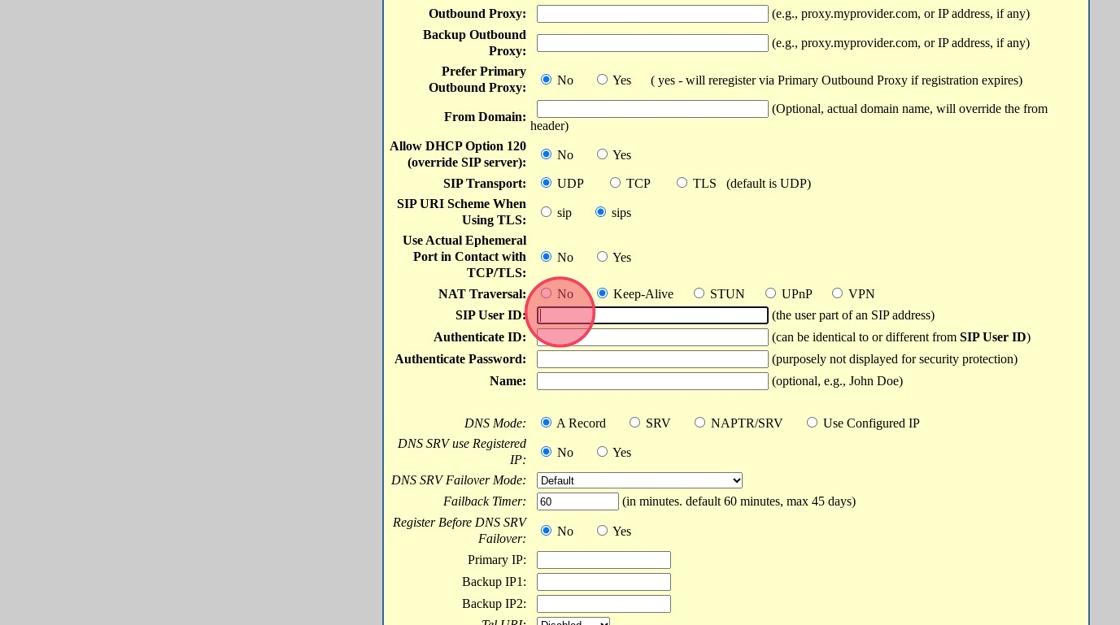
In "SIP User ID:" Enter your DID from Voxtelesys.
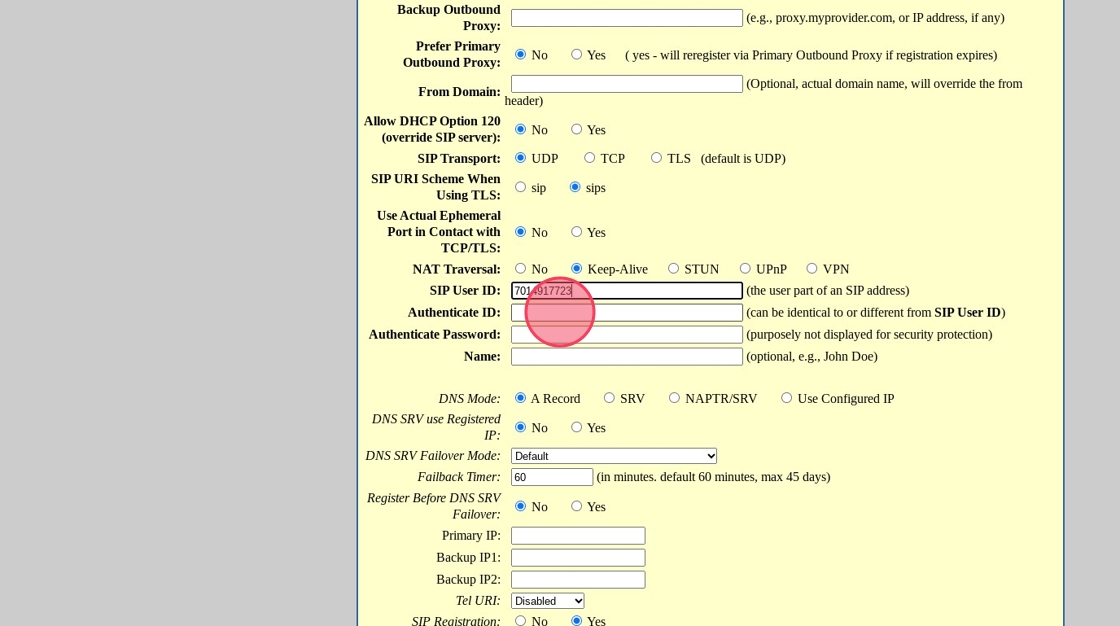
Click "Authenticate ID."
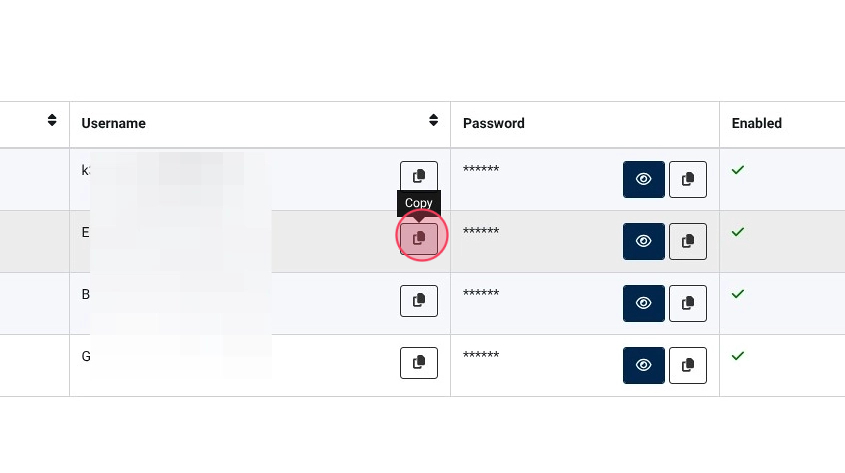
Navigate back to the Voxtelesys Portal.
Copy the "Username" from the Voxtelesys Portal.
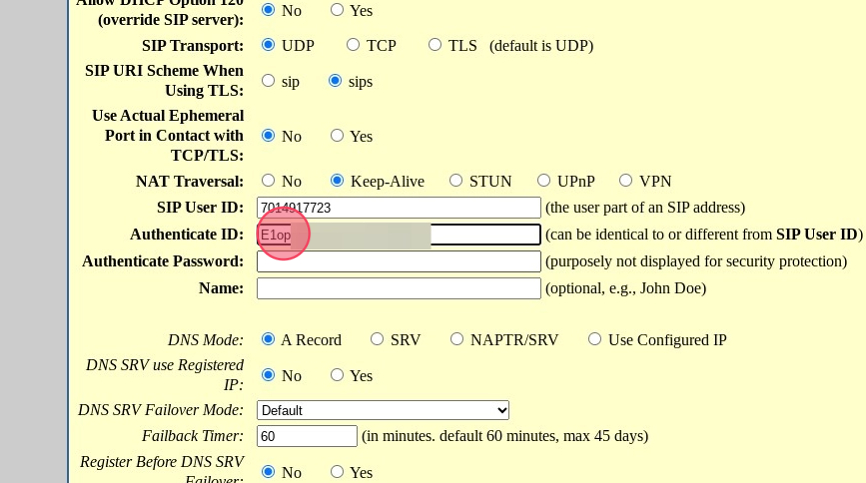
Navigate back to the Grandstream Web Interface.
Paste it in the "Authenticate ID:" field.
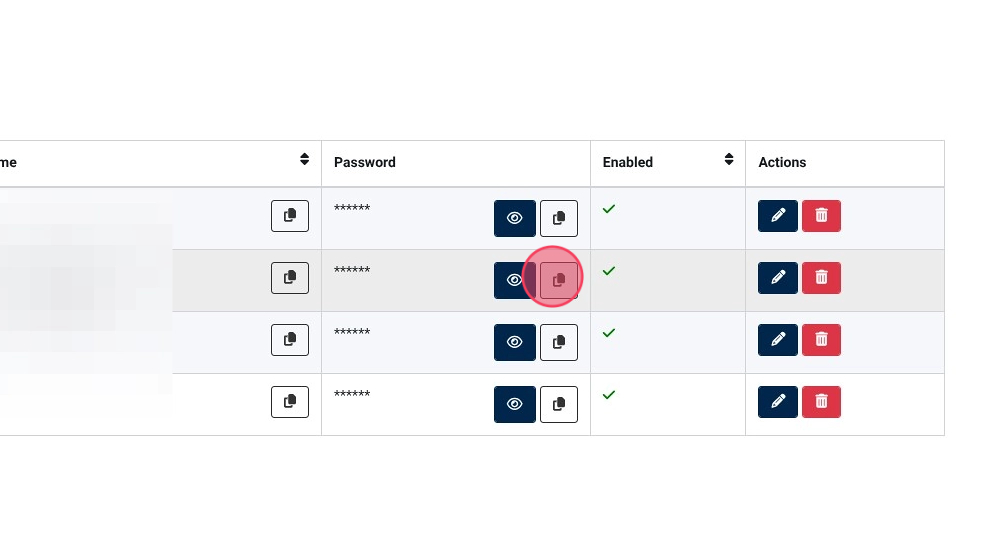
Navigate back to the Voxtelesys Portal.
Copy your password from the Voxtelesys Portal.
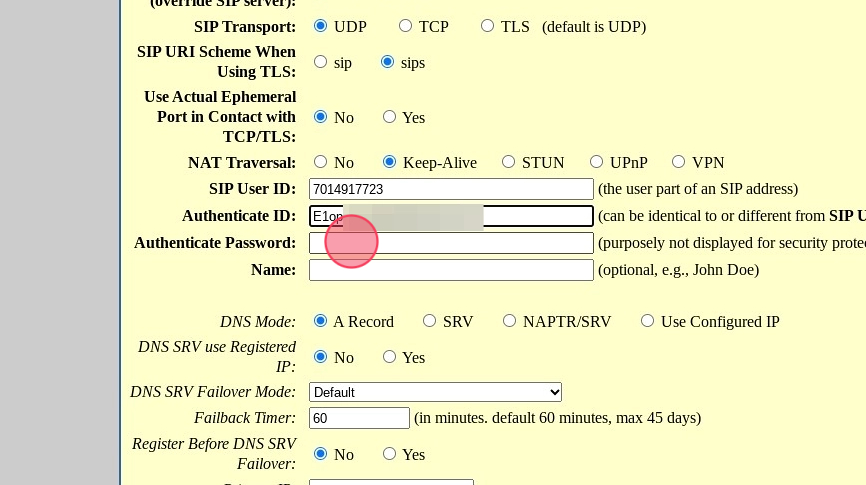
Navigate back to the Grandstream Web Interface.
Paste it in the "Authenticate Password" field.
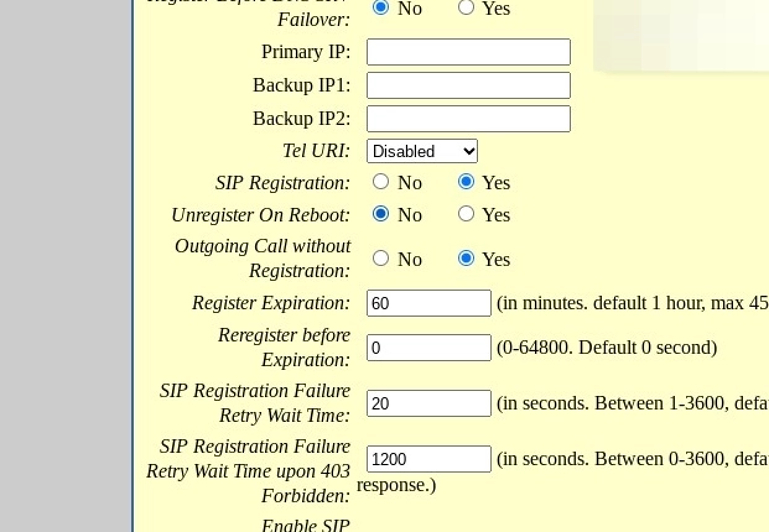
Make sure that:
"SIP Registration: " is set to "Yes"
"Unregister On Reboot:" is set to "No"
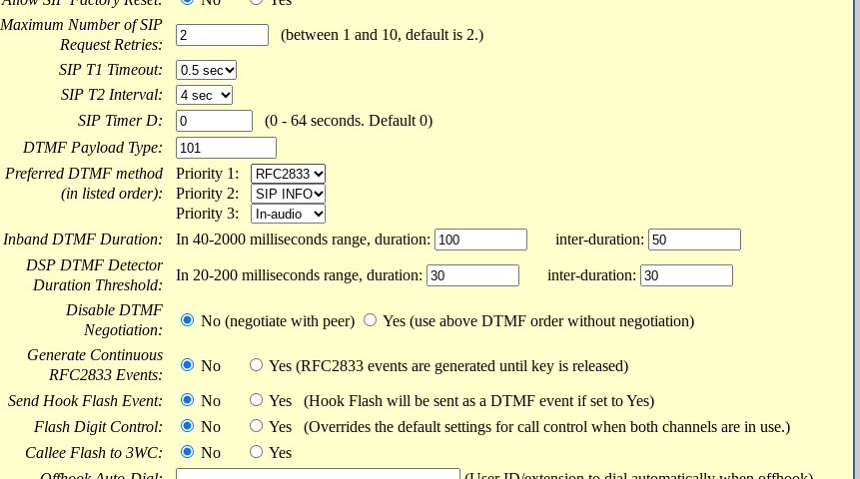
Make sure that the "Preferred DTMF method" Priority 1 is set to "RFC2833"
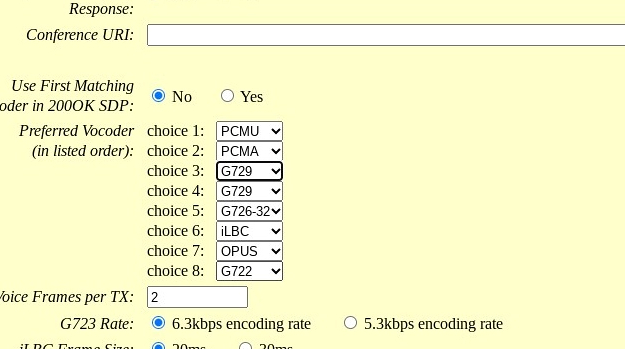
Make sure that the Preferred Vocoder is set to:
choice 1: PCMU
choice 2: PCMA
choice 3: G729
The rest can be left as is.
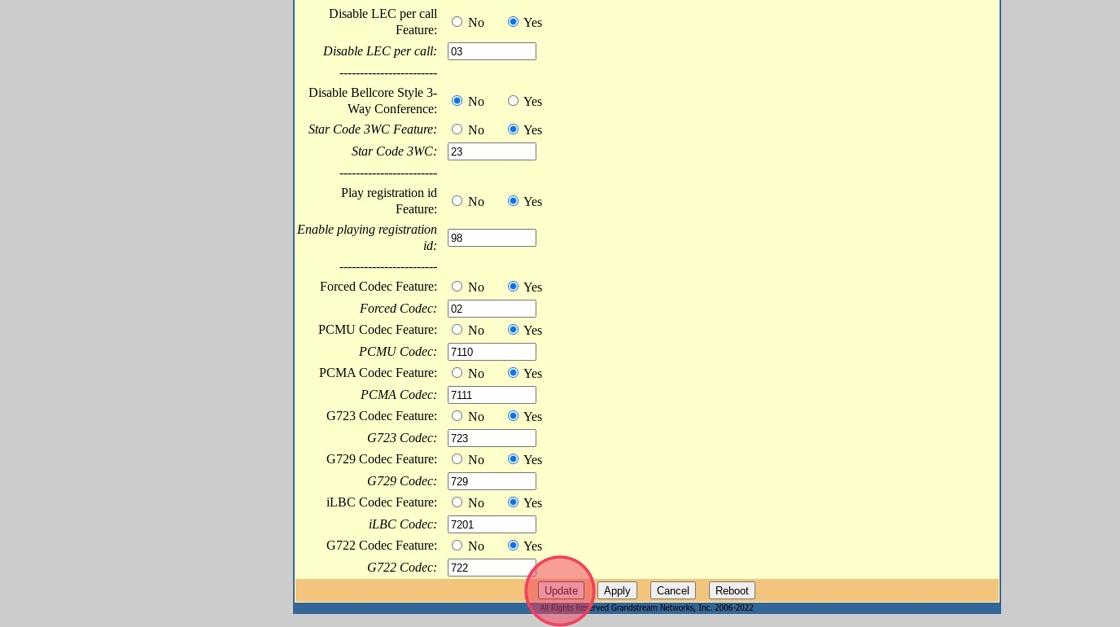
Scroll to bottom and select "Update."
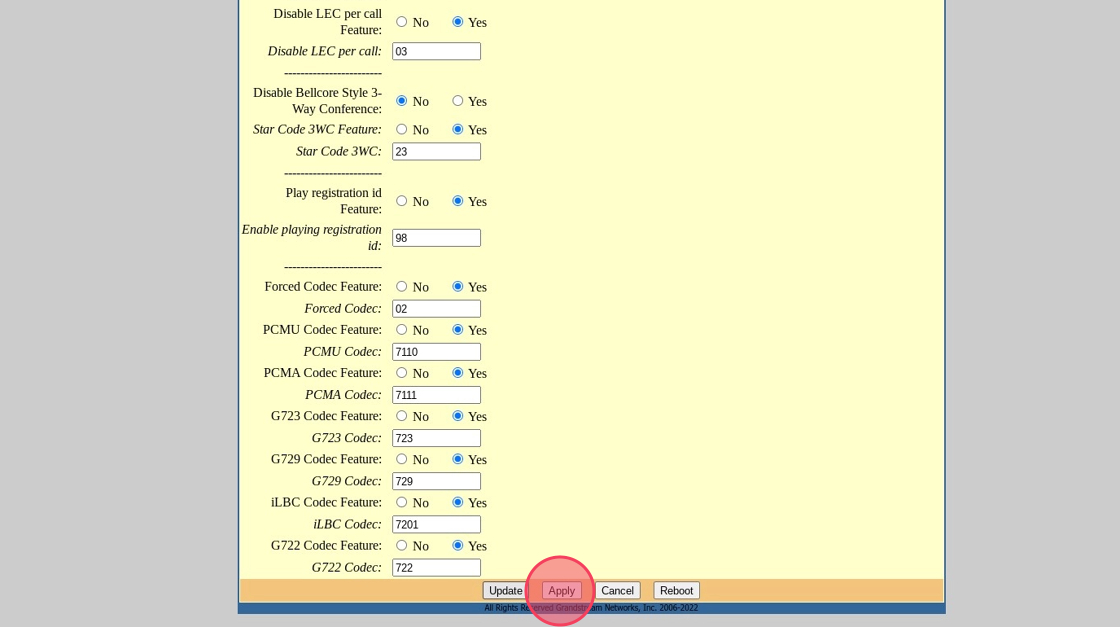
Then select "Apply."
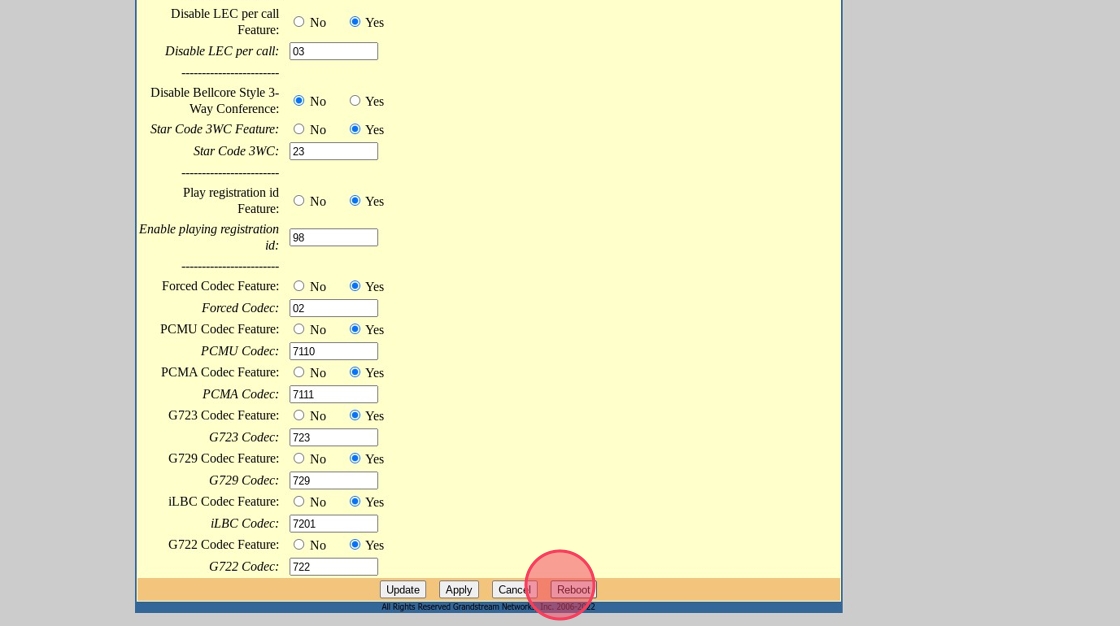
Reboot your Grandstream device.
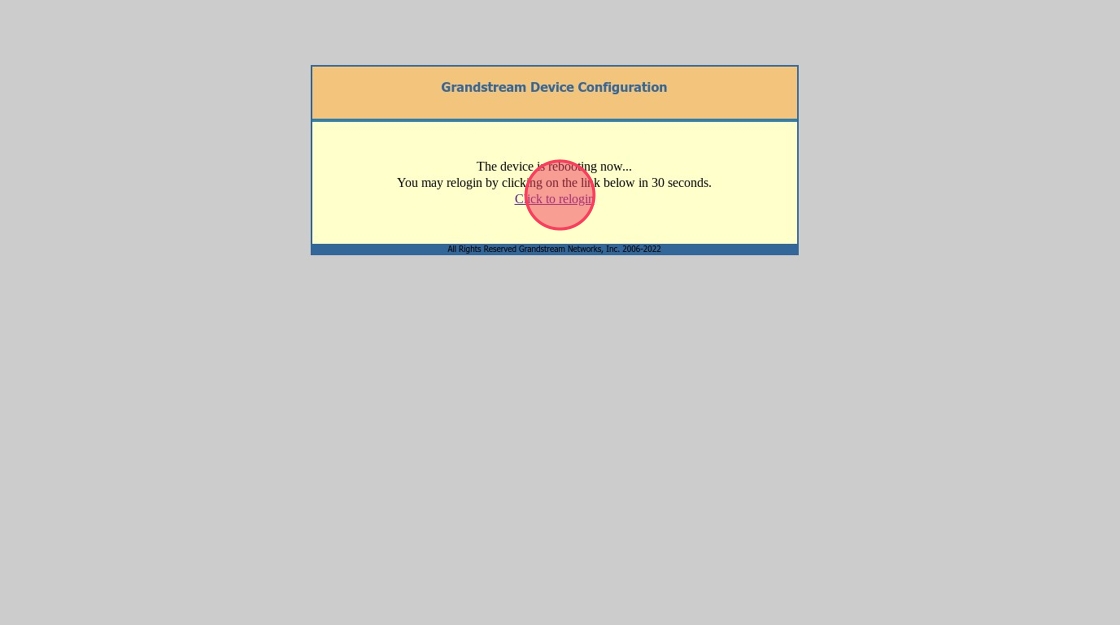
Once the Grandstream Device has come back up click "Click to relogin" once the device has time to come back online.
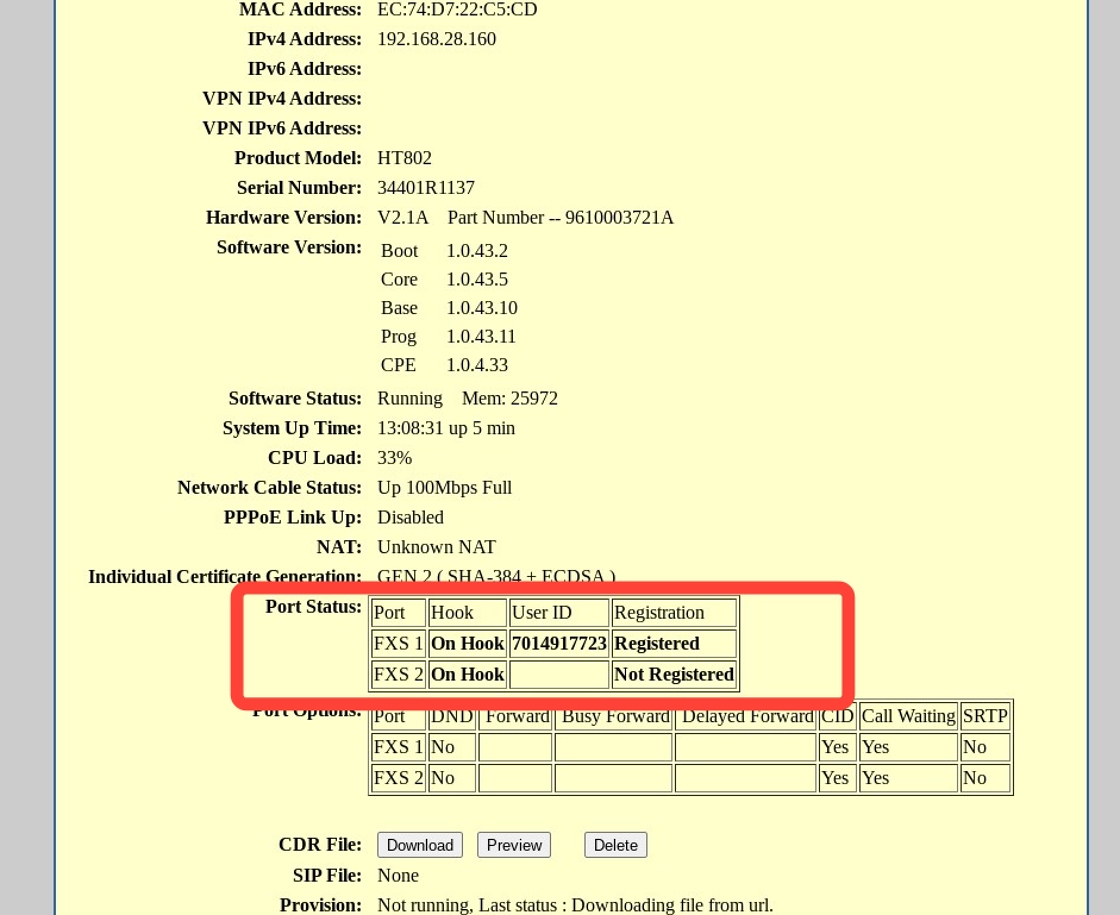
Verify that Port Status field "Registration" shows as Registered.