Tutorials: Bulk Import Extensions
Required Access: Grandstream
Last Updated: 7/14/2025

Under the "Extension / Trunk" tab, click on "Extensions" from the drop down.
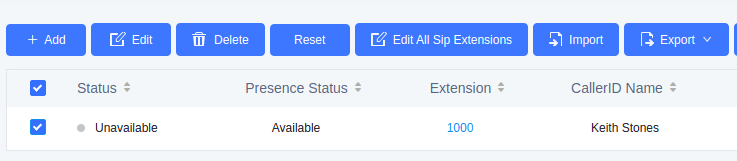
Since there are many fields, it is recommended to create a single extension. You would then export it so that all the extensions have the same settings.
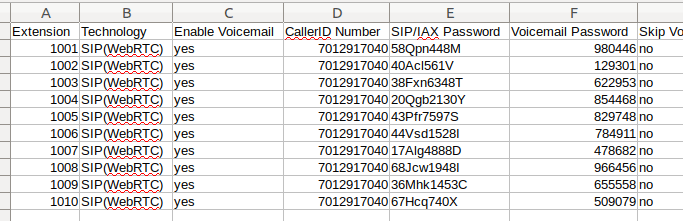
You will update the following fields:
- Extension: Extension Number
- CallerID Number (Optional): Number to be displayed as outbound caller ID
- SIP/IAX Password: See Command below
- Voicemail Password: See Command below
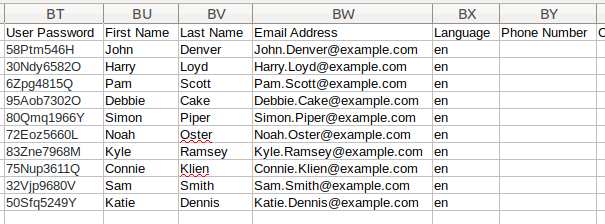
- User Password: See Command below
- First Name: First name of user
- Last Name: Last name of user
- Email Address: Email of user
- Phone Number: Cell phone number of user.
Not Shown:
- Permission: Access this extension has to outbound call:
- Internal
- Local
- National
- International
Helpful Commands:
SIP/IAX Password: =RANDBETWEEN(0,99)&CHAR(RANDBETWEEN(65,90))&CHAR(RANDBETWEEN(97,122))&CHAR(RANDBETWEEN(97,122))&RANDBETWEE N(100,9999)&CHAR(RANDBETWEEN(65,90))
Special Characters recommended: ~!@+#$%^*
Voicemail Password: =RANDBETWEEN(100000,999999)
User Password: =CHAR(RANDBETWEEN(65,90))&CHAR(RANDBETWEEN(97,122))&CHAR(RANDBETWEEN(33,47))&CHAR(RANDBETWEEN(97,122))&RAND BETWEEN(100,9999)&CHAR(RANDBETWEEN(65,90))
Special Characters recommended: ~!@+#$%^*

Save the extension file and import it.
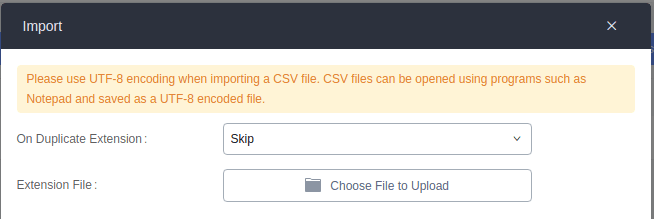
Select the file. Please use UTF-8 encoding when importing a .CSV file. .CSV files can be opened using programs such as Notepad and saved as a UTF-8 encoded file.
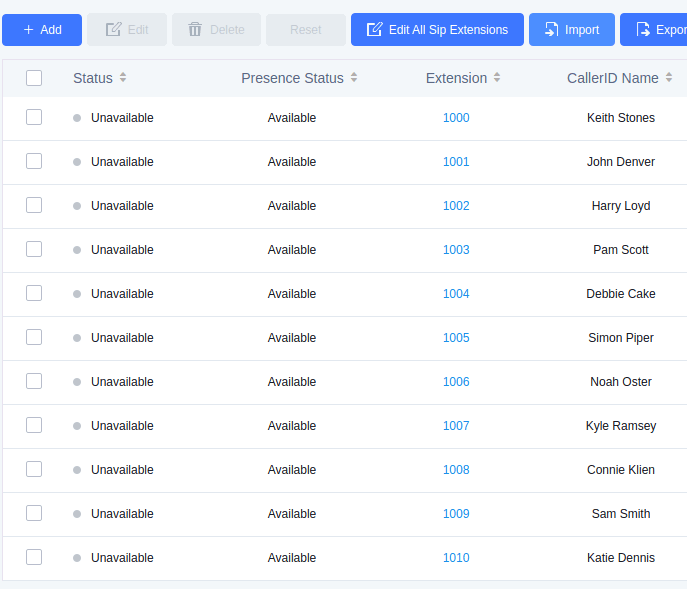
Verify and apply your changes.