Tutorials: SIP Trunk Setup w/ IP Authentication (V16)
Required Access: FreePBX
Last Updated: 7/14/2025

Enter your credentials.

Select the "Connectivity" tab, then click on "Trunks" from the drop-down menu.

Click on the "+ Add Trunk" drop-down menu, then choose the "+ Add SIP (chan_pjsip) Trunk" option.

Enter the following under the General Settings tab:
- Trunk Name: Enter Voxtelesys as your SIP Trunk's name.
- Outbound CallerID: Enter the DID Number you received from Voxtelesys.
- Maximum Channels: Enter the Line limit set by Voxtelesys.
Switch over to the "Dialed Number Manipulation Rules" tab.

Add the rules below:
North American dialing rule w/ prepend:
- Prepend: 1
- Match Pattern: NXXNXXXXXX
North American dialing rule:
- Match Pattern: 1NXXNXXXXXX
911 rule:
- Match Pattern: 911
922 rule (Test dial of 911):
- Match Pattern: 922
988 rule:
- Match Pattern: 988
International dialing rule:
- Match Pattern: 011.
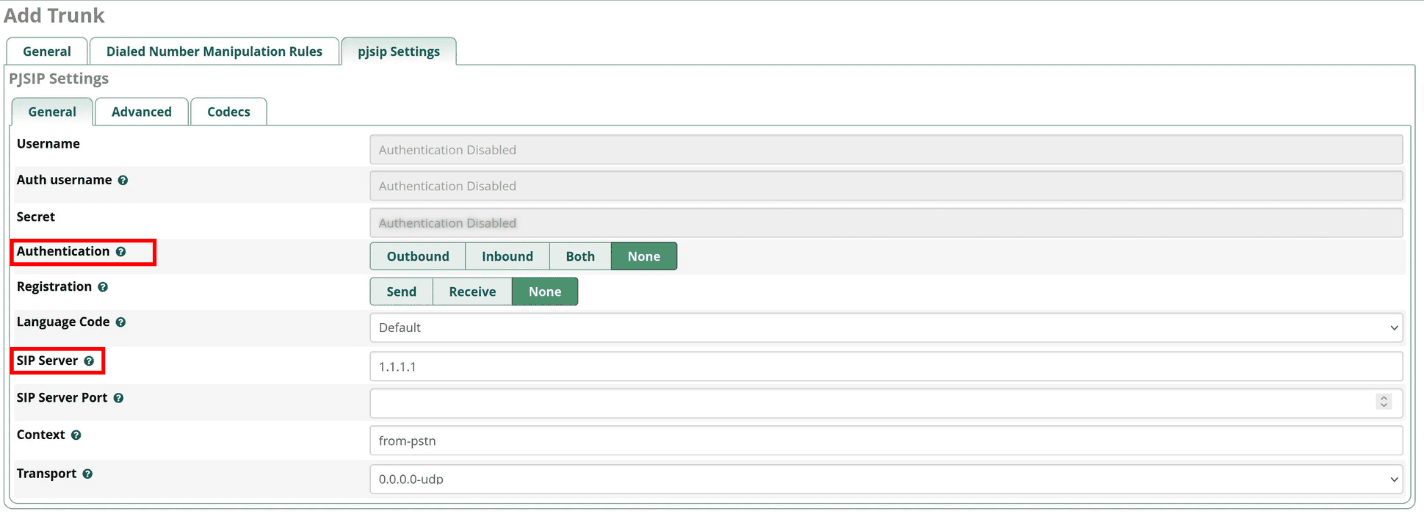
Switch over to the "pjsip Settings" tab.
Enter the following:
- Authentication: Set authentication to "None" to enable IP authentication.
- SIP Server: Enter the IP address you received from Voxtelesys.

Switch over to the "Codecs" sub-section.
Set the following codecs in this order:
- ulaw
- alaw
- g729

Click on "Submit" when you are finished.

After that, select "Apply Config" to reload FreePBX and finalize your changes.