Learning Hub / Tutorials / FreePBX / Add Inbound Routes (V16)FAQs
Tutorials: Add Inbound Routes (V16)
This tutorial provides a step-by-step guide to add an inbound route in FreePBX. This tutorial guides you through adding inbound routes in FreePBX 16. Learn how to configure your system to direct incoming calls to the right destination, whether it's an extension, an IVR, or a call queue. This guide will walk you through the entire process, from logging into your FreePBX admin panel to setting up the inbound route, including specifying the DID number and choosing the destination. By following these steps, you can ensure that your call routing is correctly configured and that your calls are handled efficiently. This tutorial is perfect for anyone looking to manage their FreePBX system and optimize their call flow.
Required Access: FreePBX
Last Updated: 6/9/2025

Enter your credentials.
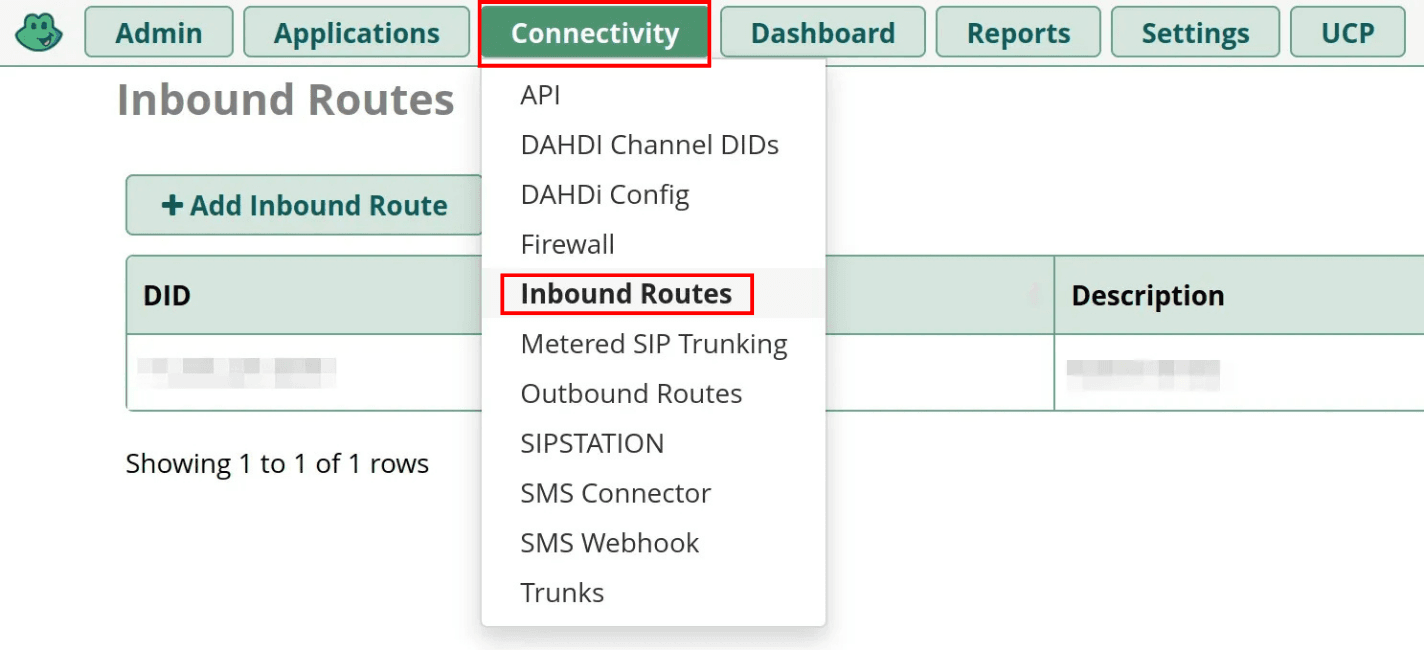
Select the "Connectivity" tab, then click on "Inbound Routes" from the drop-down menu.

Select "+ Add Inbound Route" to begin your configuration.

Enter General settings:
- Description: Enter a name for the inbound route.
- DID Number: Add a DID number from your Voxtelesys account.
- Set Destination: Pick where this DID number will route. Examples: Extension, Call queue, IVR, etc.

Click on "Submit" when you are finished.

After that, select "Apply Config" to reload FreePBX and finalize your changes.
Learning Hub / Tutorials / FreePBX / Add Inbound Routes (V16)FAQs