Learning Hub / Tutorials / Voxtelesys / Enable Two-Factor AuthenticationFAQs
Tutorials: Enable Two-Factor Authentication
Secure your Voxtelesys Portal by enabling Two-Factor Authentication!
Required Access: Voxtelesys Portal
Last Updated: 8/1/2025
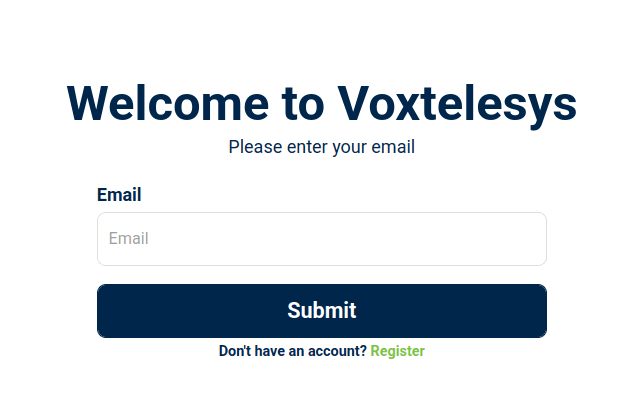
Enter your credentials.
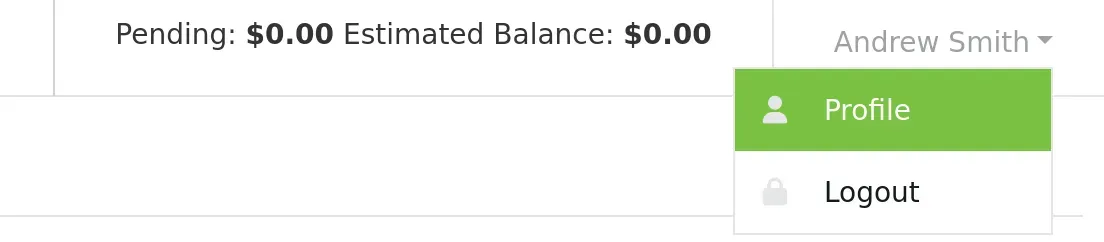
Select your profile in the top right corner of the Voxtelesys Portal.
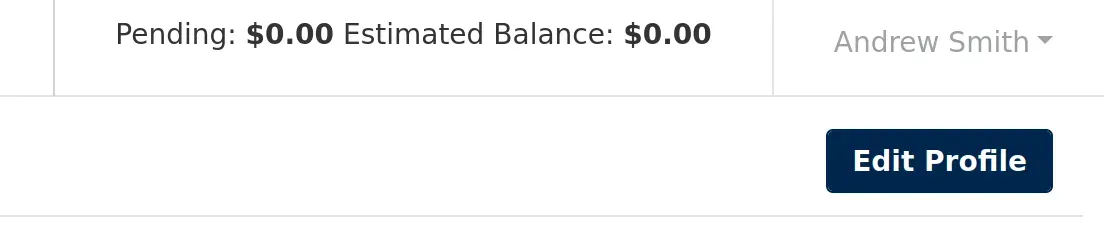
Then press the "Edit Profile" button.
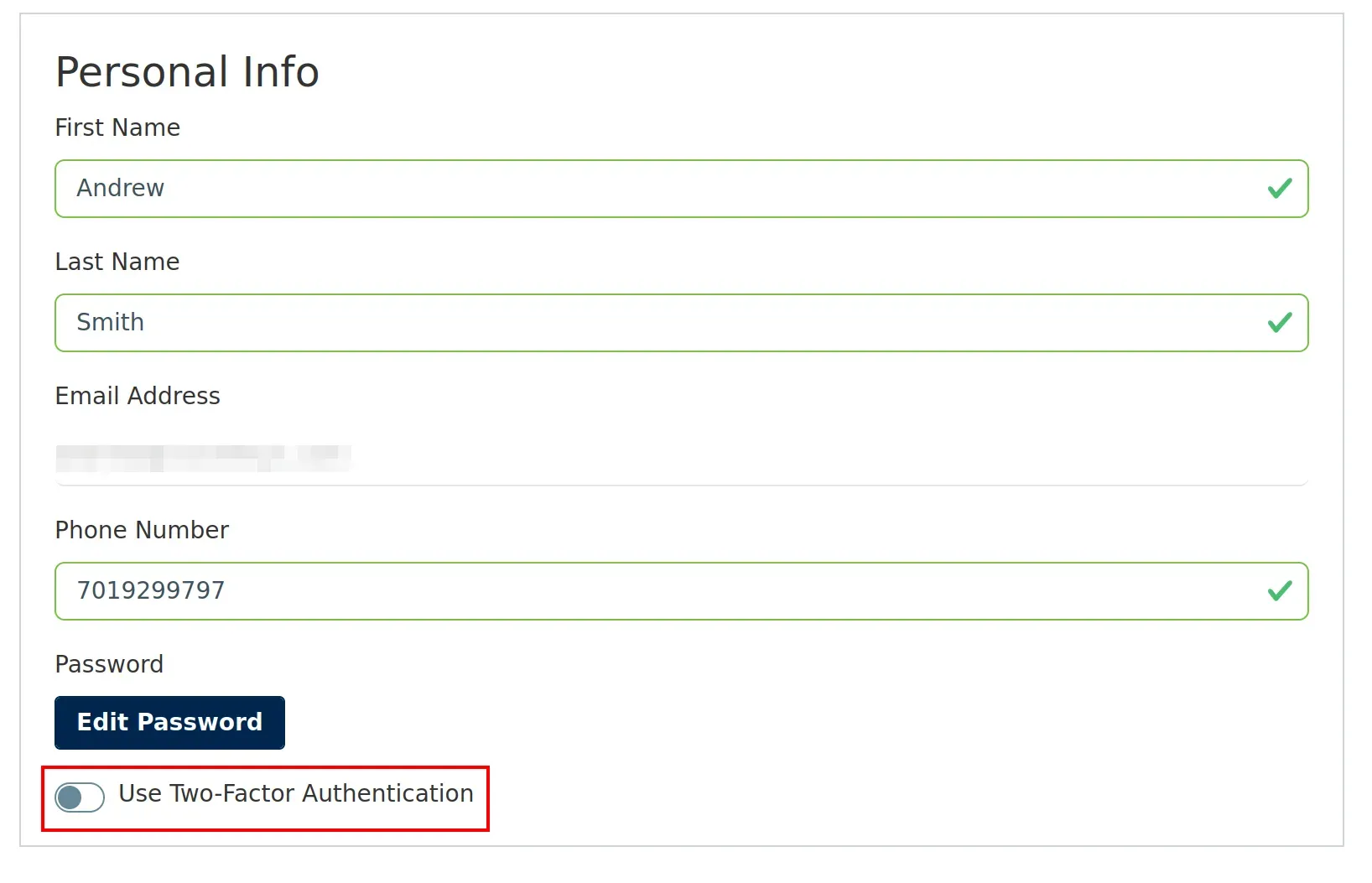
Toggle on the "Use Two-Factor Authentication" setting.
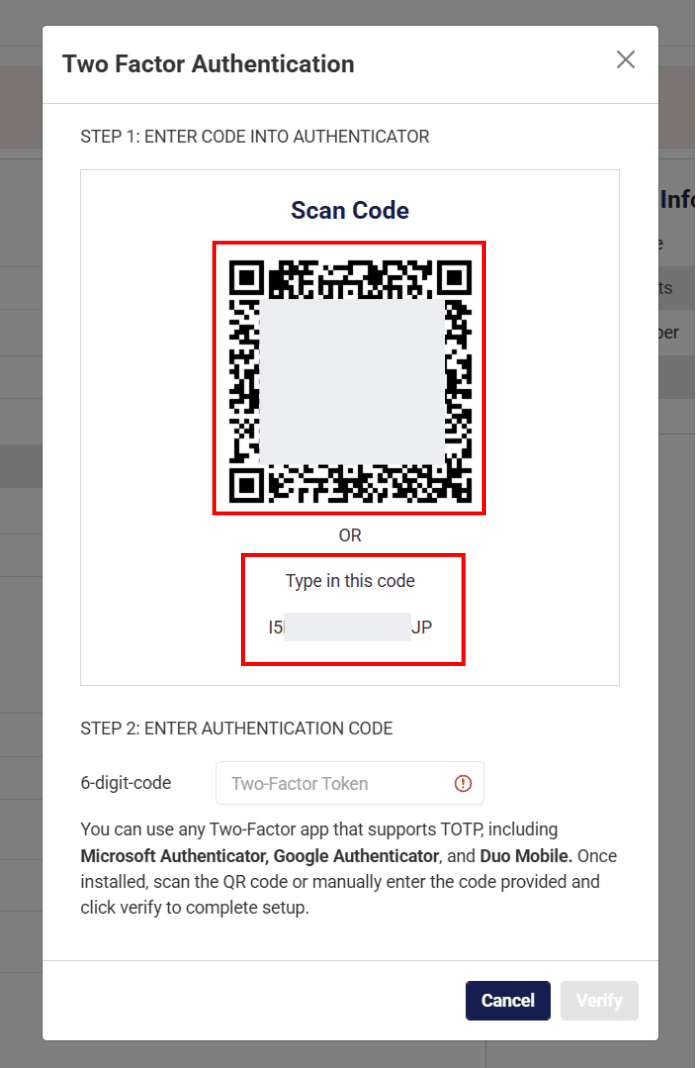
Using a TOTP supported authenticator app, scan the QR code.

Important Note:
Some supported apps include Microsoft Authenticator, Google Authenticator, and Duo Mobile.
Some supported apps include Microsoft Authenticator, Google Authenticator, and Duo Mobile.
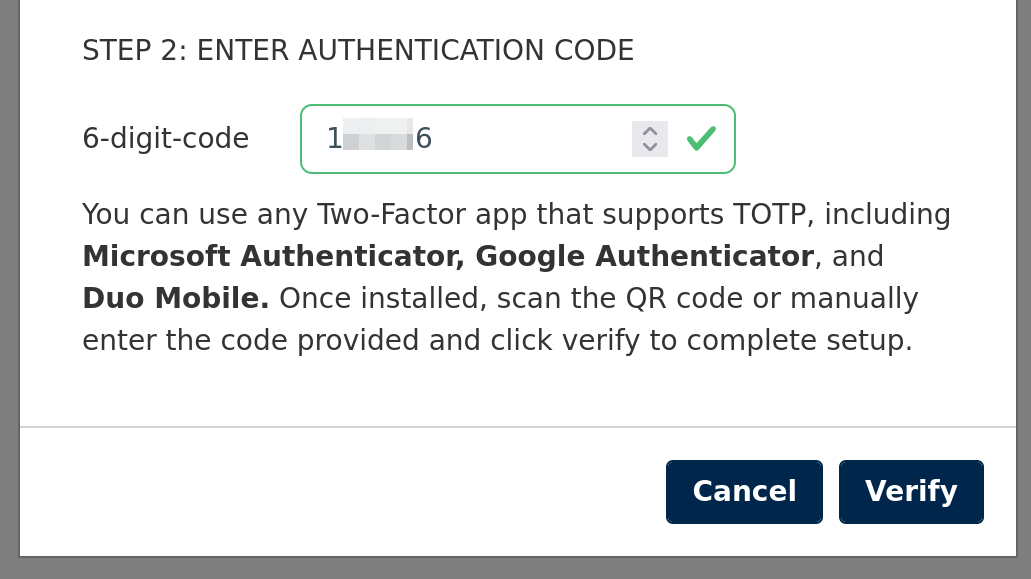
Enter the code from your Authenticator app.
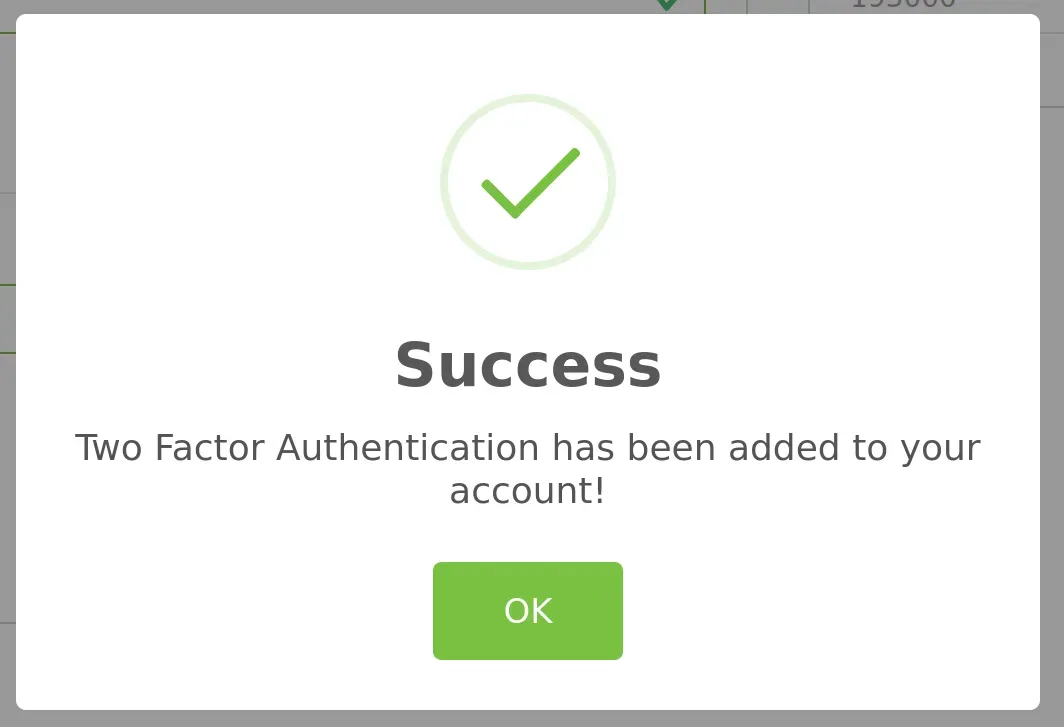
You will receive a success message when Two-Factor Authentication has been added to your account:
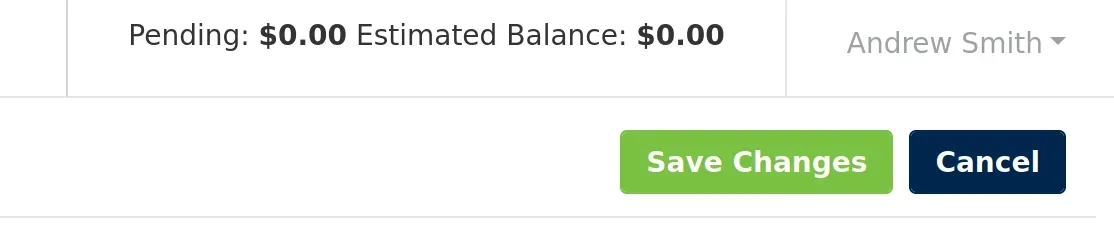
Press "Save Changes" to complete your configuration.
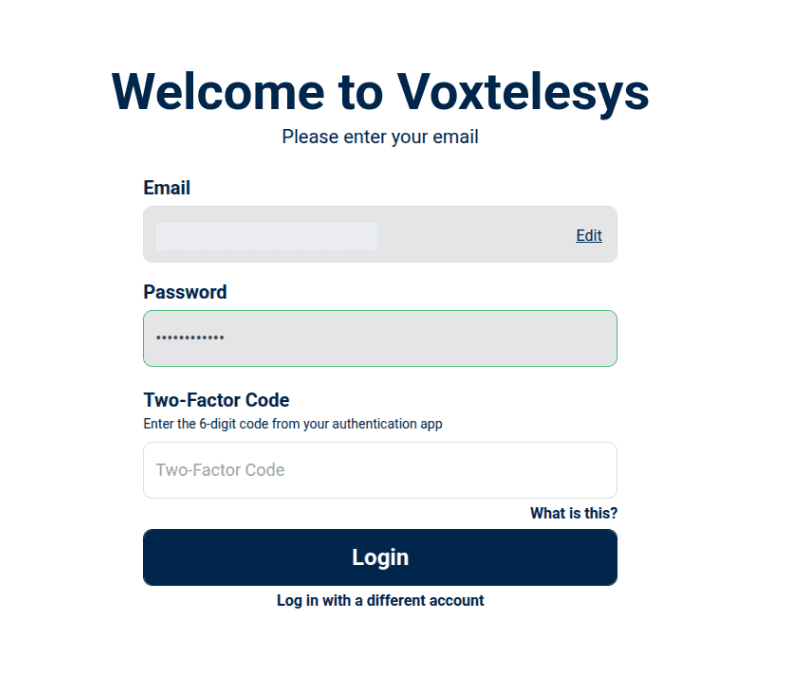
Next time you log in you will need to enter your email, password, and two-factor authentication code.

Important Note:
To locate your Two-Factor Authentication code open your Authenticator app and enter the code.
To locate your Two-Factor Authentication code open your Authenticator app and enter the code.
You will get an error logging in with the following scenarios:
- Two-Factor Authentication is enabled on the account and the user enters the wrong or expired code.
- Two-Factor Authentication is not enabled on the account and the user tries to use a random code.
Learning Hub / Tutorials / Voxtelesys / Enable Two-Factor AuthenticationFAQs