Tutorials: Creating a Quote with Agent Quote Management
Required Access: Voxtelesys Portal
Table of Contents:
Last Updated: 9/5/2025
Navigate to the Voxtelesys Portal.
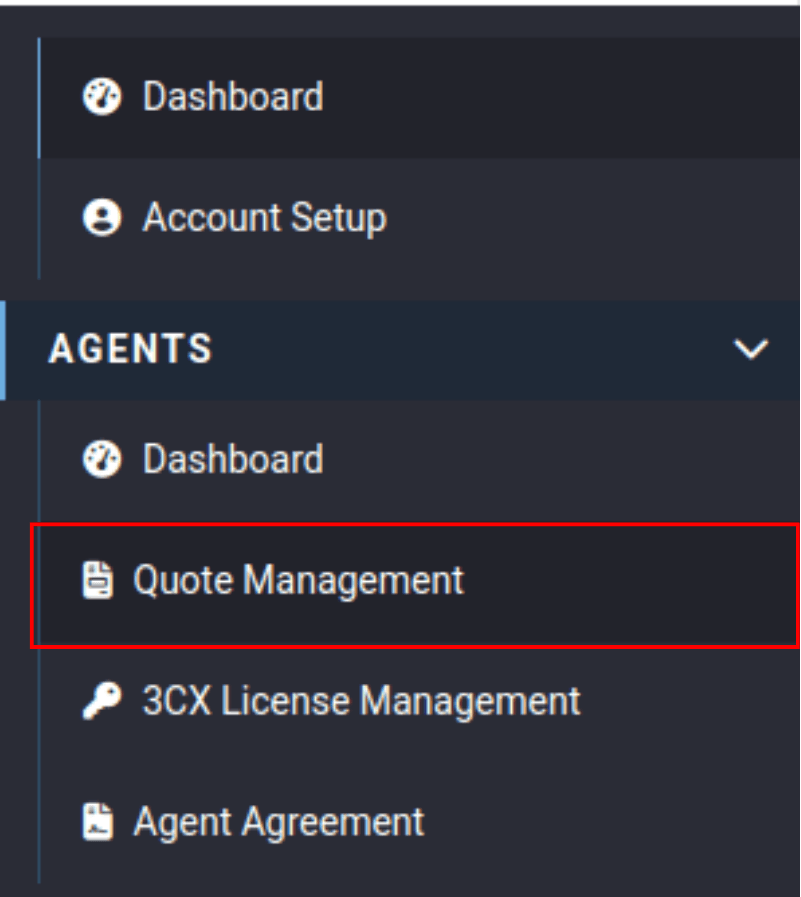
Click on the “Agents” Category
Select “Quote Management” from the drop-down
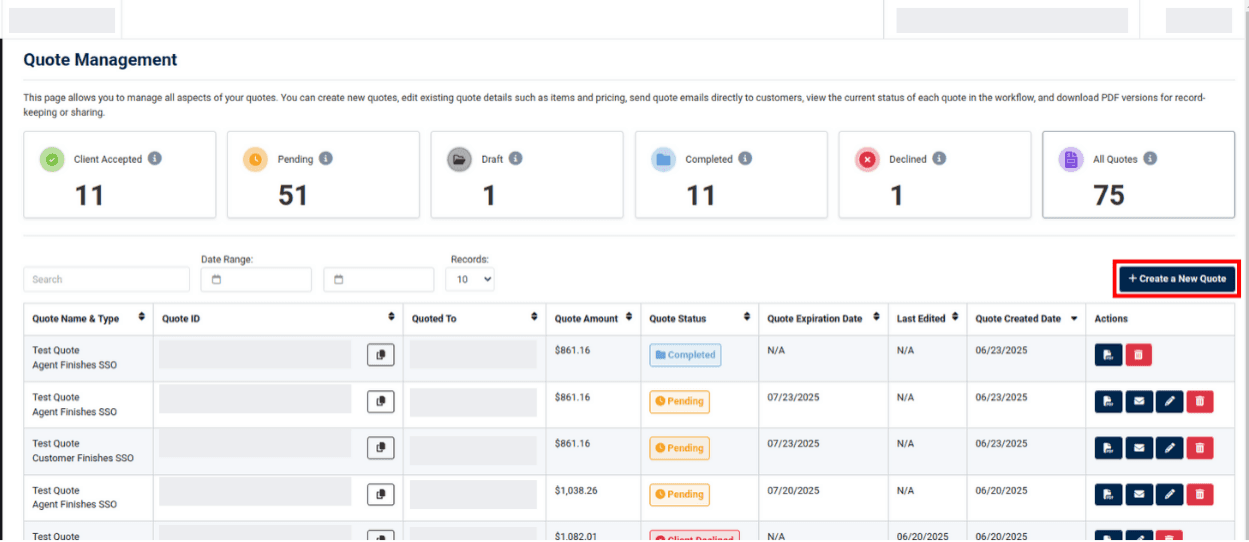
Click on “+Create a New Quote”

Quote Name: name the quote.

Under the “Client Details” drop-down enter the client’s contact information.
Optional: You can also add the Client Company Address.

Under “Service Configuration” select the following:
Commitment Term: Select the desired commitment term from the drop-down

Under “Phone System Configuration" select the following:
Select PBX Vendor: Select the desired vendor.

Under “Select Plan” you can choose between the metered and unlimited plan
Enter the desired number of lines, estimated local minutes, and estimated Toll Free minutes.

Under “Number Services” enter the desired quantities.

Messaging (Optional):
Enter the desired quantities into the table for each field under “Messaging”

Faxing (Optional):
Enter the desired quantity into the table under “Faxing”

Once the form is completed, click “Next”

Review Quotation Name, Client Details, Configure Services, Voice Service Configuration, Messaging (Optional), and Faxing (Optional). Use the edit icon in the corner of each field to edit any information.

Select how the SSO will be completed:
Agent Finishes SSO: Customer will receive an email with pre-selected quote details. After the customer inputs their payment information, the agent will finish the Single Sign-On (SSO) agent-finishes-ssoprocess on their behalf to complete the quote.
If you want to see how this process works, please follow the Agent finishes SSO tutorial.

Client Finishes SSO: Customer will receive an email and will need to finish SSO with the preselected quote details.
If you want to see how this process works please follow the Client finishes SSO tutorial.

Click "Submit & Send”