Tutorials: Adding Emergency Geolocations in Voxtelesys Portal
Required access: Voxtelesys Portal
Estimated time to complete tutorial: 5-20 minutes, the time is dependent on how many addresses you need to add.
*Disclaimer: Having Dynamic e911 on your account can result in rogue 911 calls which will cost you $125 per call.
Before you can add your addresses for geo911 in the portal you will need to reach out to our support department to get this feature added to your account.
Last Updated: 9/5/2025
Navigate to the Voxtelesys Portal.
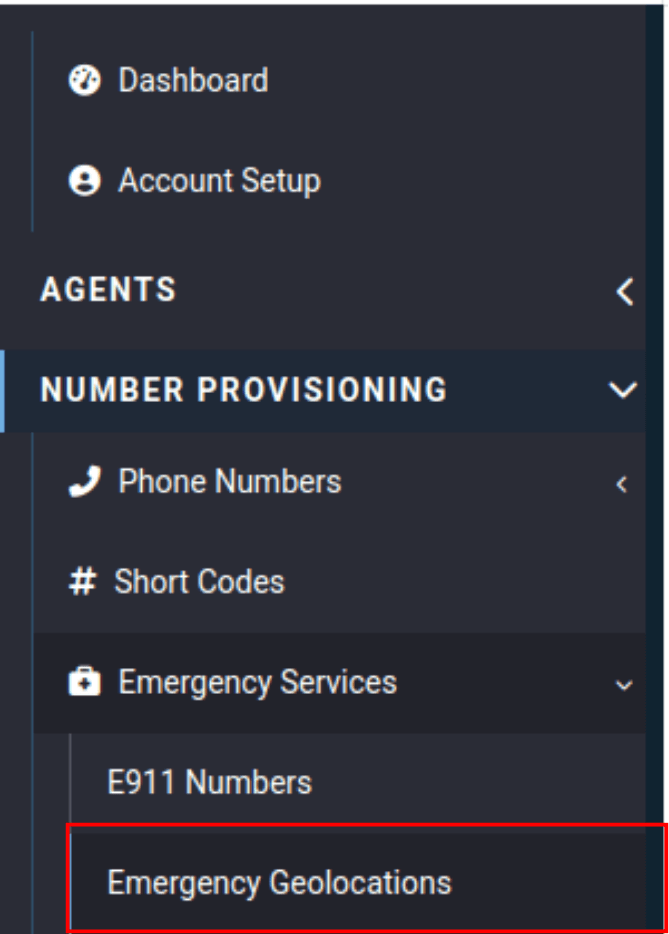
Go to the Number Provisioning Category, open the Emergency Services drop-down and select "Emergency Geolocations".
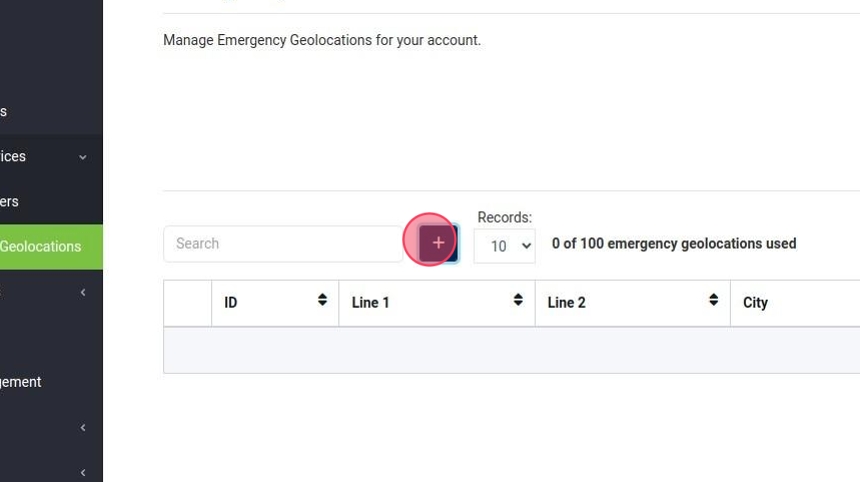
Click the box with the plus sign (+).
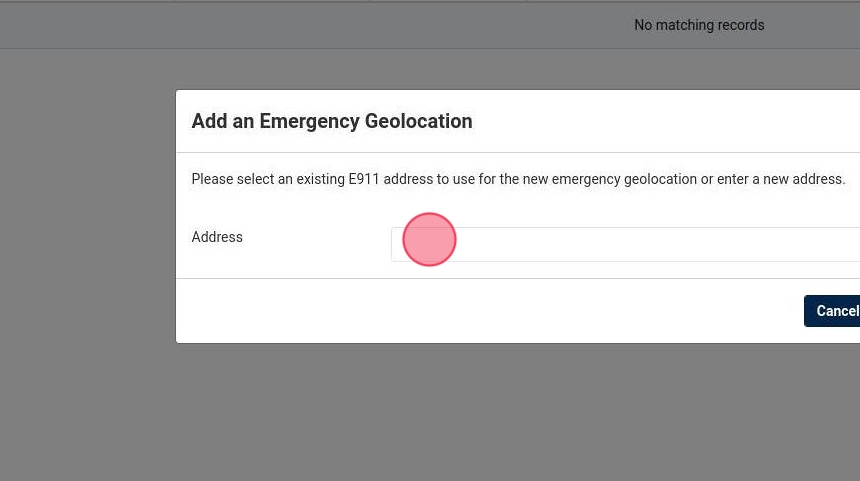
Click the address dropdown and select and existing address or select "Enter a new Address".
We will show adding a new address.

Click this dropdown and Select "Enter a new address."
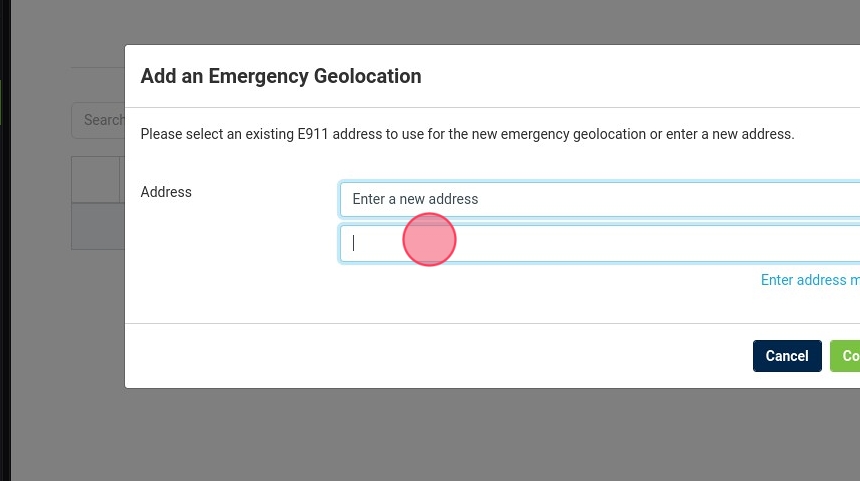
Click this text field.
Start typing your address.
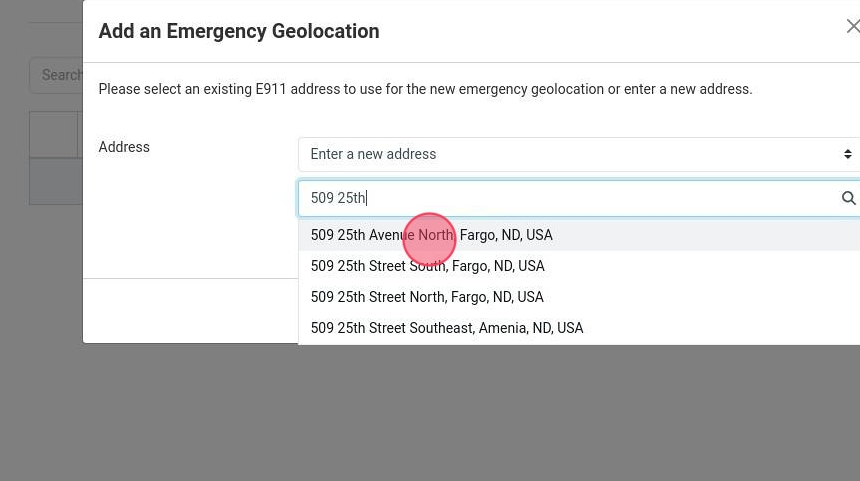
Choose the matching address.
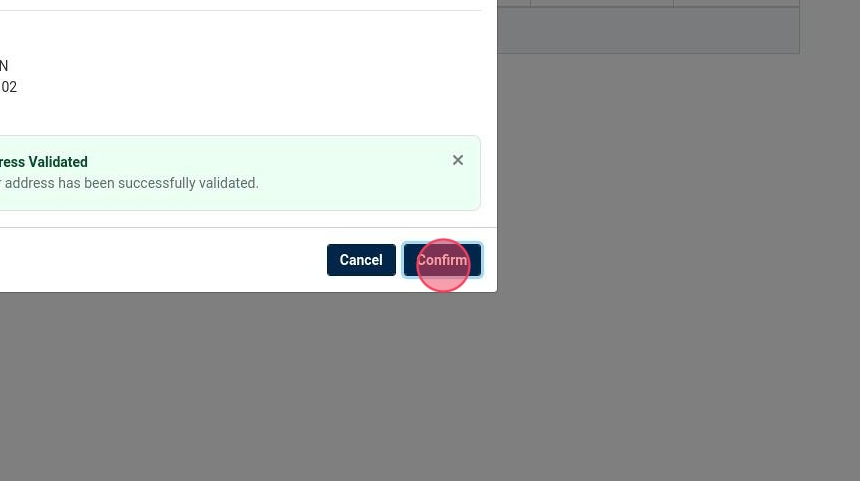
Click "Confirm"

Click "Enter address manually."
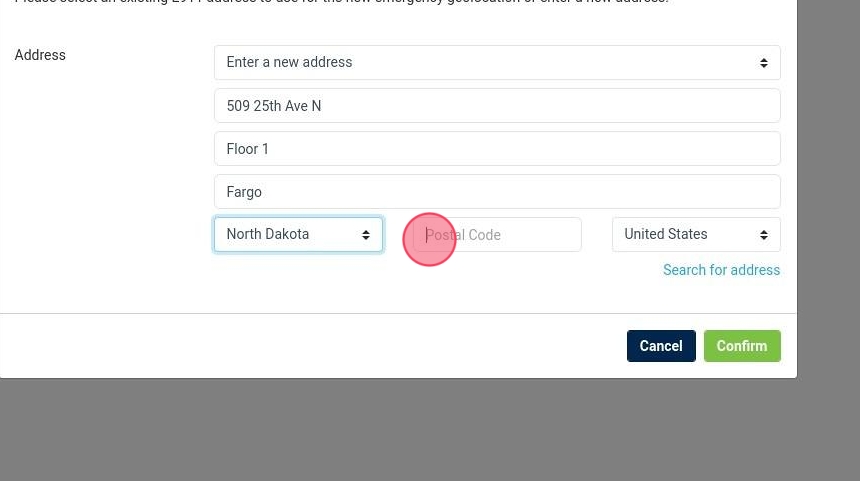
Enter your address.
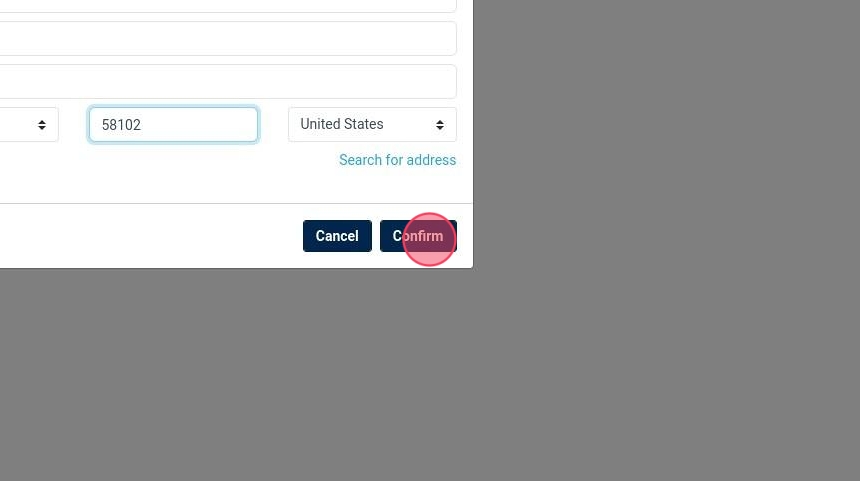
Click "Confirm."
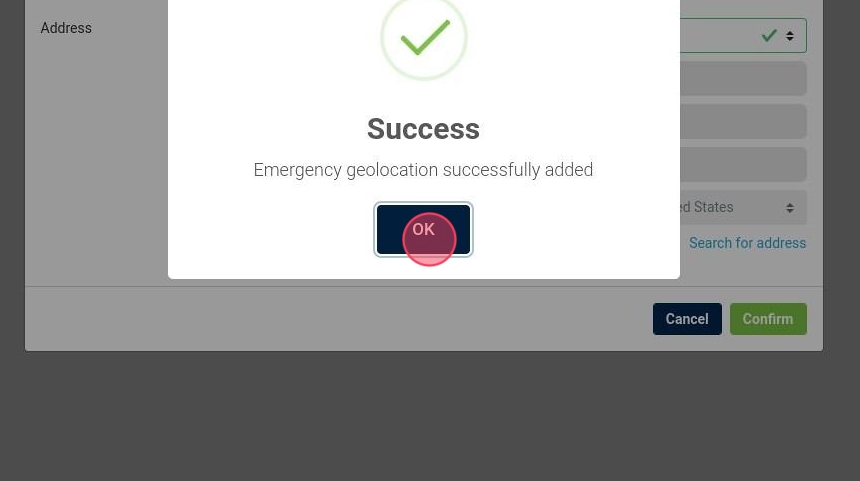
Click "OK."


