Tutorials: Mobile App Setup
Required Access: 3CX
Configuring your 3CX Mobile App is a breeze, just follow these simple steps and you will be sending and receiving calls in no time!
Last Updated: 5/19/2025

From your cell phone's app store, search and download the 3CX mobile app.
It is available on Android and iOS.
There are three methods for getting your QR Code:

If you do not have a welcome email, please reach out to your system administrator to get a new welcome email.
See options 2 and 3 for other methods of getting your QR code!

Open the 3CX app, it should automatically ask you to scan a QR code.
If it does not, hit the 3 bars in the top left and click on the "Scan QR Code" button.

From the 3CX Welcome Email, scan the QR code.
After you are done scanning the QR code, make some calls!

You can also access your QR code from the web client! Click on the "Settings" tab.
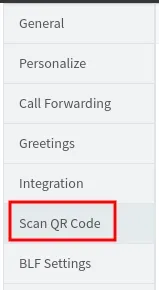
Under the "Settings" tab, click on the "Scan QR Code" button.

Scan your QR code!
You can also access your QR code from your 3CX Management Console!

Click on the "Extensions" tab.
Edit the Extension that needs the QR code.

Under the "General" settings, the QR code will be on the right side. Open the 3CX app and scan your QR code!