Tutorials: Checking Voicemail
Required Access: 3CX
Last Updated: 5/28/2025

Click on the 3 dot icon in the Web Client Dashboard.
Then, click on "Voicemail" from the drop-down menu.

From the 3CX Management Console, click on the "Settings" tab.

Click on the "Voicemail" tab.

You can see your Voicemail Menu Extension Number from here:

Dial the voicemail's extension number.
It will usually be 999 or 9999.

Type in your extension number and press the "#" key.

Method 1: 3CX Welcome Email

Method 2: 3CX Management Console
From the 3CX Management Console, click on the "Users" tab.
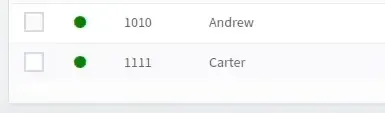
Click on the user you wish to view the PIN number of.

Click on the "Voicemail" tab.

You can view the PIN number from here:

Dial the voicemail's extension number.

Press the "#" key and dial the individual's extension number.
After that, enter the individual's PIN number and press the "#" key.